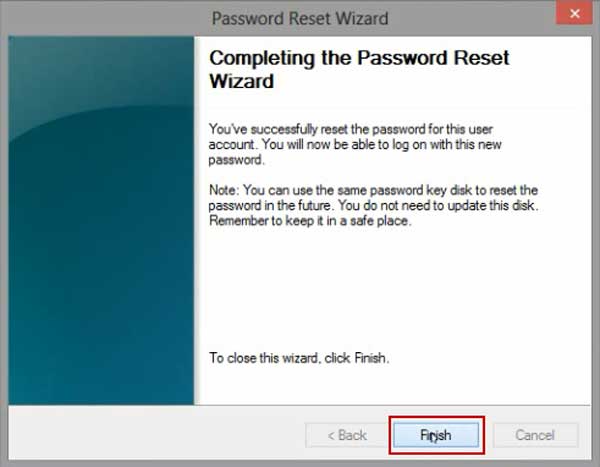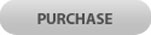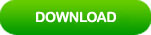How to Break Windows 8 Password If Locked Out of Your Computer
Lost Windows 8 password and cannot login to your computer? This article will show you three effective ways to break administrator and other local accounts passwords in Windows 8. Easily break into Windows 8 without password when you locked out of your computer.
Method 1: Break Administrator Password Windows 8 with USB Flash Drive.
Method 2: Use a Free Password Breaker to Break into Windows 8 without Password.
Method 3: Use Password Key Disk to Break Admin Password Windows 8.
Method 1: Break Administrator Password Windows 8 with USB Flash Drive.
If you lost Windows 8 password and need to break into your computer, you can use Windows Password Rescuer to easily break administrator and user password Windows 8. It also works perfectly for Windows 10, 8.1, 7, Vista, XP and Windows server 2019, 2016, 2012, 2008, 2003 etc.
Equipment required: Another Windows computer, USB flash drive.
Step 1: Log on another computer and download Windows Password Rescuer full version. Then install the software.
Step 2: Plug in a blank USB flash drive and run the software. Select “USB device” to create a Windows password recovery disk.
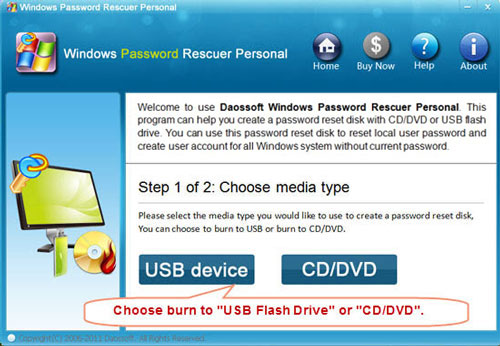
Step 3: Pull down the drive list and select your USB flash drive. Then click “Begin Burning” to create the password recovery disk in under a minute.
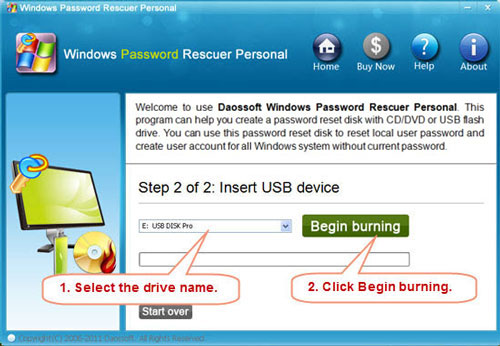
Step 4: Once the burning process completed, unplug the USB flash drive and then connect it to your locked computer.

Step 5: Power on the locked computer and press F12 (Find out entry key of your computer here) as soon as possible to open “Boot Menu”. Hit arrow key to highlight USB option and press Enter to boot from USB.
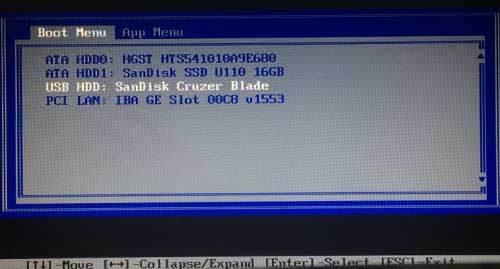
Step 6: Once the locked computer boots from USB and locates Windows Password Rescuer, you can break administrator or other local user account passwords with several clicks. Now click “Administrator” from user list.
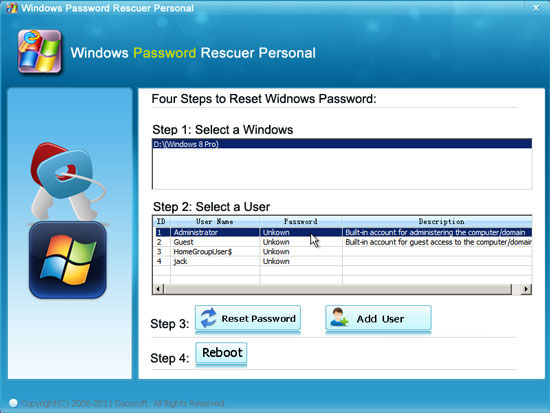
Step 7: Click “Reset Password”, when it asks you if reset administrator password to blank, click “Yes” to confirm it.
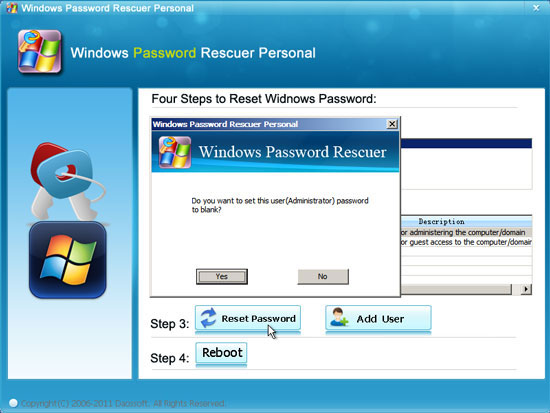
Step 8: Administrator password will be removed and shown blank in password list. It means that you will be able to sign in without password.
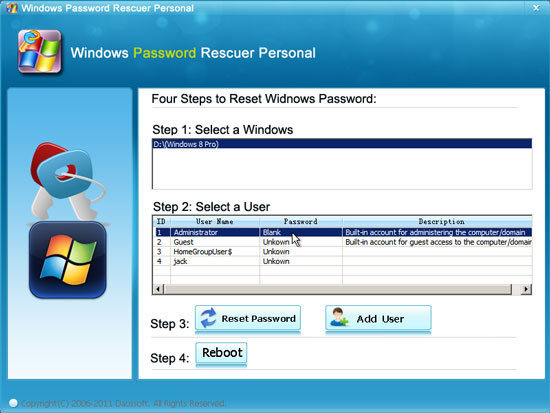
Step 9: Click “Reboot”. When it asks you to remove your USB, remove the USB from your computer and then click “Yes” to restart the computer.
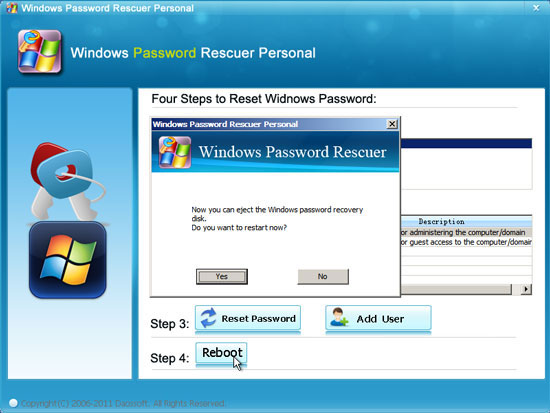
Step 10: When Windows 8 welcome screen appears, click the screen to automatically sign in administrator without password.
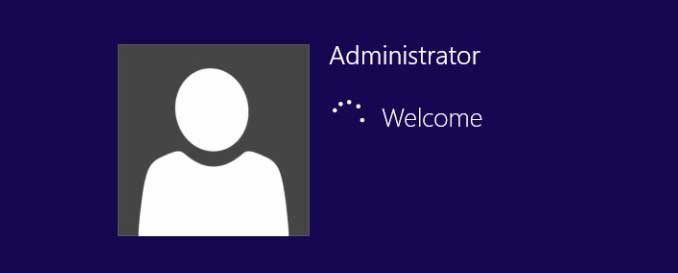
Method 2: Use a Free Password Breaker to Break into Windows 8 without Password.
Search for “Offline NT Password Editor”, a free Windows password breaker, and then free download the ISO file from the official site. Extract the downloaded file and then use “ISO Burner” to burn the ISO file on to a writable CD/DVD. Once burning process completed, you can use the CD to break into Windows 8 without password.
Step 1: Power on your locked computer and then insert the bootable CD to the CD-ROM.
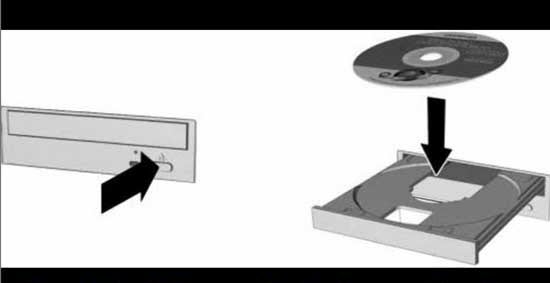
Step 2: Restart the computer to boot from CD. Once the follow screen appears, press a key immediately. If it still boot into Windows, you may need to change device boot order in BIOS.
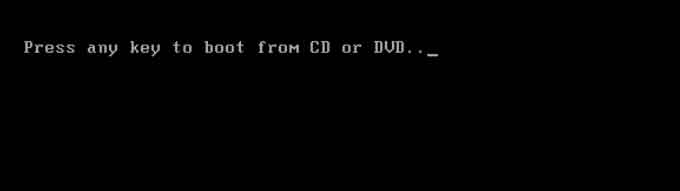
Step 3: When the computer boots from CD and loads Offline NT screen, press Enter until the following screen appears. Type “1” and hit Enter.
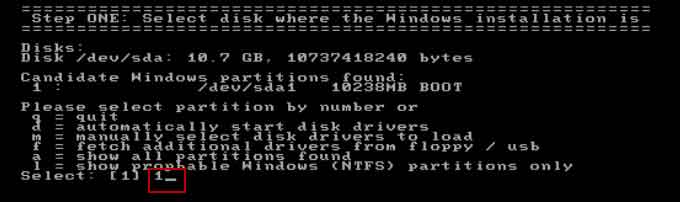
Step 4: Select “Password reset”, type “1” and hit Enter.
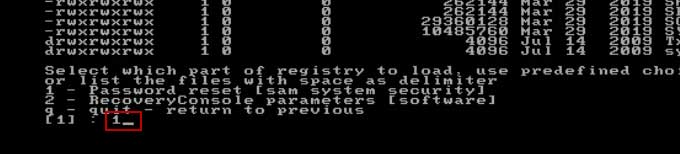
Step 5: Select “Edit user data and passwords, type “1” and hit Enter.
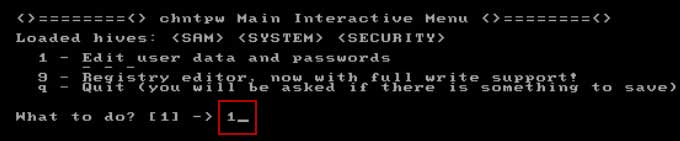
Step 6: Select a user account, type “administrator” and hit Enter.
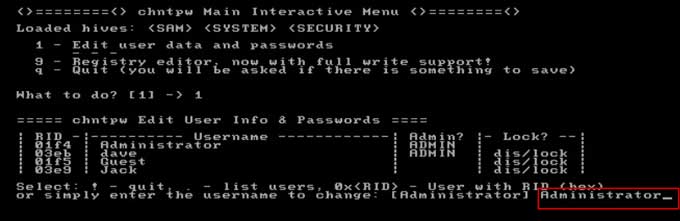
Step 7: Select “Clear user password”, type “1” and hit Enter.
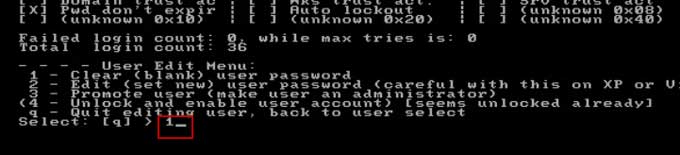
Step 8: Select “Quit editing user and back to user select”, type “!” and hit Enter.
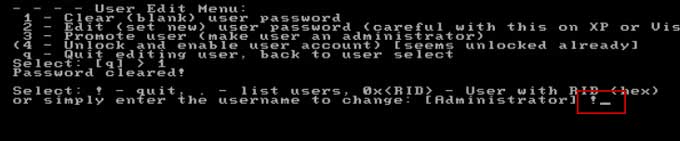
Step 9: Select “Quit”, type “q” and hit Enter.
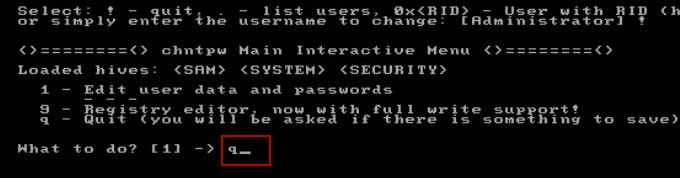
Step 10: Write back changes, type “y” and hit Enter.
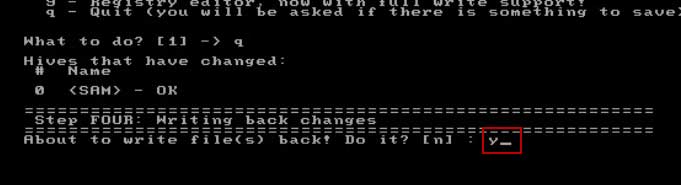
Step 11: When it asks you if try again, type “n” and hit Enter.
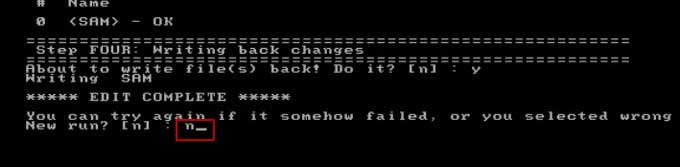
Step 12: Now eject your CD and then press CTRL-ALT-DEL to restart the computer.
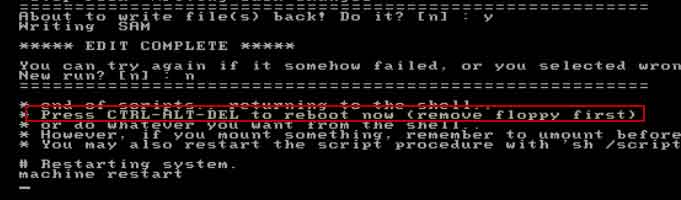
Step 13: When Windows 8 welcome screen appears, click the screen to automatically sign in administrator without password.
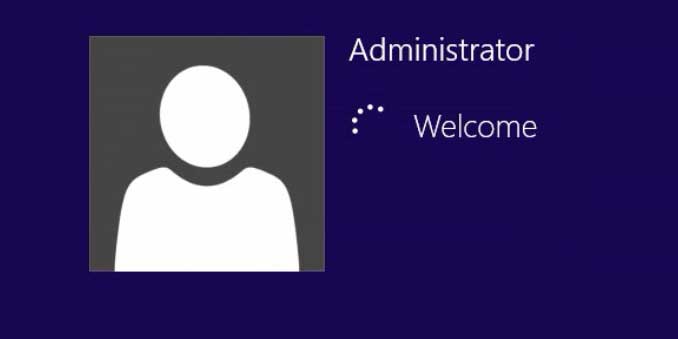
Method 3: Use Password Key Disk to Break Admin Password Windows 8.
If you have created a Windows 8 password reset disk for your admin account, it is very easy to break admin password Windows 8 by using the password key disk.
Step 1: In Windows 8 sign in screen, select your admin account and enter a wrong password to sign in. It will tell you that the password is incorrect. Click “OK”, then it will give you a link to reset password. Insert your password key disk and select the password reset link.
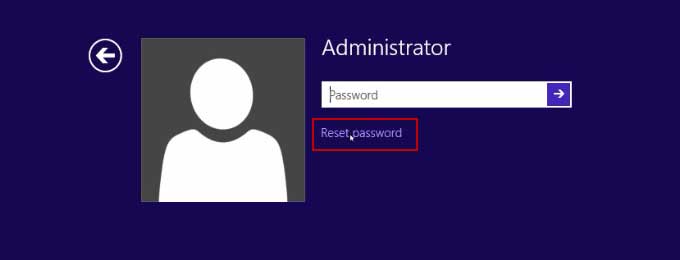
Step 2: In “Password reset wizard” dialog, click “Next”.
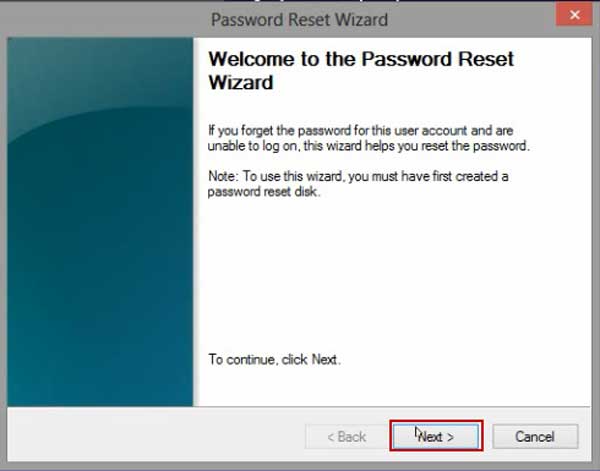
Step 3: Drop down the drive list and select your password key disk. Then click “Next”.
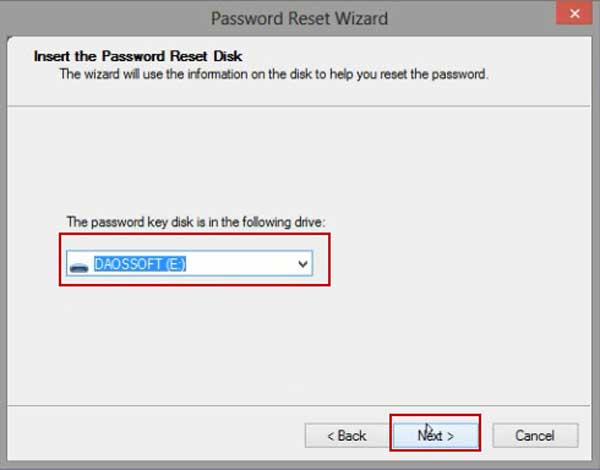
Step 4: Type a new password and then confirm it by reentering the new password. Click “Next”.
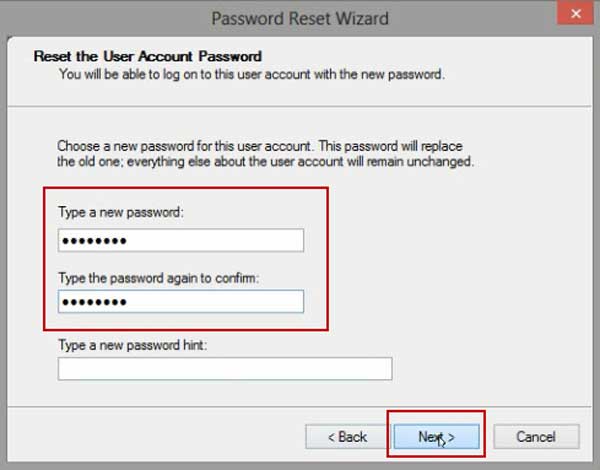
Step 5: Click “Finish” to close the wizard and then you can log on Windows 8 with the new password.