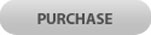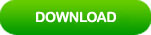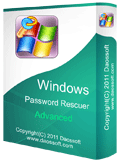Windows Server 2019 Bypass Local Admin Password and Log on
Forgot local administrator password and got locked out of your Windows server 2019? This tutorial will show you the detailed steps to bypass Windows server 2019 local administrator password and then log into your locked server computer without password.
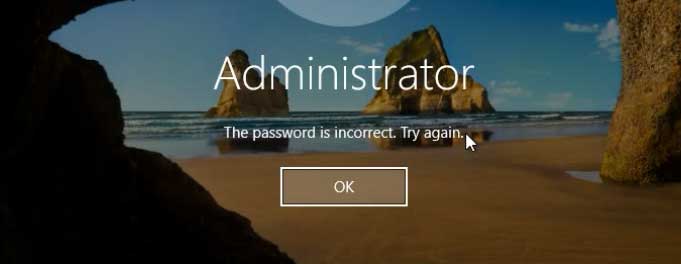
Methods in this article are working perfectly for all Windows server 2019 editions: Hyper-V, Essentials, Standard and Datacenter 32 & 64 bits.
Method 1: Bypass Windows Server 2019 Local Administrator Password with USB.
In this section, I will show you how to use Windows Password Rescuer Advanced to bypass local administrator password in Windows server 2016 with USB flash drive. This is the best Windows password recovery tool which can help bypass local and domain admin password in any Windows system such as Windows 10, 8.1, 8, 7, Vista, XP and Windows server 2019, 2016, 2012, 2008, 2003 and SBS 2011. It supports run from CD/DVD and USB flash drive.
When you forgot local or domain administrator password in Window server 2019, this is extremely a good way to bypass the password. It is very easy and safe that all data of your administrator will not be changed or lost.
Firstly, you need to use Windows Password Rescuer Advanced to create a small boot disk on another computer which you can login with admin account. After that, you can use the boot USB to bypass Windows server 2019 local/domain administrator password on your Server computer.
1. Download and install Windows Password Rescuer Advanced on another computer. Plug a blank USB flash drive to the computer and then run the software, choose “USB device”.
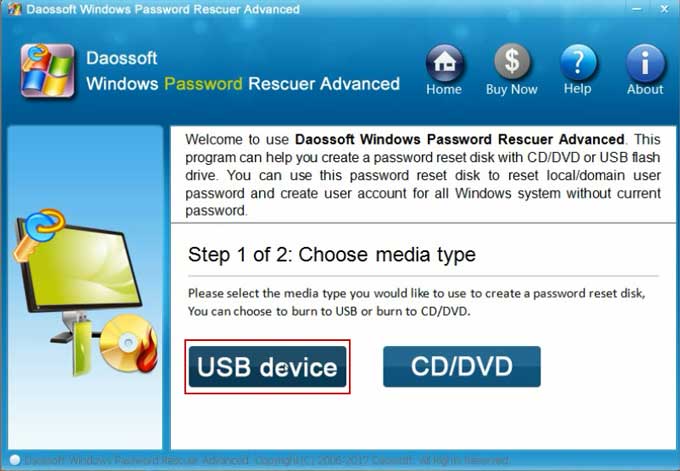
2. Select your USB device from pull-down list and then click “Begin Burning” to start creating a small boot disk. Note, if your USB disk is not blank, all things in it will be lost in this process.
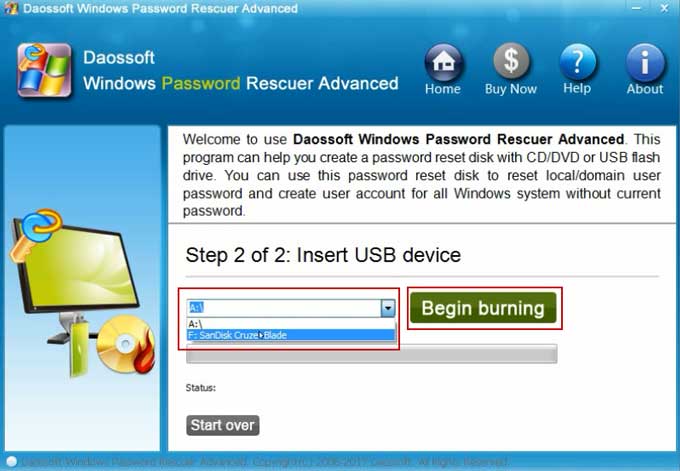
3. Once the burning process completes, unplug the USB and then transfer it to you server computer.
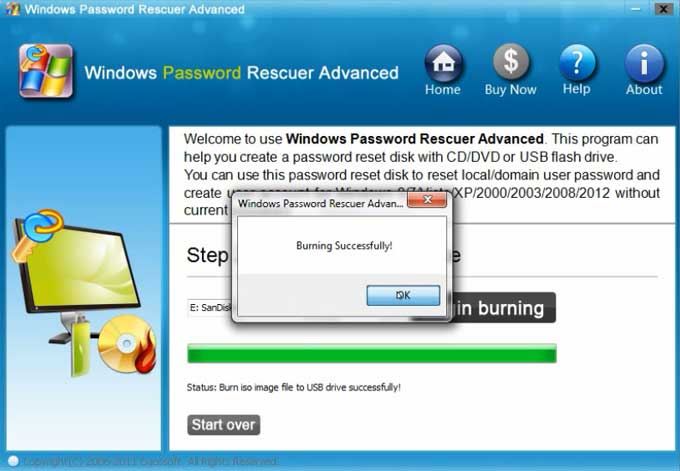
4. Plug the bootable USB into your Server computer.

5. Start the computer and press F12 key to open “Boot Menu”. Press up or down key to highlight your USB device and press Enter to select it. (You also can change device boot order in BIOS SETUP)

6. The server computer will boot from USB and load Windows Password Rescuer Advanced.
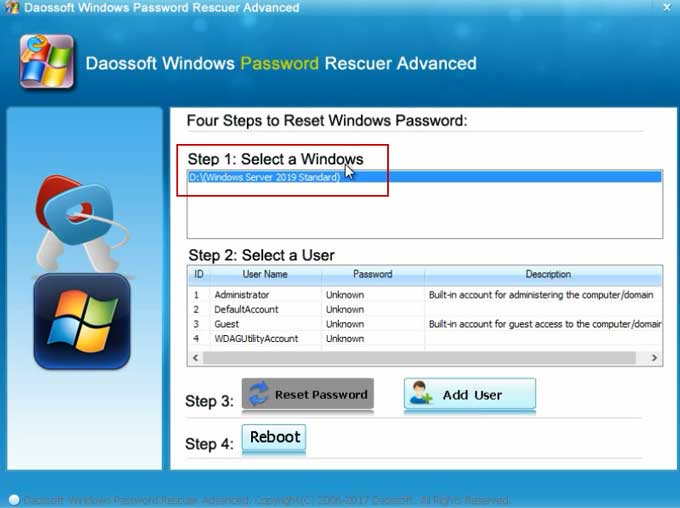
7. All local user accounts of Windows server 2019 will be list, click “Administrator”.
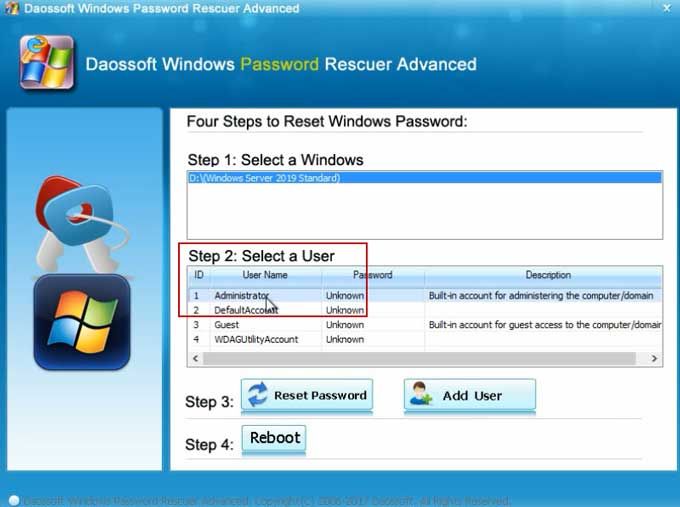
8. Click “Reset Password”.
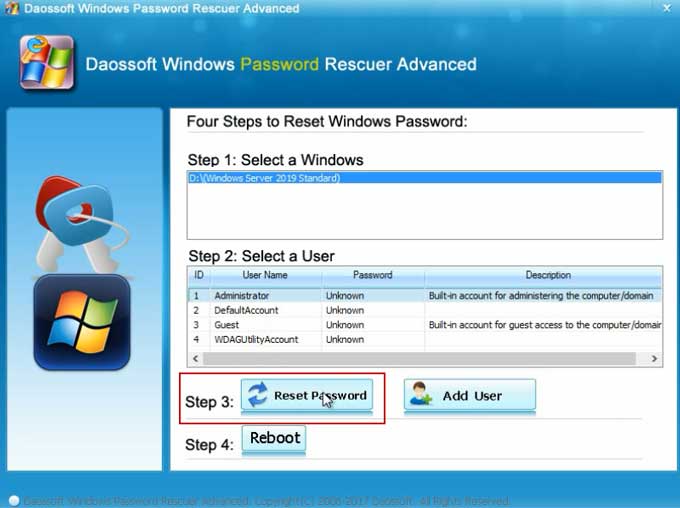
9. Once a confirm message pops up, click “Yes” to confirm that you want to reset the password to blank.
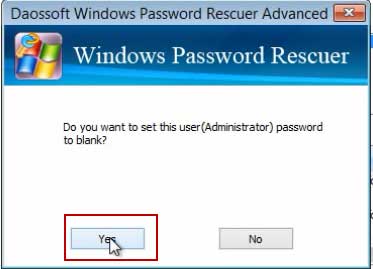
10. Administrator password is removed and shown “blank” in list. If you need to reset other user accounts’ password, redo 8 and 9.
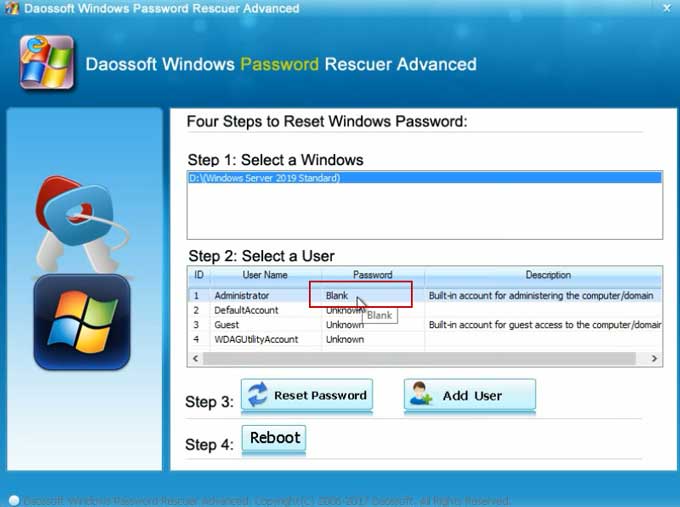
11. Now click “Reboot” to restart your server computer.
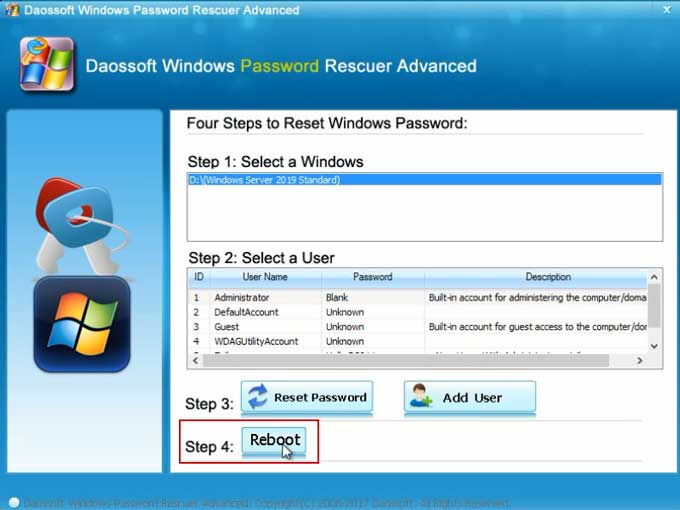
12. When a confirm message pops up, unplug your USB and then click “Yes”.
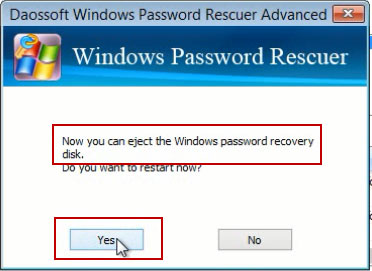
13. Once welcome screen appears, press Ctrl+Alt+Delete to unlock the screen and then the system will sign in administrator automatically without password.

Method 2: Bypass Windows Server 2019 Local Administrator Password with Hiren’s Boot CD.
Hiren’s Boot CD it a free and workable program for bypassing Windows password, it works for Windows Vista and XP. I have tested it in Windows serve 2019 and it worked as well. However, because of the complex operations and it has to making change to system file, so I don’t recommend this program for you to repair a Server computer which is important for company computers manage. Here I will show you how to use the program to bypass local administrator password in Windows server 2019. You can try it on a virtual machine.
1. You need to log on another computer, download the program and then burn it to a writable CD/DVD.
2. Once you complete burning, insert the CD/DVD to your locked computer.
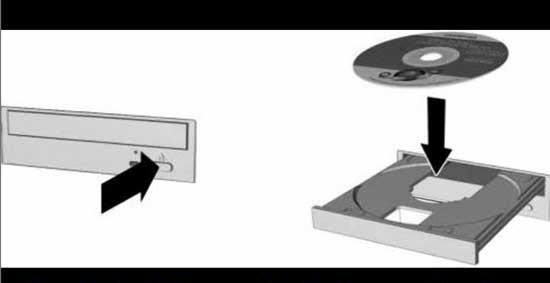
3. Boot your locked computer from CD/DVD.
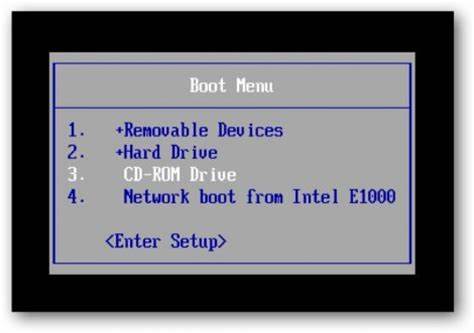
4. Once Hiren’s Boot CD screen comes out, select “Offline NT Password Changer”.

5. When it requires you to choose an option to load Windows partition from your computer, type “1” and hit Enter.
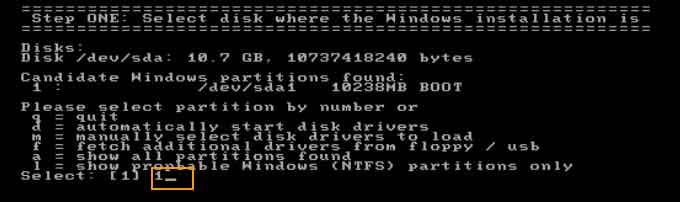
6. In next step, type “1” and hit Enter to load the registry from system security file.
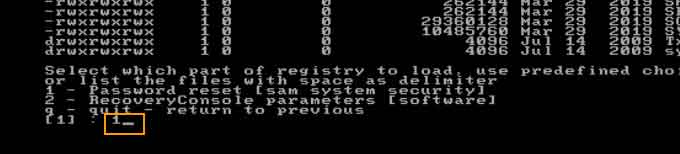
7. Type “1” and hit Enter load local user accounts from system security file.

8. Type “Administrator” and hit Enter to select administrator which you would like to change its password.
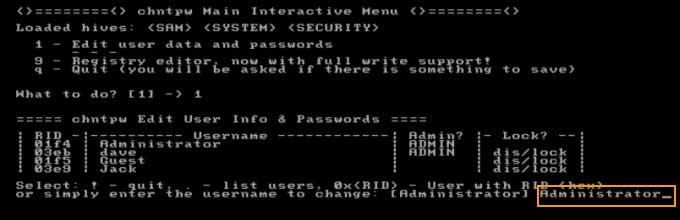
9. Type “1” and hit Enter to clear administrator password.
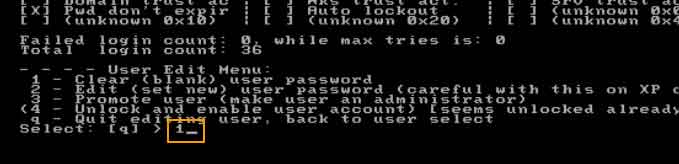
10. Now you need to save changes to the system security file and exit Hiren’s Boot CD.
1) Type “!” and hit Enter to select “quit”.
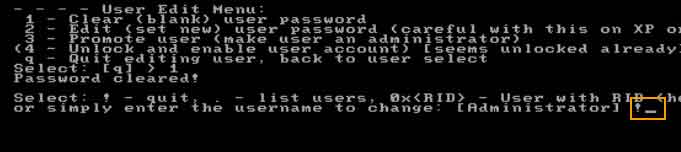
2) Type “q” and hit Enter to select “quit and save changes”.
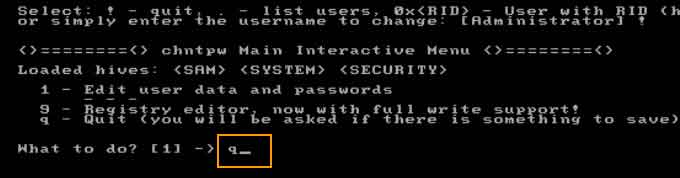
3) Type “y” and hit Enter to save changes of registry in system security.
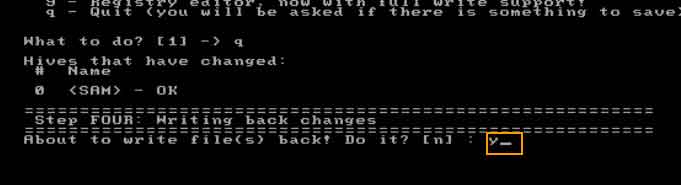
4) Type “n” and hit Enter to exit “Hiren’s BootCD”.
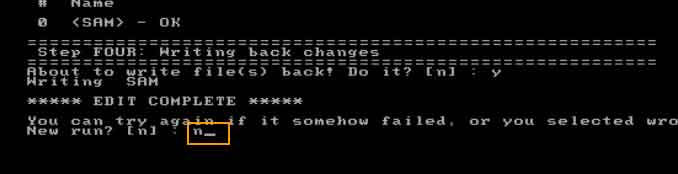
11. Now remove you CD/DVD and then press “Ctrl+Alt+Delete” to restart your computer. After that you can login administrator without password.
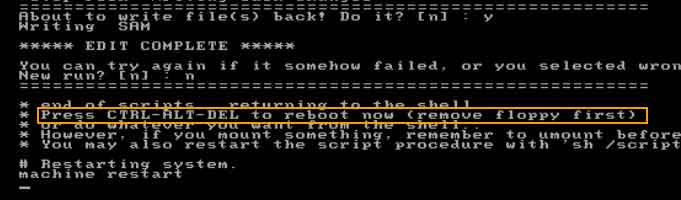
Note, we do this at the risk of damaging system files that may cause the system to crash. So you have to take careful in each selection. If you have to bypass Windows server 2019 password for your own computer or domain controller, I highly recommend that you use Windows Password Rescuer Advanced to resolve password issue easily and safely.