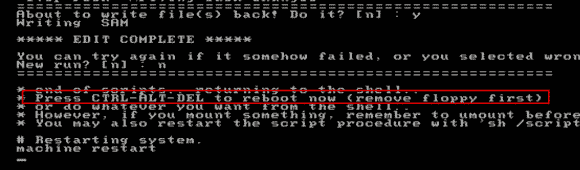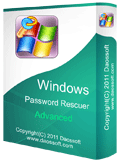How to Bypass Admin Password Windows Server 2012
If you are using Windows server 2012/R2 and lost password to your local/domain admin account, how to get back into server 2012 without losing data or settings on the computer? In this situation, you need a solution to bypass Windows server 2012 admin password or create a new administrator account without logging. Tricks in this article can help you perfectly resolve the problem.
Trick 1: Use Windows Password Rescuer to Bypass Windows Server 2012/R2 Admin Password.
Trick 2: Create Local/Domain Admin Account to Windows Server 2012/R2 without Logging in.
Trick 3: Use Password Reset Disk to Bypass Server 2012 Local Admin Password.
Trick 4: Use Hirens’ Boot CD to Bypass Server 2012 Local/Domain Administrator Password.
Tricks in this article will apply to all versions of Windows server 2012 including 32 and 64 bits. If you need to reset admin password on Windows server 2012 with RAID, refer to: How to reset Administrator Password on Windows server with RAID.
Trick 1: Use Windows Password Rescuer to Bypass Windows Server 2012/R2 Admin Password.
Windows Password Rescuer is one of the best Windows password reset tools which can bypass Windows server 2019/2016/2012/2008/2003 local/domain administrator password easily without losing data. It was developed from 2006 and now it is working perfectly for the latest Windows system. So you also can use it to bypass Windows 10/8.1/8/7/Vista/XP admin password on any computer.
In this tutorial, I will show you how to use it to easily bypass Windows server 2012 local/domain administrator password without losing data.
Step 1: Create a Windows password reset disk on another computer.
Windows Password Rescuer supports creating Windows password reset disk with CD/DVD and USB flash drive, Pen drive. If you want to create a Windows password reset disk with USB, follow steps bellow.
1. Install Windows Password Rescuer Advanced on a computer which you can login as administrator. (Free download Windows Password Rescuer Advanced.)
2. After that, insert a blank USB flash drive and launch the software. There are two options for you to create a Windows password reset disk. Just choose “USB device”.
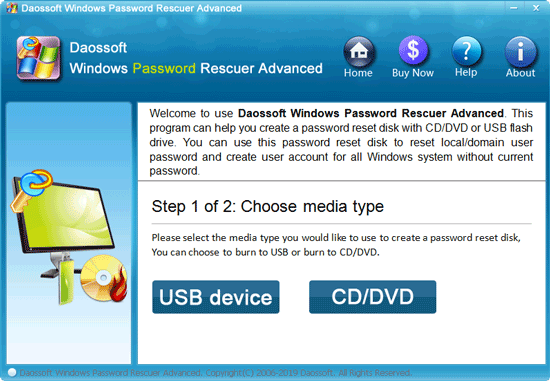
3. The inserted USB drive will be shown in the pull-down drive list. Select it and then click “Begin Burning”. When a confirm message pops up, click “yes”.
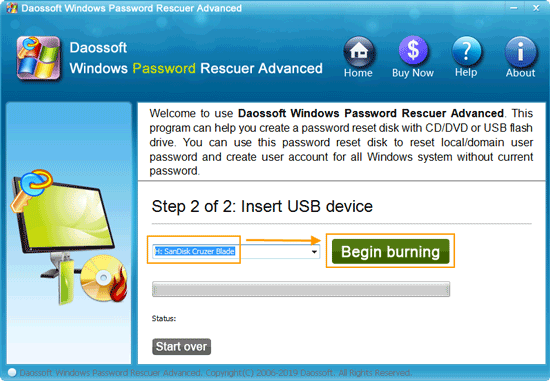
4. The software will make a Windows password reset USB disk for you with in a minute. When successfully complete burning, take out the USB. Now you can use the USB disk to bypass Windows password on any other computer.
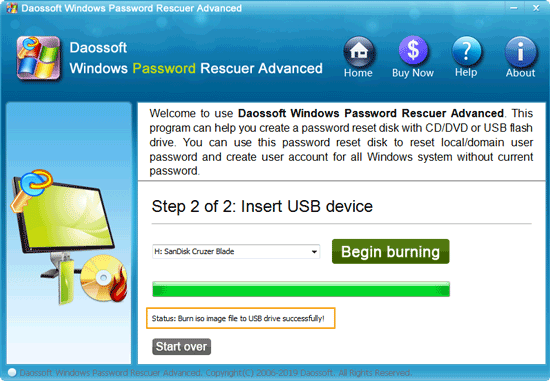
Step 2: Bypass local/domain administrator password on your server computer.
To bypass Windows server 2012 local/domain administrator password on your locked computer, you must firstly boot the computer from USB. When Windows Password Rescuer appears on the screen, you can easily reset Windows server 2012/R2 administrator password via a few clicks.
1. You can follow this guide (how to set computer to boot from USB.) to boot your server computer from USB.
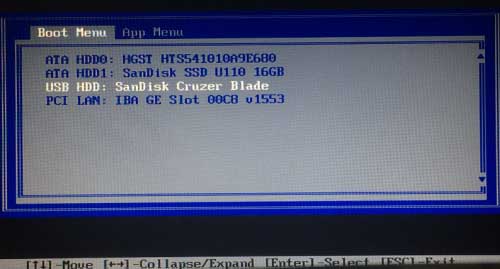
2. Wait for the computer to boot from USB.
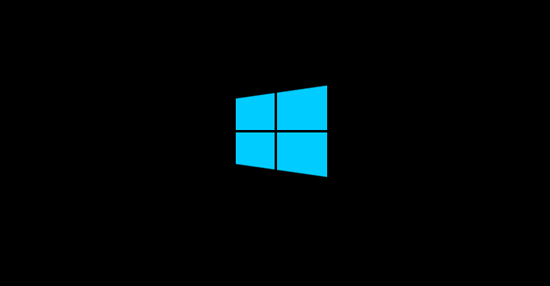
3. When the computer successfully boots from USB, Windows Password Rescuer Advanced will run automatically and show you a friendly interface on the screen. Select “Windows server 2012/R2”.
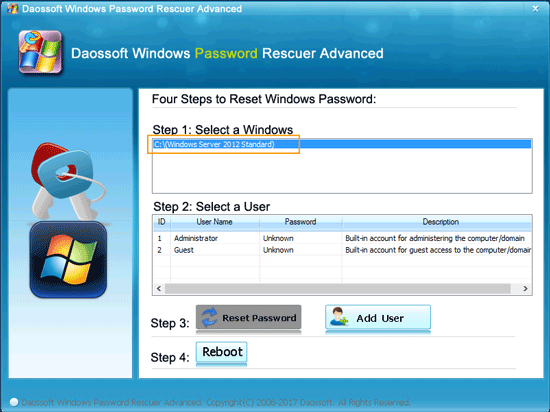
4. Local/domain administrator account will be shown in user list. Click “Administrator”.
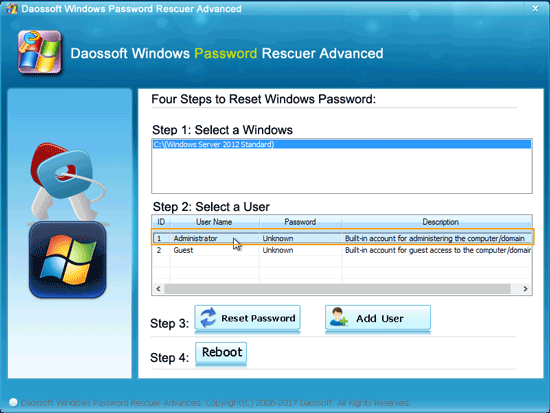
5. Click “Reset Password” to reset the administrator password to "Daossoft@2014" by default.
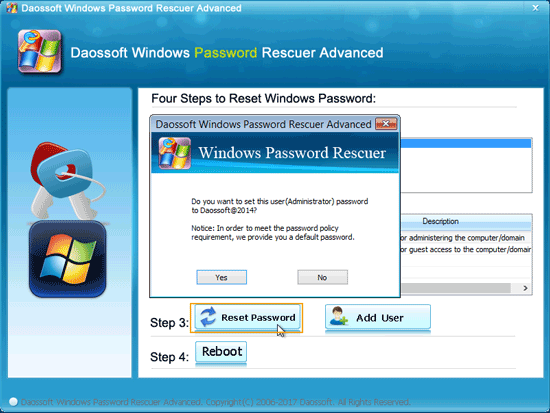
6. You will see the unknown password is changed to "Daossoft@2014".

7. Now take out your USB and then click “Reboot”. When a confirm message pops up, click “Yes”.
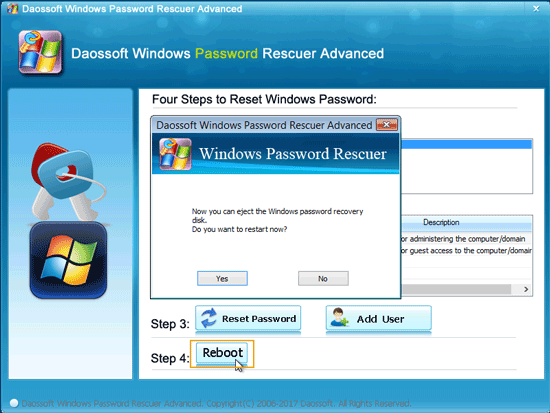
8. Computer will restart automatically. Then you can log on the administrator account with the new password. After login, you will discover that all data and settings remain unchanged.
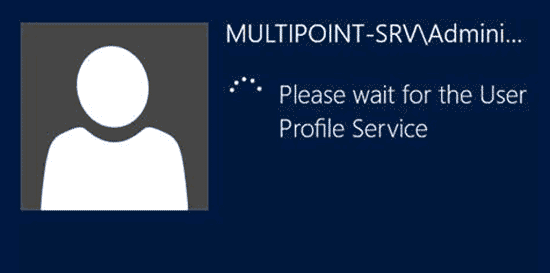
Trick 2: Create Local/Domain Admin Account to Windows Server 2012/R2 without Logging in.
With help of Windows Password Rescuer Advanced, you can create a new local/domain admin account to Windows server 2012 without logging in. So you can login Windows server 2012 with the new admin account. After that, you can bypass any user account passwords from Windows server 2012 Active Directory or Control Panel.
To add new local/domain admin account to Windows server 2012/R2, follow the steps given bellow.
1. When your server computer successfully boots from the Windows password reset USB disk and loads Windows Password Rescuer. Click “Add User” button.
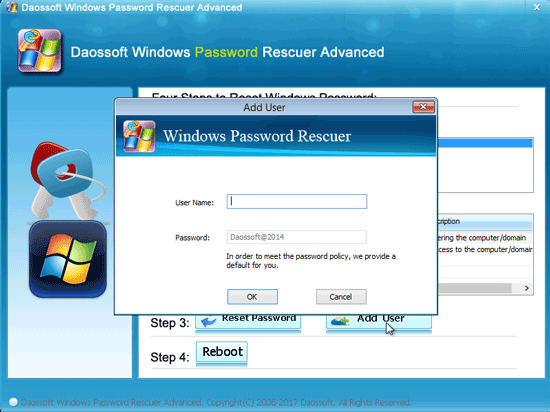
2. Type a new user name and then click “OK”. Note, in order to meet the password policy, the new admin account’s password is set to “Daossoft@2014” by default.
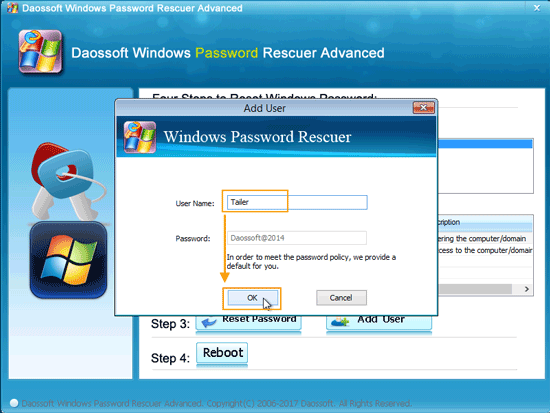
3. Now the new admin account is shown in user list.
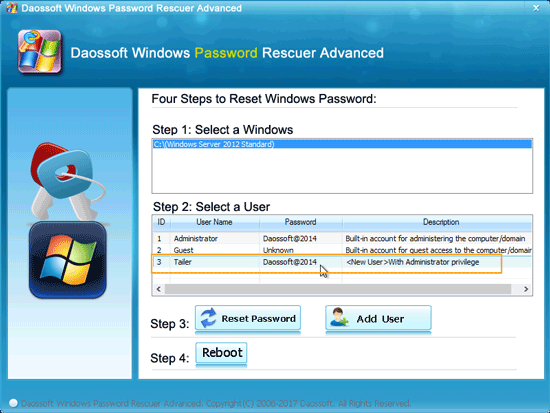
4. Click “Reboot”. Unplug the USB disk and then click “Yes” to restart the computer.
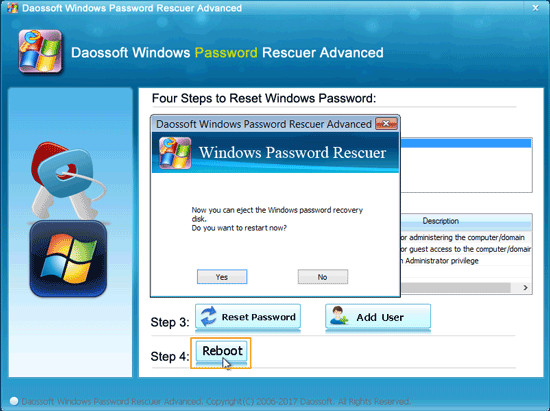
5. Then you can login Windows server 2012 with the new admin account. Now you are able to bypass any Windows server 2012 local/domain user account password as easy as count 1, 2, 3…
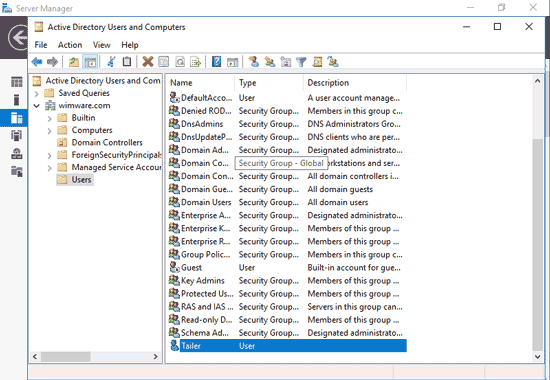
Trick 3: Use Password Reset Disk to Bypass Server 2012 Local Admin Password.
If you have previously created a password reset disk to prevent forgotten password for your local admin account, you can use it to bypass Windows server 2012 local admin password if you lost the password in future. Note that you must firstly create the password reset disk when you can log on the admin account. Or this will not work.
Step 1: After you entered a wrong password, click “OK”. You will see a “Reset password” link displayed under the password box.
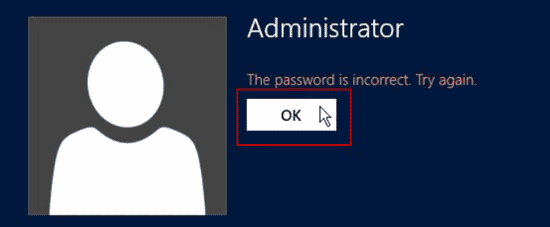
Step 2: Now insert your password reset disk to the computer and then click on the link.
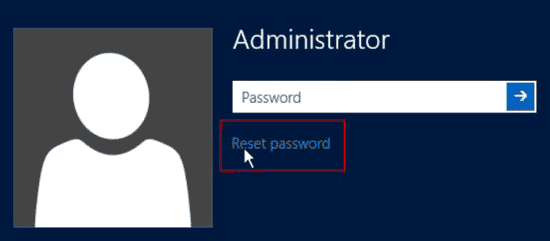
Step 3: When Windows server 2012 password reset wizard pops up, click “Next”.
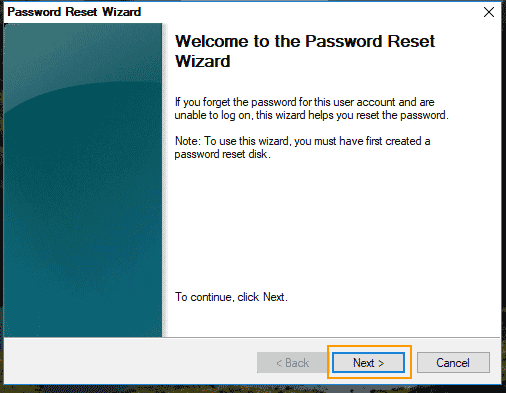
Step 4: The wizard will use the information on the disk to help you reset the password. Select your password reset disk and then click “Next”.
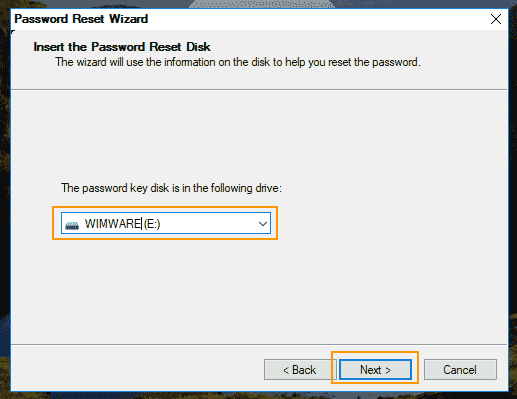
Step 5: Type a new password and then type it again to confirm. Then click “Next”.
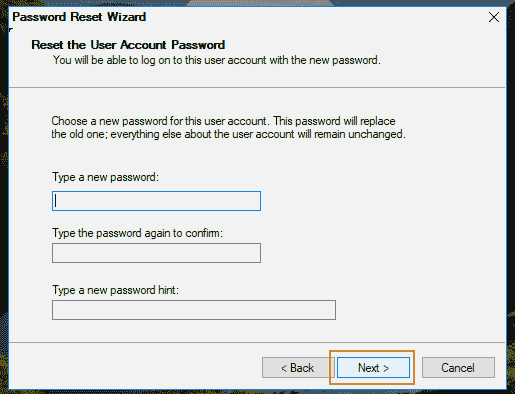
Step 6: Close the password reset wizard.
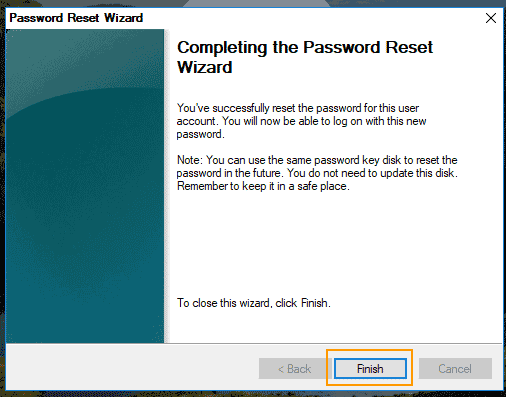
Step 7: You will now be able to log on the local admin account with the new password.
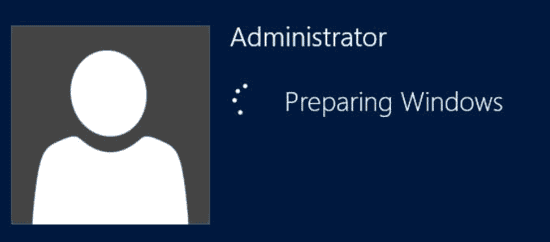
Trick 4: Use Hirens’ Boot CD to Bypass Server 2012 Local/Domain Administrator Password.
To bypass Windows server 2012 administrator password, you also can use a free Windows password remover. Hirens’ boot cd is one of the most popular Windows password removers which can help remove Windows 7/Vista/XP/2000 administrator password. I have tested it that it also work for Windows server 2012/R2. Here I will show you step-by-step guide to bypass Windows server 2012 local/domain administrator password with Hirens’ Boot CD.
This procedure is hard for newbies, but it is working perfectly and safe.
Step 1: Search for “Hiren’s Boot CD” on Google Search. Then download the ISO file of Hiren’s Boot CD on an accessible computer.
Step 2: Use a burning software to burn the downloaded ISO file on to a blank CD/DVD. You also can burn it on to a blank USB flash drive, but many people got failed.
Step 3: Put the burned CD/DVD into the CD/DVD-ROM in your server computer. Then set the computer to boot from CD/DVD.
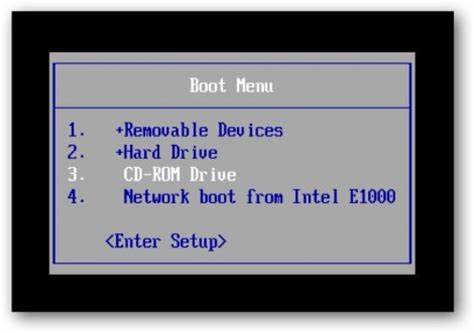
Step 4: When the computer successfully boots from CD/DVD, it will load the Hiren’s Boot CD main menu. Press arrow key to highlight “Offline NT/2000/xp/Vista/7 Password Changer” and then press “Enter”.
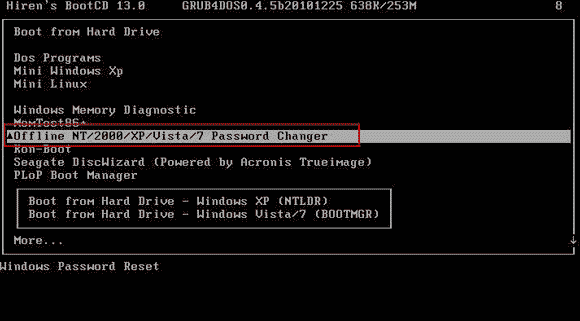
Step 5: It will scroll to the step one. Type “1” and then press “Enter”.
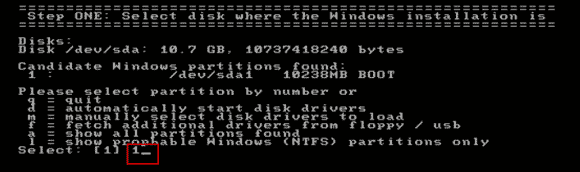
Step 6: It will load the drive where your Windows installation is. Now type “1” and then press “Enter” to select “Password reset”.
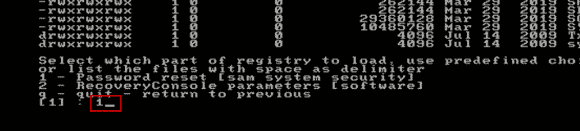
Step 7: Under “Chntpw Main Menu”, there are three options. Type “1” and then press “Enter” to choose “Edit user data and passwords”.
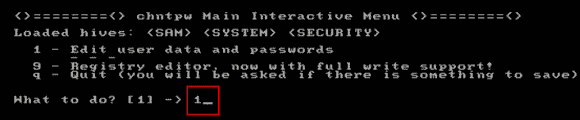
Step 8: All Windows server 2012 user accounts will be displayed on the screen. If you want to remove the administrator’s password, type “Administrator” and then press “Enter”.
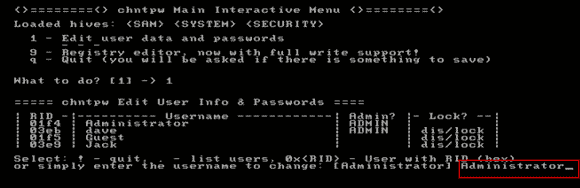
Step 9: To remove the password, type “1” and then press “Enter”.
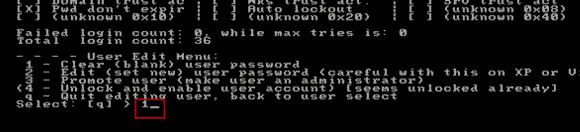
Step 10: It will tell you that the password has been cleared! If you want to remove another user account’s password, type the user name and then press “Enter”. If you want to quit the program, type “!” and then press “Enter”.
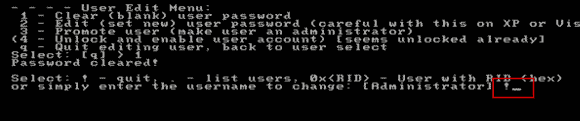
Step 11: To continue, type “q” and then press “Enter”.
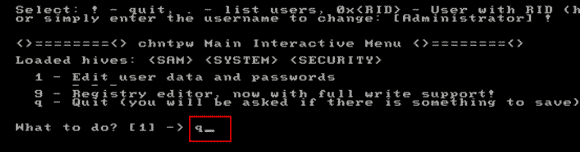
Step 12: To save changes for the administrator, type “y” and then press “Enter”.
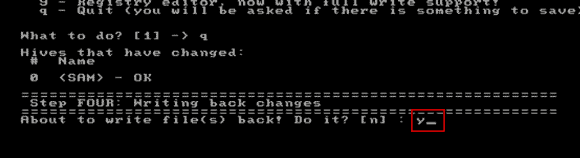
Step 13: To exit the program, type “n” and then press “Enter”.
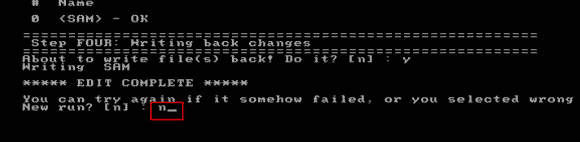
Step 14: Remove your CD/DVD and then press CTRL-ALT-DEL keys to restart the computer. Then it will log on to the administrator automatically without password!