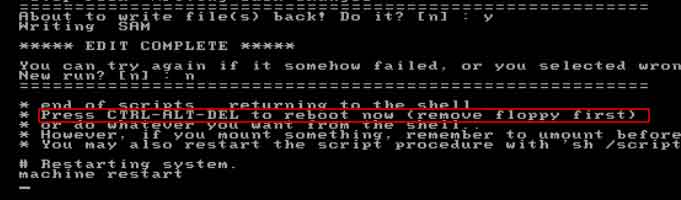How to Bypass Windows Vista Admin Password Login Screen
So you forgot the login password of your Windows Vista computer and looking for an easy way to bypass windows Vista login password without any hassle or you may be trying to hack into your old computer but you don’t know the login password?
In fact, it is not so hard to bypass Windows Vista password. This article will give you three easy and secure methods to bypass Windows Vista admin password and login screen. One of them will perfectly resolve your problem. Apply to all Windows Vista editions, Starter, Home Basic, Home Premium, Business and Ultimate.
Method 2: Bypass Windows Vista Password with Password Reset Disk. (It is very easy)
Method 3: Bypass Windows Vista Admin Password by Using A Free Password Reset Tool
Method 1: Bypass Windows Vista Administrator and User Password with Password Rescuer. (It is easy and 100% working)
An easy and secure way to bypass Windows Vista password is using a famous Windows password recovery tool, Windows Password Rescuer. This is a professional Windows password recovery tool which not only can help bypass administrator and user password for Windows Vista, but also for any other Windows system such as Windows 10, 8.1, 8, 7, XP, 2000 and Windows server 2019, 2016, 2012, 2011, 2003 etc. The process to bypass a Windows password is simple.
1. Download and install Windows Password Rescuer Personal on another computer, and then run it to create a small boot disk with CD/DVD/USB flash drive.(A USB flash drive is highly recommended)
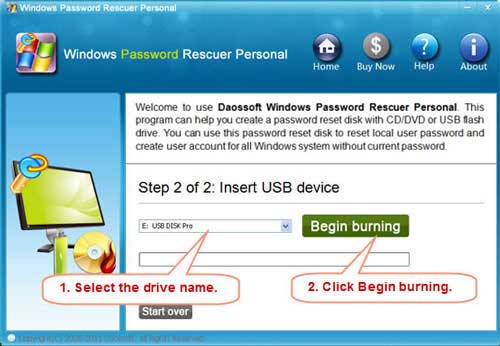
2. Insert the boot disk to your locked computer. Power on the computer and hit F12 as soon as possible to open Boot Options, select USB HDD and hit Enter key to continue boot. Read more about how to boot from USB.
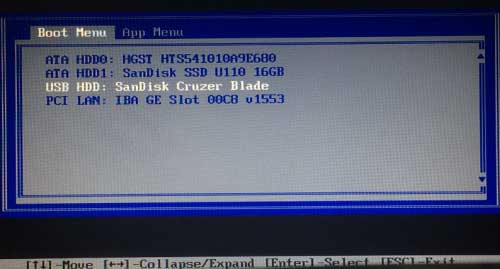
3. Computer will boot from USB and load Windows Password Rescuer screen. Now you are able to bypass Windows Vista password with a few clicks! Click Windows Vista system, click administrator, click reset password and confirm, click Reboot, unplug your USB and then confirm to reset computer.
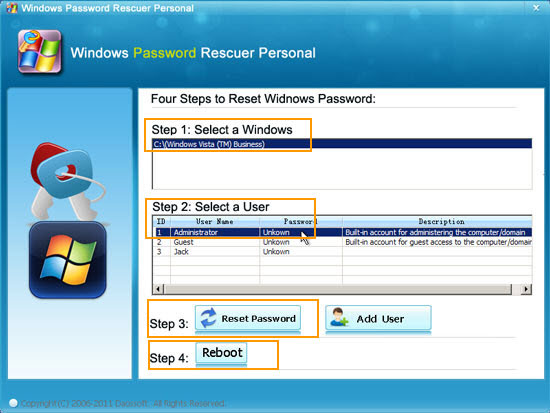
4. After restarting, you can log on Windows Vista administrator without password! Anything else of the account will remain unchanged. Learn more details about how to reset Windows Vista password..
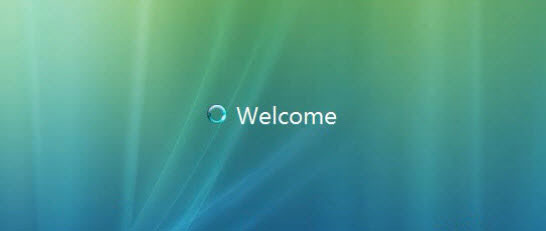
Method 2: Bypass Windows Vista Password with Password Reset Disk. (It is very easy)
When you create a password to protect your user account in Windows Vista, you’d better backup it in a safe place or create a password reset disk to prevent a forgotten password. Once you forgot or lost your login password, the password reset disk will be very helpful for you to bypass Windows Vista login screen. It is very easy.
1. Once you log on Windows Vista failed, it will prompt you that the user name or password is incorrect. Click “OK”.
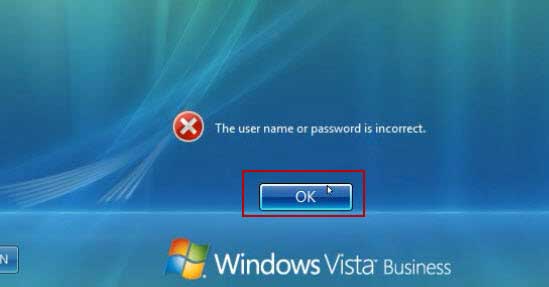
2. You will discover that a link of “Reset Password…” is displayed under the password box. Now insert your password reset disk and then click the link.

3. Windows Vista “Password Reset Wizard” appears, this wizard will help you reset your account’s password easily. To continue, click “Next”.
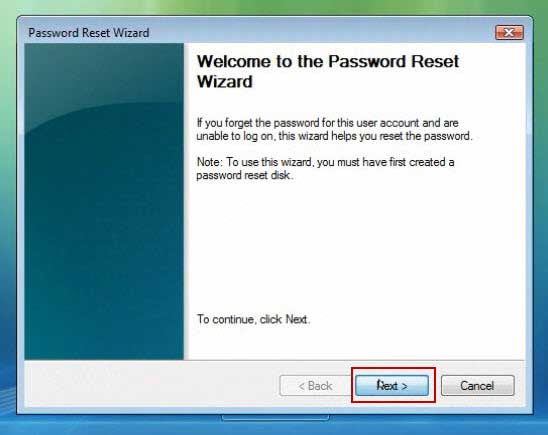
4. The password key disk you inserted is in the pull-down list, select it and click “Next”.
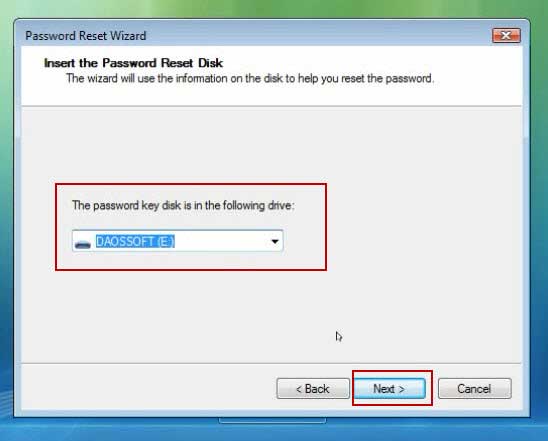
5. Choose a new password for your user account, this password will replace the old one, everything else about the user account will remain unchanged. Click “Next”.
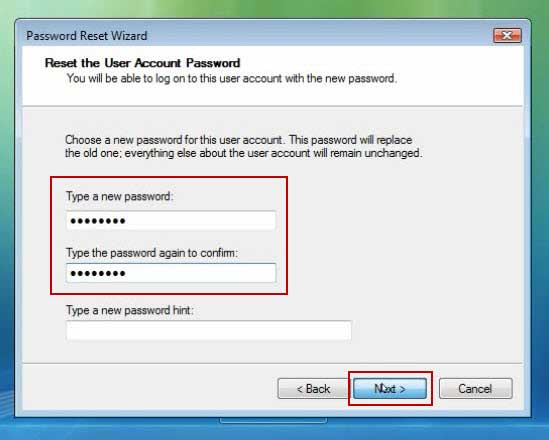
6. You have successfully reset your lost password. Now click “Finish” to close the wizard and you will now be able to log on Windows Vista with this new password.
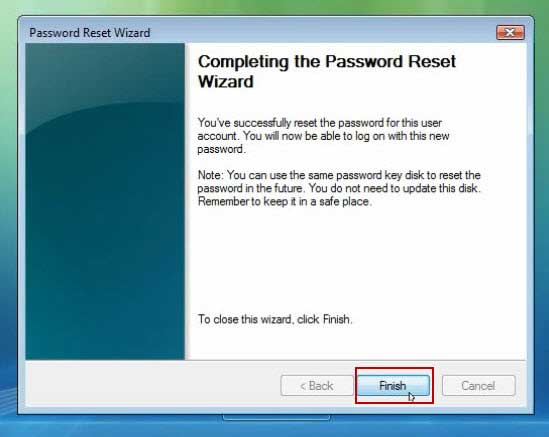
Method 3: Bypass Windows Vista Admin Password by Using A Free Password Reset Tool
When you forgot password to your Windows Vista computer, you also can use a free password reset tool to bypass Windows Vista admin password without losing data. One of free tools on the internet is Offline NT Password Editor, it can help bypass admin password for Windows 7, Vista, XP and 2000. You will need to download the Offline NT ISO file and then use a FreeISOBurner to create a boot CD/DVD first on another available computer. Here I will show you the step-by-step guide to bypass Windows Vista administrator password by using Offline NT Password Editor.
1. Insert your Offline NT Password Editor CD/DVD to your locked computer.
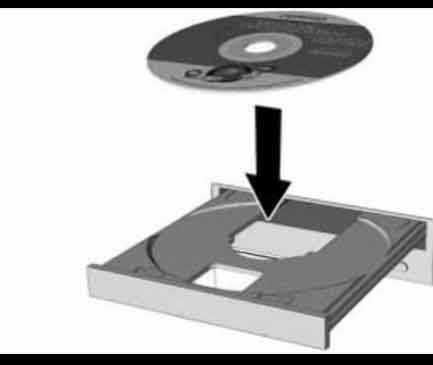
2. Boot your computer from CD/DVD. Read more about how to boot from CD/DVD.
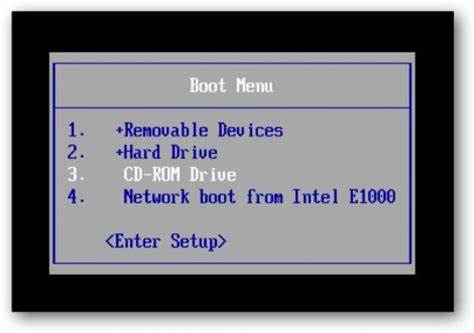
3. PC boots from CD/DVD and loads Offline NT password reset screen. Press Enter key until it shows you several options. Type “1” and hit Enter key.
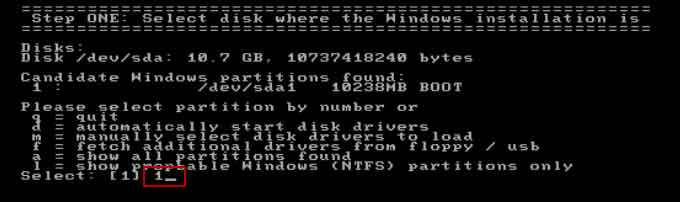
4. Type “1” and hit Enter to load registry.
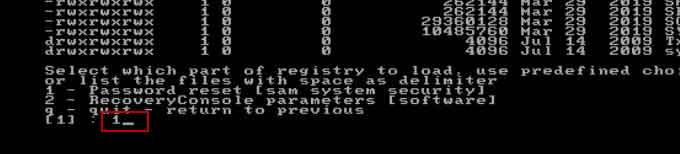
5. Type “1” and hit Enter to edit user data and passwords.
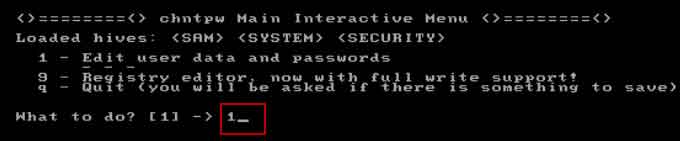
6. Choose a user account which you want to reset its password. Just to type “Administrator” and hit Enter.
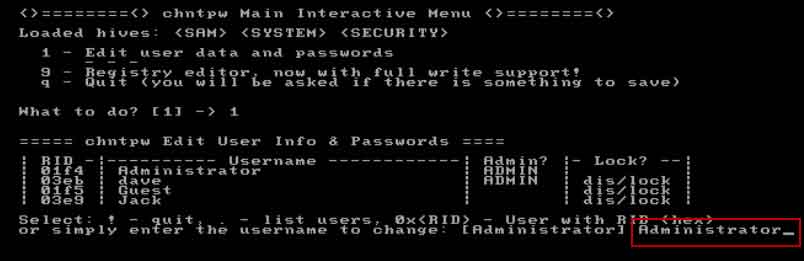
7. Type “1” and hit Enter to clear administrator’s password.
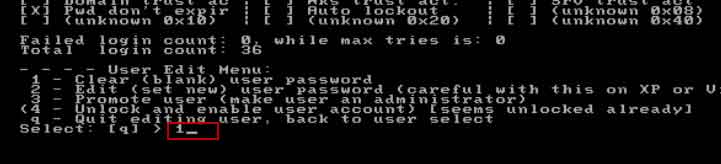
8. You have successfully clear the password, now type “!” and hit Enter.
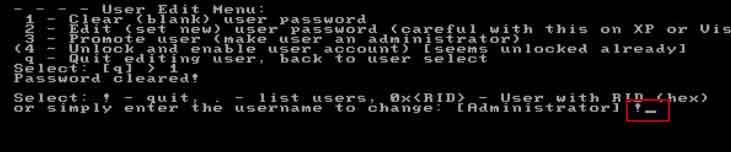
9. Next to type “q” and hit Enter.
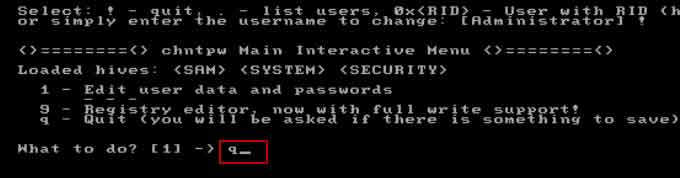
10. Before exit the system, you need to save changes first. Type “y” and hit Enter.
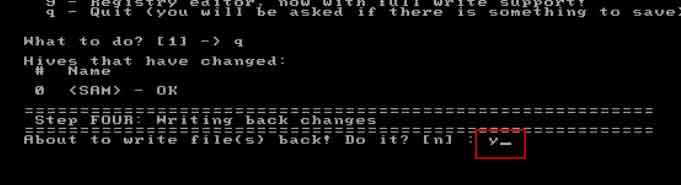
11. Edit completes, it will ask you if want to try again? Type “n” and hit Enter.
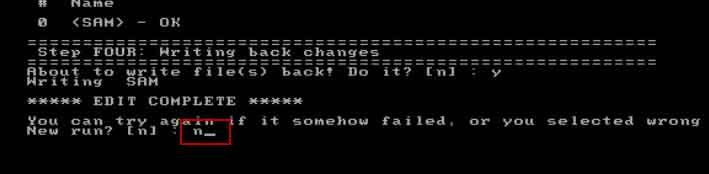
12. Now remove your CD/DVD, and then press “ctrl-alt-del” keys to restart your computer. After that, you can login Windows Vista administrator without password.