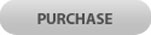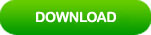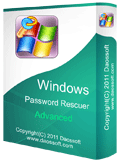How to Reset/Change Expired Password in Windows Server 2019
As defined by default password policy, local or domain user account will be required to change password in every 42 days. Now if your account is not expired you can change the password by pressing ctrl-alt-del, but once your account password has expired, it has to be reset before sign in. This article will show you three ways to reset expired user account password in Windows server 2019.
Tip 1: Change Expired Password in Windows server 2019 Login Screen.
Tip 2: Ask the Administrator to Help Reset Your Expired Password in Windows Server 2019.
Support all Windows server 2019 editions: Hyper-V, Essentials, Standard and Datacenter.
Tip 1: Change Expired Password in Windows server 2019 Login Screen.
In fact, it is very easy to reset Windows server 2019 local or domain user account password when it is expired. Just to follow the wizard to reset your password in login screen.
1. When you attempt to sign in your user account whose password was expired, system will prompt you that the password is expired and you need to change it before sign in. Click “OK”.

2. Enter your old password and new password, and then click “submit”. The old password will be replaced with new one.

Tip 2: Ask the Administrator to Help Reset Your Expired Password in Windows Server 2019.
If your password expired and you cannot change it in login screen as your request was refused, you can ask the administrator to help reset your password or disable the password expiration for your user account. So you can change the password without old password.
A local user account password can be changed in control panel. A domain user account password has to be reset by domain administrator in Active Directory.

Tip 3: Use Windows Password Rescuer to Reset any Expired/Lost Password for Local or Domain Administrator and User Account.
If your administrator password expired and you cannot change it, there may be an error in your system. In this situation, you are totally locked out of your server computer. You will need to use a third program to help reset/change the administrator password.. Fortunately, Windows Password Rescuer can easily reset or change Windows serve 2019 local/domain administrator password which is expired or lost even the administrator is disabled.
Here I will show you how to reset/change Windows server 2019 local/domain administrator password which was expired or lost.
1. Download and install Windows Password Rescuer Advanced on another computer.
2. Once you finish installation, plug a blank USB flash drive to the computer and run the software. Choose “USB device” to create a Windows password recovery disk.
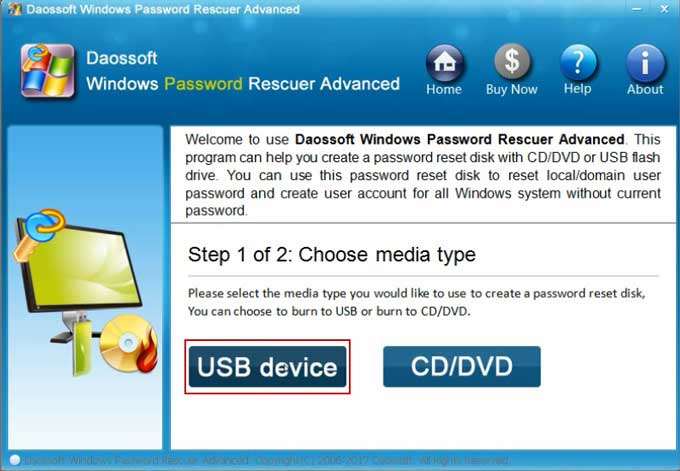
3. In next step, select your USB drive from pull-down list and then click “Begin Burning”. Once the burning process completes, unplug you USB and close the software.
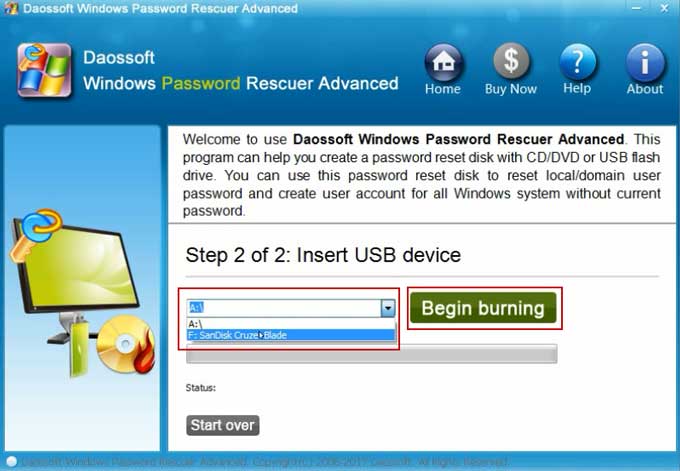
4. Plug the newly created USB flash drive into your Server computer.

5. Start the Server computer, press F12 key to open “Boot Menu”, select your USB device and press Enter key.
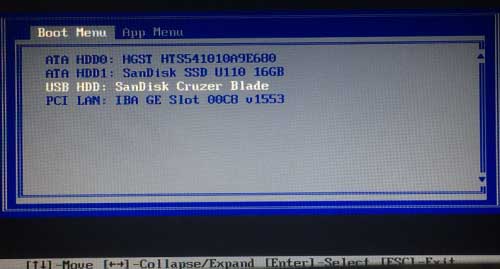
6. The Server computer will boot from USB and load Windows Password Rescuer Advanced. Now you are able to reset Windows server 2019 local or domain administrator password with a few clicks.
1) Click “Windows server 2019”.
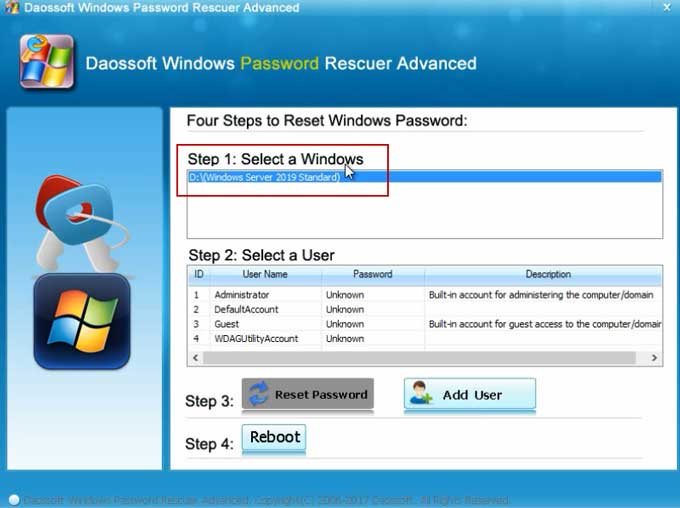
2) Select your expired user account from list. Here I select local/domain "Administrator" account.
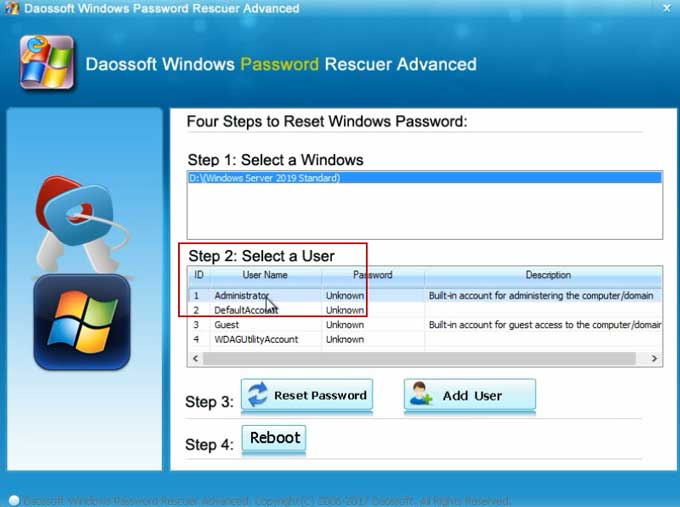
3) Click “Reset Password” to reset/change the password.
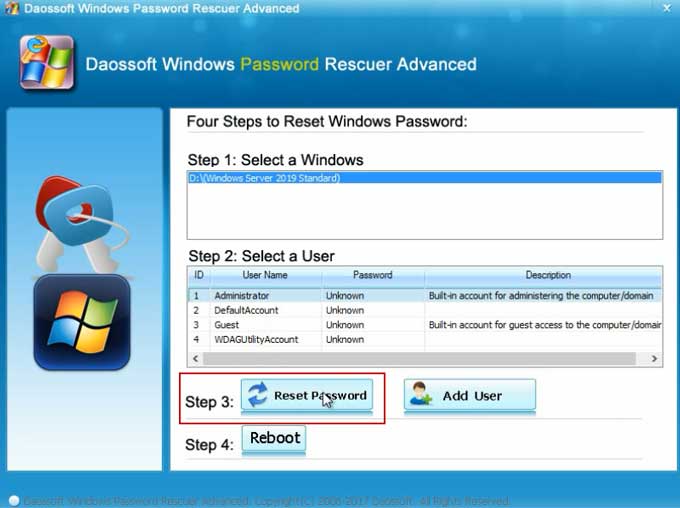
4) When a confirm message pops up, click “Yes”.
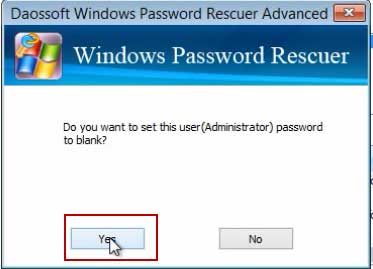
5) The password will be removed and shown “blank” in list. Now click “Reboot”.
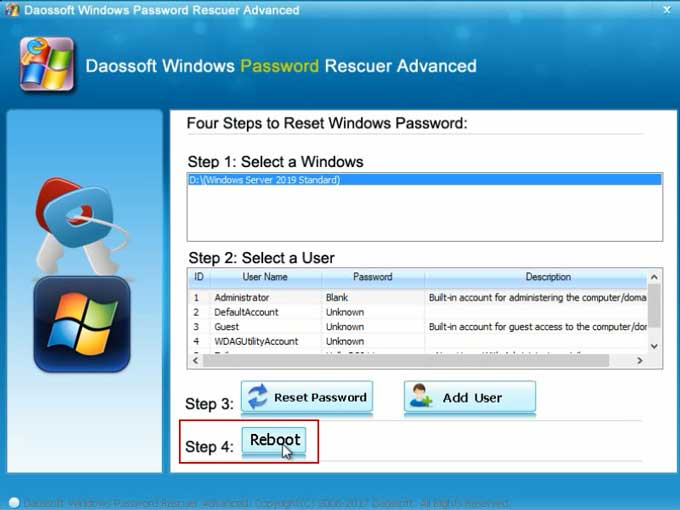
6). When a confirm message comes out, unplug your USB flash drive and then click “Yes” to restart your Server computer.
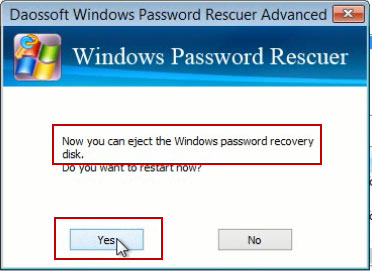
7. Once the welcome screen appears, press Ctrl+Alt+Delete to unlock the screen and it will sign in Administrator account without password automatically.

Tricks: Windows Password Rescuer also works perfectly for any other Windows system such as Windows server 2016, 2012, 2011, 2008, 2003 and Windows 10, 8.1, 8, 7, Vista, XP etc. If your user account was disabled, it will be enabled by Windows Password Rescuer after you reset its password.