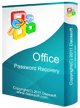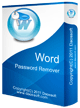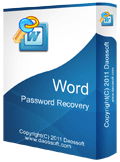How to Crack MS Word Document Password - Open Encrypted Word Document Easily
When we lost Microsoft Word document password, we can use a third party program to crack the password. To get a Word password back is important when the data in the document is valuable. Which program can do it more faster? I highly recommend you to use Word Password Rescuer to quickly get back your lost password that it can easily crack Word doc and docx files' password. This is one of the fastest Word password cracker which offers four powerful attack methods and supports all versions of Microsoft Word such as Word 2016, 2013, 2010, 2007, 2003, XP, 2000, 97 etc.
This tutorial will show you the step-by-step guide to use Word Password Rescuer to easily crack a lost Word document password.
1. Purchase Word Password Rescuer full version and then download the program and install it on your computer.
Free trial version can be download from the download link on our website. It can recover a password with less than three digits.
2. Import a Word document which you want to crack its password:
Click "Open" button (or select the "File | Open File" menu item).
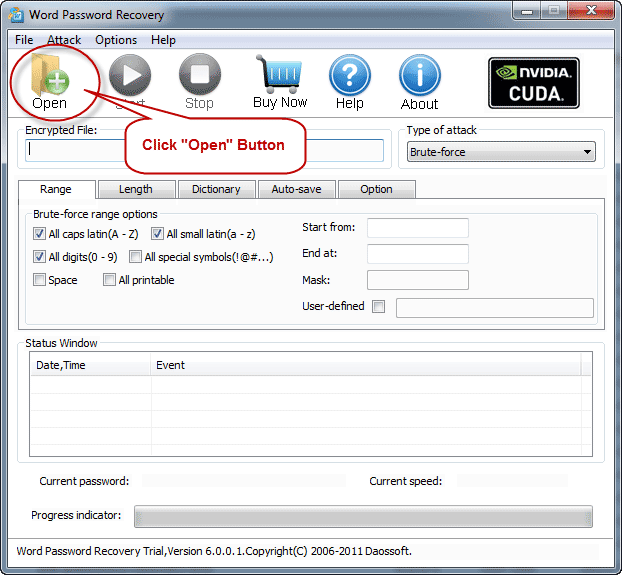
When an "Open File Dialog" appears, navigate to your target file and click "Open".
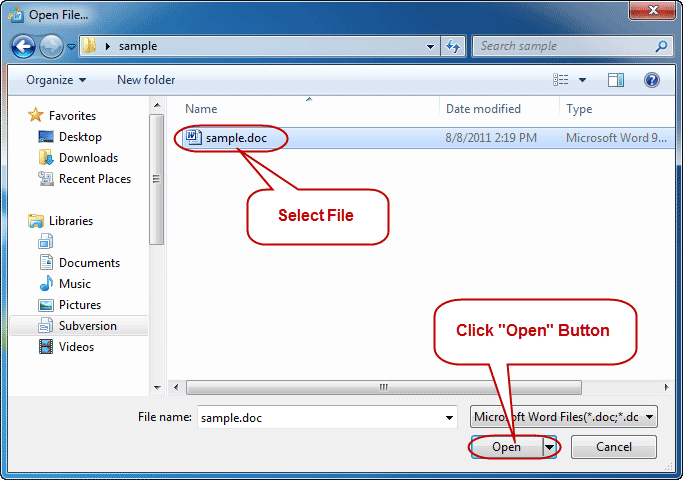
3. Choose an attack type to crack Word password.
There are four attack types in our program for cracking a lost password. Brute-force Attack, Mask Attack, Dictionary Attack and Smart Attack.
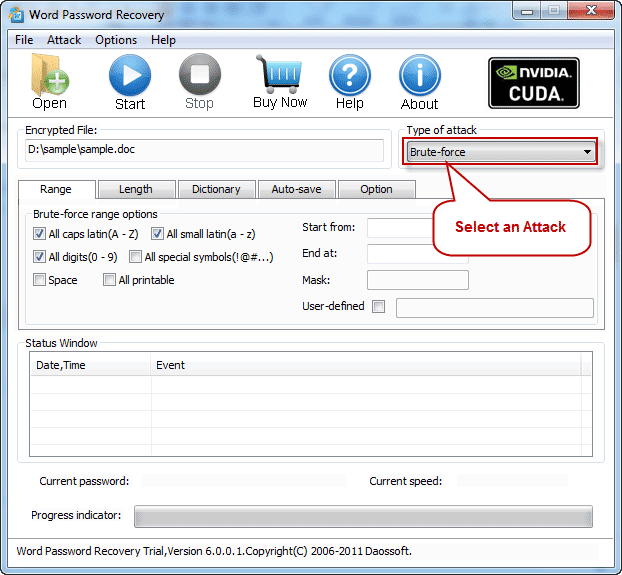
4. Set appropriate Attack settings.
Option 1: If you choose Brute-force Attack, the program will try all possible combinations in the specified Range.
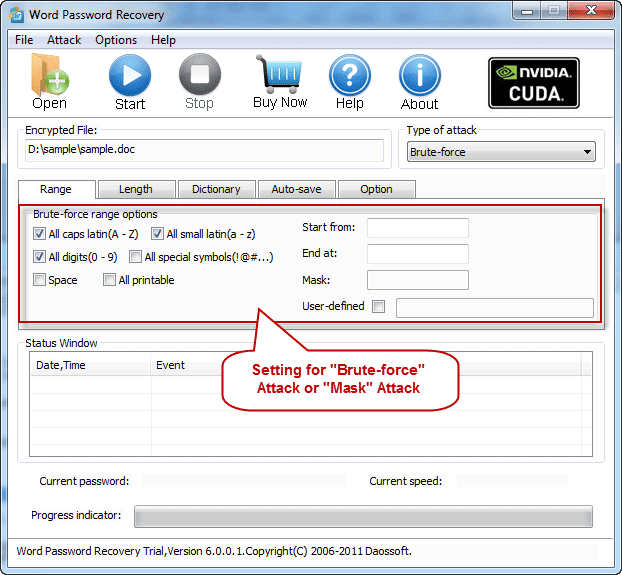
You can change the password length on "Length" Setting, then the program will try all passwords combinations whose length is in the range you set.
Minimal password length: Set the minimum password length.
Maximal password length: Set the maximum password length.
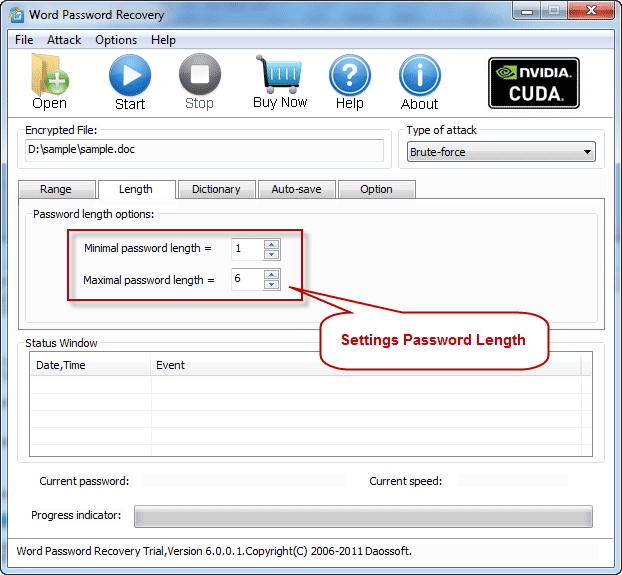
Option 2: If you choose Mask Attack, you should offer some password symbols which you can remember. Give the symbols you remembered, replace the unknown symbols with "?". Such as ac???ab. A Password Mask must be defined when you choose Mask Attack.
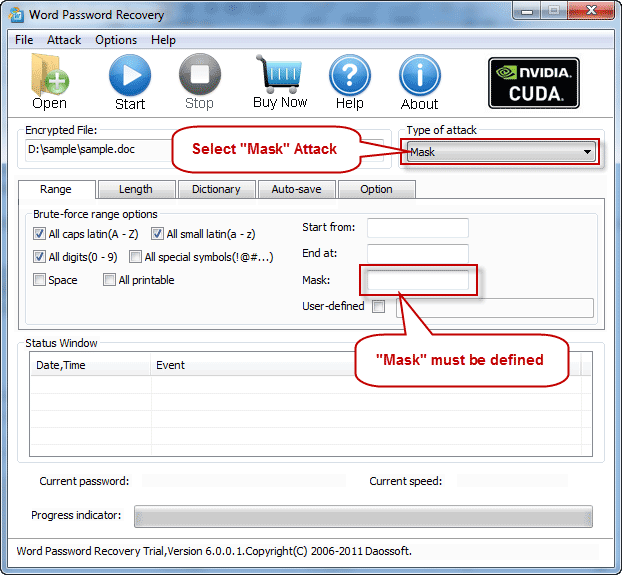
Option 3: If you choose Dictionary Attack, click "Dictionary" on the tab bar.
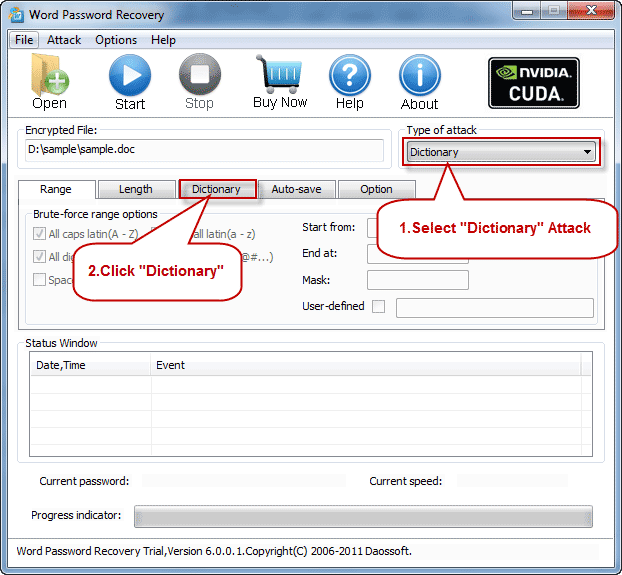
"Dictionary" Settings:
Simply select the desired dictionary file. In addition, you can select an option "Smart mutations" or "Try all possible upper/lower case combinations"
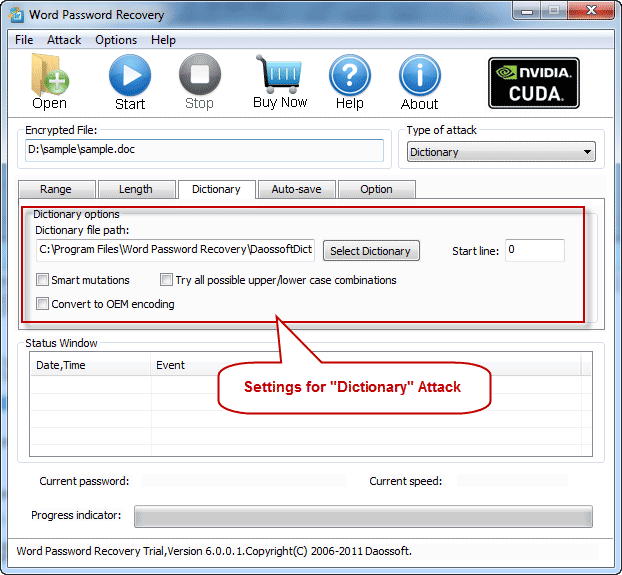
Option 4: If you choose Smart Attack, all settings are set by default. And the program will try all password combinations until found the right password of your Word document.
5. When you complete all settings. Click “Start” button(or select the "Attack | Start" menu item) to start the attack, then you will get your lost Word document password.
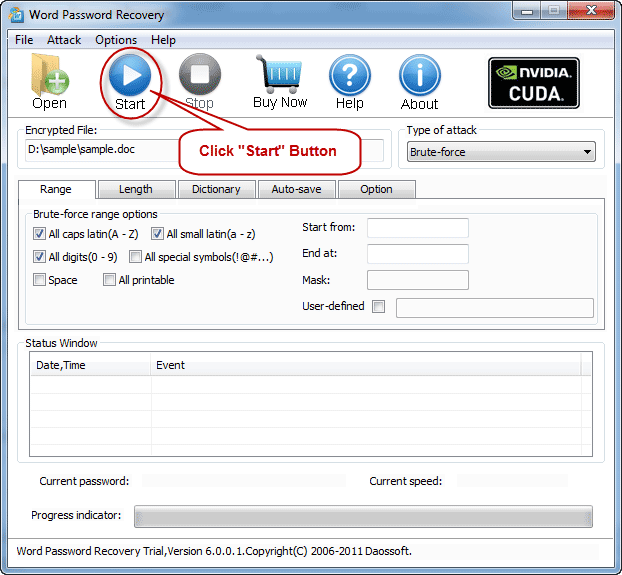
6. When you successfully crack the password with Word Password Rescuer, the right password will be displayed in following dialog. You can copy it and use it to open your locked Word document.
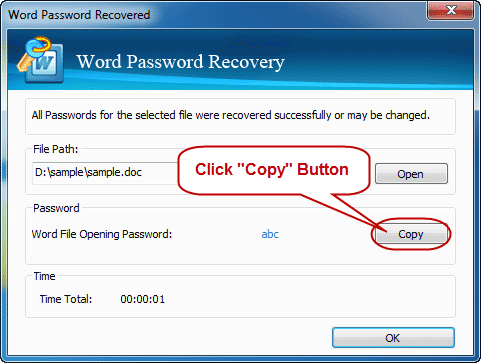
You May Also Like: