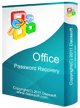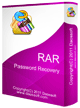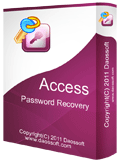How to Recover MS Access mdb/accdb Database File Password
This guide will show you how to recover Microsoft Access database file mdb/accdb password with Access Password Rescuer. This is a small but powerful password recovery tool which can instantly recover a mdb file password, and recover lost accdb file password in a few minutes. Key Steps:
Step 1: Install Access Password Rescuer on your computer.
Step 2: Import your target database file.
Step 3: Choose an attack type.
Step 3: Start cracking password.
Step 1. Install Access Password Rescuer on Your Computer.
Purchase Access Password Rescuer full version online, then you will receive an mail with full version download link and license in it.
Install it on your computer. You also can download the free trial version from the download link on our website. It can recover a password with less than three digits.
Note: If your computer runs Windows 10/8.1/8/7/Vista, Server 2019/2016/2008, you'd better to run it as administrator.
Step 2. Import Your Target Database File
After installation, run the software and import a database file which you want to crack its password:
Click "Open" button (or click the "File | Open File" from menu bar).
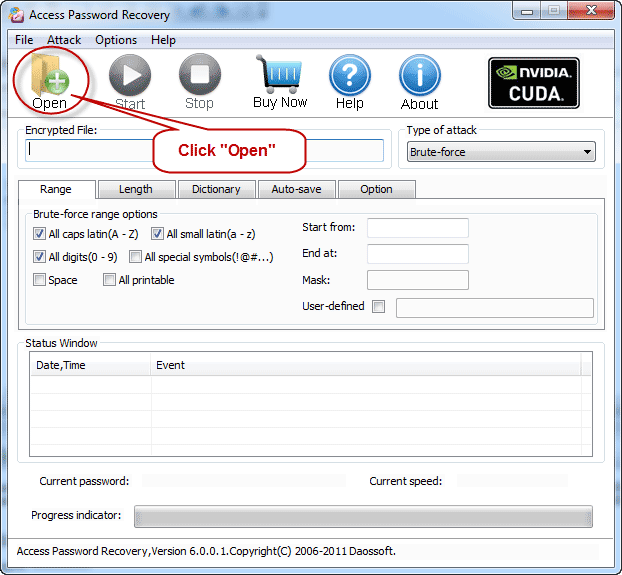
In the Open File Dialog, select your target file and click "Open".
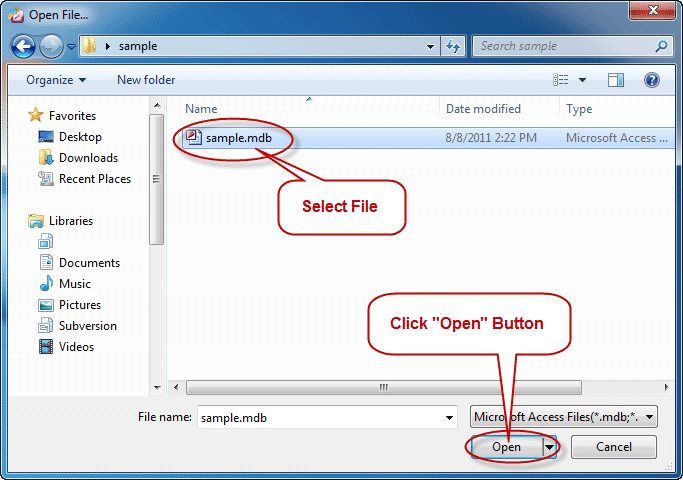
Step 3. Choose An Attack Type to Crack mdb/accdb Password.
There are four attack types in our program for you to crack your password. They are Brute-force Attack, Mask Attack, Dictionary Attack and Smart Attack.
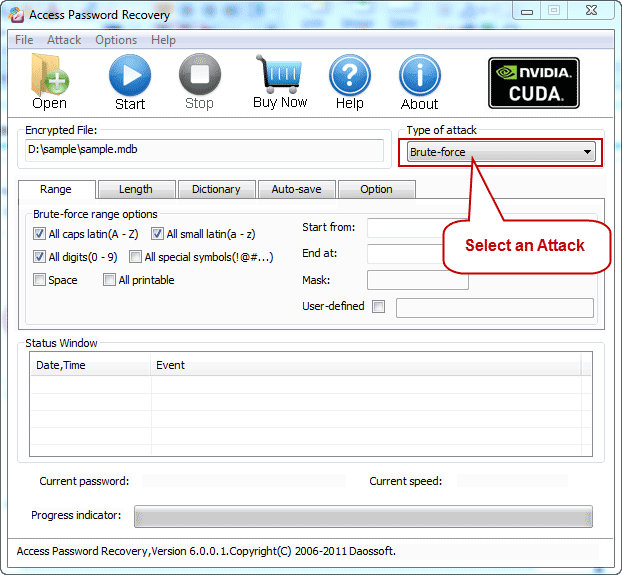
Option 1: If you choose Brute-force Attack, the program will try all possible combinations in the specified Range.
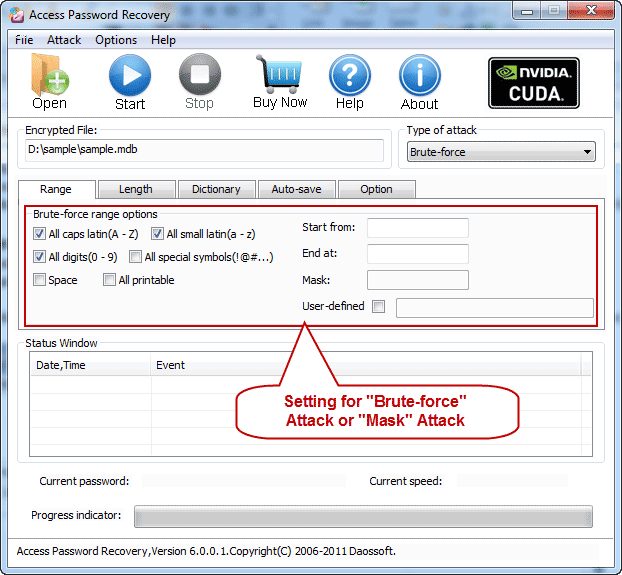
You can change the password length on "Length" Setting, then the program will try all passwords combinations whose length is in the range you set.
Minimal password length: Set the minimum password length.
Maximal password length: Set the maximum password length.
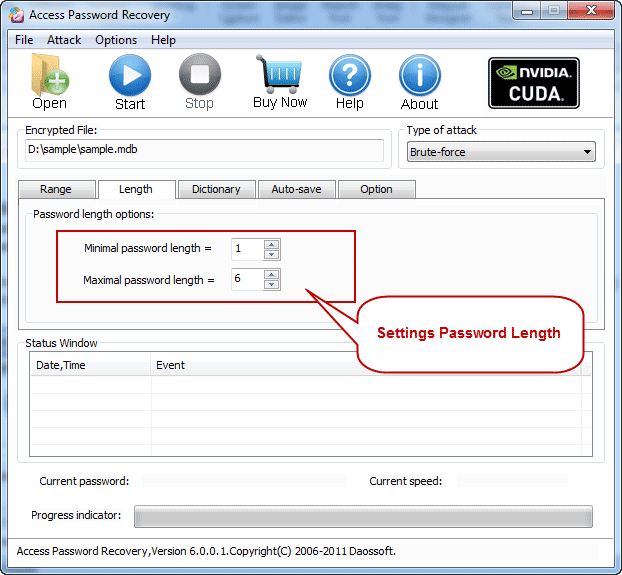
Option 2: If you choose Mask Attack, you should offer some password symbols which you can remember. Give the symbols you remembered, replace the unknown symbols with "?". Such as ac???ab. A Password Mask must be defined when you choose Mask Attack.
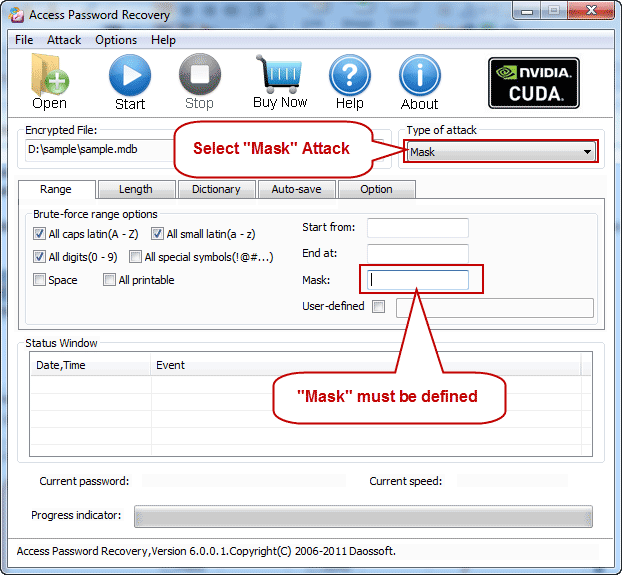
Option 3: If you choose Dictionary Attack, click "Dictionary" on the tab bar.
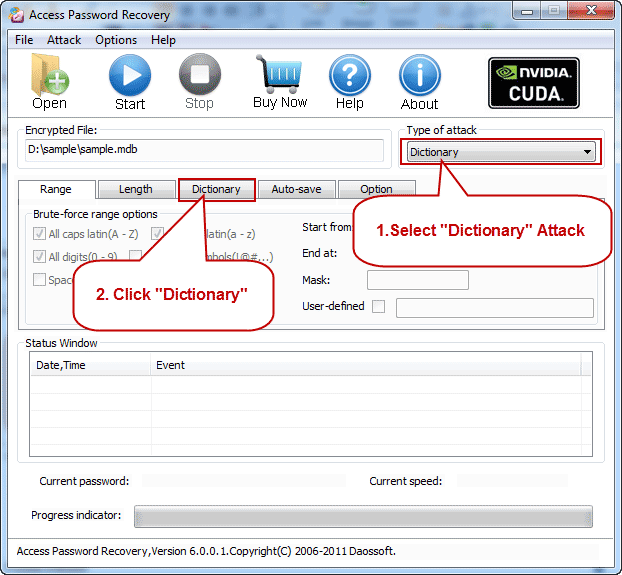
"Dictionary" Settings:
Simply select the desired dictionary file. In addition, you can select an option "Smart mutations" or "Try all possible upper/lower case combinations"
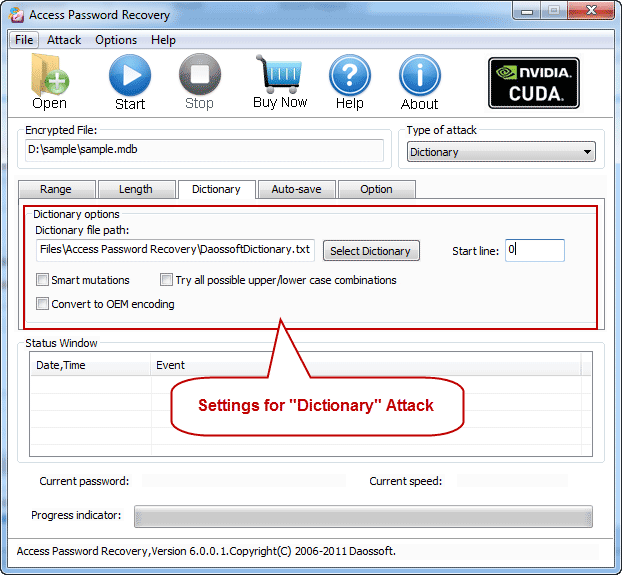
Option 4: If you choose Smart Attack, all settings are set by default. And the program will try all password combinations until found the right password of your mdb/accdb file.
Step 4. Start Cracking Password.
When you complete all settings. Click “Start” button(or select the "Attack | Start" menu item) to start the attack, then you will get your password back.
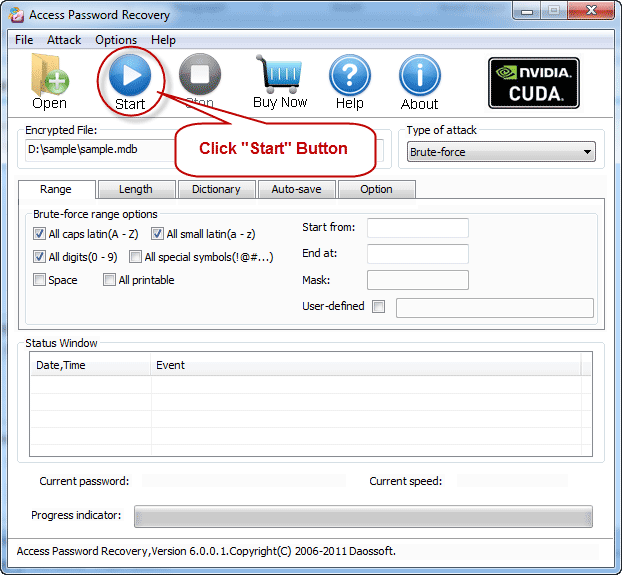
When you successfully crack a password with Access Password Rescuer, the right password will be displayed in the dialog box. Copy it and use it to open the protected mdb/accdb file.
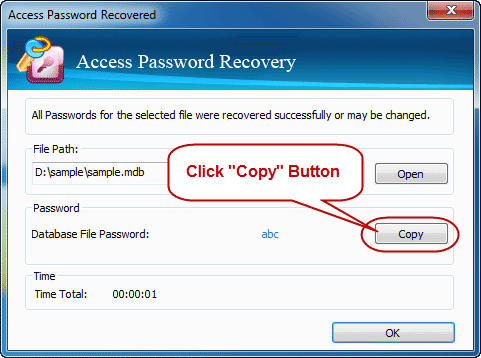
You May Also Like: