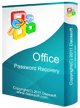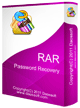How to Recover Outlook PST File Password - Eaily Open Your Encrypted Email
This guide will show you how to recover Outlook pst file password with Outlook Password Rescuer. PST is a personal email data storage file created in Microsoft Outlook. You can set a password to protect it without unauthorized access. If you forgot the password, Outlook Password Rescuer can help recover it in a few minutes. Key Steps:
Step 1: Install Outlook Password Rescuer on your computer.
Step 2: Import your target pst file.
Step 3: Choose an attack type.
Step 3: Start cracking password.
Step 1. Install Outlook Password Rescuer on Your Computer.
Purchase Outlook Password Rescuer full version online, then you will receive a mail with full version download link and license code in it.
Install it on your computer. You also can download the free trial version from the download link on our website. It can recover a password with less than three digits.
Note: If your computer runs Windows 10/8.1/8/7/Vista, Server 2019/2016/2008 you'd better to run it as administrator.
Step 2. Import Your Target Outlook PST File
After installation, run the software and import a Outlook pst file which you want to recover its password:
Click "Open" button (or click the "File | Open File" from menu bar).
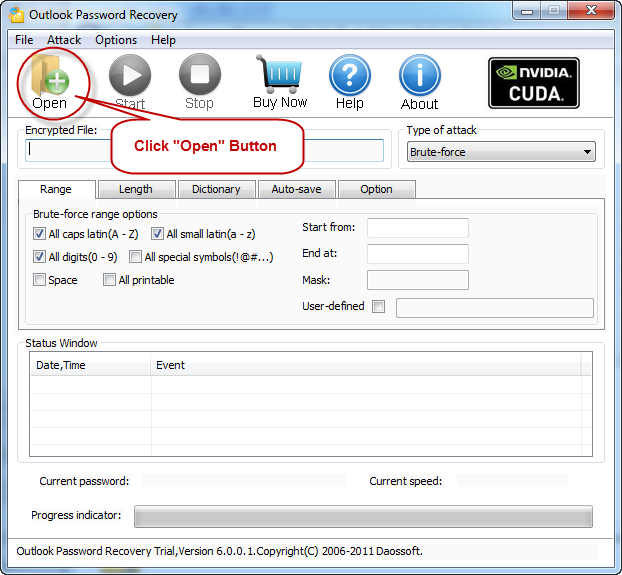
In the Open File Dialog, select your target file and click "Open"button.
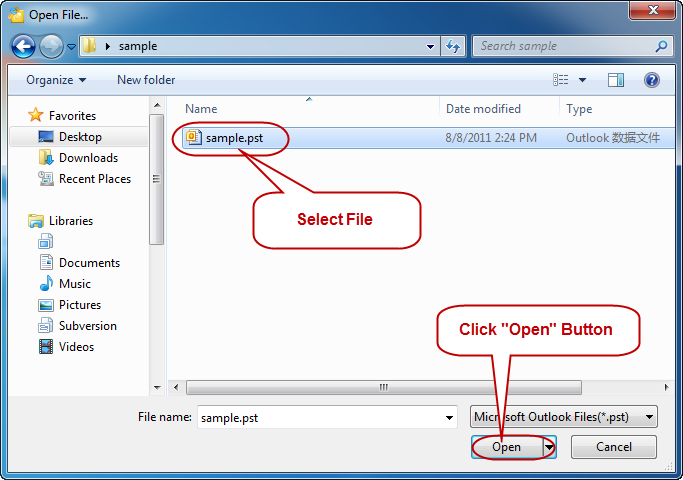
Step 3. Choose An Attack Type to Recover Outlook Password.
There are four attack types in our program for you to crack your password. They are Brute-force Attack, Mask Attack, Dictionary Attack and Smart Attack.
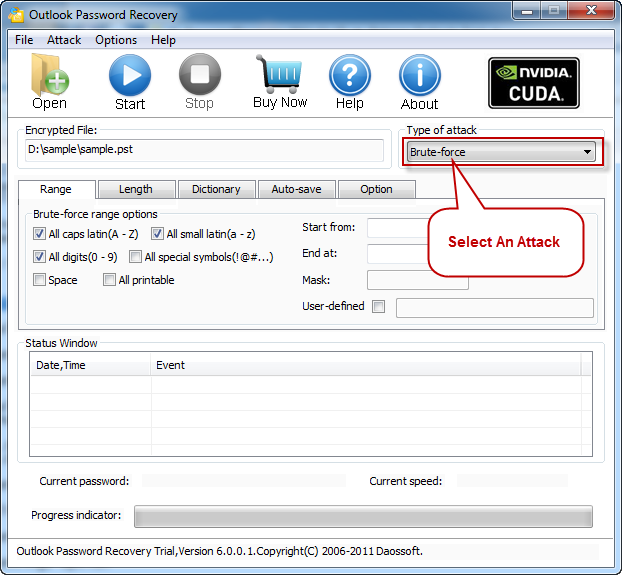
Option 1: If you choose Brute-force Attack, the program will try all possible combinations in the specified Range.
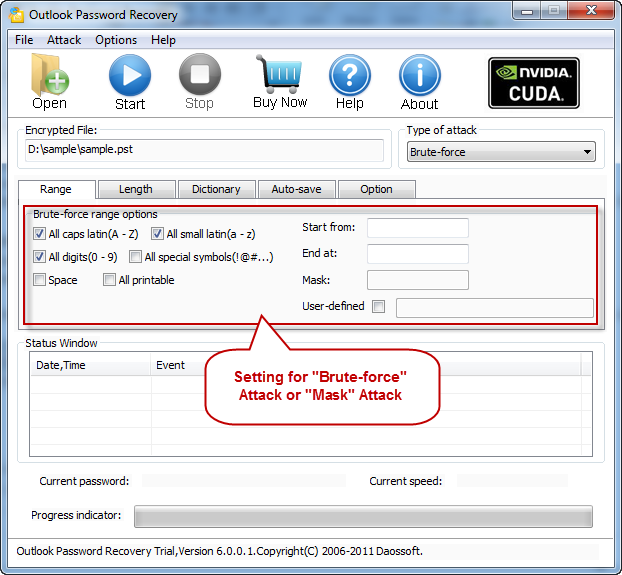
You can change the password length on "Length" Setting, then the program will try all passwords combinations whose length is in the range you set.
Minimal password length: Set the minimum password length.
Maximal password length: Set the maximum password length.
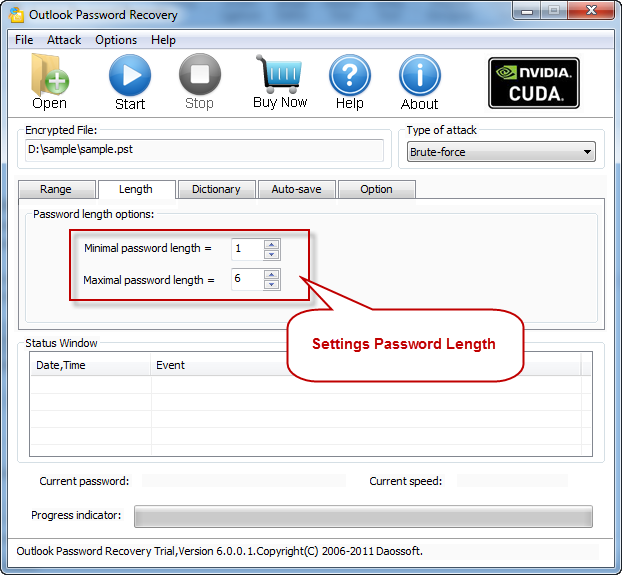
Option 2: If you choose Mask Attack, you should offer some password symbols which you can remember. Give the symbols you remembered, replace the unknown symbols with "?". Such as ac???ab. A Password Mask must be defined when you choose Mask Attack.
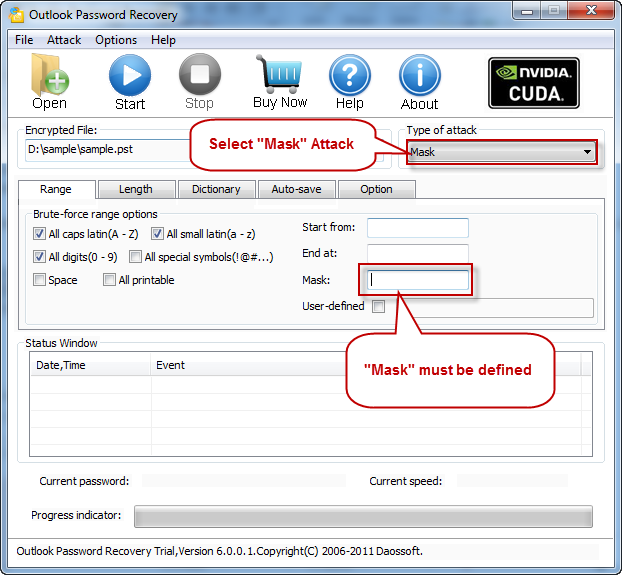
Option 3: If you choose Dictionary Attack, click "Dictionary" on the tab bar.
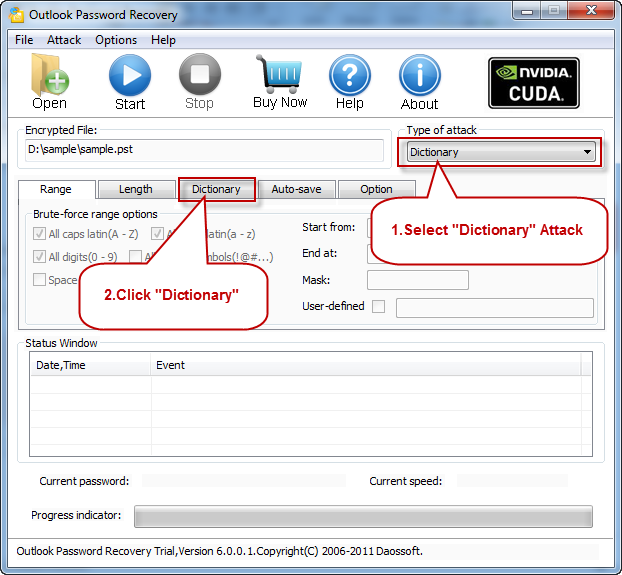
"Dictionary" Settings:
Simply select the desired dictionary file. In addition, you can select an option "Smart mutations" or "Try all possible upper/lower case combinations"
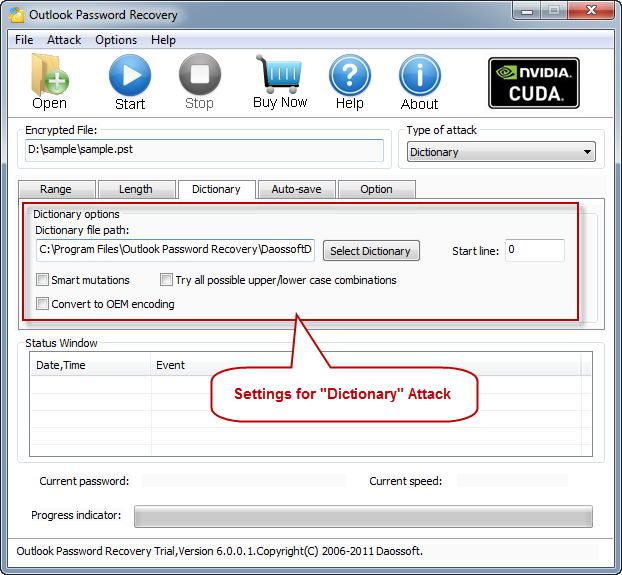
Option 4: If you choose Smart Attack, all settings are set by default. And the program will try all password combinations until found the right password of your mdb/accdb file.
Step 4. Start Cracking Password.
When you complete all settings. Click “Start” button(or click "Attack | Start" from menu bar) to start the attacking, then you will get your password back.
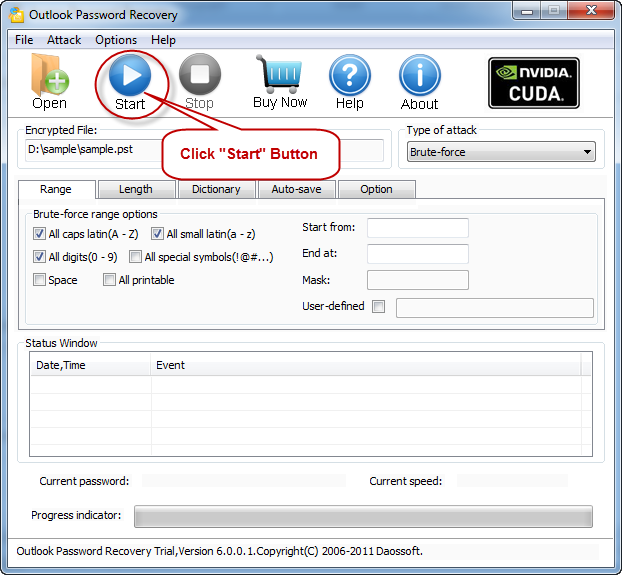
When you successfully recover a password with Outlook Password Rescuer, the right password will be displayed in the dialog box. Copy it and use it to open the protected pst file in Outlook.
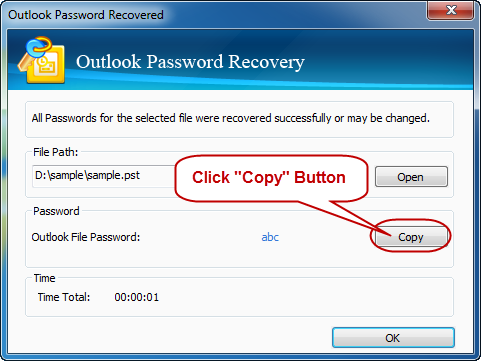
You May Also Like: