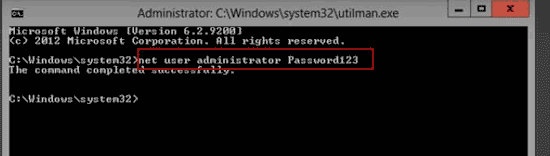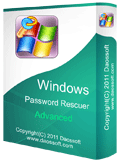Recover Windows Server 2012 Local Admin Password (Resolved)
The Windows Server 2012 R2 provides a wide range of new and enhanced features and capabilities spanning server virtualization, storage, software-defined networking, server management and automation, web and application platform, access and information protection, virtual desktop infrastructure, and more.
We always use a strong password to log into Windows system that has valuable information inside them. Passwords are highly recommended by experts because it lets you lock your valuable information and no one else gets to access it without your permission.
If you use local admin account on server 2012 and unfortunately lost your password, how to recover the local admin password? Here are four safe ways to resolve the password issue without affecting any of your data or changing your settings.
Tip 1: Use Windows Server 2012 Password Reset Disk.
Tip 2: Use Windows Password Rescuer Advanced. (It is easy and 100% working.)
Tip 3: Use Ophcrack Live CD.
Tip 4: Use an Official Windows Server 2012/R2 Install DVD.
If your Windows server 2012/R2 works on RAID drive, use this tip: How to recover Windows administrator password on RAID server.
How to Recover Windows Server 2012/R2 Local Admin Password Using Password Reset Disk
A free Windows password reset disk is the easiest way to recover local admin password in Windows server 2012/R2. Any people can create it just from Control Panel after logging in. So, when you install Windows server 2012 on your computer and create the local administrator, it is necessary to create a password reset disk for the local admin account to prevent a forgotten password. When you lost the local admin password and don’t have another administrator account available on this computer, the password reset disk will help you a lot.
Let’s see how to use a password reset disk to recover Windows server 2012 local admin password.
Step 1: From the login screen, enter a wrong password. When it prompts that the password you entered is incorrect, click “OK”.
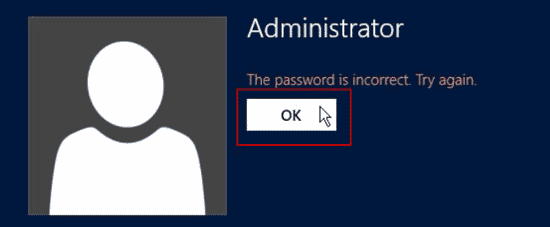
Step 2: Under the password field, click “Reset password”.
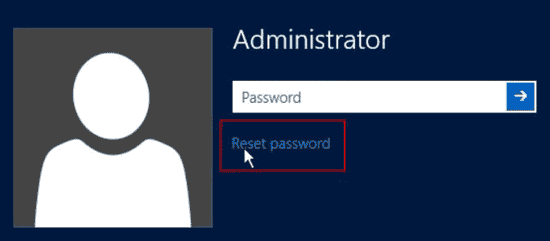
Step 3: Insert your password reset disk to the computer and then click “Next”.
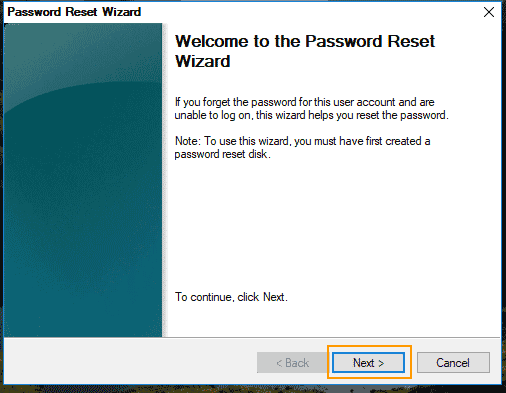
Step 4: The connected password reset disk will be shown in drive list. Pull down the list and select it. Click “Next”.
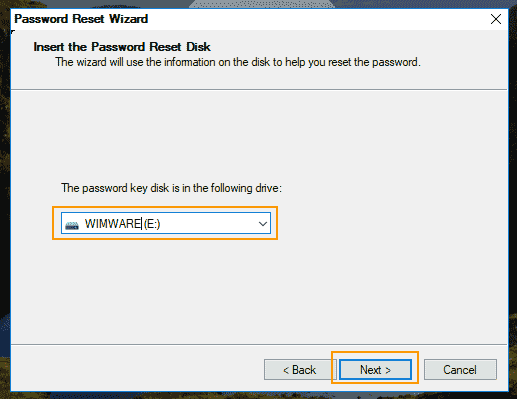
Step 5: Type a new password and re-type the password in the password fields. Click “Next”.
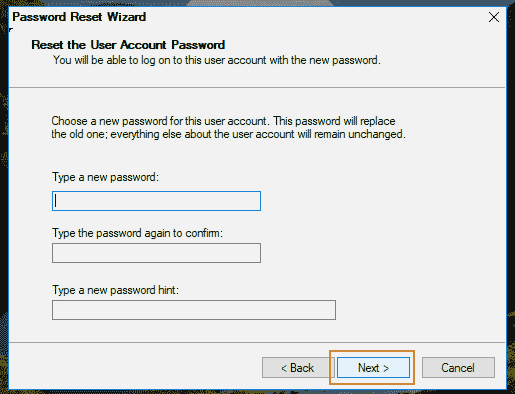
Step 6: Now close the password reset wizard. Then you can use the new password to log on the local admin account in Windows server 2012.
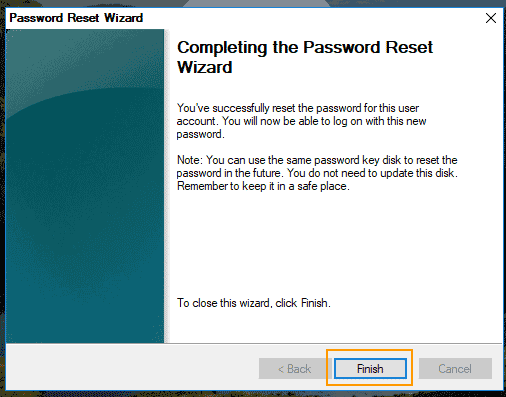
Recover Windows Server 2012/R2 Local/Domain Administrator Password with Windows Password Rescuer Advanced. (It is easy and 100% working.)
When you forget Windows server 2012/R2 local administrator password and a password reset disk was not created, the preferred way to recover your forgotten password is using Windows Password Rescuer Advanced.
Windows Password Rescuer is currently the best Windows password recovery tool which can easily recover Windows local/domain administrator and user passwords. It works perfectly for Windows server 2019, 2016, 2012/R2, 2008/R2, 2003 and Windows 10, 8.1, 8, 7, Vista, XP, etc. In this guide, I will show you how to use it to safely recover Windows server 2012/R2 local administrator password with USB flash drive.
Step 1: Create a password recovery disk with USB on another computer.
Windows Password Rescuer supports creating password recovery disk with CD, DVD and USB. I highly recommend using a USB flash drive as it is easy to use and supporting any laptop and desktop computers.
1. Install Windows Password Rescuer Advanced on a computer which you can login as administrator. (Free download Windows Password Rescuer Advanced.)
2. Plug a blank USB flash drive in to the computer and launch the software. Click “USB device”.
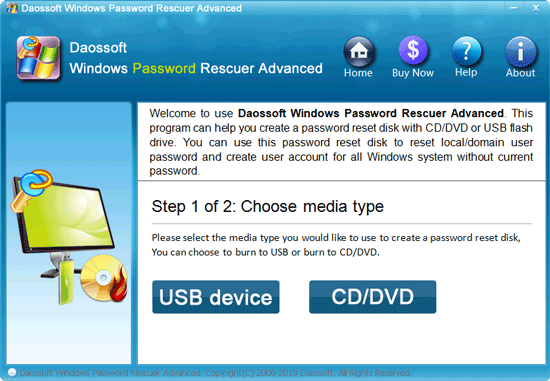
3. Next, drop down the drive list and select your connected USB drive. Then click “Begin Burning”. When a confirm message pops up, click “Yes”.
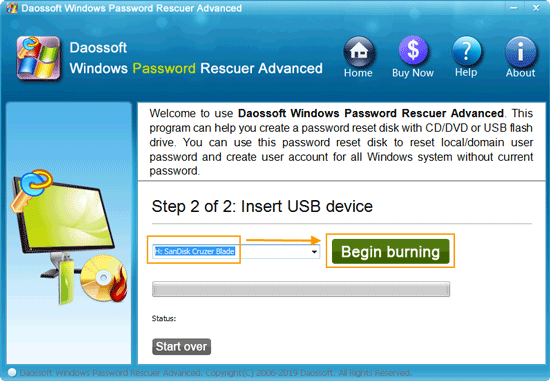
4. Burning process will be completed in a minute. When it tells you burning successfully completed, click “Yes”. Unplug the USB and now you can use it to recover Windows password on any of your computer.

Step 2: Recover Windows server 2012/R2 local/domain administrator password on your locked computer.
1. To recover lost admin password on your locked computer, you must firstly boot the computer from the password recovery disk (the burned USB).
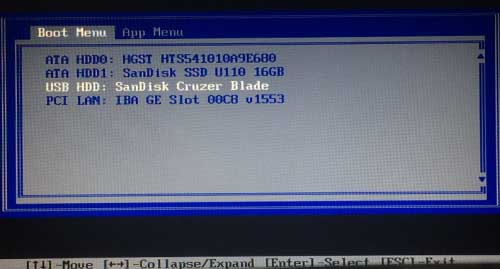
2. Once Windows Password Rescuer Advanced screen appears, click “Windows server 2012/R2”.
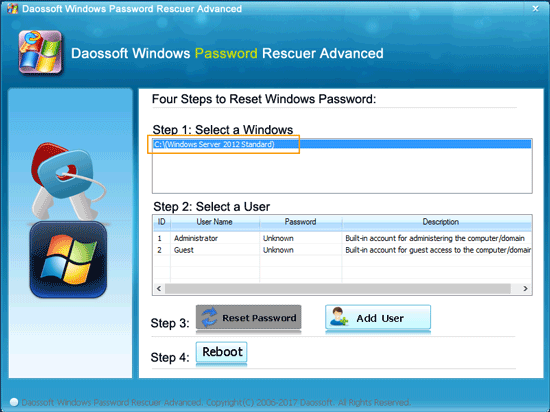
3. All local user accounts of Windows server 2012/R2 are displayed. Simply click “Administrator”. (Note, if your server computer works as domain controller, the administrator account shown in list is the domain administrator.)

4. Now click “Reset Password”. When a confirm message pops up, click “Yes”.
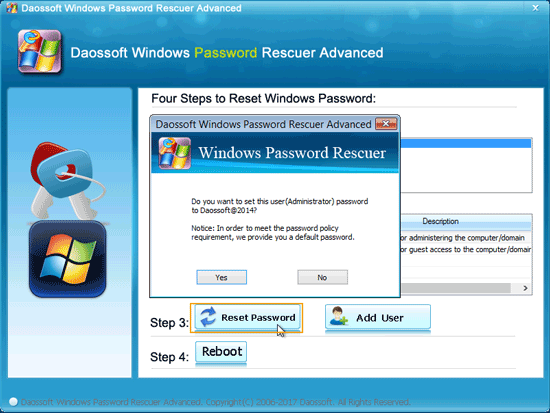
5. The administrator password will be change to “blank” (no password).
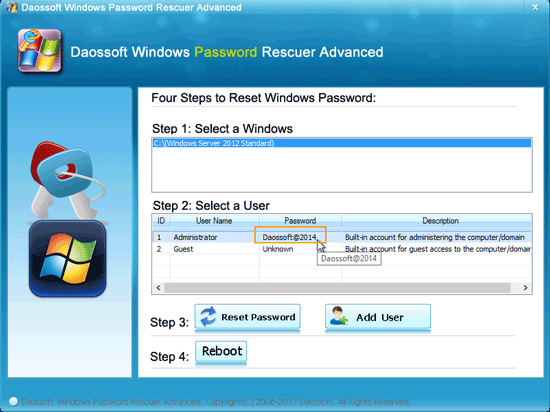
6. Now unplug your USB and then click “Reboot”. When a confirm message pops up, click “Yes”.
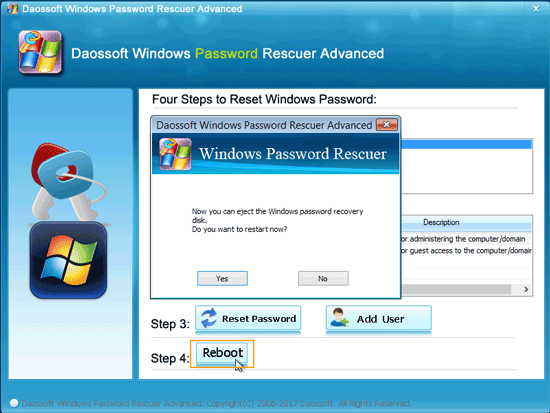
7. The computer will restart automatically and log on the administrator without password.
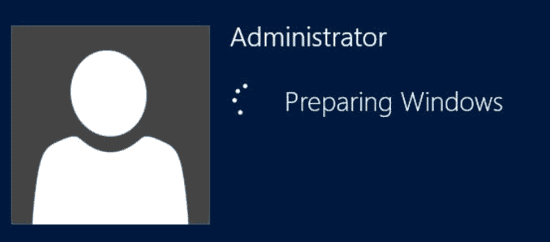
How to Use Ophcrack Live CD to Recover Lost Local Admin Password in Windows Server 2012
Ophcrack Live CD is a free Windows password recovery tool which can help you recover the original password for Windows local account, but it will take a long time to recover a long password. In this guide, I will show you how to use Ophcrack Live CD to recover Windows server 2012 local admin password. Please make sure that there is a CD/DVD-ROM in your locked computer.
Step 1: Search for Ophcrack Live CD and then download it on another computer. Then extract the ISO file and burn it to a blank DVD.
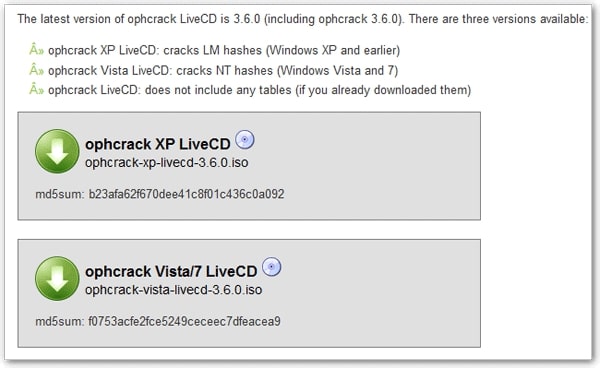
Step 2: Insert the burned DVD into your locked computer. Turn on the computer and immediately press F12 repeatedly to open Boot Menu. Select CD/DVD option and then press Enter key. The computer will boot from the burned DVD.
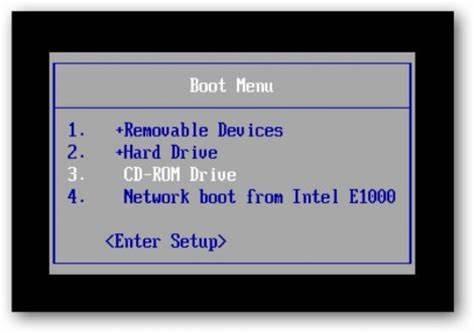
Step 3: Once Ophcrack screen appears, directly press Enter key.
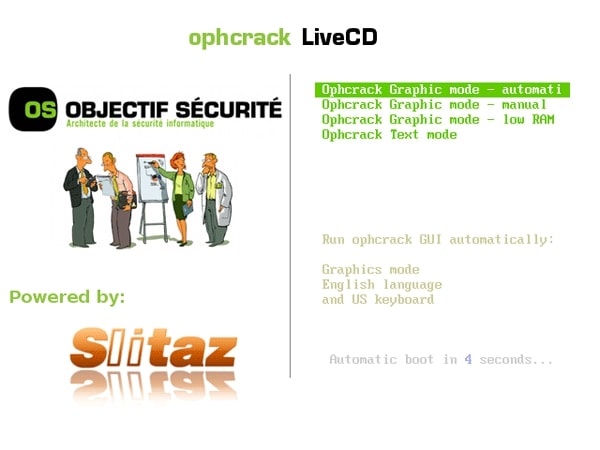
Step 4: All local user accounts of server 2012 will be loaded and the program will recover password for each account. (Note, it will take a long time to recover a long password.) After that, copy the recovered password of your local administrator. Now use the recovered password to login Windows server 2012 as administrator.
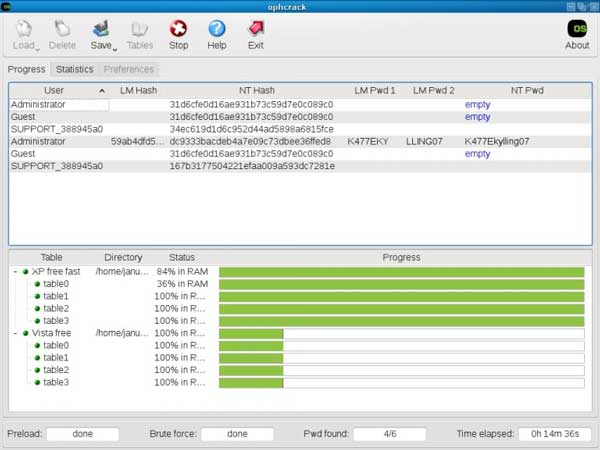
Use an Official Windows Server 2012/R2 Install DVD to Recover Windows Server 2012 Local Administrator Password via CMD.
There are clever ways to recover Windows server 2012/R2 local administrator password using the Windows startup disk and substitution of system files, but this is beyond the power of many simple users, especially since most simply do not have a boot disk, and many laptops are supplied without a DVD drive.
If there is a DVD drive in your locked computer, you can use the Windows server 2012 install DVD to recover your local administrator password when you lost it. Follow the procedure bellow.
Step 1: Put the Windows install DVD into the DVD Drive of your computer. Boot/reboot the computer from the disc. Then you will see the following screen. Just click “Next” to continue.
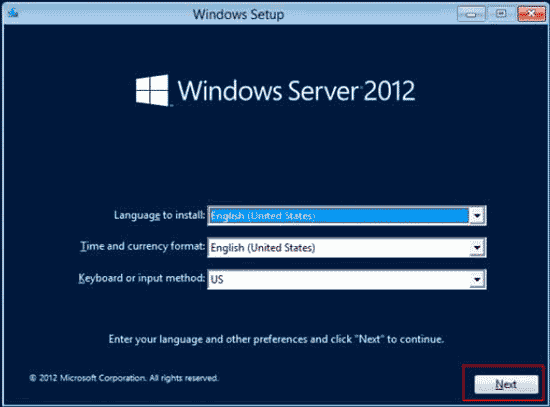
Step 2: In the next screen, click “Repair your computer”.
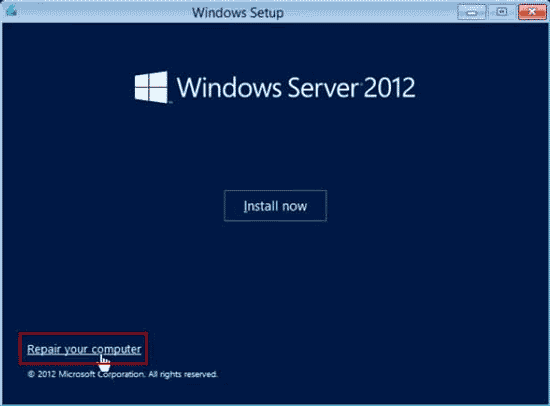
Step 4: Choose an option screen appears, click “Troubleshoot”.
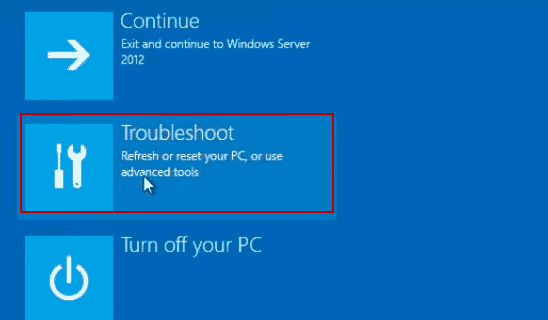
Step 5: Next, click “Command Prompt”.
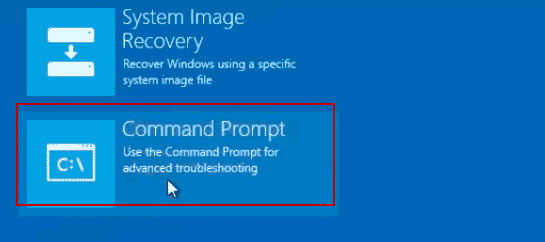
Step 6: In this command window, run the following commands. Press Enter key after each command.
1. d: (If you Windows server 2012 was installed in a different drive, please replace “d” with yours.)
2. cd windows\system32
3. ren utilman.exe utilman.exe.old
4. copy cmd.exe utilman.exe
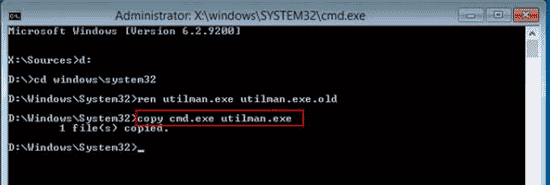
Step 7: Now remove your DVD and close the command window. Then click “Continue” to load Windows server 2012 normally.
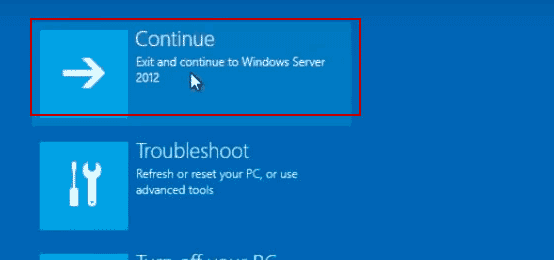
Step 8: On the Windows server 2012 login screen, press “Win+U” keys to launch Utilman tool.
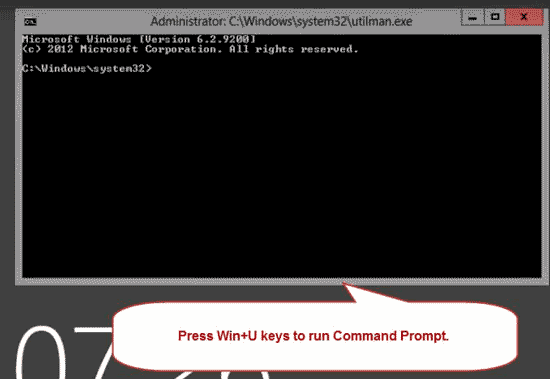
Step 9: In the utilman window, type “net user administrator Password123” and then press “Enter”. The local administrator password will be changed to new. Now you can use the new password to log on the local administrator account.