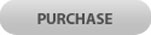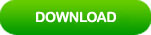How to Reset/recover Lost Password in Windows 10 1909/2004
Version 1909 is the latest released Windows 10. People can use local user account as previous versions of Windows 10. A strong password is still important for protecting your computer from unauthorized access.
If you have lost password to your Windows 10 1909/2004, how to recover the password? Here are four easy and effective ways for you to reset or recover lost local administrator and user passwords. You are able to quickly unlock Windows 10 1909 without old password.
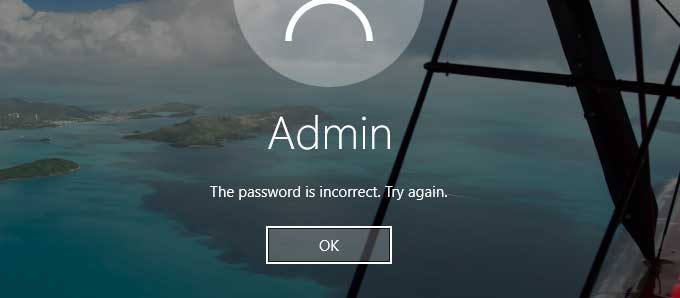
Method 1: Use Windows Password Rescuer to Recover Windows 10 1909/2004 Password – 100% Success Rate.
Before introducing methods from Microsoft to you, I will firstly show you the best way to reset/recover lost password in Windows 10 1909.
With help of Windows Password Rescuer, people can easily recover local administrator and user passwords in Windows 10 1909 without old password or administrative privileges. All data in your computer will remain unchanged after you recovered your password. It works perfectly for all versions of Windows 10. What’s more, you can use it to recover local and domain admin password for any other Windows system such as Windows 8.1, 8, 7, Vista, XP and Windows server 2019, 2016, 2012, 2008, 2003 etc. All you need to do is using the software to create a Windows password recovery disk with CD, DVD or USB from another computer.
See how to use Windows Password Rescuer to recover Windows 10 1909 local admin password with USB flash drive.
Step 1: Create a Windows password recovery disk with USB from another computer.
Firstly, it necessary to use Windows Password Rescuer Personal create a Windows password recovery disk on an accessible computer.
1. Download Windows Password Rescuer Personal and then install it on an accessible computer. Upon launch the software. Plug a USB flash drive to the computer and choose “USB Device”.
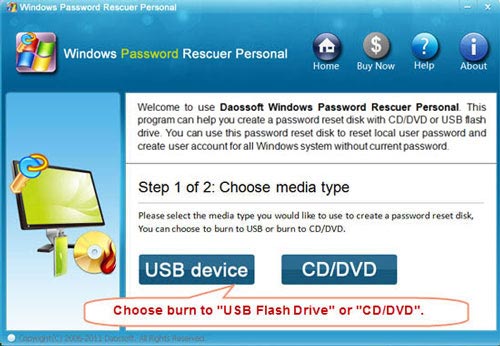
2. Select your USB from drive list. Then click “Begin Burning” button to create Windows password recovery disk. Process will be completed in half of minute.
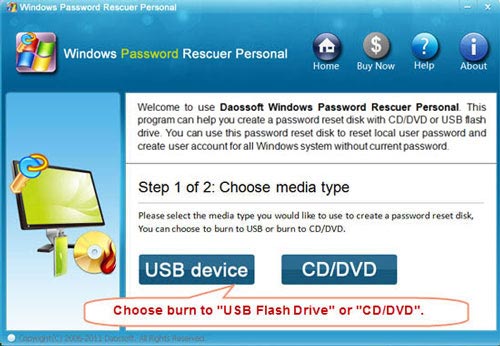
Step 2: Recover local admin password Windows 10 1909 on your locked computer.
1. Plug the Windows password recovery disk to your locked computer.

2. Start the computer to boot from USB. See step-by-step guide on how to boot from USB if you had never done this before.
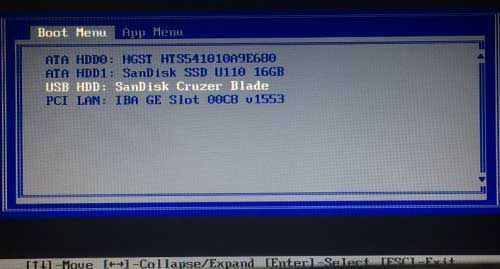
3. Once your computer boots from USB, Windows Password Rescuer will automatically run and load all local user accounts of Windows 10 1909.
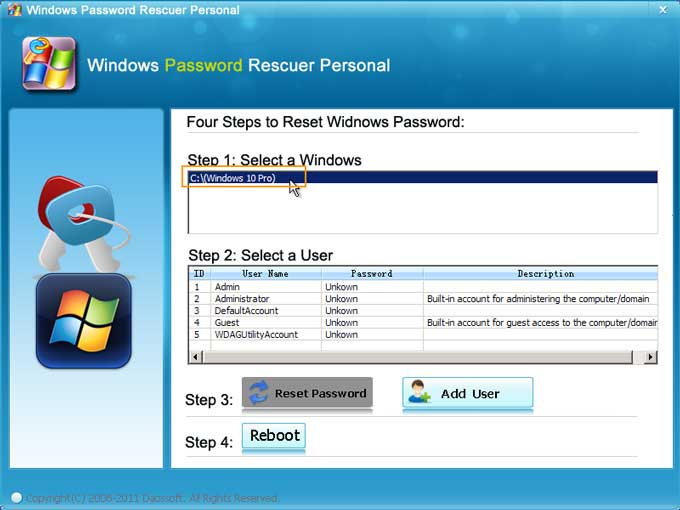
4. Click “Admin” which you’d like to recover its password.
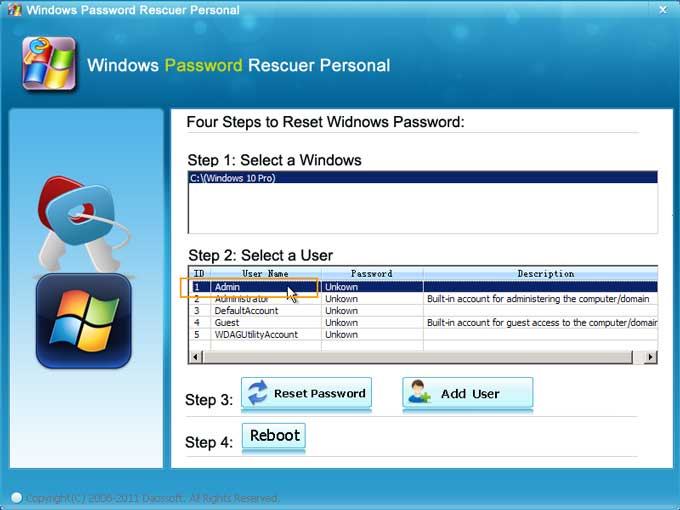
5. Click “Reset Password” button and confirm.
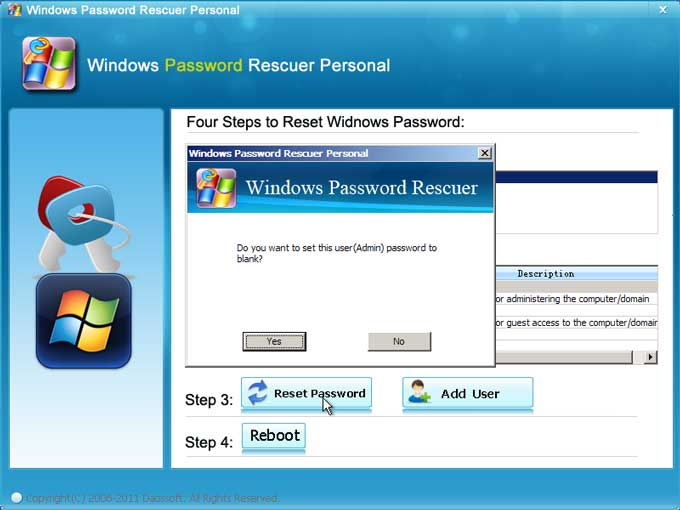
6. The admin password will be reset to blank. If you’d like to recover another user account password, redo 4 and 5.
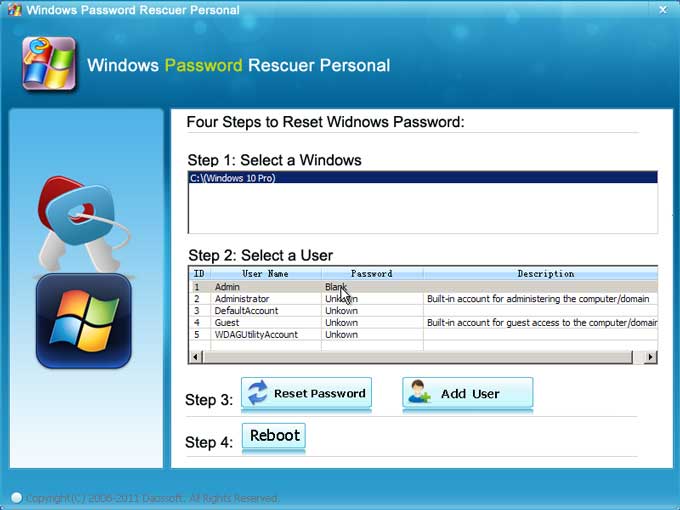
7. Click “Reboot” button. When a confirm dialog pops up, unplug your USB firstly and then click “Yes” to restart the computer.
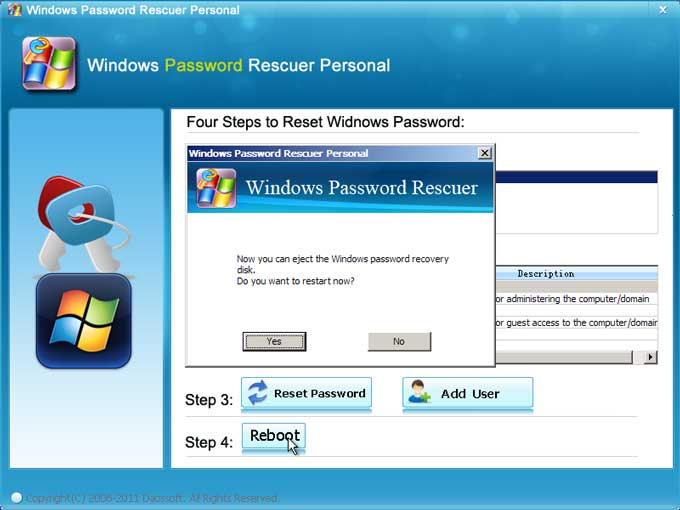
8. After that, you will now be able to log on the user account without password.
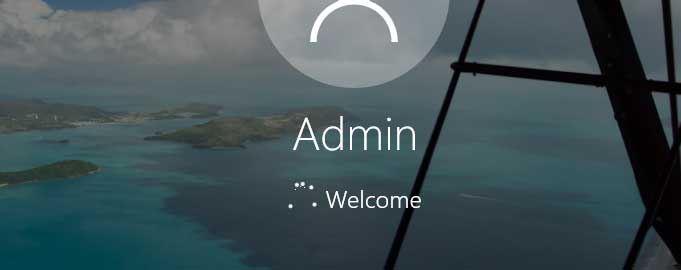
This is currently the best Windows password recovery tool which can help you recover Windows password on any brand of computer. Methods bellow for you to reset forgotten password in Windows 10 1909 is provided from Microsoft. These methods are easy enough for newbies.
Method 2: Password Hint May Remind You of Your Password.
When you created or changed password for your user account, Windows would asked you to create a password hint to prevent a forgotten password. Usually a good hint can easily remind of your password. Let’s see how to find out your password hint when you forgot your password.
1. Start Windows 10 1909. Once the login screen appears, choose your user account and then click “Submit”. It will tell you that the user name or password is incorrect. Click “OK”.
2. Your password hint will be displayed under the password box. With help of the password hint, you may remember your password. If so, you don’t need to reset the password at all.
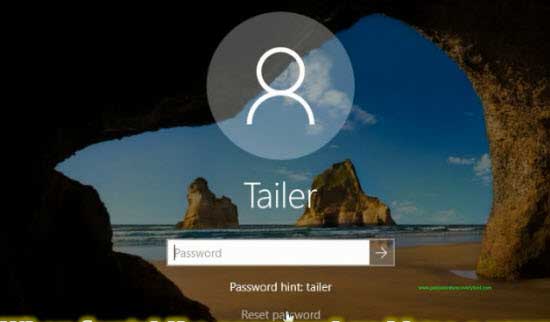
Method 3: Reset Windows 10 1909 Password by Answering Security Questions.
To prevent a forgotten password for your user account, Windows 10 1909 also provides Security Questions for you to reset forgotten password without old password. However, you must have first added the security questions to your user account when you still remember your password. If you have done that, now follow the steps bellow to reset your lost password in Windows 10 1909.
1. Once you attempt to sign in and get failed, Windows 10 1909 will show you a “Reset password” link under the password box. Click on the link.
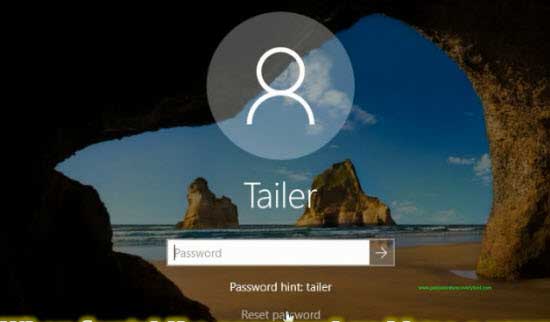
2. Security questions you have added will be shown on the screen. Give your answers to these questions. Then click “Submit”.
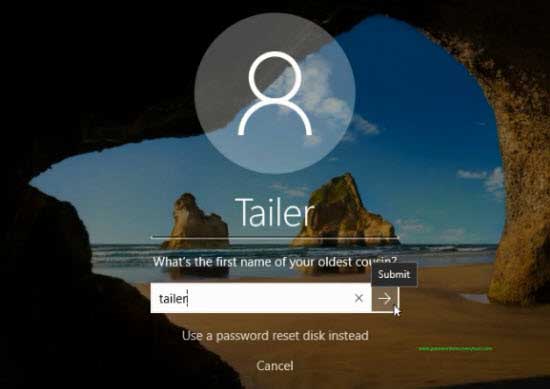
3. Type a new password and type it again to confirm. Then click “Submit”. The password will be replaced with new and you are able to log on the user account in next sign in.
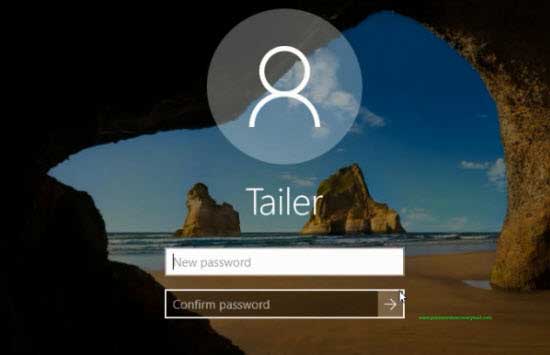
Method 4: Reset Windows 10 1909 Password with Password Reset Disk.
This is also a good way for people to reset forgotten local user account password in Windows 10 1909. To use a password reset disk, you must have previously created it when you have your password. If you have created a password reset disk for your user account in Windows 10 1909. Here is how to use it to easily reset Windows 10 1909 password.
Note, a password reset disk created on another computer is not working on your current computer.
1. Start Windows 10 1909. Once the login screen appears, choose your user account and click “Submit”. It will tell you that the user name or password is incorrect. Simply click “OK”.
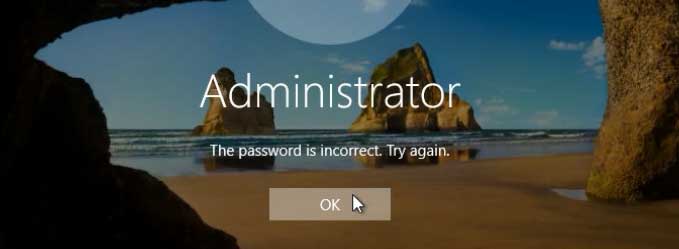
2. A link for you to reset your password will be shown under password box. Now insert your password reset disk and then click on the “Reset password” link.
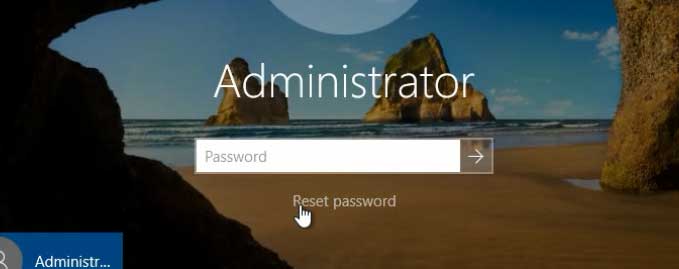
3. “Password Reset Wizard” in Windows 10 1909 is open. This wizard will help you reset the password. Click “Next” to continue.
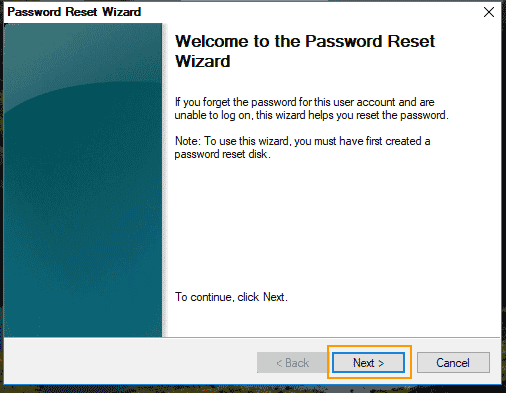
4. Select your password reset disk from drive list. Then click “Next”.
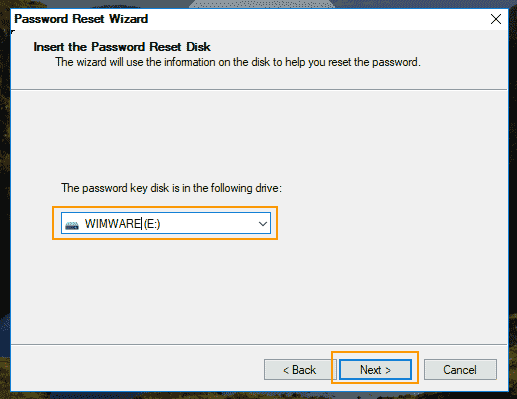
5. Type a new password in the new password box and type it again to confirm. Then click “Next”.
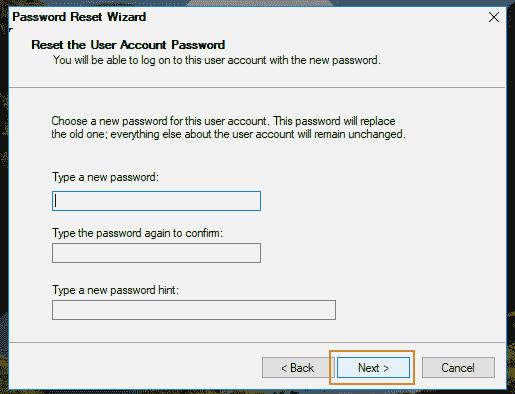
6. You have successfully reset the password for your user account. To close this wizard, click “Finish”. You will now be able to log on with this new password.
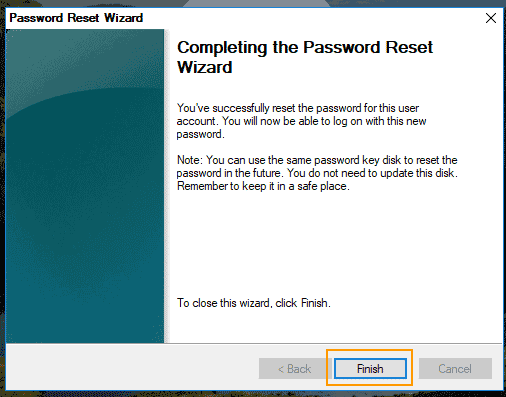
If you have lost your password and a password reset disk or security question was not created, you have to use Windows Password Rescuer to help recover your password so you can use the computer as usual. Or you need to reinstall Windows.