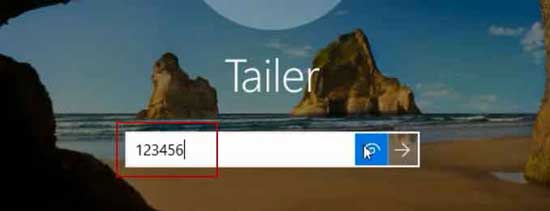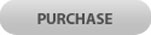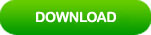Reset Windows 10 Password on Asus Laptop Forgot Admin Password
Lost Windows 10 admin password and cannot log on to your Asus laptop? Or someone changed your login password and you don’t have another user account to get back into your computer?

In both of cases, you will need to reset Windows 10 password on your Asus laptop or desktop computer so that you can access your computer as usual.
This article will give you three tips to reset Asus laptop password Windows 10 without losing data. To reset Windows 10 password on other Asus computers is the same as this.
Tip 3: Reset Asus Laptop Password Windows 10 with Command Prompt (work for all Windows 10 verisons).
Support Almost of All Asus Computers:
Laptops: ZenBook, VivoBook, Gaming Series, Q Series, ASUSPRO Series, FX / ZX Series, ASUS Laptop Series, ASUS TUF Gaming Series, StudioBook Series, Software and Innovations.
2-in-1 PCs: Transformer Book Series (Detachable), VivoBook Flip Series, ZenBook Flip Series.
Tower PCs: ROG Series, Gaming Series.
Mini PCs: VivoMini, PN Series, PB Series, ProArt Series.
Tip 1: Use Password Recovery Tool to Reset Windows 10 Password on Any Asus Laptop and Desktop Computers (work for all Windows 10 verisons).
If you need to reset forgotten Windows 10 password on an Asus computer that you have no reset disk, the fastest way to unlock your Asus computer is using Windows Password Rescuer to reset your Windows 10 admin password. This is an all-in-one Windows password recovery tool which can help reset local and domain administrator and user password for any Windows system including Windows 10, 8.1, 8, 7, Vista, XP and Windows server 2019, 2016, 2012, 2008, 2003 etc.
It supports working on any brand of laptop and desktop computers.
Here I will show you how to use the software to quickly reset Asus laptop password Windows 10 without losing files or personal settings. After that, you will be able to use your Asus laptop as usual.
Step 1: Use Windows Password Rescuer to create a boot USB on another computer.
Windows Password Rescuer allows users to create CD/DVD or USB boot disk, but a USB flash drive is easy to use and it will work for any computers. So I just to show you how to create a small USB boot disk.
1. Download and install Windows Password Rescuer Personal on a computer which you can log on.
2. Once you complete installation, launch the program and connect your USB flash drive to the computer. Simply select “USB device” option.
Note that you need to backup all data in your USB because it will be formatted in this process.
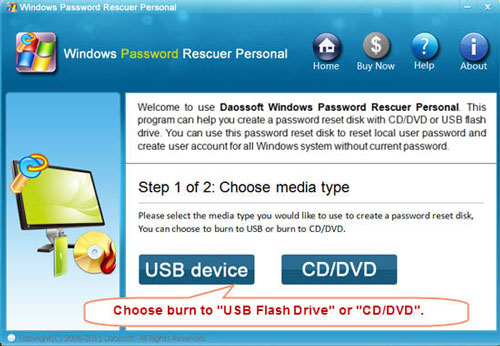
3. Select your USB from pull-down list and then click “Begin Burning”. The burning process will be completed in half of minute.
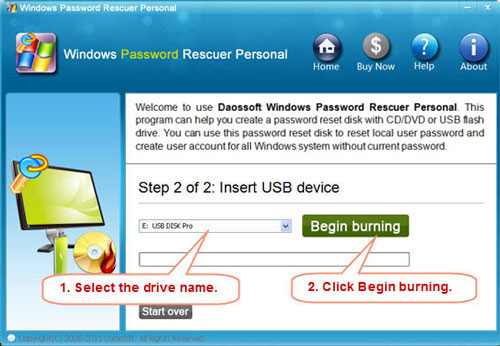
4. Once you complete burning, unplug your USB and close the software, go on to Step 2.
Step 2: Boot your Asus laptop from USB.
You have two options to boot your Asus laptop from USB device: Open “Boot Menu” or change device’s boot order in BIOS SETUP. The first option is recommended.
1. Plug your USB disk into your Asus laptop.

2. Power on your laptop and hit ESC or F8 key to open “Boot Menu”, use arrow key to highlight USB HDD and press Enter to select it. Then the laptop will boot from USB automatically.
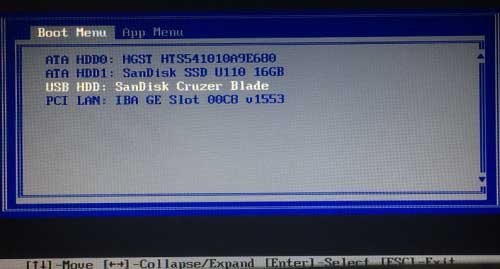
Step 3: Reset Windows 10 Administrator or other user accounts’ password.
Once your Asus laptop boot from USB and load Windows Password Rescuer, it will show you a friendly interface. Now you are able to choose a user account and reset the unknown password.
1. Select Windows 10 from system list.

2. Select “administrator” or another user account from user list.
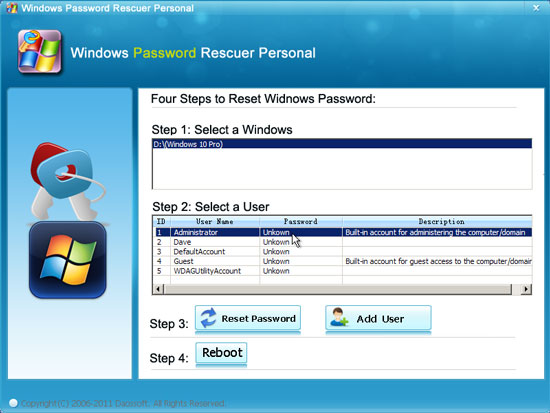
3. Click “Reset Password”, when a confirm message pops up, click “Yes”.
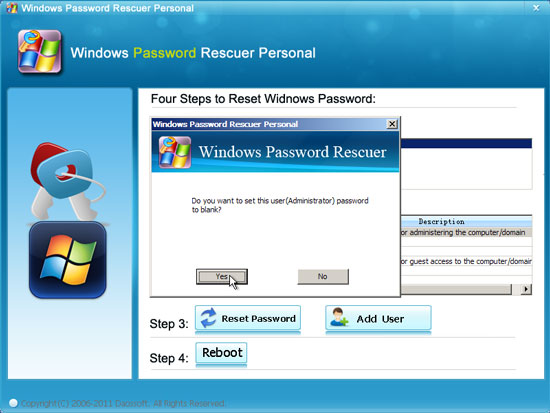
4. Windows 10 administrator password is cleared and shown “blank”.
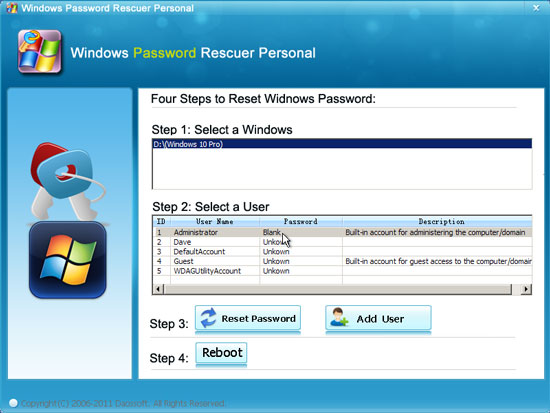
5. If you need to reset other user accounts’ password, redo 2 and 3, otherwise click “Reboot”. When a confirm message pops up, unplug your USB and then click “Yes” to restart your Asus laptop.
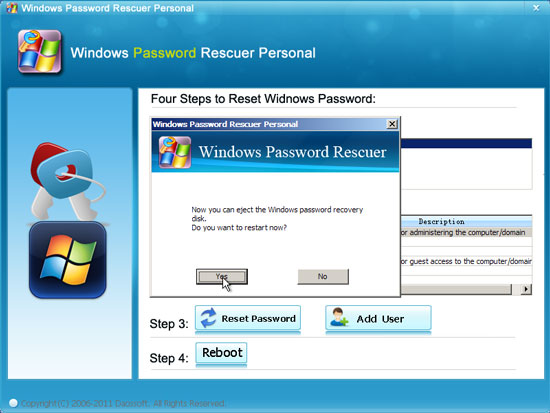
6. The laptop will restart and sign in administrator automatically without password.
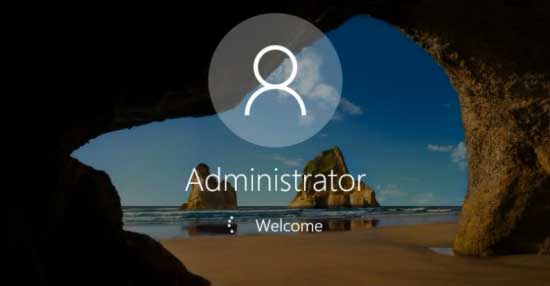
Tip 2: Use Security Questions to Reset Windows 10 Password on Asus Laptop (work for Windows 10 verison 1803 and beyond).
In Windows 10 version 1803 and beyond, users are able to add three security questions to prevent a forgotten password for their local user account. If you have added security questions for your admin account, now you are able to reset your forgotten password easily in sign in screen.
1. Start your Asus laptop. After you've entered an incorrect password, a link to reset password will be shown under the password box.
2. You don’t need to insert any disk, just to select the Reset password link.
3. Answer your security questions then click “Submit”.
4. Enter a new password and click “submit” to sign in as usual.
Tip 3: Reset Asus Laptop Password Windows 10 with Command Prompt (work for all Windows 10 verisons).
In Windows 10 Asus laptop or desktop computers, you can use a Windows 10 installation disk to reset Windows 10 admin password without old password. The premise is that you have a Windows 10 installation CD/DVD or USB disk. Now go on to learn how it works.
Step 1: Boot your Asus computer from Windows 10 Installation CD/DVD.
1. Insert a Windows 10 installation CD/DVD to your Asus computer.
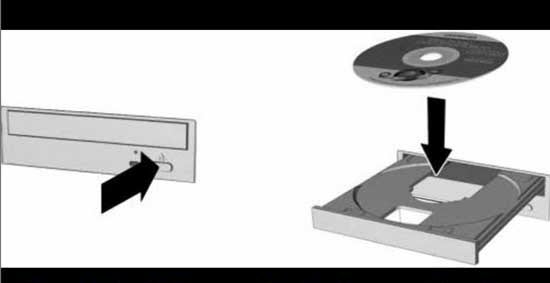
2. Restart the computer to boot from CD/DVD, once the computer asks you to press any key, press a key to continue boot. If the computer won’t boot from DVD, you will need to change CD/DVD boot order in BIOS SETUP.
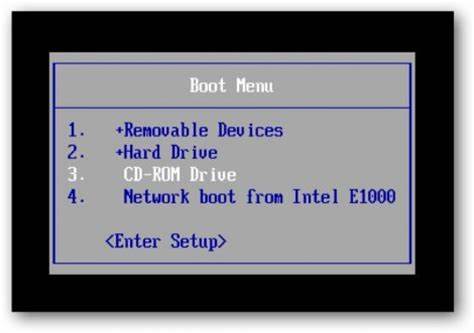
Step 2: Use command prompt to move and copy utilman file.
1. When the laptop boots from DVD and load Windows 10 install screen, enter your language and then click “Next” to continue.

2. In next screen, select “Repair your computer” and then click “Next”.

3. Advanced options appears, select “Troubleshoot”.
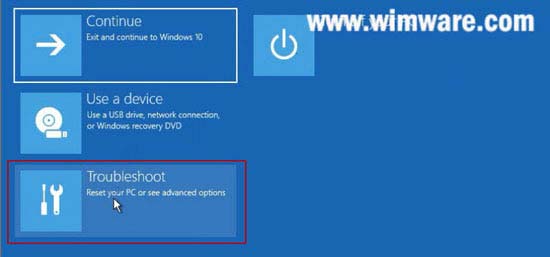
4. In Troubleshoot screen, select “Command Prompt”.
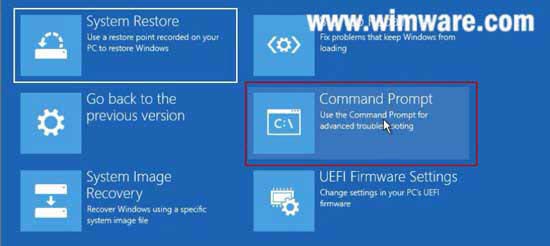
5. Run the following command to copy Utilman file and then restart your laptop. (hit Enter key after each command.)
1) move c:\windows\system32\utilman.exe c:\
2) copy c:\windows\system32\cmd.exe c:\windows\system32\utilman.exe
3) wpeutil reboot

Step 3: Reset Windows 10 admin password with command prompt on your Asus laptop.
1. Once Windows 10 sign in screen appears, click “Ease of Access” icon to open cmd.exe.
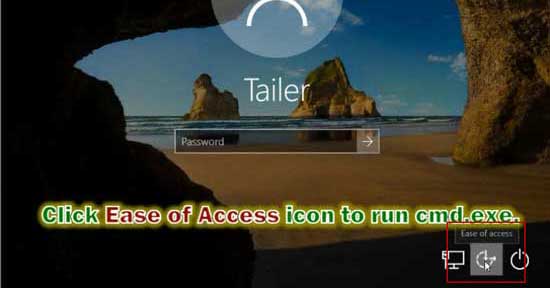
2. Type “net user Tailer 123456” and hit Enter to reset Tailer’s password to 123456. You just need to replace Tailer with yours and replace 123456 with a new password, then hit Enter to reset your user account’s password.
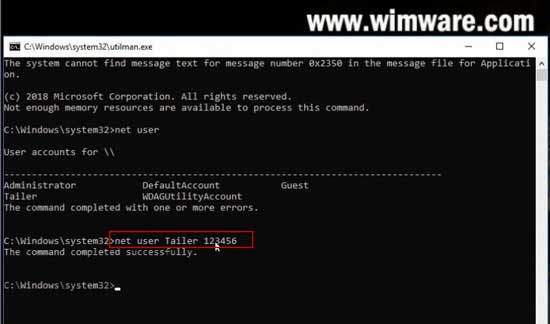
3. Close Command Prompt and now you are able to sign in your admin account with new password.