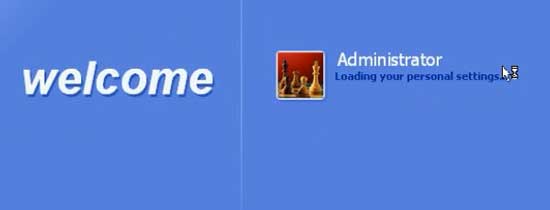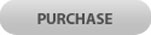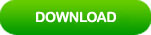I Forgot My Acer Laptop Password Windows XP How to Reset It
“I have an old Acer laptop with Windows XP and I have forgotten my admin login password. How can I reset the password without knowing it or unlock the laptop without password?”
In this situation, you can reset the Acer laptop Windows XP to factory settings, but this will result in losing all your data on the machine. How to unlock a locked Acer laptop Windows XP without losing data when you forget the login password? Try to use the following methods which will allow you to reset forgotten Windows XP admin password and get back into your Acer laptop without touching any of your files.
Method 1: Reset Acer Laptop Password Windows XP via Password Reset Wizard.
Method 2: Reset Password on Acer Laptop Windows XP with Command Prompt.
Method 3: Reset Admin Password and Unlock Acer Laptop Windows XP with Password Rescuer.
Usually, these methods will work for any laptop or desktop computer with Windows XP OS. Method 3 is highly recommended that it not only work for Windows XP, but also can help reset forgotten administrator password for Windows 10, 8.1, 8, 7, Vista.
Method 1: Reset Acer Laptop Password Windows XP via Password Reset Wizard.
To use password reset wizard in Acer Windows XP, you must firstly have a Windows XP password reset disk. Commonly, when you create a password for your user account, it is necessary to create a password reset disk for the user account. This is an easy way to prevent a forgotten password. So, if you have previously created a password reset disk, complete the following steps to reset your forgotten Windows XP password on your Acer laptop.
Step 1: Insert the password reset disk to your Acer laptop which you need to unlock. On the Windows XP login screen, select your user account. After you entered a wrong password, it will give you a link for resetting password for the user account. Now, open the reset password link.
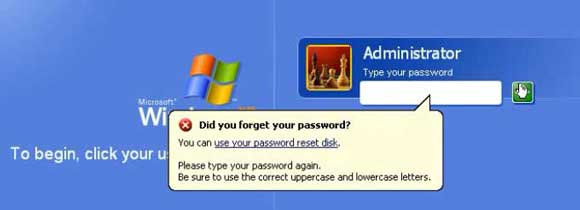
Step 2: Windows XP password reset wizard will be opened. Click “Next” to continue.
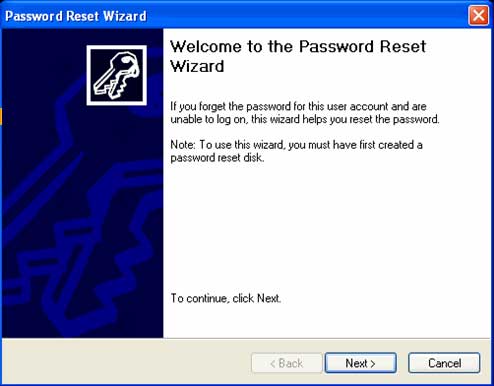
Step 3: Select the password reset disk you inserted. The wizard will use the information on the disk to help you reset the password. Click “Next” to continue.
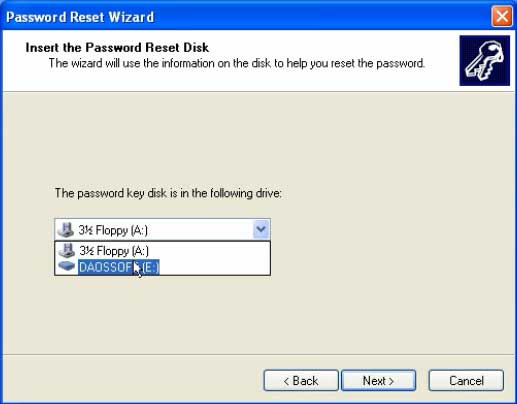
Step 4: Now, choose a new password for the user account and then click “Next”. After that, you will be able to log on to this user account with the new password.
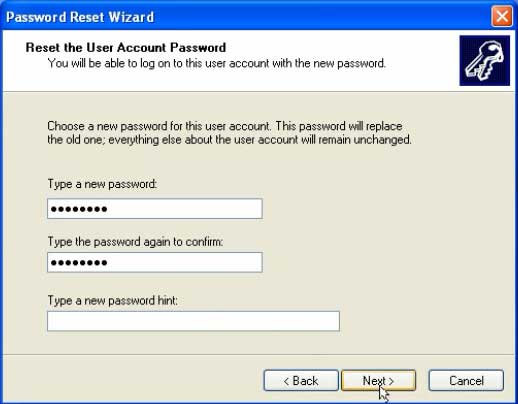
Method 2: Reset Password on Acer Laptop Windows XP with Command Prompt.
To use Command Prompt to reset your forgotten password, you must firstly log into Windows XP in safe mode. Usually, there is a built-in administrator account was created by default when you installed Windows XP on your Acer laptop. So we can use the built-in administrator account to log into Safe Mode without password. So we are able to run Command Prompt as administrator and then run a simple command to reset any Windows XP user account password without knowing it. The following procedure will show you how to do these on an Acer laptop.
Step 1: Hit F8 key on repeatedly on your keyboard while you turn on your Acer laptop. When “Windows Advanced Options Menu” appears, hit arrow key to move to “Safe Mode with Command Prompt” option and then press Enter key.
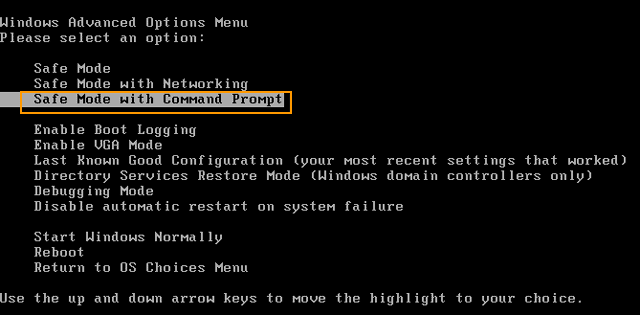
Step 2: Windows XP Professional is selected by default, just press Enter key to continue.
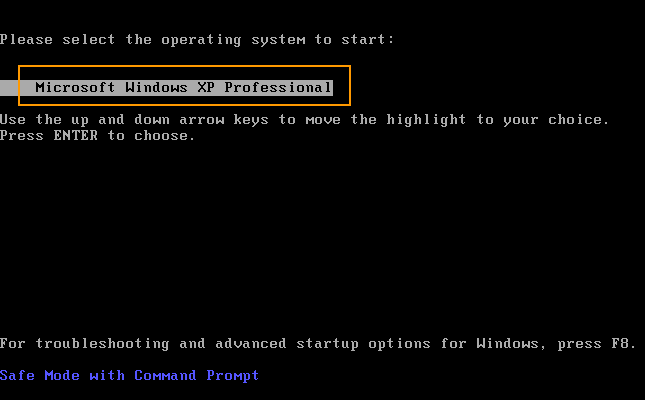
Step 3: Windows XP will boot in safe mode and launch Command Prompt automatically.
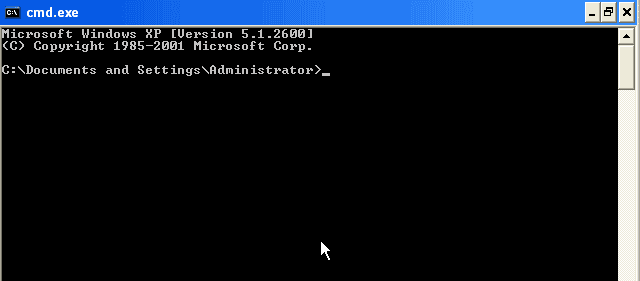
Step 4: At the command window, type “net user” and then press Enter key. All your Windows XP user accounts will be displayed. To reset a user account password, type “net user [user name] [new password]” and then press Enter key. The user account password will be replaced with the new one.
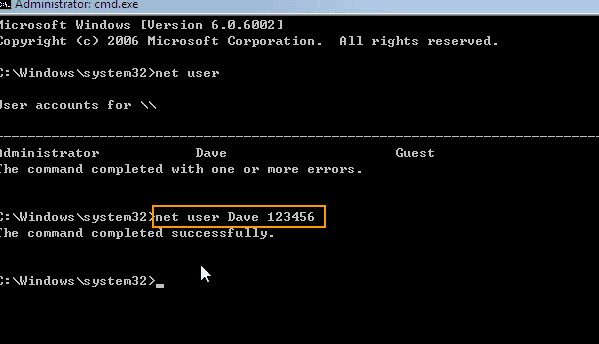
Step 5: Press CTRL-ALT-DELETE keys and then select restart. Then you are able to use the new password to log on to the user account in Windows XP normal mode and the Acer laptop is now unlocked.
Method 3: Use Password Rescuer to Reset Admin Password and Unlock Acer Laptop Windows XP.
In case that you have lost password to the only admin account on your Acer laptop Windows XP and a password reset disk was not created, you will need help of third-party program to help reset the forgotten password. To resolve the password issue, Wimware Daossoft Password Rescuer is highly recommended.
Password Rescuer is currently one of the best password recovery tools which can help reset forgotten local/domain admin password for any Windows OS such as Windows 10, 8.1, 8, 7, Vista, XP, Windows server 2019, 2016, 2012/R2, 2008/R2, 2003/R2, etc. By the way, it can be used to unlock password protected files by recovering the open password. It is working perfectly for Microsoft Word, Excel, PowerPoint, Access, Outlook, PDF, RAR, ZIP file, etc. It is powerful and easy to use.
The following guide will show you how to use Password Rescuer Personal to instantly reset forgotten Windows XP administrator password without data loss.
Step 1: Use Password Rescuer to Create a Password Reset Disk.
Because you have been locked out of your Acer laptop, you will need to use another Windows computer to complete this step. It is easy.
1. Click “Buy Now” or “Purchase” button on this site to purchase Password Rescuer Personal full version. After payment, you will receive a full download link where you can download the software in seconds.
2. When you receive the full download link, download and install Password Rescuer Personal on a computer where you can login as administrator. Now, plug a lank USB flash drive into the current computer and launch the software you just installed. On the friendly interface, select “Remove Windows administrator and user passwords”.
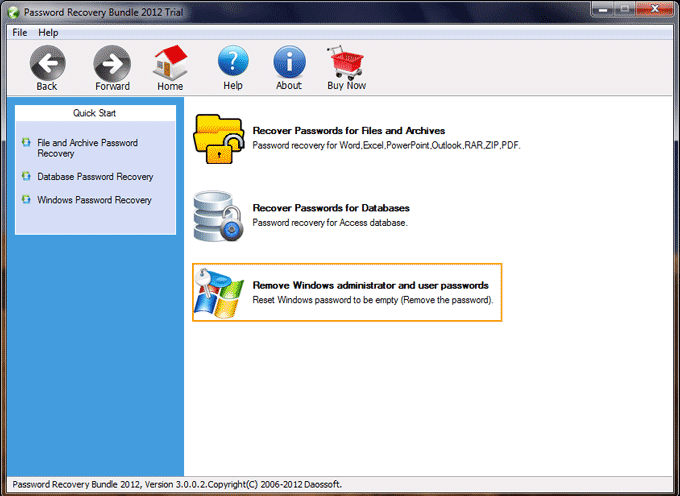
3. Next, select “Windows Password Rescuer”.
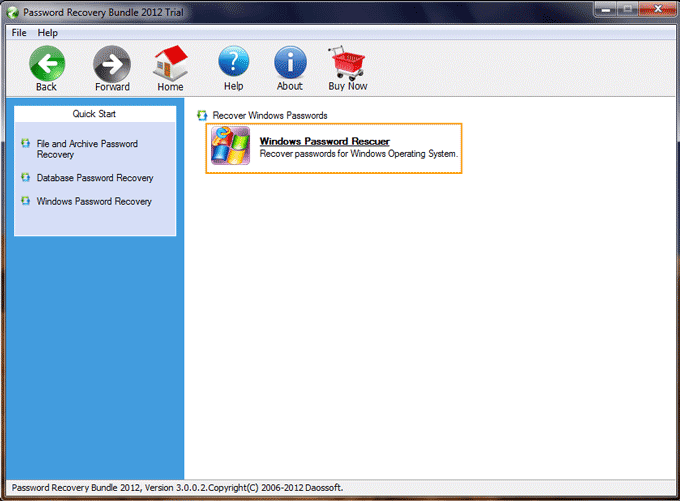
4. Select the USB flash drive you inserted and then click “Begin Burning” button to start burning.
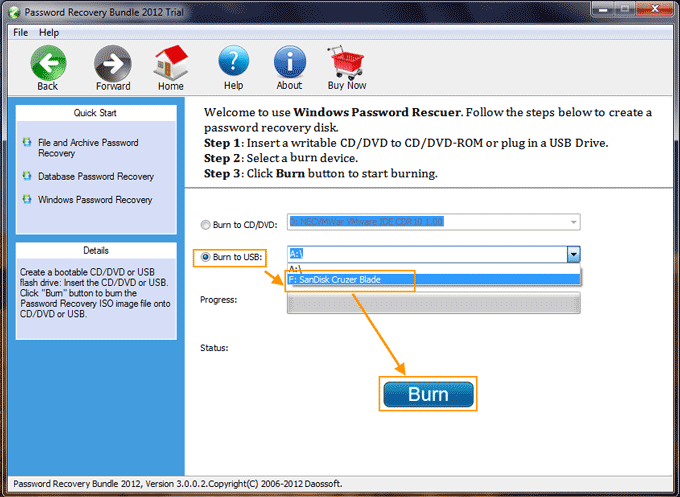
5. A moment later, the burning process will be completed. Unplug the USB flash drive and close the software. You will now be able to reset your Windows XP administrator password and unlock the Acer laptop with the USB flash drive.
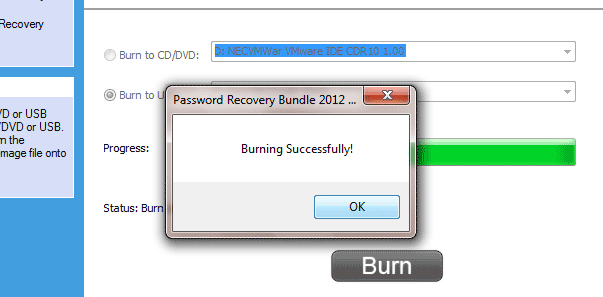
Step 2: Reset Windows XP administrator password unlock your Acer laptop.
1. To unlock your Acer laptop Windows XP, you must firstly boot the laptop from the USB flash drive. Here is how to set a computer to boot from USB.

2. When the laptop successfully boots from USB, Windows Password Rescuer will run automatically and show you a friendly interface. All Windows XP user accounts will be displayed. Just select your administrator account from user list.
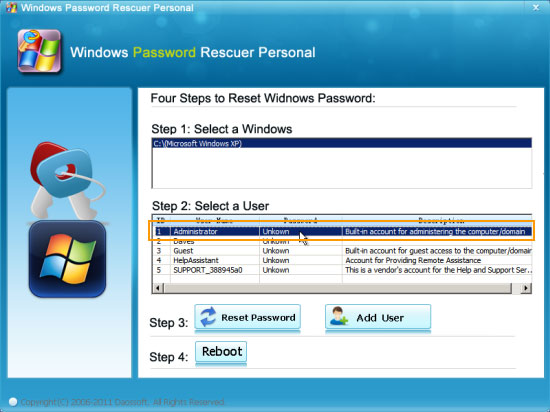
3. Click “Reset Password” button.
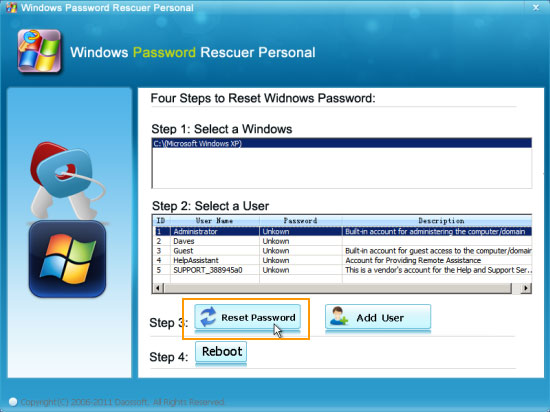
4. When a confirm message pops up, click “Yes” and the unknown password will be removed.
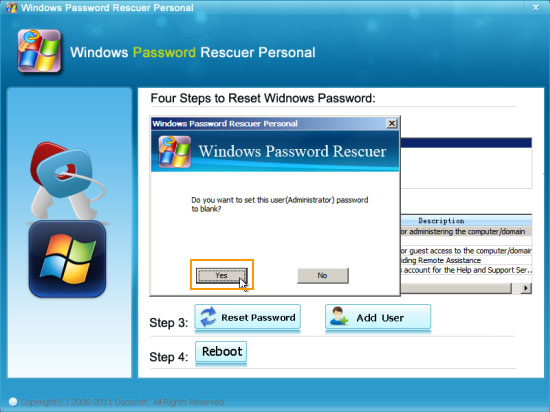
5. The administrator password has been removed and shown “Blank” in list. Now, click “Reboot”.
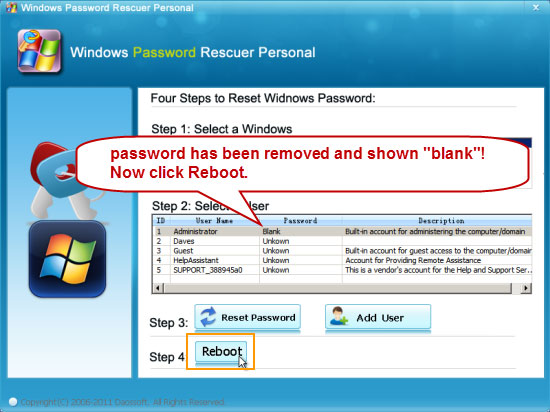
6. When a confirm message appears, unplug the USB flash drive and then click “Yes”.
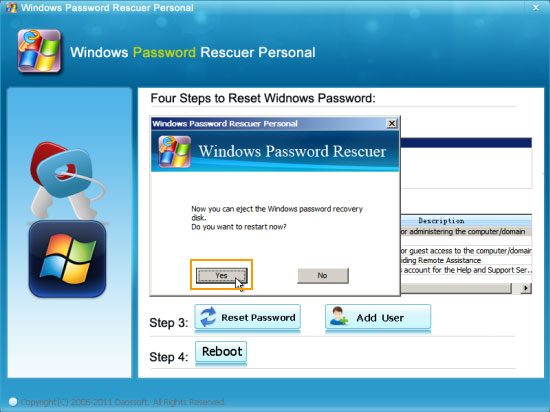
7. Wait for the laptop to restart and load Windows XP. When the login screen appears, select the administrator account to log on without password.