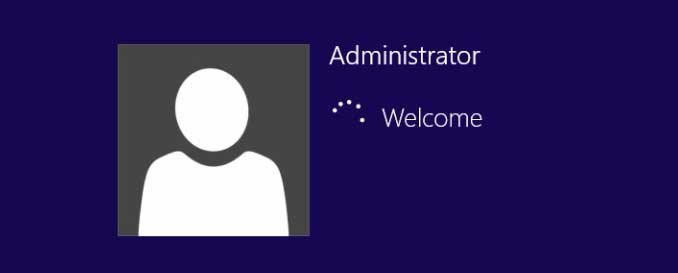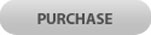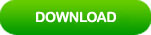How to Reset Password on HP Laptop Windows 8 If Locked Out
“How to reset my HP laptop password Windows 8 if I forgot my admin password? I don’t want to reset my HP laptop to factory setting for I need my personal data back.”
Don’t worry, this article will show you three ways to reset forgotten Windows 8 password on a HP laptop without losing data.
Tip 1: Reset HP Laptop Password Windows 8 Using an Available Admin Account.
Tip 2: Reset Windows 8 Password on HP Laptop via Password Reset Wizard.
Tip 1: Reset HP Laptop Password Windows 8 Using an Available Admin Account.
When your forget HP laptop password Windows 8, the best way to unlock your laptop is using another available admin account to reset your forgotten password. Note, in order to reset Windows 8 password without data loss, you’d better to reset password in Control Panel or using Command.
1. Log on Windows 8 with an available admin account. Press Win+R keys on desktop to open “Run” utility. Type “cmd” in the “Open” box and then click “OK”.
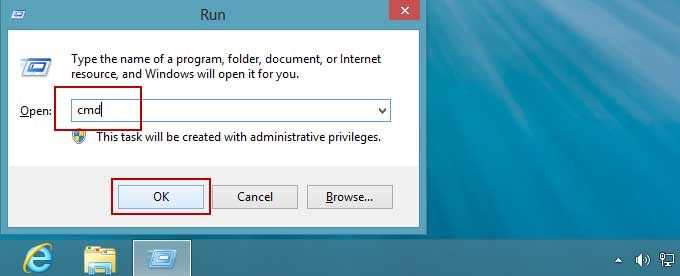
2. Command Prompt with administrative privileges will be opened. Type “net user” and hit “Enter” to list all user accounts of Windows 8 in your HP laptop.
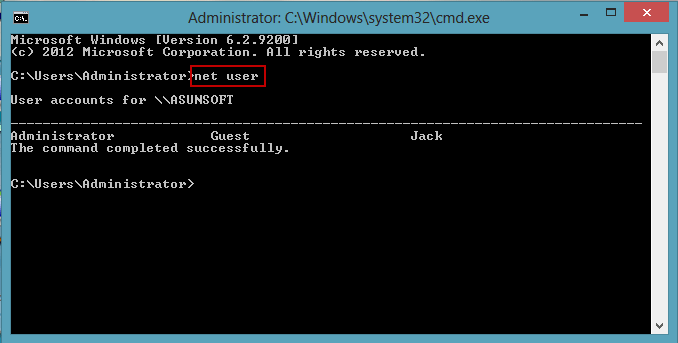
3. Now you can run a simple command to reset your Windows 8 admin password without losing data. Type “net user Jack 123456” and hit “Enter”, then Jack’s password will be reset to 123456. Please replace “Jack” and “123456” with yours.
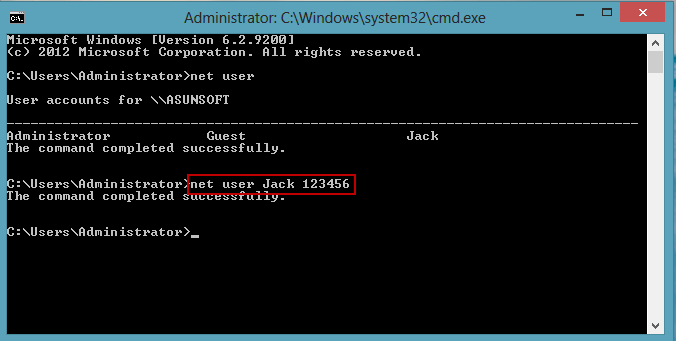
4. Close the Command Prompt window and then you are able to sign in Jack with the new password 123456.
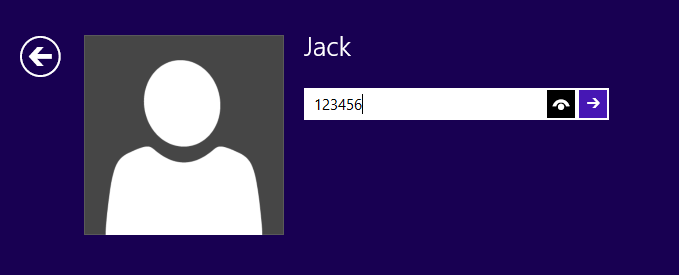
This is the easiest way to reset Windows 8 forgotten password without data loss. It works on any HP laptop Windows 8 if you have an available admin account, otherwise you will need to use Tip 2 and 3.
Tip 2: Reset Windows 8 Password on HP Laptop via Password Reset Wizard.
When you add a password to your Windows 8 admin account, you’d better to create a password reset disk to prevent forgetting the password. If you have created a password reset disk for your admin account, follow the steps bellow to easily reset forgotten password on your HP laptop Windows 8.
1. Start your HP laptop, select your admin account in Windows 8 login screen. When you attempt to sign in with a wrong password, it will tell you that the password is incorrect. Click “OK” and then you will see a link to reset password under the password box.
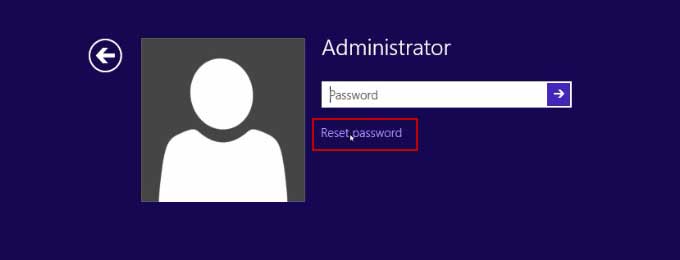
2. Insert your password reset disk to the laptop and the select the link to open “Password Reset Wizard”.
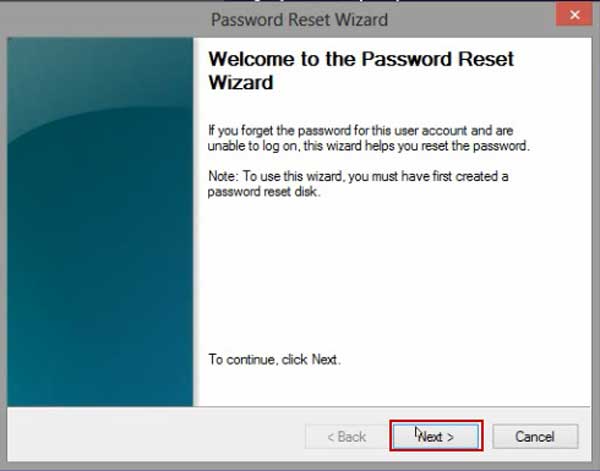
3. When “password reset wizard” pops up, click “Next” to continue.
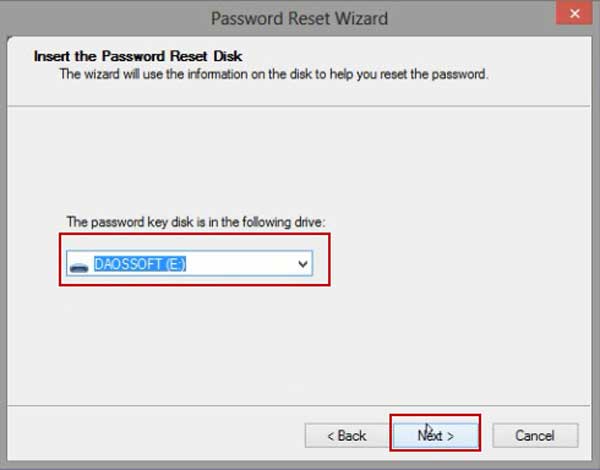
4. The wizard will use the information on your disk to help you reset the password, so you need to pull down the drive list and select your password reset disk and then click “Next”.
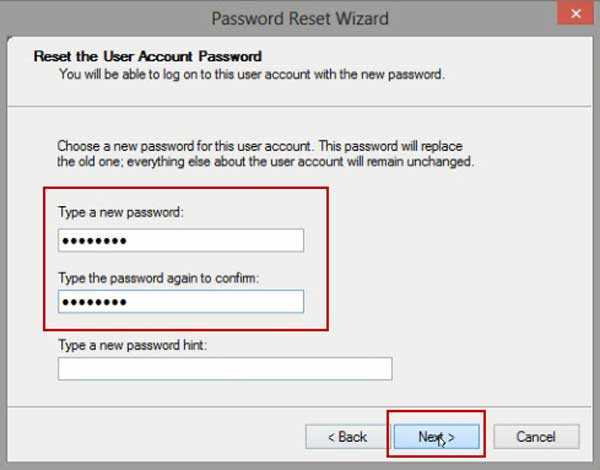
5. Enter a new password and reenter it, click “Next” then “Finish” to close the wizard. Remove your password reset disk and you will now be able to log into your HP laptop Windows 8 with the new password.
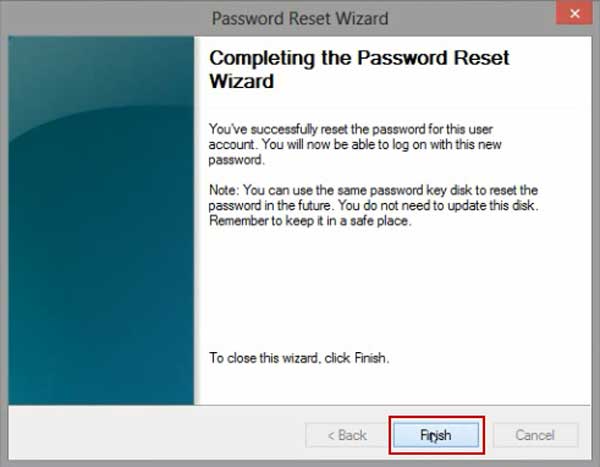
If you don't have a password reset disk and unfortunately lost admin password to your HP laptop Windows 8, just to use Tip 3 to unlock your laptop Windows 8 without password.
Tip 3: Use Windows Password Rescuer to Reset Password on HP Laptop Windows 8 without Logging, without Reset Disk, without Losing Data.
Windows Password Rescuer is magic software which can help you reset forgotten administrator and user password for Windows 10, 8.1, 8, 7, Vista, XP and Windows server. It works perfectly on HP laptop and desktop computer and any other brand of laptop.
Here I just to show you how to reset Windows 8 administrator password on a HP laptop without losing data. Note, if the administrator was disabled, it will be enabled after you reset the password.
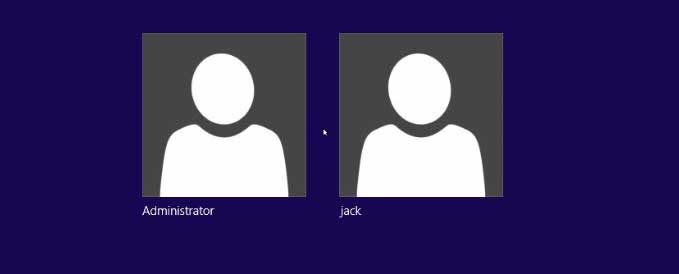
1. Log on to another compute with an admin account and then download Windows Password Rescuer Personal on the computer. Once the download completed, double click the downloaded file to install it.
2. When you finish installation, plug a blank USB flash drive to the computer and then launch the software. Select “USB device” to create a Windows password recovery disk.
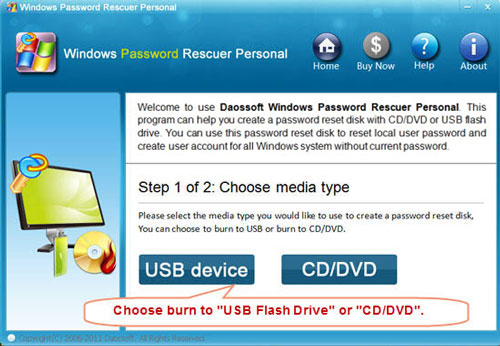
3. Pull down the drive list and select your USB drive, then click “Begin Burning” to burn Windows Password Rescuer to the USB flash drive.
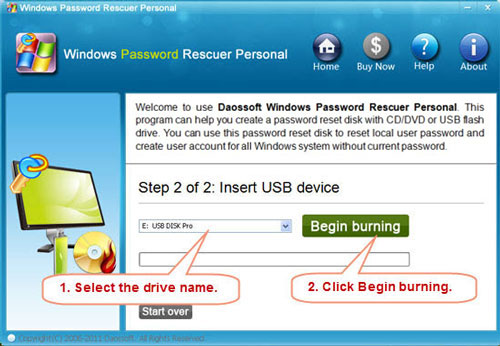
4. Once burning process is completed, unplug the USB and then connect it to your HP laptop which you want to reset password on.

5. Power on the HP laptop, keep pressing Fn+F12 until “Boot Menu” appears. Press arrow key to highlight “USB HDD: Your USB Name” and then press “Enter” to boot the laptop from USB. If you cannot get into the “Boot Menu”, refer to this guide to set your computer to boot from USB.
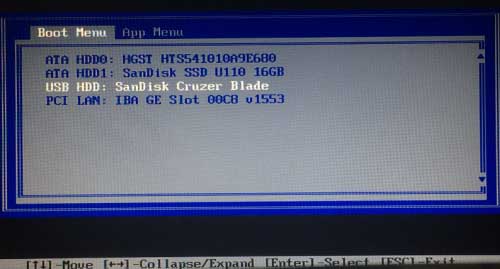
6. Once your HP laptop boot from USB, Windows Password Rescuer will run automatically and show you a friendly interface. All Windows 8 local user accounts will be displayed. Click “Administrator”.
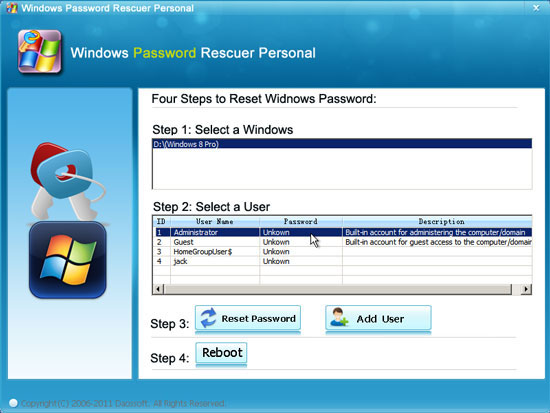
7. Click “Reset Password” button, when a confirm message pops up, click “Yes” to reset the password to blank (remove the password).
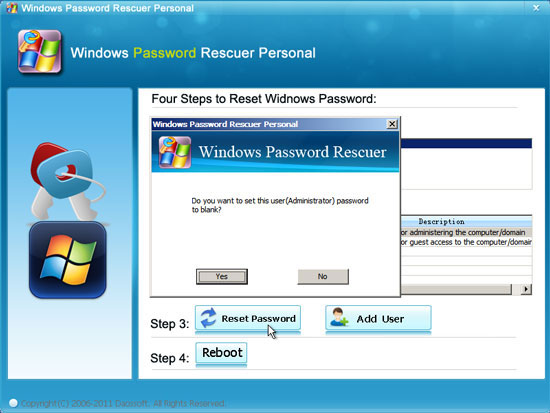
8. Windows 8 administrator password has been removed and shown “blank” in list, you also can reset other user account password as well.
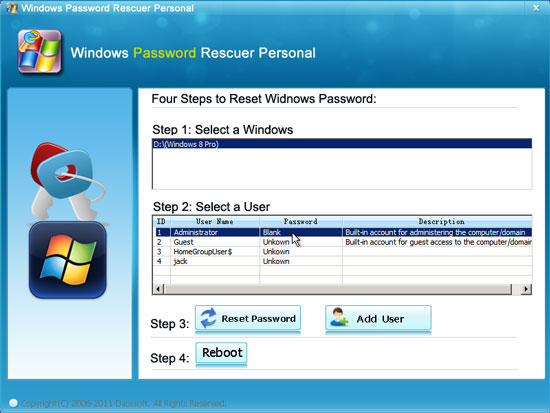
9. Now click “Reboot”, when a confirm message pops up, remove your USB flash drive and then click “Yes” to restart your HP laptop.
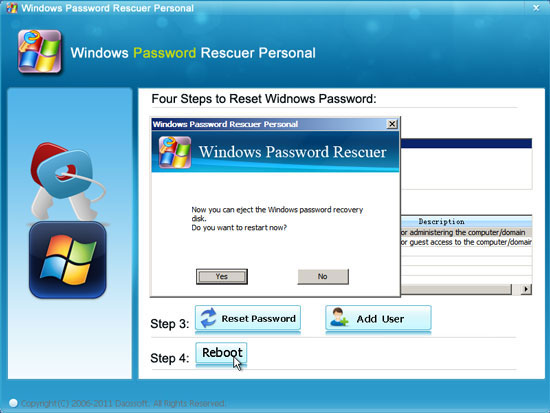
10. When Windows 8 sign in screen appears, it will sign in to administrator automatically without password.