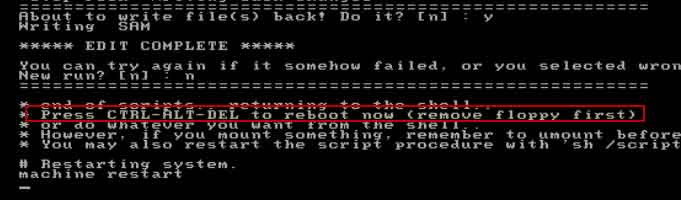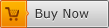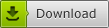Reset Windows Vista Administrator Password on Dell Laptop
If you are searching for a method for resetting forgotten password on Dell laptop Windows Vista, this article will help you easily solve your problem. It shows you three effective methods to reset Dell laptop password Windows Vista without losing files or personal settings.
If you forgot dell laptop password Windows Vista and totally locked out of the laptop, the best way to unlock your Dell laptop Windows Vista is resetting the administrator password. For secure reason, tips in this article were tested by us and many other users.
Tip 1: Use Password Rescuer to Reset Windows Vista Administrator Password on Dell Laptop.
Tip 2: Reset Dell Laptop Password Windows Vista with Password Key Disk from Microsoft.
Tip 3: Reset Password on Dell Laptop Windows Vista Using NT Password Editor.
Tip 1: Use Password Rescuer to Reset Windows Vista Administrator Password on Dell Laptop.
Password Rescuer is one of the best password recovery tools which can help you reset or recover administrator password for Windows 10, 8.1, 8, 7, Vista, XP and Windows server 2019, 2016, 2012, 2008 and 2003. What’s more, it also can recover lost password for password protected Word, Excel, PowerPoint, Access, Outlook, RAR, ZIP and PDF files. This is extremely handy software.
In this guide, I will show you how to use Password Rescuer Personal edition to easily reset Windows Vista administrator password on a Dell laptop without losing data. Equipment required: another computer which you can access as administrator, a blank USB flash drive.
Step 1: Create a Windows password recovery disk with USB on another computer. Password Rescuer Personal supports creating Windows password recovery disk with CD/DVD and USB flash drive. Here I will show you how to create a Windows password recovery disk with USB.
1. Download and install Password Rescuer Personal on another computer which you can access as administrator.
2. When you complete installation, connect a blank USB flash drive to the computer and then launch the software. It will show you three options to recover or remove password. Click “Remove Windows administrator and user passwords”.
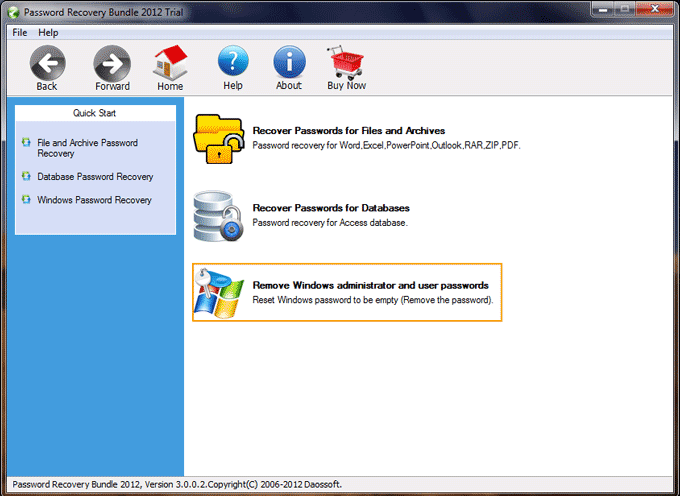
3. In next screen, click “Windows Password Rescuer” which can help you create Windows password recovery disk.
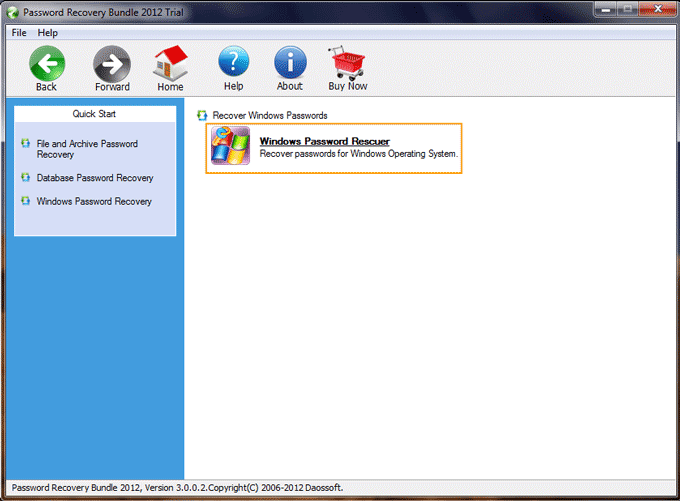
4. Check “Burn to USB” – select your USB from drive list – click “Burn” button to start burning which will be completed in a minute.
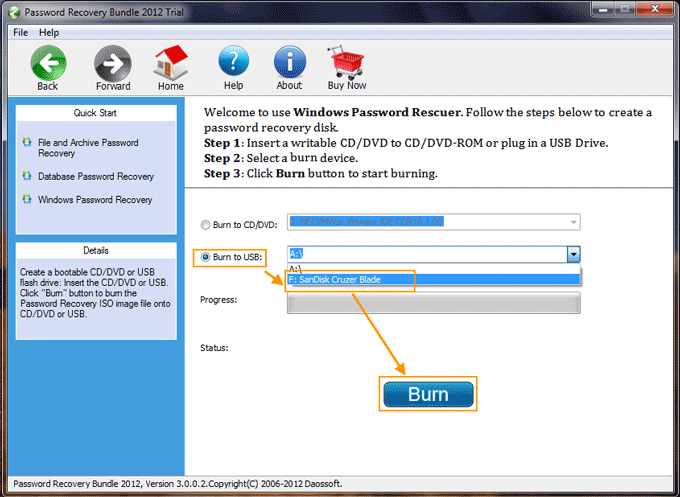
5. Once burning completed, click “OK” and then transfer the USB flash drive to your Dell laptop which you would like to unlock.
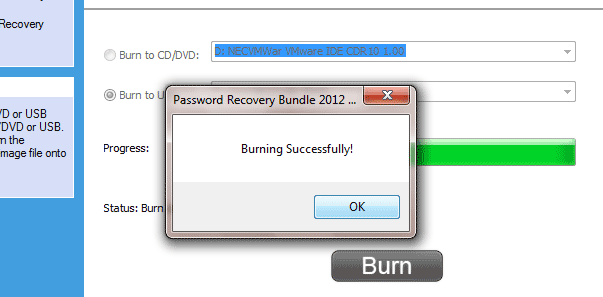
Step 2: Reset Windows Vista administrator password on your Dell laptop.
Windows password recovery disk you just created can help you reset or remove any Windows administrator password without data loss. Now you can use it to reset administrator password on your Dell laptop.
1. Connect the USB to your Dell laptop.

2. Set the laptop to boot from USB.
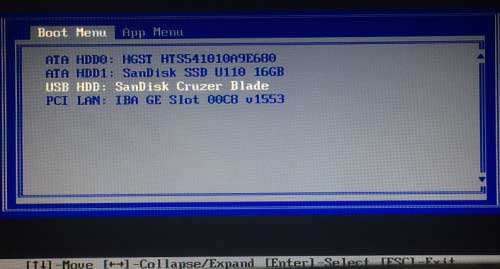
3. Once following screen appears while your Dell laptop booting from USB, select “Windows Vista” and “Administrator” from list.
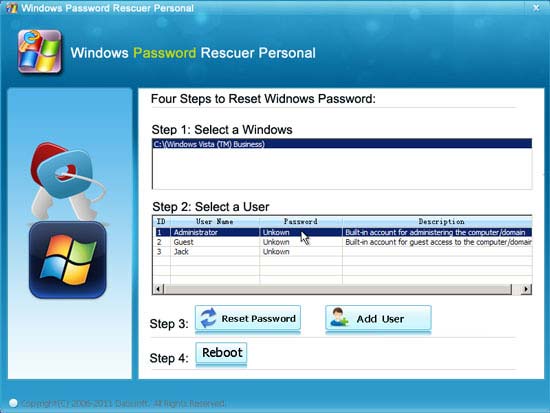
4. Click “Reset Password” and confirm.
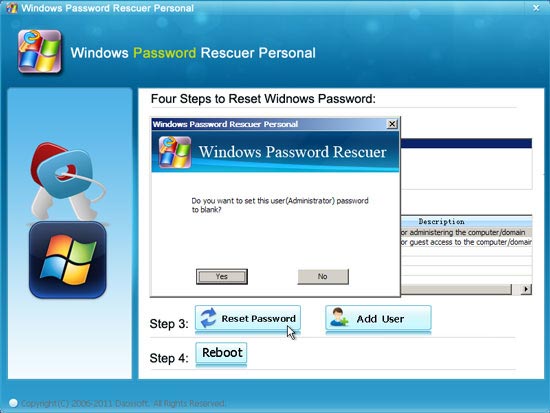
5. The administrator password will be removed.
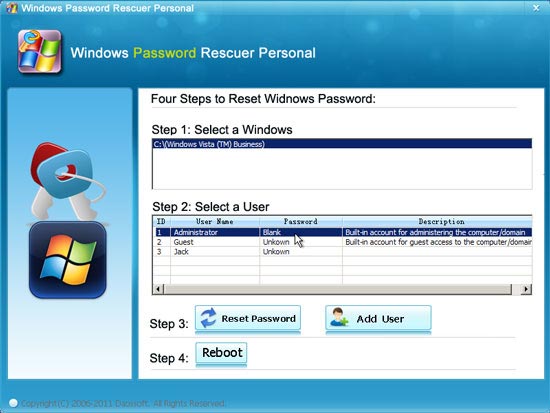
6. Click “Reboot”. When the program asks you to confirm, unplug your USB and then click “Yes” to restart your Dell laptop.
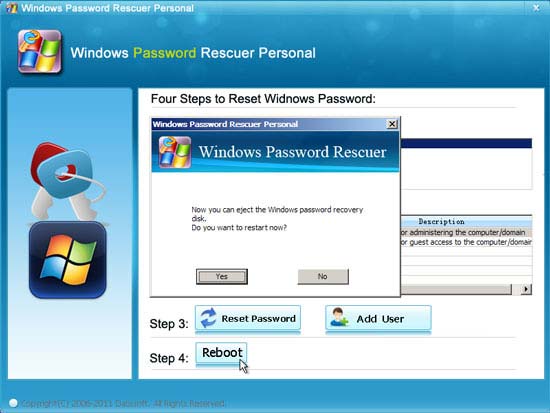
7. When Windows Vista login screen appears, you can click “Administrator” to sign in without password.
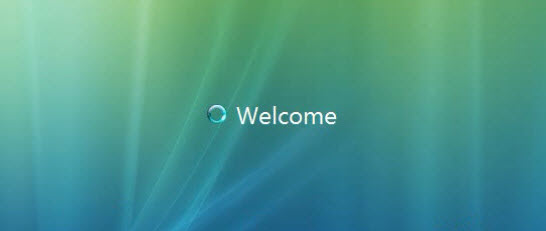
Tip 2: Reset Dell Laptop Password Windows Vista with Password Key Disk from Microsoft.
Microsoft gives all Windows users a way to prevent forgotten password in Windows Vista. It is Windows Vista password key disk. This is the most basic method for people to reset Windows Vista password when forgot it. However, you have to create the password key disk when you still have your password. So, if you have pre-created a Windows Vista password key disk, now you are able to reset Windows Vista password on your Dell laptop.
Step 1: After you signed in your user account failed in Windows Vista, there will be a link for you to reset your password without old one.
Step 2: Connect your Windows Vista password key disk to your Dell laptop and then open the password reset link.
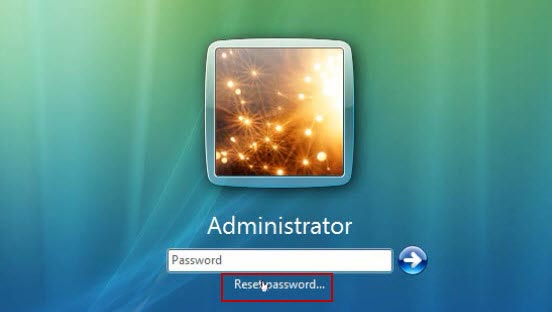
Step 3: Windows Vista “Password Reset Wizard” will be opened on the login screen, click “Next” to continue.
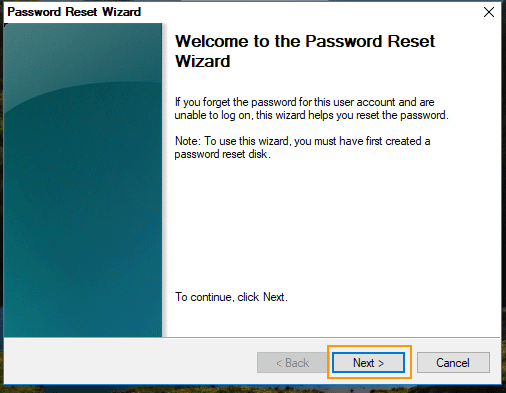
Step 4: Select your password key disk from the pull-down drive list and then click “Next”.
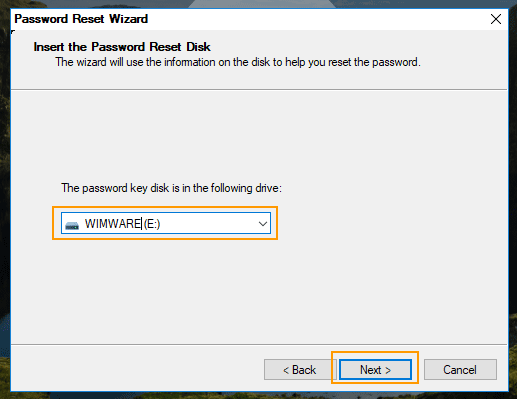
Step 5: Choose a new password for your user account and click “Next”.
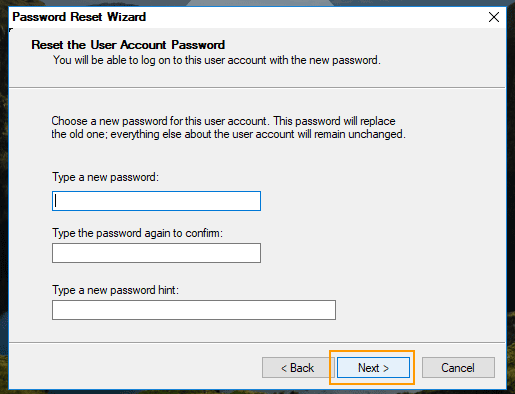
Step 6: Click “Finish” to close the wizard and then enter the new password to log into your Dell laptop.
Tip 3: Reset Password on Dell Laptop Windows Vista Using NT Password Editor.
NT Password Editor is a free Windows password remover which can be used to clear or reset Windows 7/Vista/XP/NT password without knowing it, but it is hard to use. Here I will show you the step-by-step guide to reset Dell laptop password Windows Vista by using NT Password Editor Boot CD.
Step 1: Search for “Offline NT Password Editor” from Google and then download the ISO image file of NT Password Editor on another computer.
Step 2: Burn the ISO image file onto a bootable CD/DVD.
Step 3: Insert the newly created CD/DVD to your Dell laptop and boot the laptop from CD/DVD.
Step 4: Once system asks you to press any key to continue boot from CD or DVD, hit a key on your keyboard.
Step 5: Once following screen appears, type “1” and hit Enter to load Windows Vista installation partition from your Dell laptop.
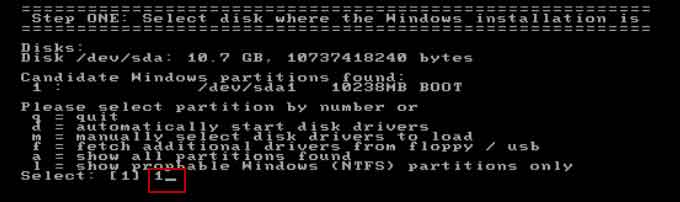
Step 6: Type “1” and hit Enter to load registry file from Windows Vista installation.
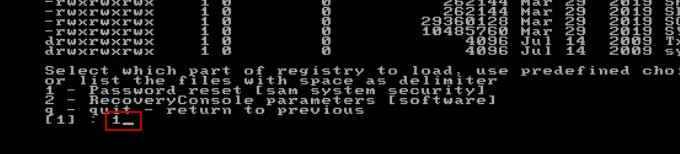
Step 7: Type “1” and hit Enter to start editing user data and passwords.
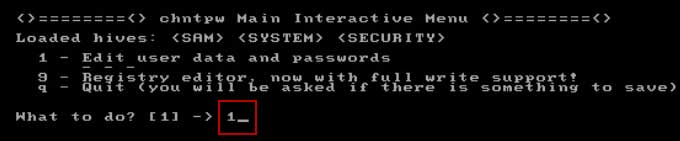
Step 8: All local user accounts in your Dell laptop will be displayed. Type “Administrator” and hit Enter to select it.
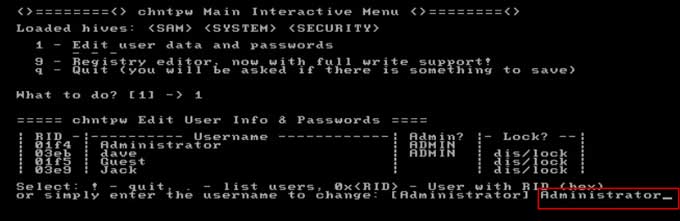
Step 9: Type “1” and hit Enter to clear the administrator password.
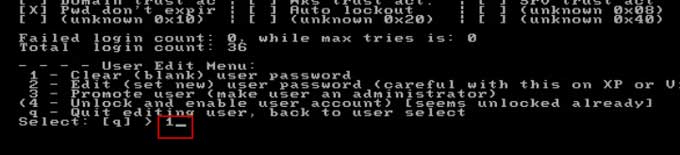
Step 10: Password resetting competed, type “!” and hit Enter.
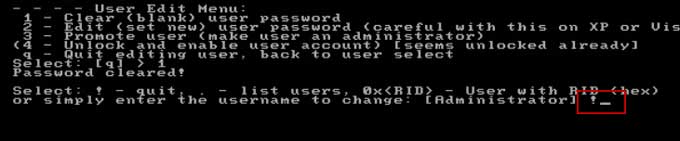
Step 11: If you don’t need to reset other user accounts’ passwords on the laptop, type “q” and hit Enter to quit.
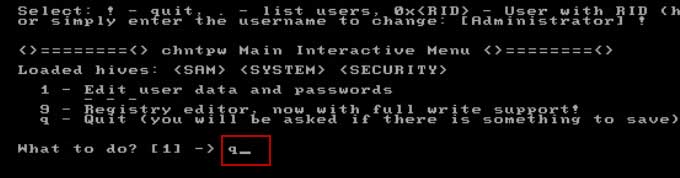
Step 12: It will ask you to save changes and write registry file back, type “y” and hit Enter key.
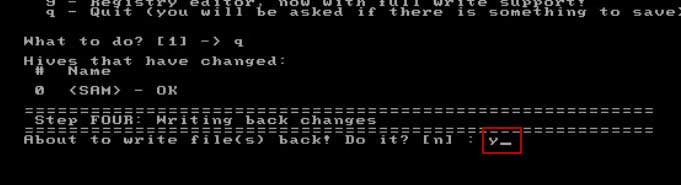
Step 13: Once it asks you if try again, type “n” and hit Enter key.
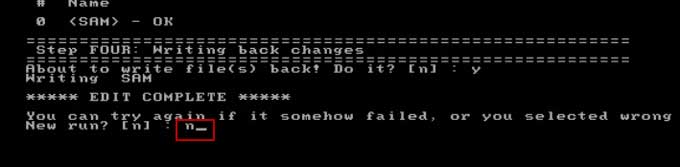
Step 14: Now remove your bootable CD/DVD and then press CTRL-ALT-DELETE keys at the same time. Your Dell laptop will restart and then you can log on Windows Vista as administrator without entering password.