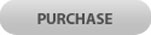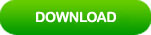Reset Windows 10 Password on Samsung Laptop Computer
“How to log into my Samsung laptop if I forgot my Windows 10 login password? Is it possible to reset the forgotten password without admin privileges or reset disk?”
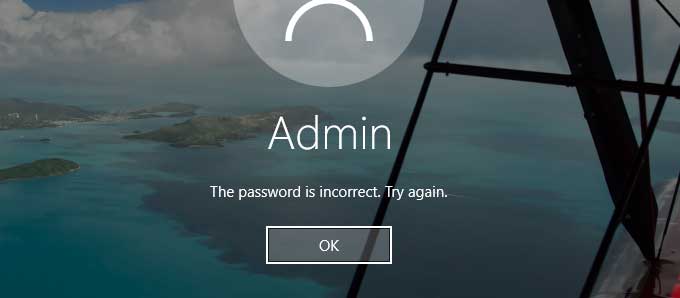
Yes, of course. There are plenty of methods can help reset Windows 10 password on Samsung laptop computer. In order to help you quickly resolve your password problem, this article will give you the best way to reset Samsung laptop password Windows 10 quickly and safely.
Tip 1: Reset Samsung Laptop Password with Password Rescuer Personal.
Tip 2: Use Windows 10 Installation Disk to Reset Password on Samsung Laptop Windows 10.
Tips in this article work for all Windows 10 versions on any Samsung laptop and desktop computer.
Tip 1: Reset Samsung Laptop Password with Password Rescuer Personal.
Password Rescuer Personal (Also named Password Recovery Bundle 2012) is currently the best password recovery tool which not only can recover lost password for Windows system, but also Office documents and files such as Word, Excel, Access, PowerPoint, ZIP, RAR, PDF etc. It is extremely handy software you need to have.
Here I will show you how to use it to easily reset Windows 10 local admin password on a Samsung laptop without losing data. You just need to prepare a blank USB flash drive.
Step 1: Use Password Rescuer Personal to create a boot USB on another computer.
1. Firstly, you will need to download and install Password Rescuer Personal on another available computer.
2. Once you finish installations, plug in your USB flash drive and then launch the software.
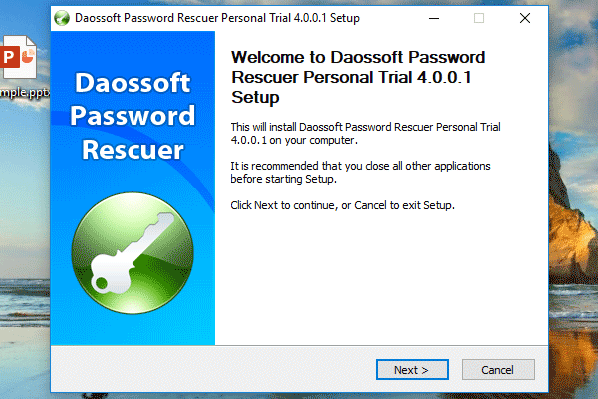
3. Password Rescuer Personal screen appears. It will give you three options for password recovery, select “Remove Windows administrator and user passwords” option.
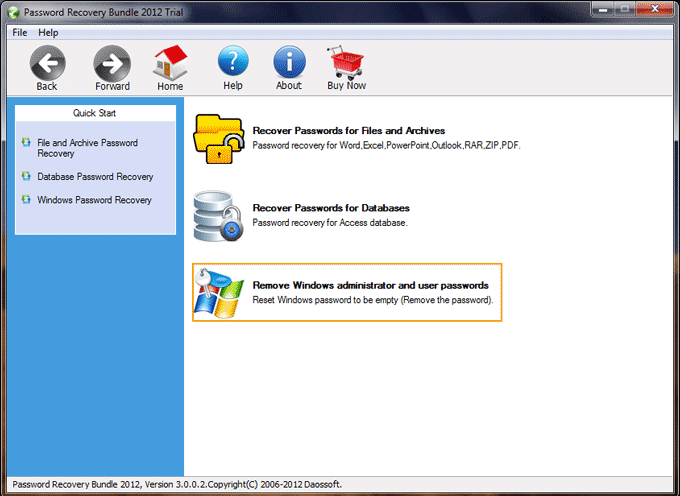
4. In the next screen, select “Windows Password Rescuer”.
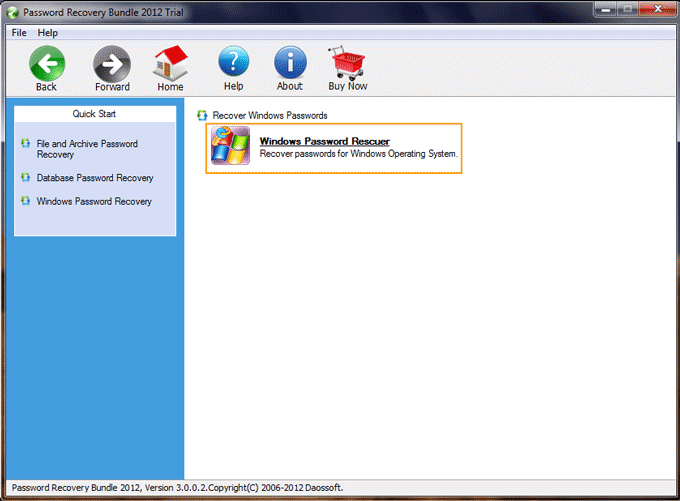
5. Confirm that your USB is connected to the computer, select “Burn to USB”. Drop down the drive list and select your USB flash drive. Then click “Burn” to start creating a boot USB.
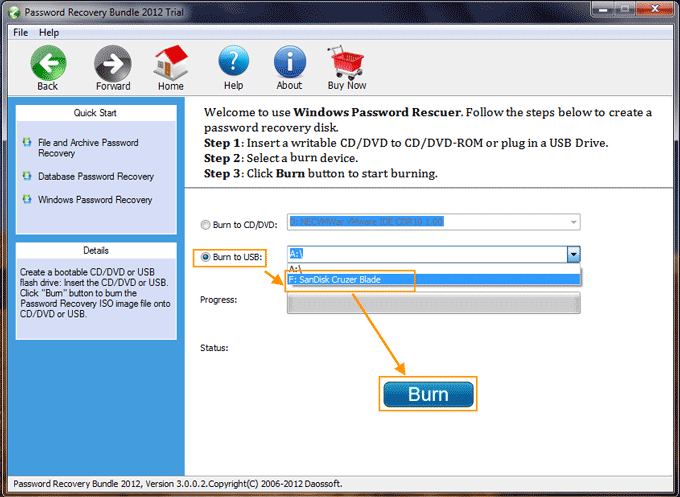
6. Once it completes burning, close the software and unplug your USB flash drive. (Burning process will be completed in under a minute)
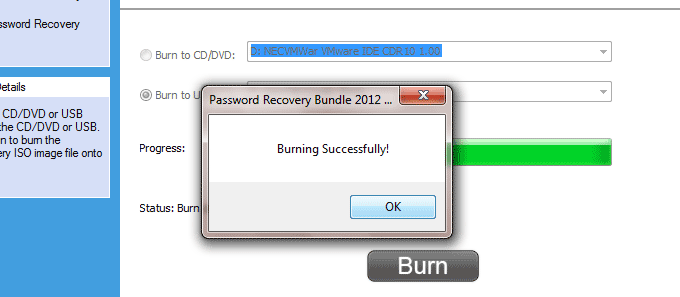
Step 2: Use the USB flash drive to reset password on your Samsung laptop.
1. Connect the USB flash drive to your Samsung laptop.

2. Boot the laptop from USB: power on your Samsung laptop and press F12 as soon as possible to open “Boot Menu”, hit arrow key to highlight your USB drive name and press Enter to boot. You also can set the laptop to boot from USB by changing device boot order in BIOS SETUP.

3. Once your Samsung laptop boots from USB, Windows Password Rescuer Personal will run automatically and show you friendly interface. All Windows 10 user accounts will be shown in table.
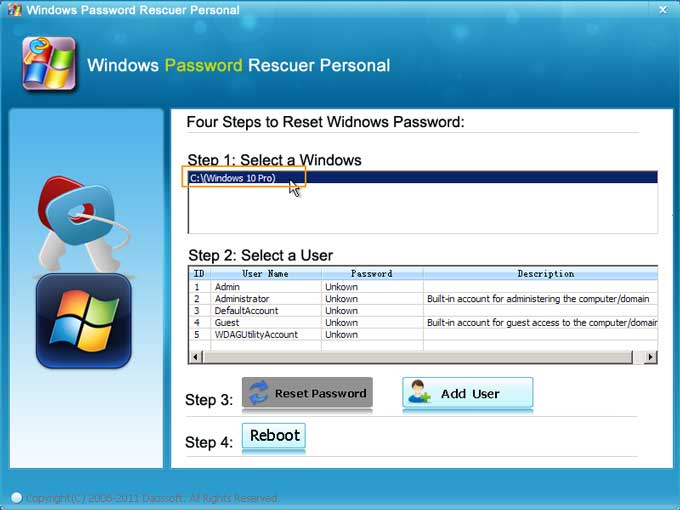
4. Click your admin account which you would like to reset its password.
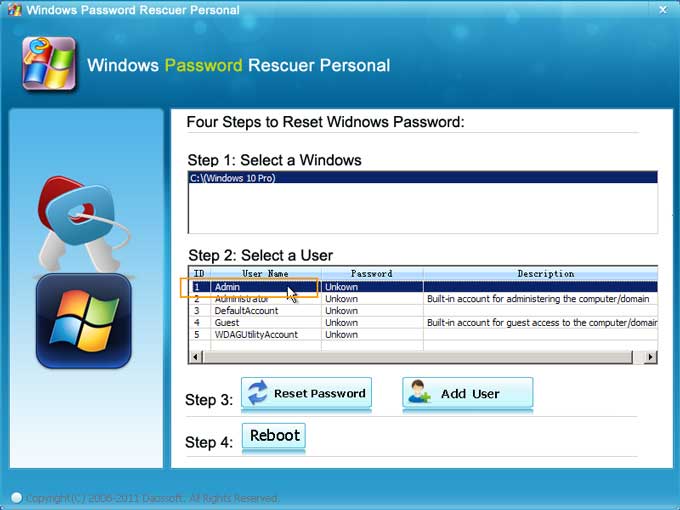
5. Click “Reset Password”, when a confirm message pops up, click “Yes” to reset the password to blank.
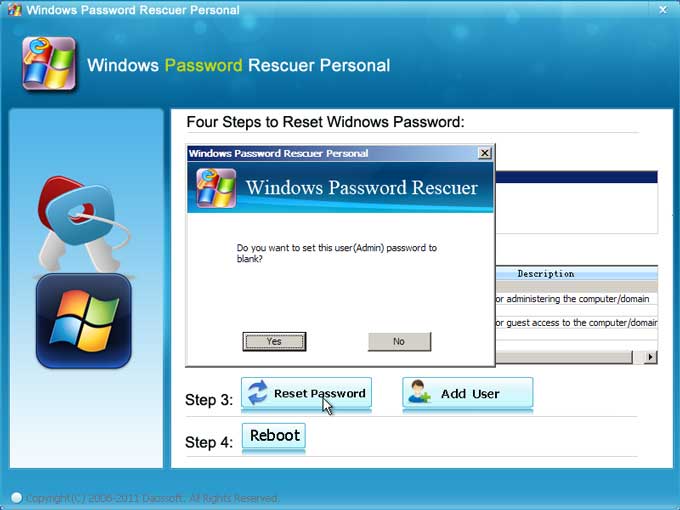
6. Admin password has been changed to blank. It means that you can log on Windows 10 with the user account without password.
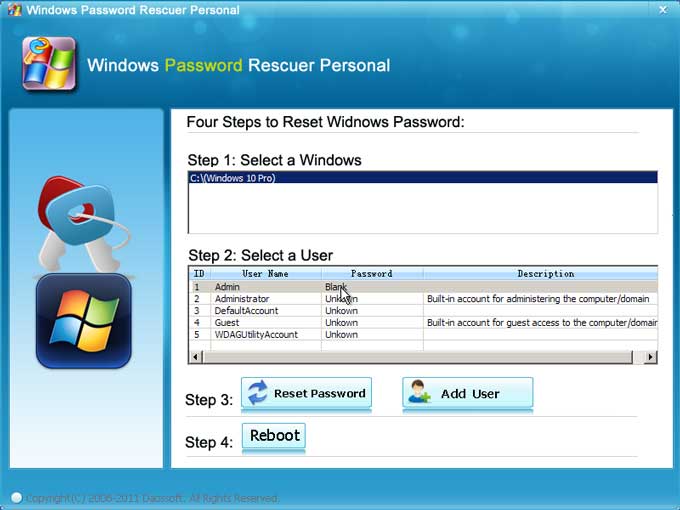
7. The last step, you will need to restart the laptop. Click “Reboot”, when a confirm message pops up, remove your USB flash drive and then click “Yes” to restart.
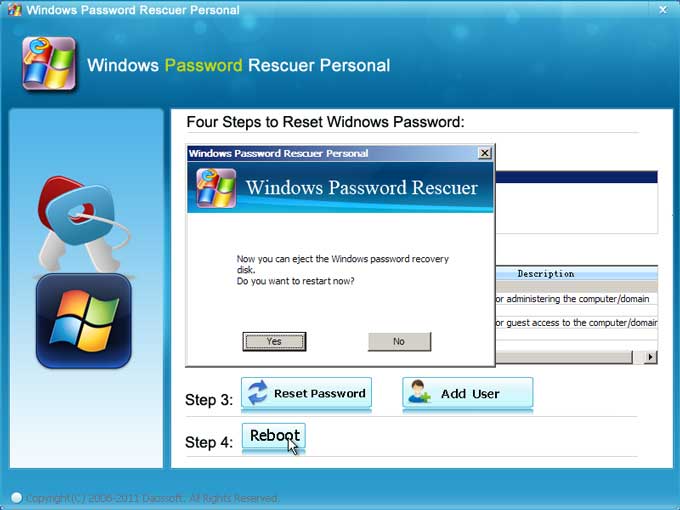
8. After restarting, it will sign in to your admin account automatically without password.
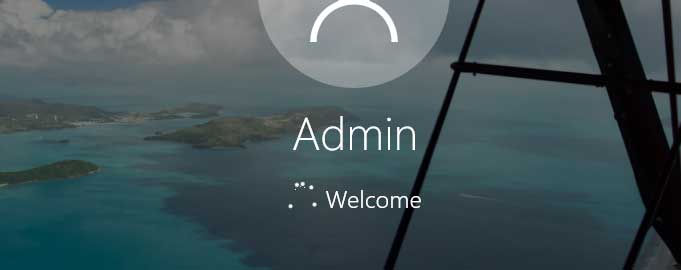
Tip 2: Use Windows 10 Installation Disk to Reset Password on Samsung Laptop Windows 10.
Windows 10 installation disk not only can be used to install or reinstall Windows 10 system, but also reset Windows 10 administrator and user password on Samsung laptop or any other Windows 10 computer.
If you don’t have a Windows 10 installation disk, just to follow this tutorial to create a Windows 10 installation DVD/USB with Microsoft Windows Media Creation Tool. If you have one in hand, just to follow the steps given bellow to reset Samsung laptop password Windows 10.
Step 1: Boot your Samsung laptop from Windows 10 Install Disk.
1. Power on your laptop, put your Windows 10 installation disk into the CD/DVD-ROM.
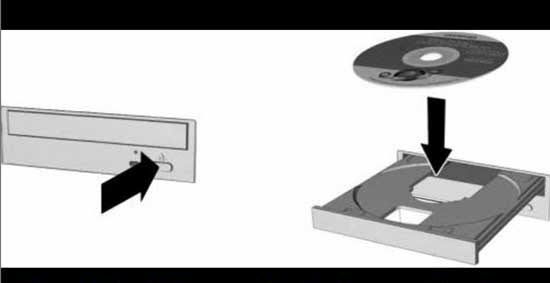
2. Restart the laptop, press F12 as soon as possible to open “Boot Menu”, select CD/DVD-ROM to boot.
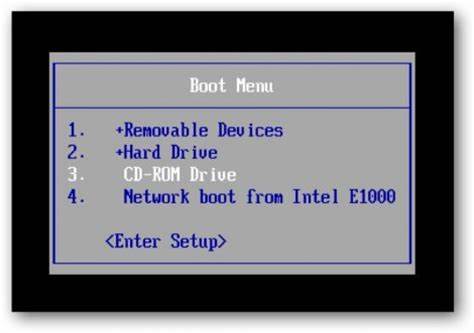
Step 2: Reset Samsung laptop password Windows 10 with command line.
1. When Windows 10 Setup screen appears, enter your language and other preferences and click “Next” to continue.
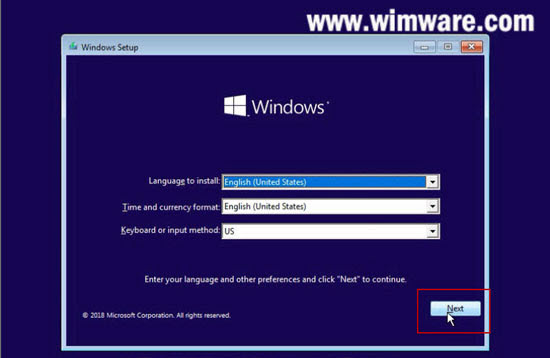
2. In the next setup screen, click “Repair your computer” to open advanced options.
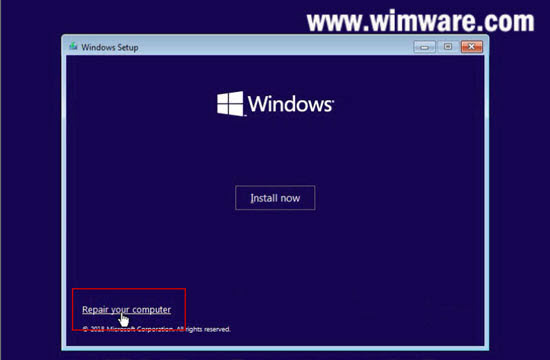
3. Advanced options screen appears, select “Troubleshoot”.
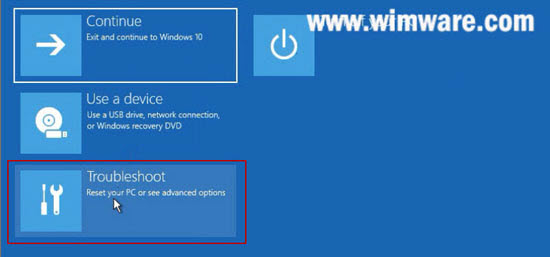
4. In troubleshoot screen, click “Command Prompt” to open CMD.
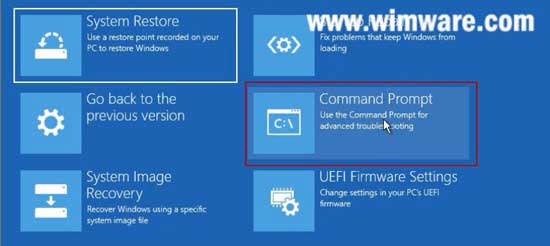
5. Now you need to use command line to move and copy CMD.EXE from your Windows installation drive. Type each command given bellow and then hit Enter to run it.
1) move c:\windows\system32\utilman.exe c:\
2) copy c:\windows\system32\cmd.exe c:\windows\system32\utilman.exe
3) wpeutil reboot (Run it to restart the laptop)
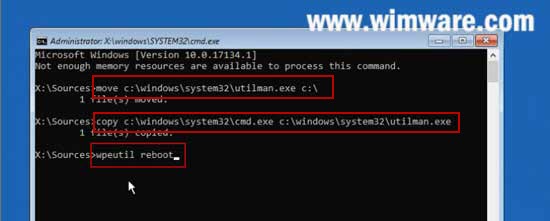
6. When Windows 10 login screen appears, click “Ease of Access” icon to run CMD.
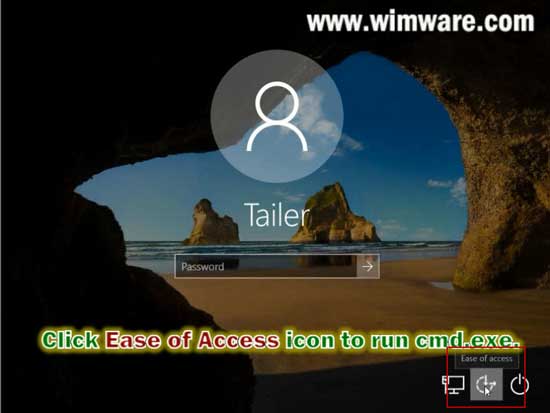
7. Now you are able to run a simple command line to reset any Windows 10 user account password without data loss. Type “net user Tailer(username) 123456(new password)” and hit Enter to run the command. Admin account Tailer’s password will be reset to “123456”.
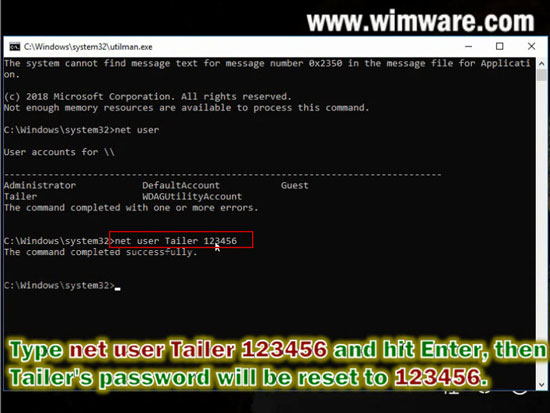
8. Close CMD and then you can sign in Tailer(your admin account) with the new password.
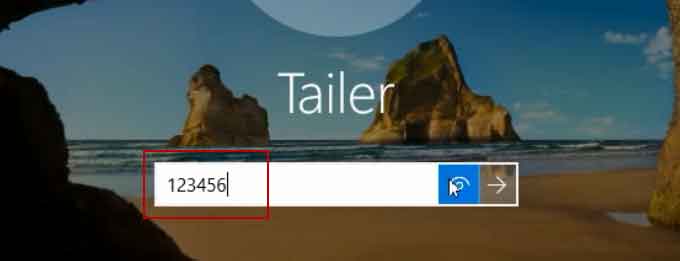
This is one of the popular Windows 10 password reset method which is free of charge. The key thing is that you need to prepare a product key to download Windows 10 ISO image from Microsoft website and then use Windows media creation tool to create the installation disk. If you don’t have Windows 10 product key or you want to reset forgotten Windows 10 password in an easy way, I highly recommend you to use Password Rescuer Personal which is currently the best password recovery software on the net.