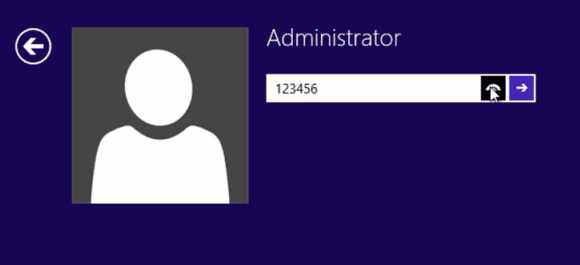Reset Password on Samsung Laptop Windows 8 without Login
“Someone changed the password of my Samsung laptop Windows 8 administrator. How can I get back into my laptop without affecting any of my personal data?”
If you have forgotten password to your Samsung laptop Windows 8 administrator, tips in this article will help you out of this issue. These tips are about how to reset password on Samsung laptop Windows 8 without login, without data loss.
Tip 1: Reset Samsung Laptop Password by Using Your Windows 8 Password Reset Disk. (Easy and Free)
Tip 3: Reset Samsung Laptop Password Windows 8 with Ubuntu Desktop OS. (Run Command)
Note: Tips above will only work for Windows 8 local user accounts. If you need to reset a Microsoft account password for Windows 8, just go to the official website of Microsoft and there you can easily resolve your problem.
Tip 1: Reset Samsung Laptop Password by Using Your Windows 8 Password Reset Disk. (Easy and Free)
With help of a Windows 8 password reset disk, you can open a password reset wizard on the Windows 8 login screen and easily reset your forgotten password without losing data. When you can use this tip?
This tip will work for you only when you have previously created a password reset disk for your Windows 8 local administrator account. It means that you have to create the password reset disk before you losing your account password. So, if you have created the password reset disk before for your local administrator account, now follow the guide bellow to reset password on your Samsung laptop Windows 8.
Step 1: Open Windows 8 password reset wizard on your Samsung laptop.
1. Turn on your laptop and wait for the machine to load Windows 8 login screen. Then select your administrator account and enter a wrong password.
2. When it prompts you that the password you entered is incorrect, click “OK”.
3. A link for resetting password will be displayed under the password box. Now, insert your Windows 8 password reset disk and then click on the reset password link to open a password reset wizard.
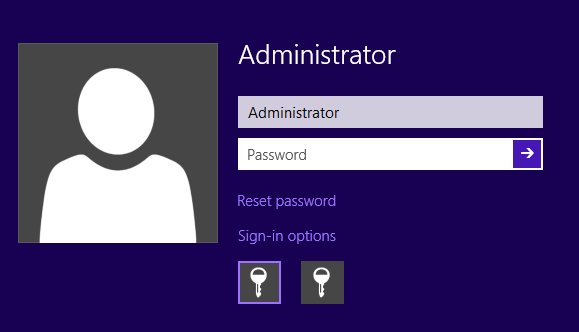
Step 2: Create a new password for your administrator account without login.
1. On the wizard, click “Next” to continue.
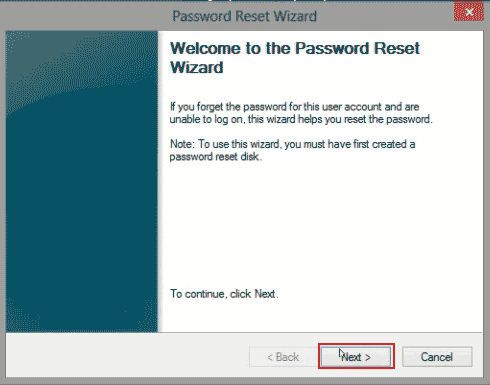
2. It will ask you to select the password reset disk you inserted. Just drop down the drive list and select yours. Then click “Next”.

3. Now you can choose a new password for the administrator account. Type a new password twice and then click “Next”.
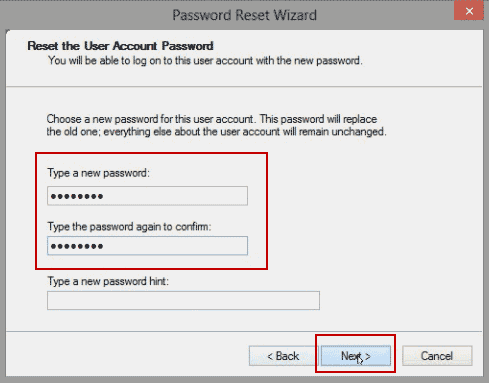
4. The new password is now available. Click "Finish" to close the wizard. You are able to enter the new password to sign into your administrator account and unlock your Samsung laptop Windows 8.
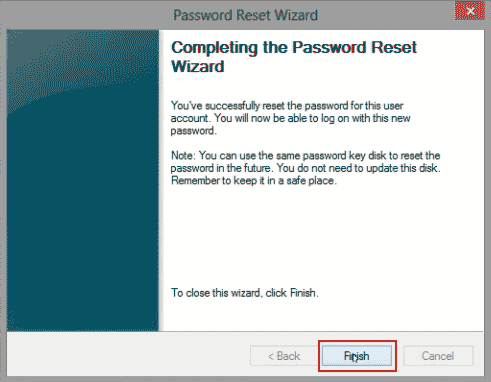
Tip 2: Use Password Rescuer to Reset Administrator Password on Samsung Laptop without Login. (Easy and Safe)
How can you reset your forgotten administrator password on Samsung laptop Windows 8 if you don’t have a password reset disk? Take it easy. You can use Password Rescuer to easily resolve the password issue. This is a professional password recovery tool which allows you to reset any Windows user account password without login, without affecting any of your data. At present, it works perfectly for Windows 10, 8.1, 8, 7, Vista, XP, Windows server 2019, 2016, 2012, 2008, 2003, 2000, etc. You also can use it to recover lost password for many popular files and documents such as MS Word, Excel, PowerPoint, Access, Outlook, ZIP, RAR, PDF, etc.
To reset Windows 8 administrator password on your Samsung laptop, all you need to do is using a working computer to install the Password Rescuer and create a password recovery disk with USB or CD/DVD. Let’s see the detailed steps.
Step 1: Create a Windows password recovery disk on a working computer.
1. Purchase Password Rescuer Personal full version and then you will receive a full download link immediately. (Free download trial version of Password Rescuer Personal.)
2. Download and install the software on a working computer which runs Windows OS. Upon launch the software. Insert a blank USB flash drive to the computer and then choose “Remove Windows administrator and user passwords” option on the friendly interface.
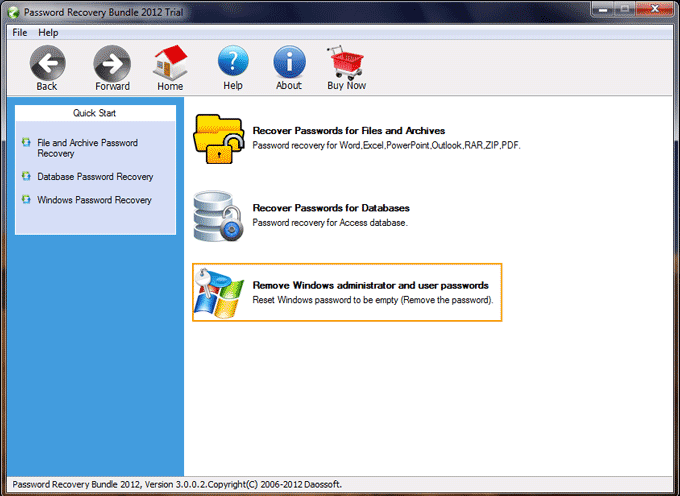
3. Choose “Windows Password Rescuer”.
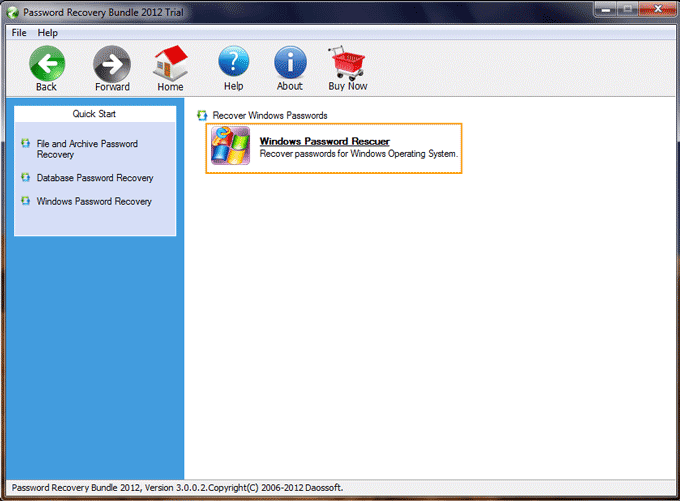
4. In the next screen, check “Burn to USB” option. Pull down the drive list and then choose your inserted USB. Then click “Burn” button.
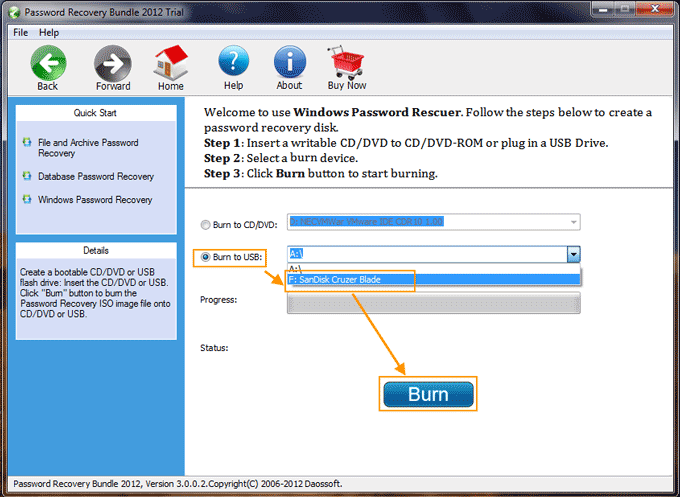
5. When complete burning, unplug your USB flash drive and close the software.
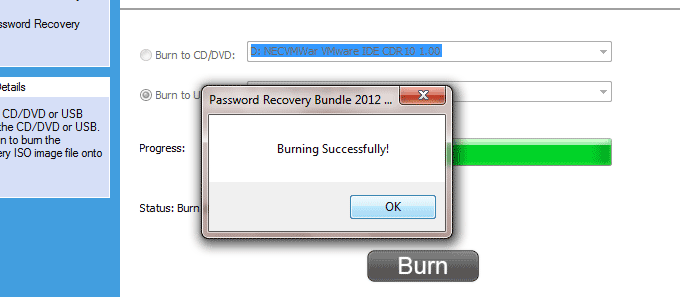
Step 2: Use the password recovery disk to reset administrator password on your Samsung laptop without login.
1. Firstly, plug the USB flash drive in to your Samsung laptop which you’d like to unlock. Turn on the laptop and hit “F12”/”Fn+F12” immediately to get into the Boot Menu. Press arrow key to highlight the USB option and then press “Enter” key. (More options to boot computer from USB.)
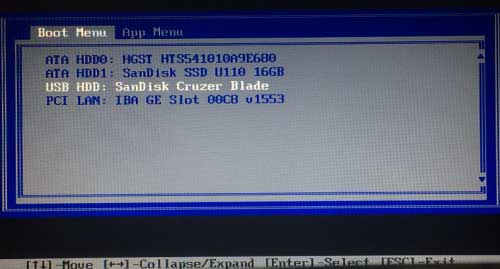
2. The laptop will boot from USB and load Windows Password Rescuer automatically. When a friendly interface appears on the screen, select your Windows 8 OS from list.
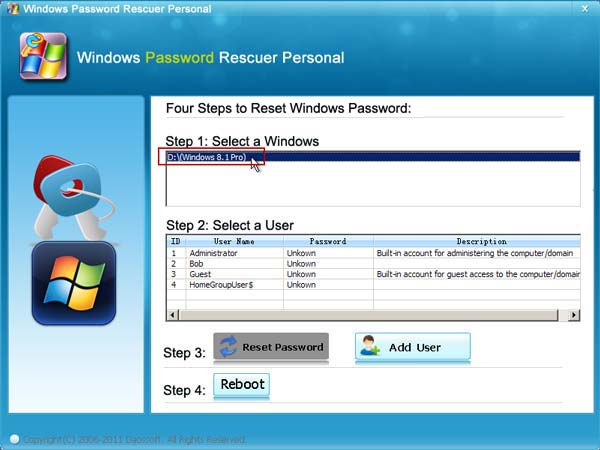
3. All Windows 8 user accounts will be displayed. Select your administrator account from list.
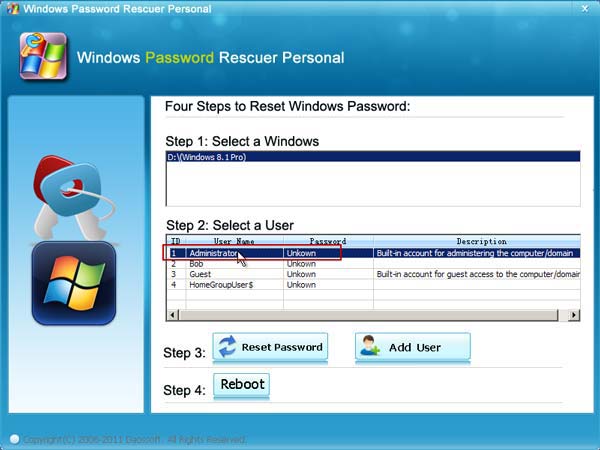
4. Click “Reset Password” button and confirm it.
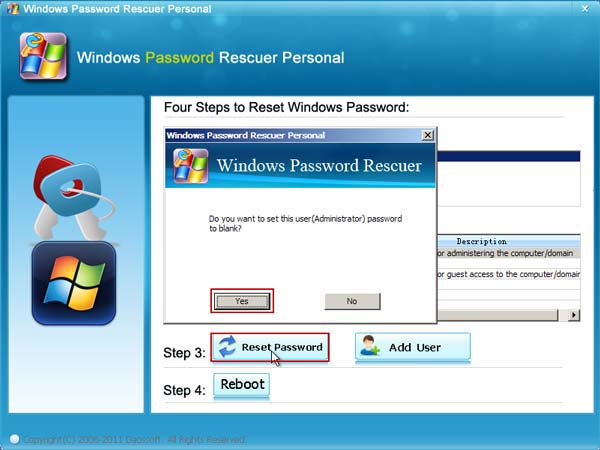
5. The administrator account password will be removed and shown “Blank”.
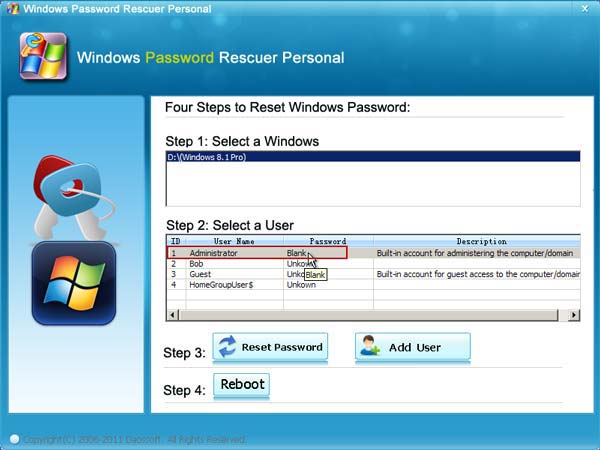
6. Now you need to reboot the computer to load Windows 8 OS: Just click “Reboot” button. When a confirm message pops up, unplug your USB flash drive and then click “Yes”.
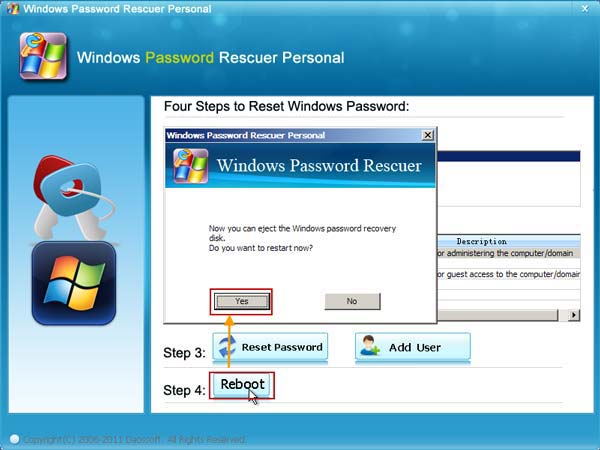
7. The Samsung laptop will reboot and load Windows 8 normally. Then you can log into the administrator account without any password. The laptop has been successfully unlocked and all your data and settings are still there.
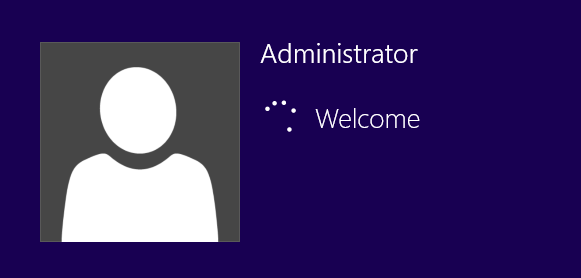
Tip 3: Reset Samsung Laptop Password Windows 8 with Ubuntu Desktop OS. (Run Command)
To use Ubuntu Desktop OS to help reset Windows password, you will need to change some system files then you are able to run command prompt to reset password without login. Here I will show you how to use Ubuntu to reset Windows 8 administrator password on a Samsung laptop.
Step 1: Use a working computer to download Ubuntu Desktop OS from the official website. Then use a CD/DVD Burning software to burn the downloaded ISO file on to a writable CD/DVD. (Make a bootable CD/DVD)
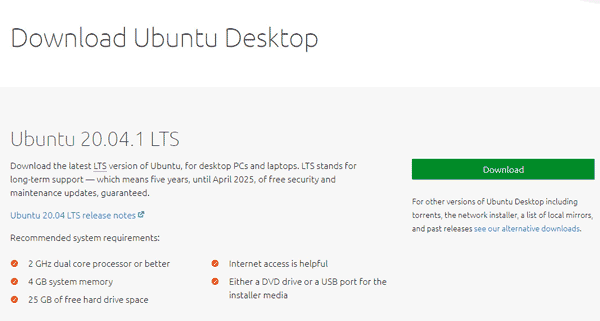
Step 2: Insert the newly created CD/DVD to your Samsung laptop and then reboot the laptop from the disc. A moment later, you will see the following screen. Just press “Enter” key to continue.
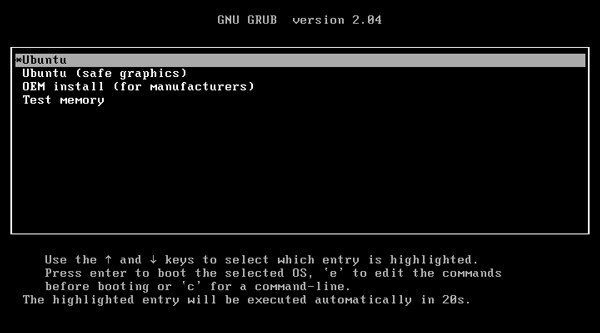
Step 3: When welcome screen appears, select “Try Ubuntu”.
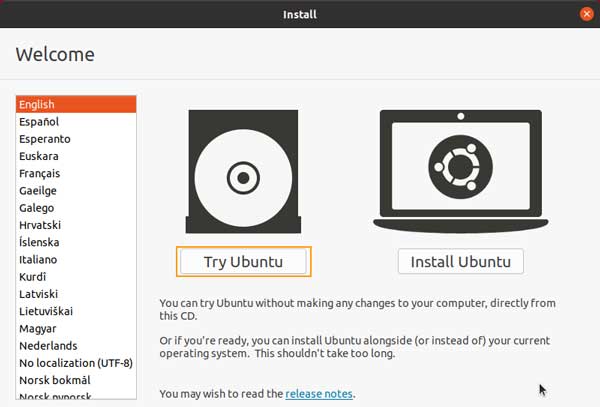
Step 4: On the left menu bar, select the folder icon and then open the drive where your Windows 8 installation is.

Step 5: Open the following folders: Windows – System32. Find out “Utilman.exe” and rename it to “utilman.exe.old”. Find out “cmd.exe” and make a copy of it then rename the copy file to “utilman.exe”.
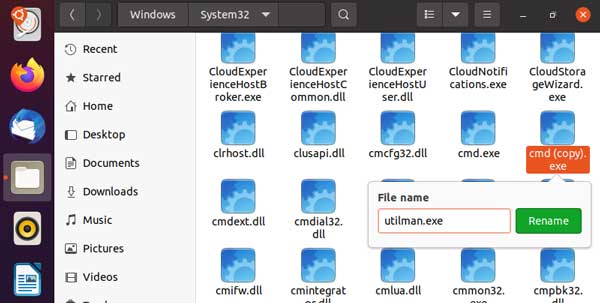
Step 6: Now eject your CD/DVD and then reboot the laptop. When Windows 8 login screen appears, click “Ease of access” icon from the bottom of the screen.

Step 7: Command prompt window will be opened immediately. At the command window, type “net user” and then press “Enter” key. All Windows 8 user accounts will be displayed.

Step 8: To reset your administrator password, type “net user administrator 123456” and then press “Enter”. The administrator account password will be changed to “123456”.

Step 9: Now close the command window and then use the new password to unlock your Samsung laptop Windows 8 administrator.