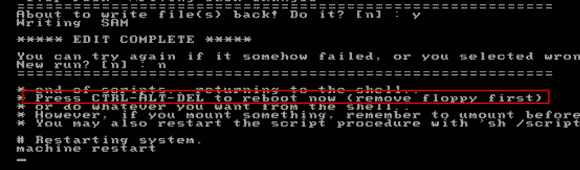How to Unlock Acer Laptop Windows 10 If Lost Admin Password
How to unlock a locked Acer laptop Windows 10 without password? If you use local administrator account in Windows 10, there are about two situations: you have the administrator password or you lost the password.
If you have password of your Windows 10 user account, you can change the user password to blank just from Windows 10 Control Panel. In next time you start Windows 10, you can unlock your Acer laptop Windows 10 without password.
If you lost your Windows 10 login password and locked out of your Acer laptop, three tips in this article will help you unlock Acer laptop Windows 10 without password! These methods will work perfectly on any Acer laptop with Windows 10 system. Now you can fix login issues by yourself.
Method 1: Use Password Rescuer to Remove Administrator Password and then Unlock Acer Laptop Windows 10 without Password. (It is easy and 100% working.)
When you forget Acer laptop password Windows 10, the fastest way to unlock the locked Acer laptop Windows 10 is removing your Windows 10 administrator password. How can you remove a forgotten Windows 10 administrator password easily and safely? Password Rescuer can help you resolve the issue perfectly.
Password Rescuer is a powerful Windows and files password recovery tool which can help you easily remove/reset forgotten Windows administrator password and recover lost password for Word document, Excel worksheet, PDF/ZIP/RAR file etc. With help of this small software, you can remove Windows 10/8.1/8/7/Vista/XP administrator and user password without losing data. Now let’s see how to use Password Rescuer to remove administrator password and then unlock a Acer laptop Windows 10 without password.
Step 1: Use Password Rescuer Personal to create a bootable USB on another computer.
1. Log into another computer and then download and install Password Rescuer Personal. (Free download Password Rescuer Personal here.) Password Rescuer Personal can be installed on any Windows system, but cannot be installed on MAC.
2. After installed Password Rescuer Personal, plug in a blank USB flash drive to the computer and then launch the software. There are 9 powerful password recovery tools wrapped in Password Rescuer. You just need to click “Remove Windows administrator and user passwords”.
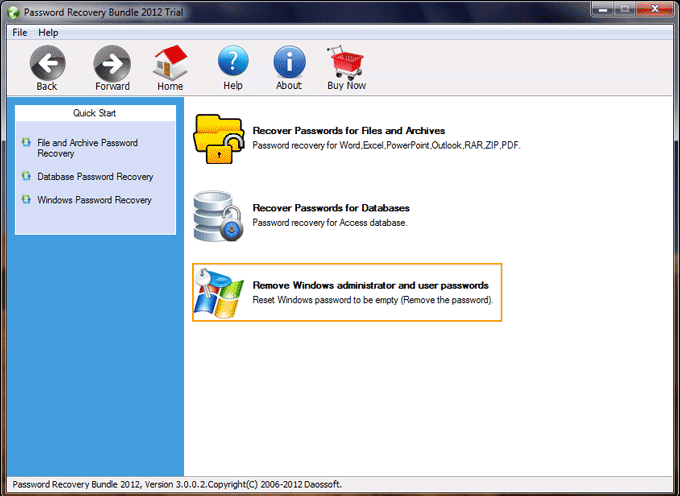
3. Next, click “Windows Password Rescuer”.
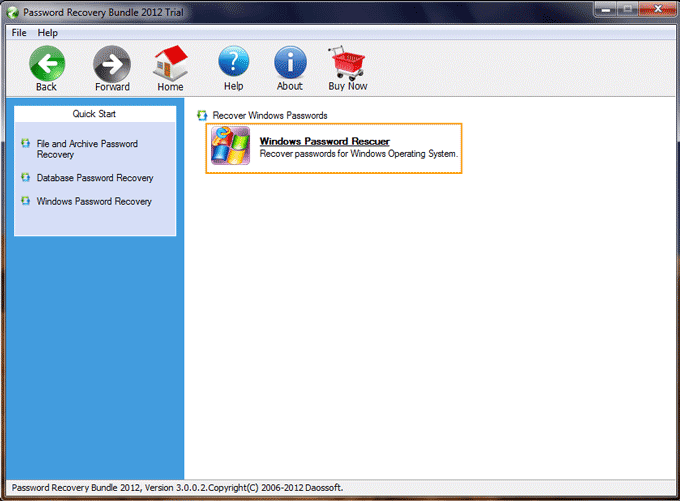
4. Check “Burn to USB” and select your plugged USB flash drive. Then click “Burn” button. This software will create a small bootable USB for you automatically.
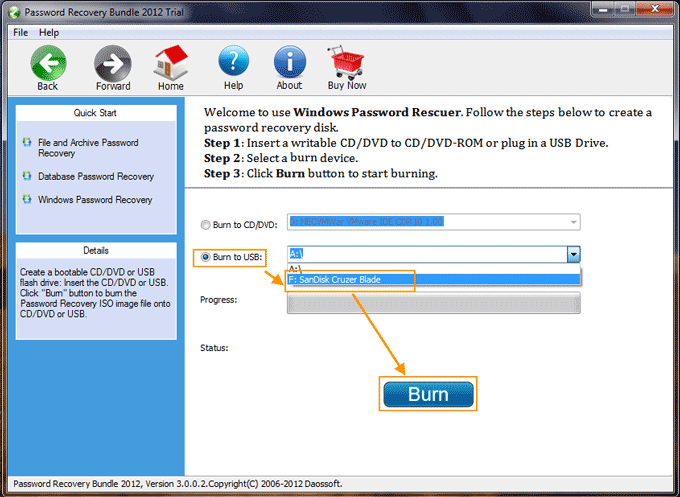
5. When complete burning, unplug the USB and close the software. Now you can use the USB to remove any Windows administrator password without losing data.
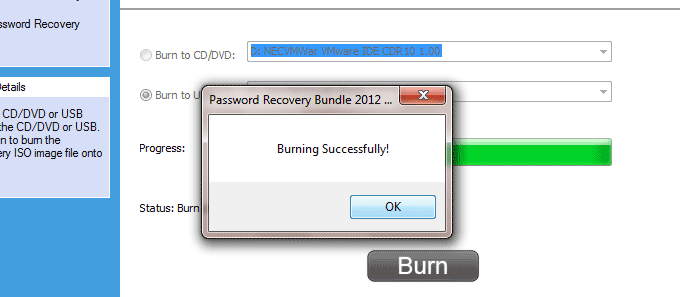
Step 2: Use the bootable USB to unlock your Acer laptop Windows 10 without Password.
1. Connect the bootable USB to your locked Acer laptop. Start the laptop and hit F12/Fn+F12 immediately to get into the Boot Menu. Press arrow key to highlight the connected USB and then press “Enter”. The laptop will boot from your USB automatically. (Step-by-step guide about how to boot from USB.)
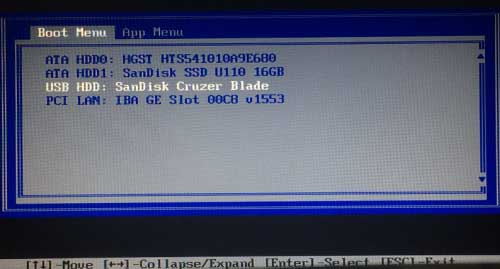
2. When the laptop successfully boots from USB, Password Rescuer Personal will run and show you the Windows Password Rescuer interface. Now click “Windows 10” from system list.
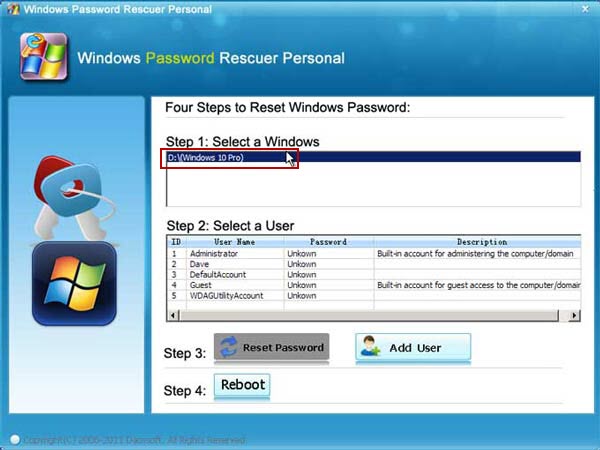
3. All Windows 10 local user accounts will be displayed in user list. Just click “Administrator”.
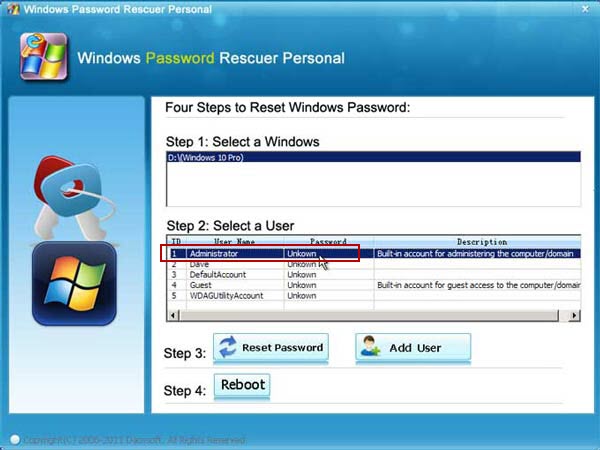
4. To remove the administrator’s password, click “Reset Password” button. When a confirm message pops up, click “Yes”.
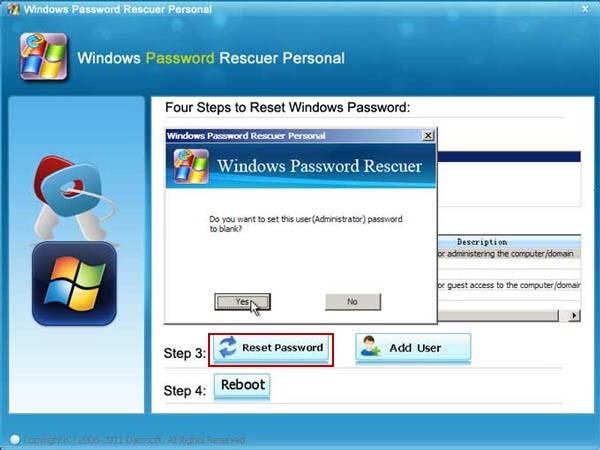
5. You will discover that the unknown password has been changed to blank.
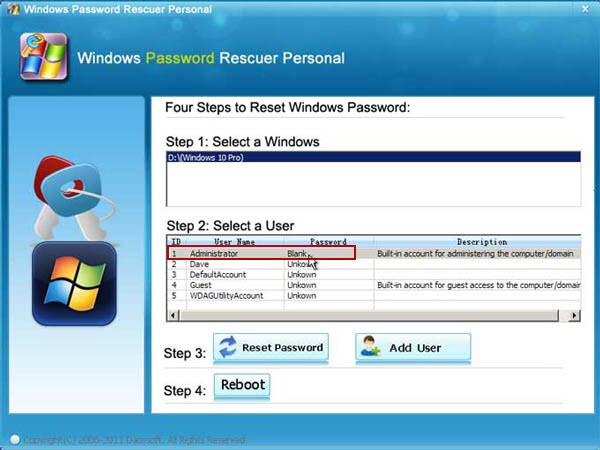
6. Now unplug your bootable USB and then click “Reboot”. When a confirm message pops up, click “Yes”.
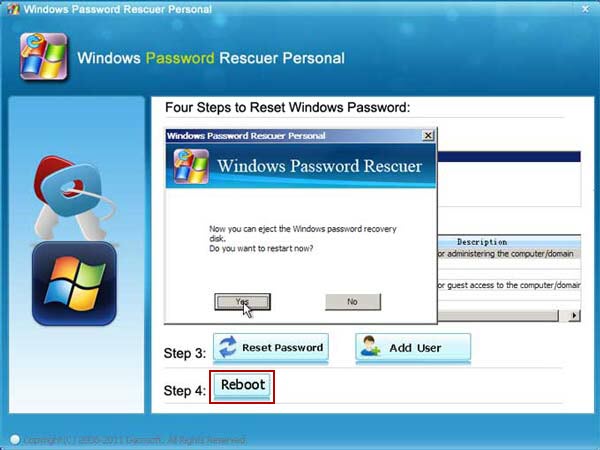
7. After restarting, you can unlock the Acer laptop Windows 10 without Password. It will sign into the administrator account automatically without entering password. OK, you have successfully unlocked the Acer laptop without password.

Method 2: Reset Acer Laptop Windows 10 to Factory Settings with Removing Everything. (Without using any disk or software, but you will lose all your personal files and settings.)
If you have lost your Windows 10 admin password and locked out of your Acer laptop, resetting your Acer laptop Windows 10 to factory settings is also can help you unlock Windows 10 without password. Because all data and user accounts passwords will be removed in this process. So if you have previously backed up all your personal files, you can use this method to unlock Acer laptop Windows 10 without password. Here is how:
Step 1: On the Windows 10 administrator login screen, hold down “Shift” key and click “Restart”.
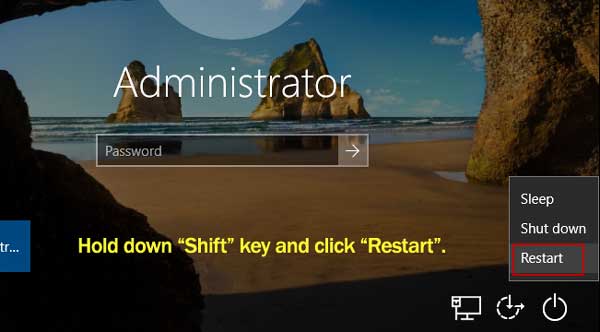
Step 2: When “Choose an option” screen comes out, click “Trouble shoot”.
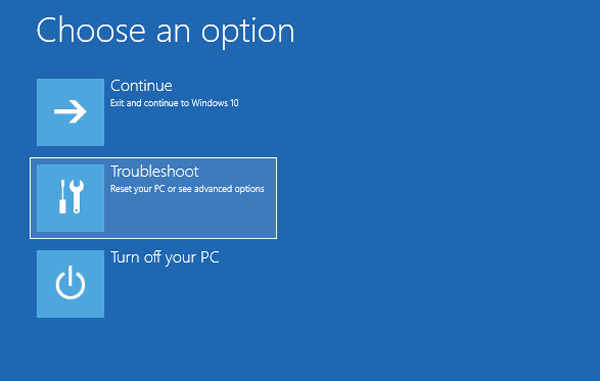
Step 3: Under “Troubleshoot”, click “Reset this PC”.
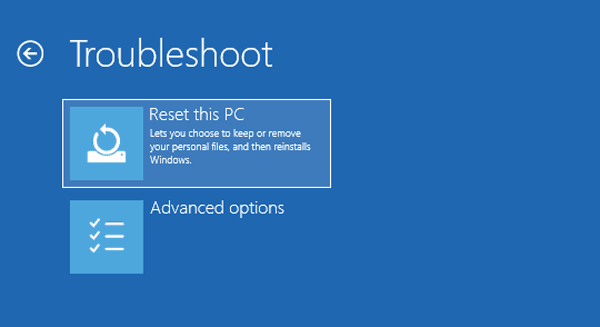
Step 4: Under “Reset this PC”, choose an option to reset your Acer laptop Windows 10. If you choose “Keep my files”, you will need to enter your administrator password after that. So you must choose “Remove everything”.
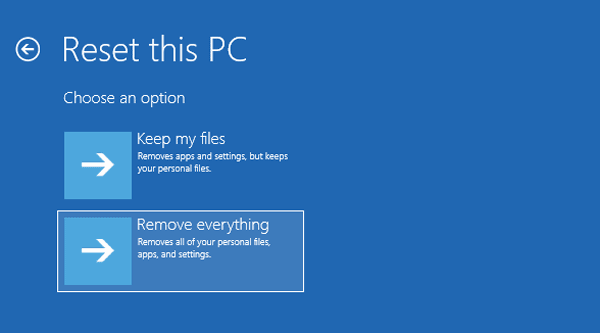
Step 5: All ready to go. Make sure that your PC is plugged in. Then click “Reset”.

Step 6: Wait for the process of “Resetting this PC…”.
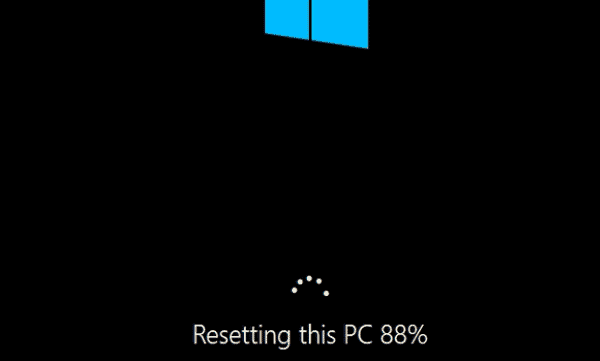
Step 7: Wait for the process of “Installing Windows…”.
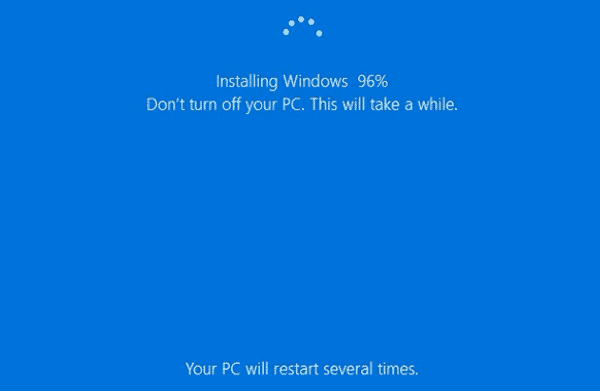
Step 8: Have a cup of coffee, the Acer laptop will setup a brand new Windows 10 for you and automatically log on to administrator without password! There are several ways to reset Windows 10 to Factory Settings. Read more if you'd like to.
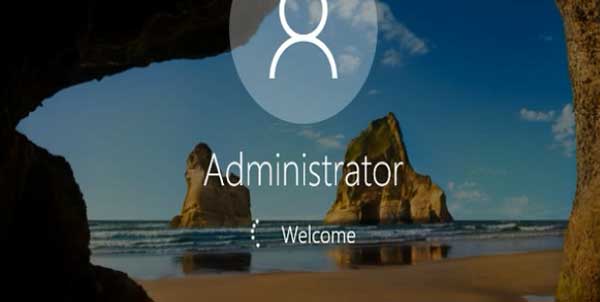
Method 3: Use NT Password Editor to Clear Windows 10 Admin Password and then Unlock Acer Laptop Windows 10 without Password. (It is free but complex for newbie.)
Another available method to unlock Acer laptop password Windows 10 is using “NT Password & Registry Editor” to clear the forgotten Windows 10 admin password. This is a free Windows password remover which works for Windows 10/8/7/Vista/XP. However, the procedure is hard to follow for newbies. Here I will show you the step-by-step guide about how to use NT Password Editor to clear Windows 10 administrator password and then unlock a locked Acer laptop Windows 10 without password. You can have a try.
Step 1: Search for “NT Password & Registry Editor” and download the ISO image file on an accessible computer. Then burn the ISO file on to a writable CD/DVD. This requires a computer with CD/DVD-ROM attached and a CD/DVD burning tool (In Windows 10/8/7, there is a free CD/DVD burning tool attached.).
Step 2: When you successfully burn the NT Password Editor ISO file on to a CD/DVD, put the CD/DVD into the CD/DVD-ROM of your Acer laptop. Restart the laptop to boot from CD/DVD. If it still starts Windows 10, you need to change device boot order in BIOS and then try this again. Learn how to boot laptop from CD/DVD.
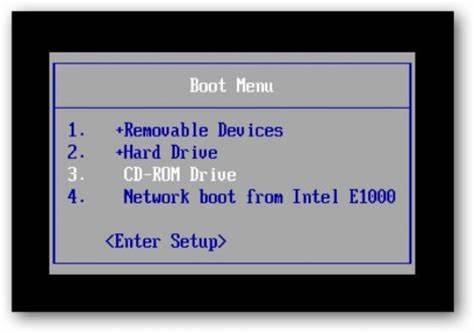
Step 3: Once your Acer laptop boots from CD/DVD, you will firstly see the following screen, press “Enter” to continue.
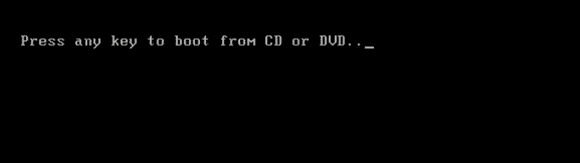
Step 4: Hit “Enter” key until the “Step One” coming up. It will ask you to choose an option, just type “1” and then press “Enter”. The program will load the drive where your Windows 10 installation is.
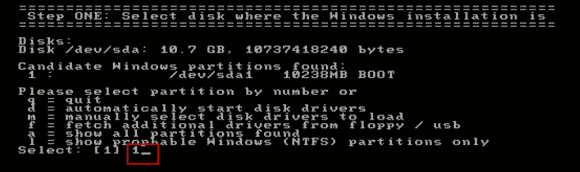
Step 5: Next, choose “Password Reset”. Just type “1” and then press “Enter” to select it.
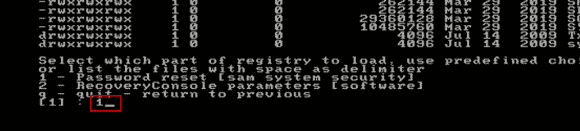
Step 6: Screen scrolls to the “Chntpw Main Interactive Menu”. Type “1” and then press “Enter” to select “Edit user data and passwords”.
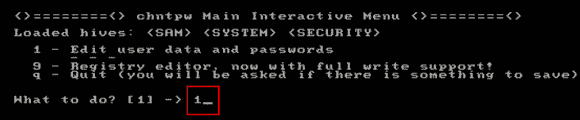
Step 7: All Windows 10 local user accounts will be shown on the screen. If you want to clear Windows 10 administrator password, type “Administrator” and then press “Enter”.
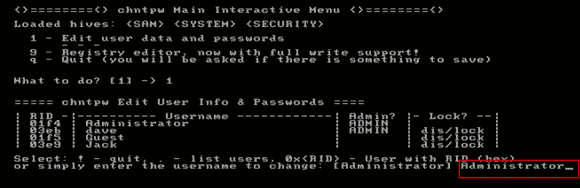
Step 8: Upon type “1” and press “Enter” to clear the administrator’s password.

Step 9: When it tells you that the password is cleared, type “!” and then press “Enter” to quit. (If you want to clear another user account’s password, type the user name and then press “Enter” to continue.)
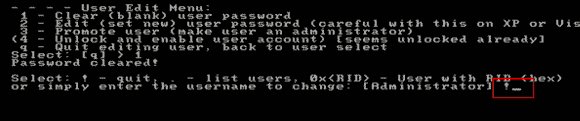
Step 10: If you want to continue quit, type “q” and then press “Enter”.
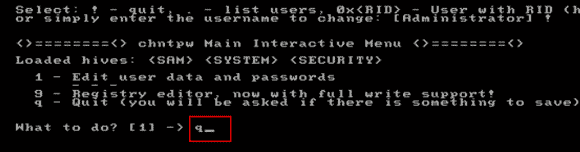
Step 11: It will ask you to save changes by writing the SAM file back, type “y” and then press “Enter” to confirm it.
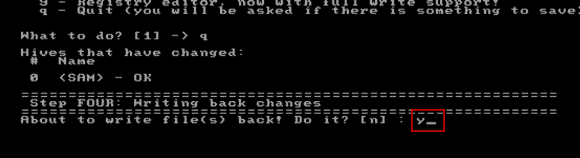
Step 12: When it asks you if try again, type “n” and then press “Enter” to say “NO”.
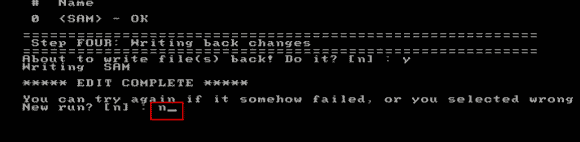
Step 13: Now eject your CD/DVD from the CD/DVD-ROM. Then press CTRL-ALT-DEL keys to restart the Acer laptop. The laptop will restart and automatically log on the administrator account without password. At this point of time, you have successfully unlocked your Acer laptop Windows 10 without password!