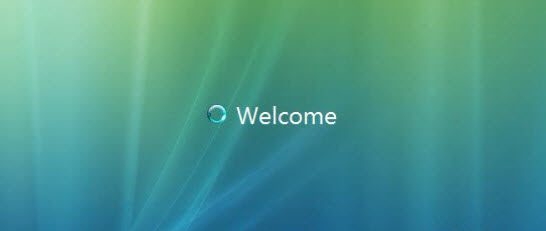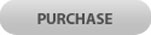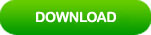How to Unlock/Reset Acer Laptop Password Windows Vista
“I forgot my Acer laptop password Windows Vista and a password reset disk was not created. How can I unlock my Acer laptop Windows Vista without data loss?”
To unlock Acer laptop password Windows Vista without data loss, you just need to reset your forgotten Windows Vista password on the Acer laptop and then you can login as usual. How to reset password on Acer laptop Windows Vista without a password reset disk? Take it easy. This article will show you three easy and workable methods for resetting Windows Vista admin password without knowing it. Now, choose one of the following methods to fix your password issue.
Method 1: Use USB Flash Drive to Unlock Acer Laptop Password Windows Vista.
Method 2: Reset Acer Laptop Password Windows Vista in Safe Mode with Command Prompt.
Method 3: Unlock Acer Laptop Password Windows Vista by Using Hiren’s Boot CD.
Of course, these methods also can be used on any other brand of computer such as Dell, HP, Asus, Toshiba, Lenovo, Samsung, Sony, etc.
Method 1: Use USB Flash Drive to Unlock Acer Laptop Password Windows Vista.
If you haven’t created a password reset disk for your Windows Vista admin account, you may need to use a third-party program to help reset the forgotten Windows Vista admin password and unlock your Acer laptop. At present, there are many Windows password reset tools released on the internet. Here I will show you how to use Windows Password Rescuer to instantly reset Windows Vista administrator password and then unlock an Acer Aspire laptop without password.
This is one of the best Windows password reset tools which can help reset forgotten admin password for any Windows Operating System without losing data. It is very easy to use. Key features of Windows Password Rescuer
- Reset forgotten local user account password for Windows 10, 8.1, 8, 7, Vista, XP, 2000.
- Reset forgotten local and domain user account password for Windows server 2019, 2016, 2012, 2008, 2003, SBS 2008/2011.
- Support creating Windows password recovery disk with CD/DVD and USB flash dirve.
- Work perfectly for any brand of computer such as Dell, HP, Acer, Asus, Lenovo, Toshiba, HUAWEI, Samsung, Sony, etc.
- Reset Windows password without affecting anything on the computer.
You can use the following links to purchase Windows Password Rescuer Personal full version or free download trial version of the software.
To use Windows Password Rescuer Personal to unlock Acer laptop password Windows Vista, complete the following steps.
Step 1: Use Windows Password Rescuer Personal to create a password recovery disk on another computer.
1. Firstly, click “Purchase” or “Buy Now” button to buy Windows Password Rescuer Personal full version. A moment later, you will receive a full download link from email you provided.
2. Download full version of the software on a working computer and then install it. Connect a blank USB flash drive to the computer and launch the software. On a friendly interface, choose “USB Device”.
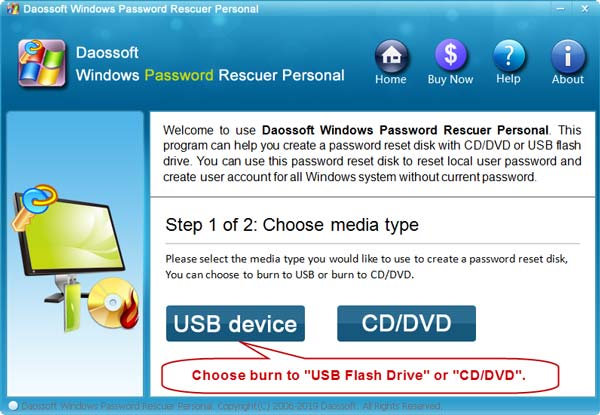
3. Turn to next interface, pull down the drive list and select the USB drive. Then click “Begin Burning”. When a confirm message pops up, click “Yes”.
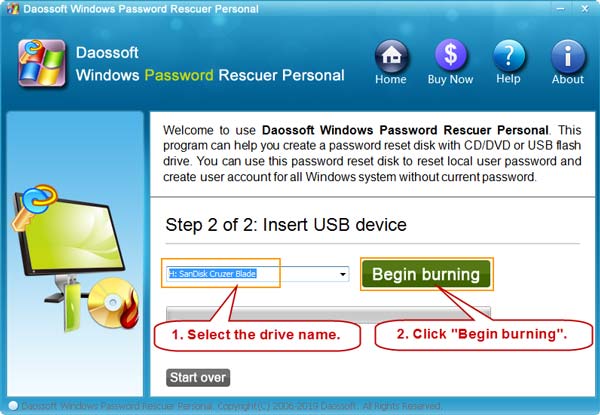
4. Burning starts and will complete in a minute. When it successfully completes burning, unplug the USB and then close the software.
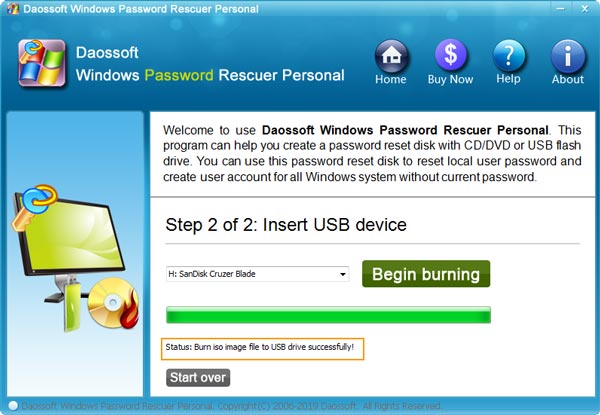
Step 2: Boot your Acer laptop from the USB disk and reset Windows Vista admin password.
1. Now, just insert the USB password recovery disk to your Acer laptop and then set the laptop to boot from USB. If you never done this, read more about this step.

2. When the laptop successfully boots from USB, Windows Password Rescuer Personal will run automatically and show you a friendly interface on the screen. Select your Windows Vista and then click your administrator account from list.
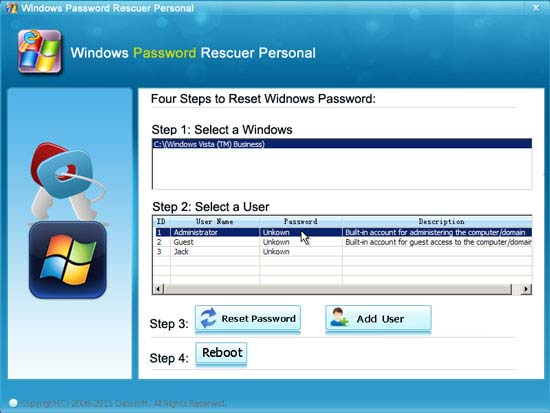
3. Click “Reset Password” button to reset the administrator account password to blank.
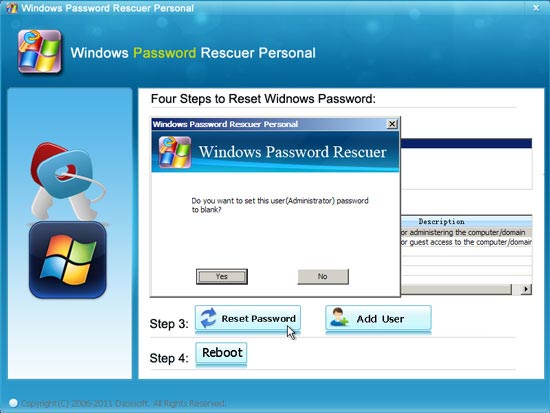
4. The unknown password will be removed and shown “Blank” in list.
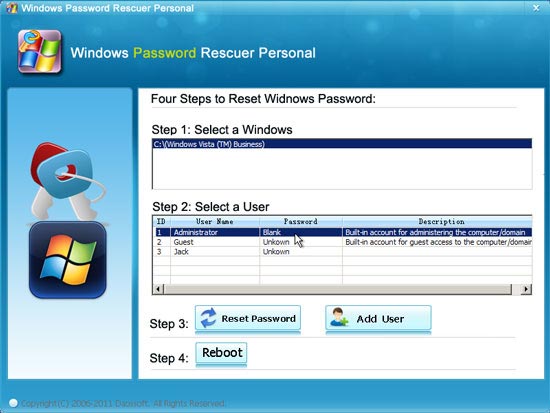
5. Click “Reboot”. When a confirm message pops up, unplug your USB disk and then click “Yes”.
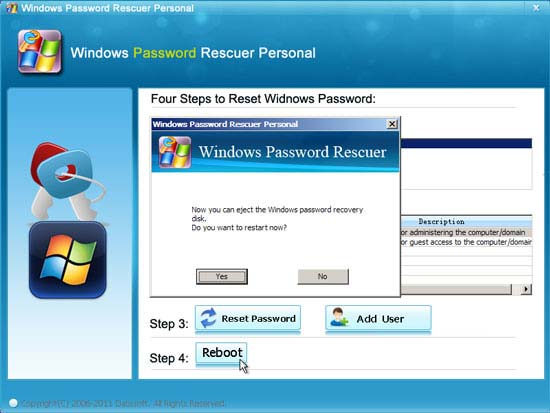
6. Wait for the laptop to reboot and load Windows Vista. When Windows Vista login screen appears, select the administrator account to unlock the Acer laptop without entering any password.
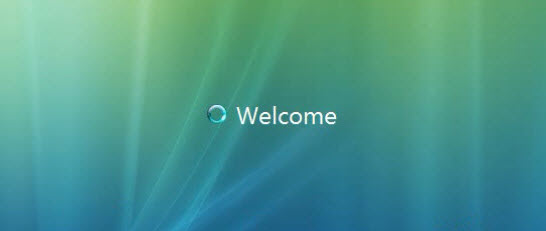
Method 2: Reset Acer Laptop Password Windows Vista in Safe Mode with Command Prompt.
This is a common way for users to get into a locked Acer laptop Windows Vista, but you must have an admin account available on your laptop so you can reset any other administrator account password for Windows Vista. It is easy to reset Acer laptop password Windows Vista in Safe Mode with Command Prompt.
Step 1: Turn on your Acer laptop with hitting F8 key on your keyboard until Windows Advanced Boot Options appears. Press arrow key to move the highlight to “Safe Mode with Command Prompt” and then press Enter key.
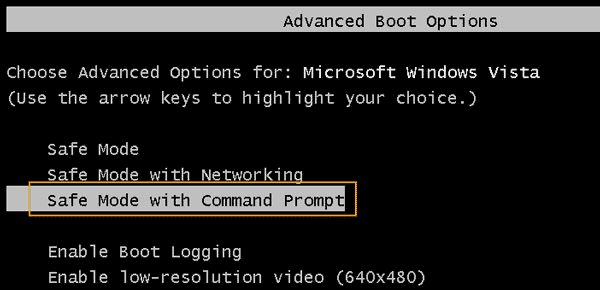
Step 2: Wait for the computer to load Windows Vista in Safe Mode. When the Windows login screen appears, select an admin account to login and continue.
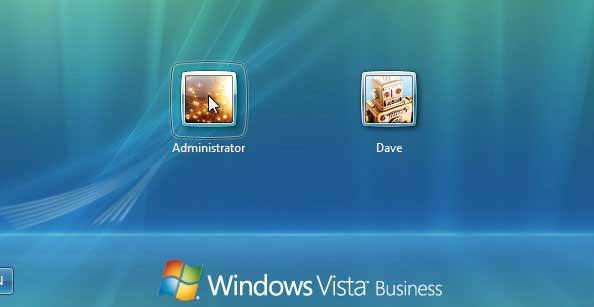
Step 3: Command Prompt will run automatically. At the command window, type “net user” and then press Enter key. All user accounts info will be displayed.
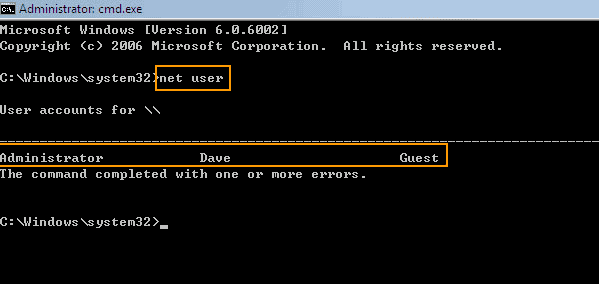
Step 4: To reset your target user account password, type “net user [user name] [new password]” and then press Enter key. The new password is now available.
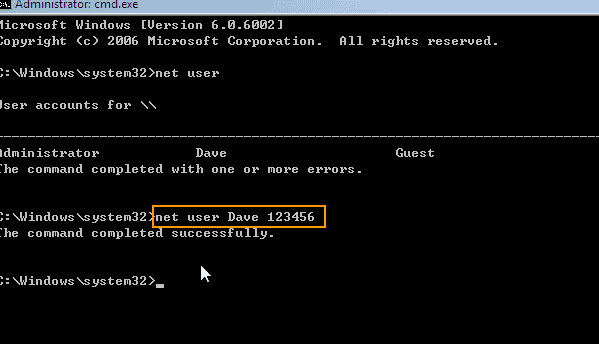
Step 5: Now you need to restart the laptop. Press CTRL-ALT-DELETE keys and select “Restart”. After that, you can use the new password to log into the user account and unlock your Acer laptop as usual.
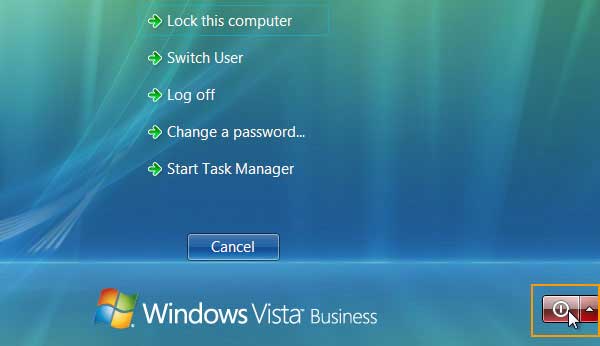
Method 3: Unlock Acer Laptop Password Windows Vista by Using Hiren’s Boot CD.
If you have a writable CD/DVD in hand, you can try to use this method to unlock your Acer laptop password Windows Vista. Hiren’s Boot CD is a free Windows password remover which can help remove user accounts passwords from Windows 7, Vista, XP computer. The main drawback to it is hard to use.
This guide will teach you how to use Hiren’s Boot CD to remove administrator password from Acer laptop Windows Vista and then unlock the machine without password.
Step 1: Create a bootable CD.
1. You can free download the ISO file of Hiren’s Boot CD from the official website. Search for the program and you will find the official website.
2. To create a bootable CD with Hiren’s Boot CD, you need a working computer which you have access to and an ISO burning software. Install the ISO burning software and then use it to burn the Hiren’s Boot CD ISO file on to a writable CD. When finish burning, eject the CD.
Step 2: Boot your Acer laptop from the CD and remove Windows Vista administrator password.
1. Our purpose is unlocking the locked Acer laptop, so firstly turn on the laptop and then insert the bootable CD to the CD/DVD-ROM. Then set the laptop to boot from CD/DVD. Here is the step-by-step guide of this.
2. When the Acer laptop successfully boots from CD, you will see the following interface appears on the screen. On the blank interface of Hiren’s Boot CD, press arrow key to move the highlight to “Offline NT Password Changer”. Press Enter key to launch it.
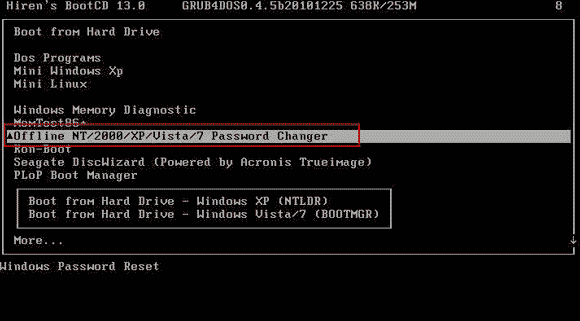
3. The screen will scroll to the following screenshot. Firstly, load the disk where the Windows installation is. Just type “1” and hit Enter key.
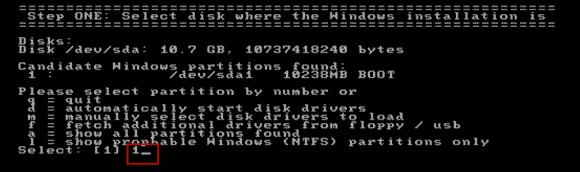
4. Windows installation drive is loaded. Type “1” and hit Enter to load SAM system security file.
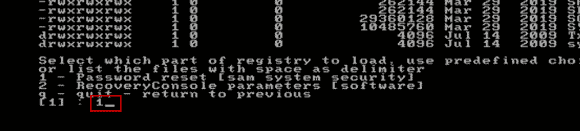
5. Type “1” and hit Enter to load user accounts information from the SAM system security file.
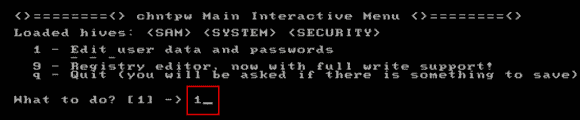
6. User accounts information is displayed. Now you need to choose a user account which you want to remove its password. Just type the user name and then press Enter key. For example, type “Administrator” and then press Enter key.
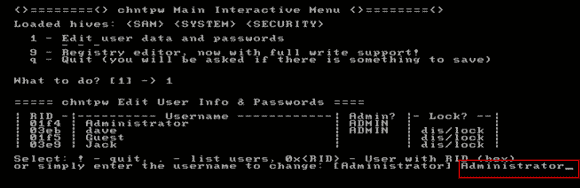
7. To remove the administrator password, type “1” and then press Enter key.

8. Password has been removed. Type “!” to continue.
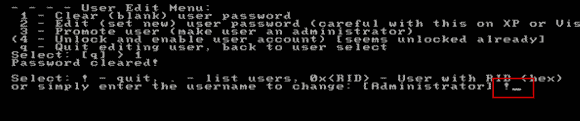
9. Type “1” and hit Enter key to select “Quit”.
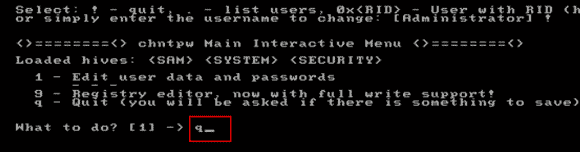
10. The program will ask you if write the SAM file back to the Windows installation. Type “y” and hit Enter key.
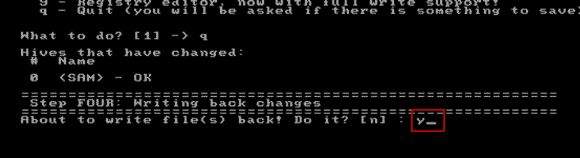
11. You have successfully removed the Windows Vista administrator password from your Acer laptop. You don’t need to tray the process again. Type “n” and then press Enter key.
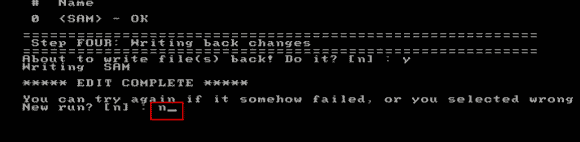
12. The last, eject the CD from the laptop and then press CTRL-ALT-DELETE keys to restart the laptop.
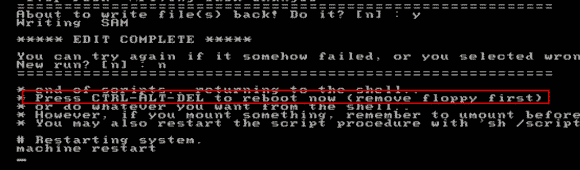
13. Wait for the laptop to load Windows Vista login screen. Then you can unlock the Acer laptop Windows Vista administrator without password.