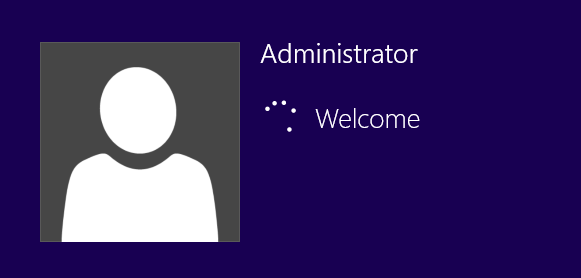Unlock Asus Laptop Windows 8.1 Lost Administrator Password
How to unlock Asus laptop Windows 8.1 if forgot your administrator password which is the only admin account on your laptop?
Don’t worry. There are many tricks for unlocking Windows 8.1 on laptop/desktop computer can be found from search result. In this article, I will show you four easy and safe ways I used to unlock Asus laptop/desktop password Windows 8.1. You can follow these detailed procedures to unlock your Asus laptop/desktop Windows 8.1 when you are locked out.
Trick 1: Use Password Key Disk to Unlock Asus Laptop Password Windows 8.1.
Trick 2: Unlock Asus Laptop/Desktop Password Windows 8.1 Using Password Rescuer.
Trick 3: Create a New User Account Offline to Unlock Asus Laptop/Desktop Windows 8.1.
Trick 4: Factory Reset Asus Laptop Windows 8.1 and then Unlock It without Password.
Trick 1: Use Password Key Disk to Unlock Asus Laptop Password Windows 8.1.
Windows 8.1 Password Key Disk can help reset forgotten password for certain local user account that you created the password key for. When you created your user account or add a password to it, it is necessary to create a password key disk for preventing forgotten password. It is easy to use and safe. If you have previously created the password key disk and now you lost password to your Asus laptop Windows 8.1, just follow this tutorial to unlock Asus laptop password Windows 8.1 without losing files or changing any of your settings.
1. In the Windows 8.1 login screen, when you attempt to sign in your local user account with a wrong password, it will give you a link for resetting the password. All you need to do is connecting your pre-created password key disk to the Asus laptop and then click the “reset password” link.
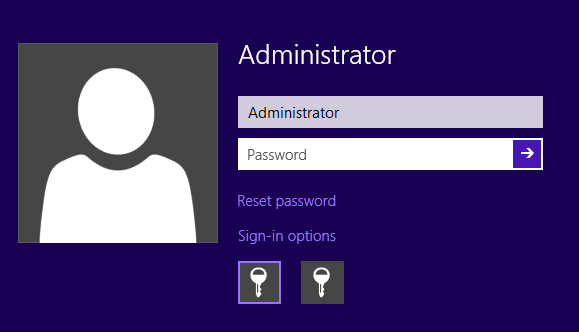
2. When Windows 8.1 password reset wizard appears, just follow the instructions on the wizard to reset your forgotten password. Firstly, click “Next”.
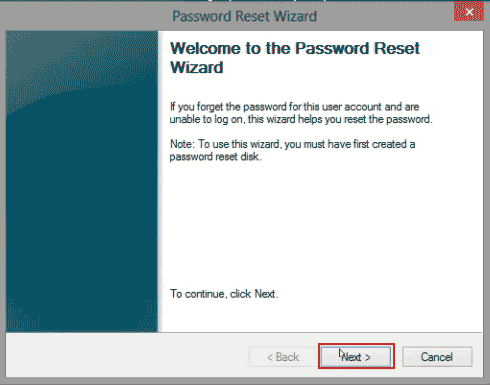
3. Pull down the drive list and find out your connected password key disk. Select it and then click “Next”.
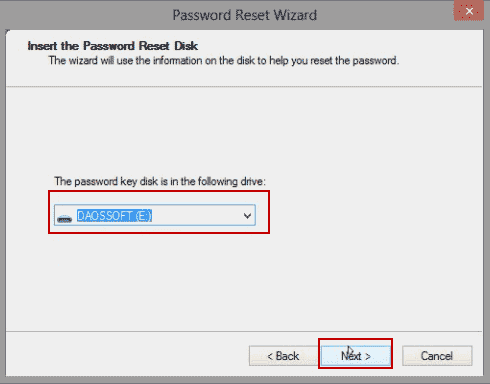
4. To set a brand new password for your user account, type a new password and type it again to confirm. Then click “Next”. (You can set a password hint if you’d like.)
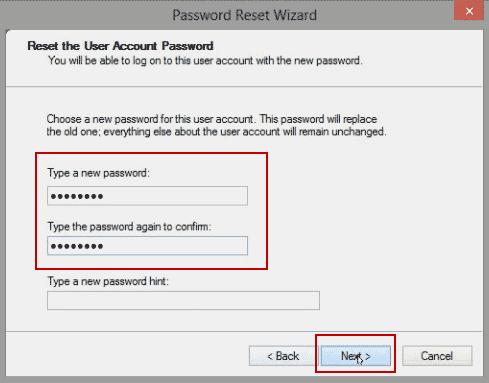
5. The forgotten password will be replaced with the new one. Click “Finish” to close the wizard and then you can use the new password to log on the user account and unlock your Asus laptop Windows 8.1.
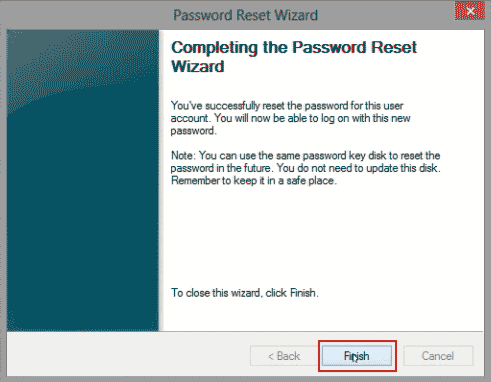
Trick 2: Unlock Asus Laptop/Desktop Password Windows 8.1 Using Password Rescuer.
When you lost password to your Asus laptop Windows 8.1 administrator which is the only admin account and a password key disk was not created, don’t worry about that. Password Rescuer can help you perfectly resolve the password issue.
Password Rescuer is designed for Windows users to reset/remove forgotten Windows password when they were totally locked out of computer. With help of Password Rescuer, you can easily reset local/domain administrator password on any locked computer. It works for all versions of Windows system such as Windows 10, 8.1, 8, 7, Vista, XP, server 2019, 2016, 2012/R2, 2008/R2, 2003 etc. What’s more, it can help recover lost password for many popular files such as Word, Excel, PowerPoint, ZIP, RAR, PDF etc.
In this guide, I will show you how to use Password Rescuer Personal to easily remove Windows 8.1 administrator password and then unlock an Asus laptop without password.
Step 1: Use Password Rescuer Personal to create a password reset disk on another computer.
Password Rescuer can help create a universal Windows password reset disk with CD, DVD and USB. All you need is using an available computer to install the software and then run it to create a password reset disk.
1. Download and install Password Rescuer Personal on an available computer. It can be installed in any Windows system. (Free download Password Rescuer Personal.)
2. After installing the software, launch it and connect a USB flash drive to the computer. On the Password Rescuer screen, click “Remove Windows administrator and user passwords”.
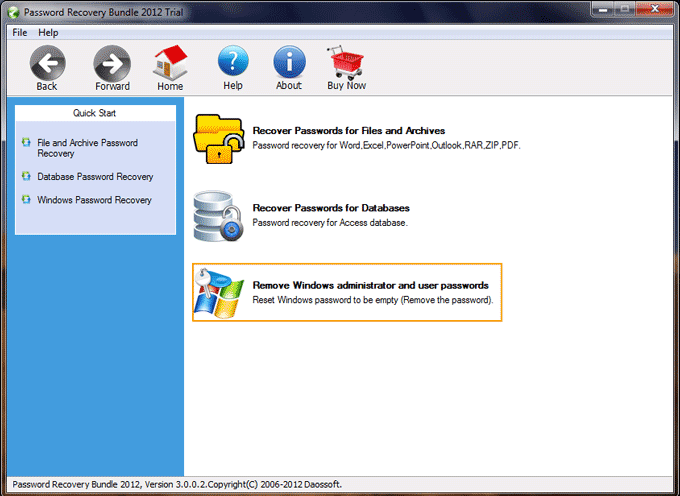
3. Next, click “Windows Password Rescuer”.
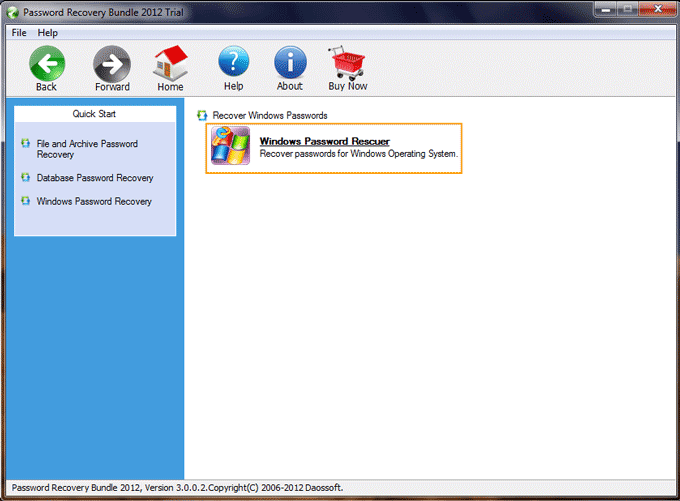
4. Check “Burn to USB” – drop down the drive list and select the connected USB – click “Burn”. Note that the USB will be firstly formatted in the burning process.
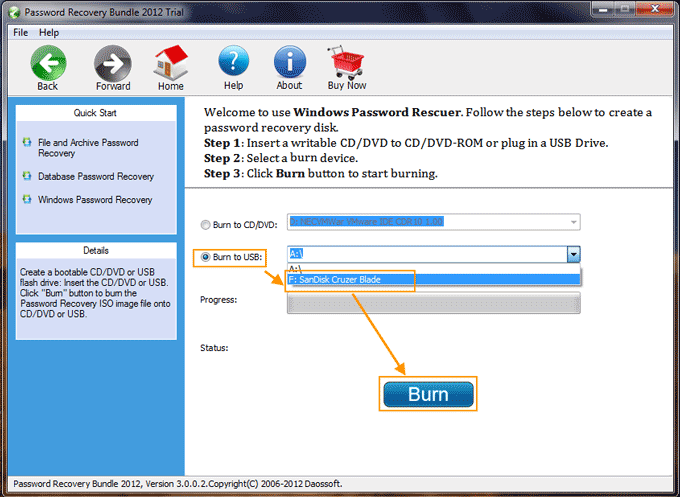
5. When successfully create a password reset disk, unplug the USB and now you can use it to unlock your Asus laptop/desktop password Windows 8.1.
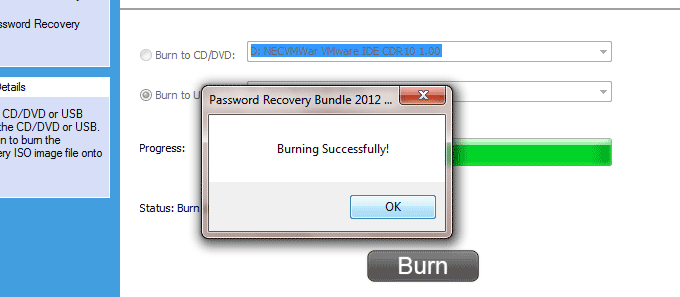
Step 2: Remove Windows 8.1 administrator password and unlock Asus laptop without password.
1. Connect the USB password reset disk to your Asus laptop which you need to unlock. Then set the laptop to boot from USB.

2. When Windows Password Rescuer screen appears, all Windows systems in the laptop will be loaded. Click “Windows 8.1”.
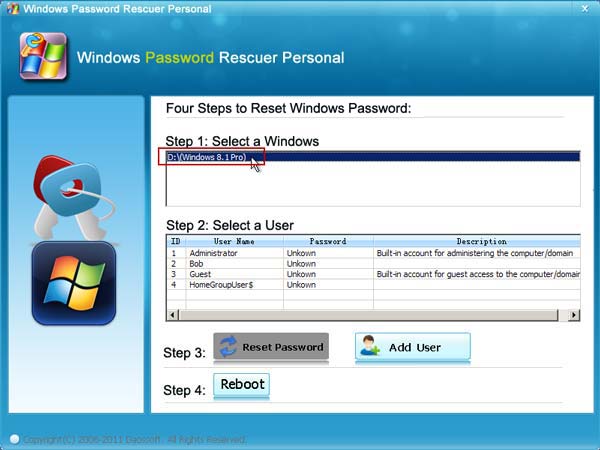
3. All Windows 8.1 user accounts will be displayed. Click “Administrator”.
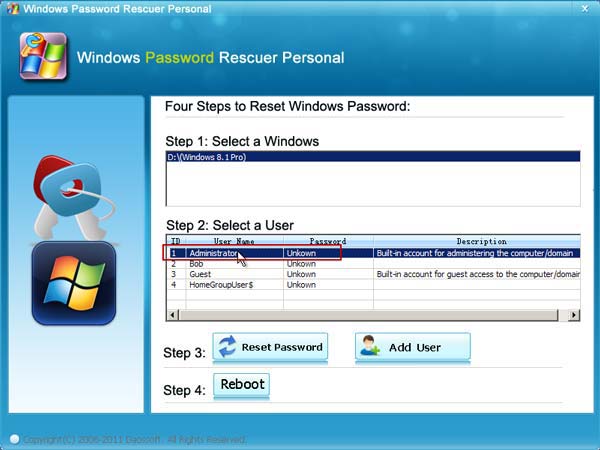
4. To remove the administrator password, click “Reset Password” button and confirm it.
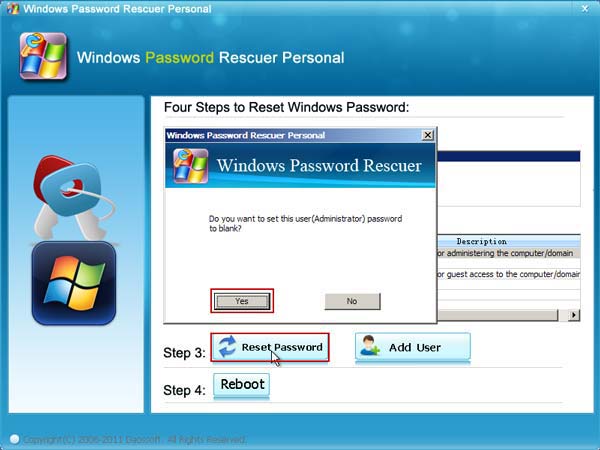
5. The unknown password will be turned to blank.
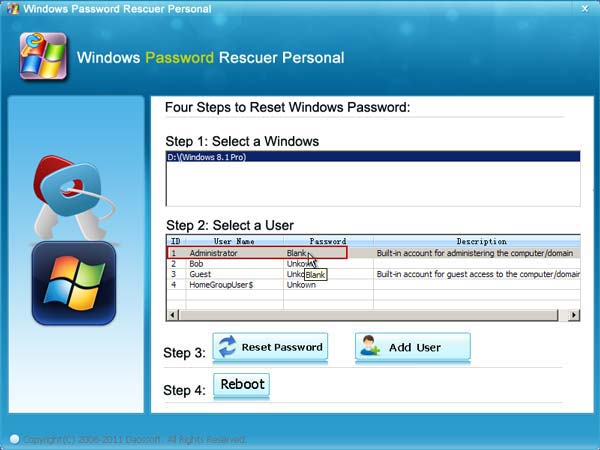
6. Now you need to restart the laptop. Unplug your USB and then click “Reboot”. When a dialog pops up, click “Yes”.
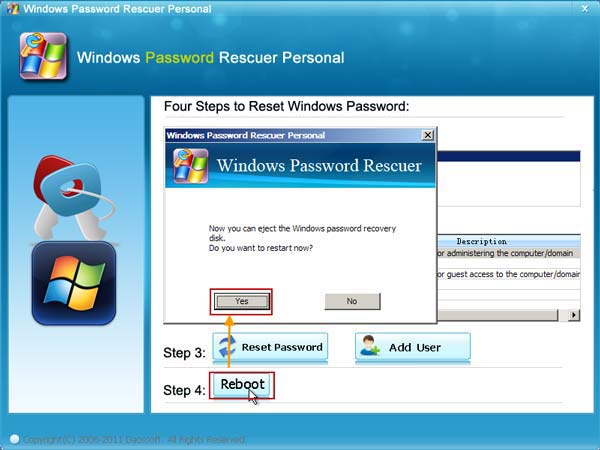
7. The laptop will restart automatically. Then you can unlock the Asus laptop Windows 8.1 without password.
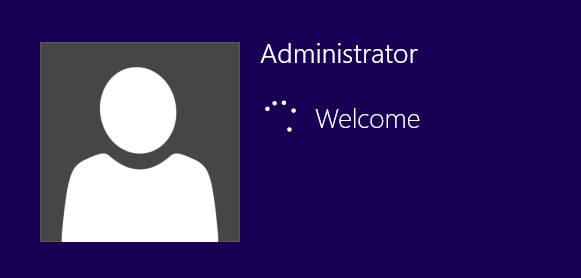
Trick 3: Create a New User Account Offline to Unlock Asus Laptop/Desktop Windows 8.1.
In addition to removing the forgotten Windows 8.1 administrator password, you can also using the USB password reset disk to add a new admin account to your Asus laptop Windows 8.1 without logging in. Then you are able to use the new user account and password to unlock the laptop without affecting any original user account.
1. After you creating a USB password reset disk with Password Rescuer. Boot your Asus laptop from the disk.
2. When Windows Password Rescuer screen appears, click “Windows 8.1”.
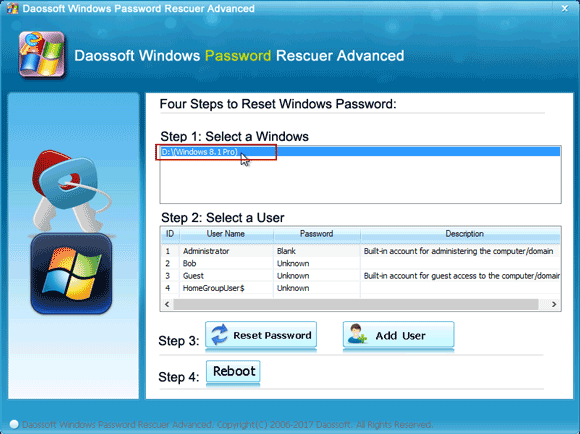
3. Next, click “Add User” button.
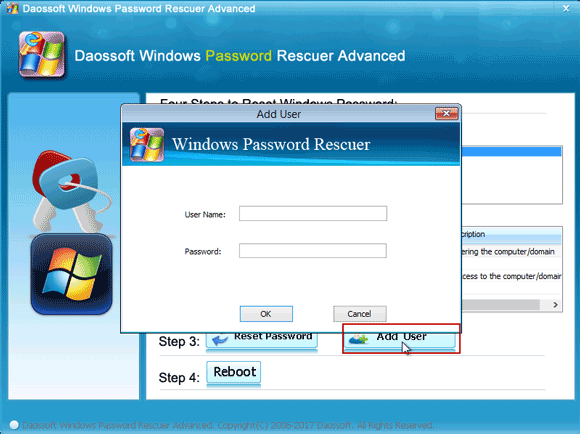
4. In the “Add User” box, type a new name and password. Then click “OK”.
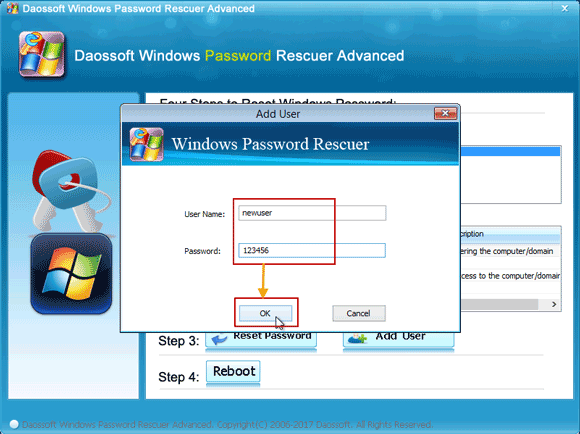
5. The new user account with admin rights will be shown in user list.
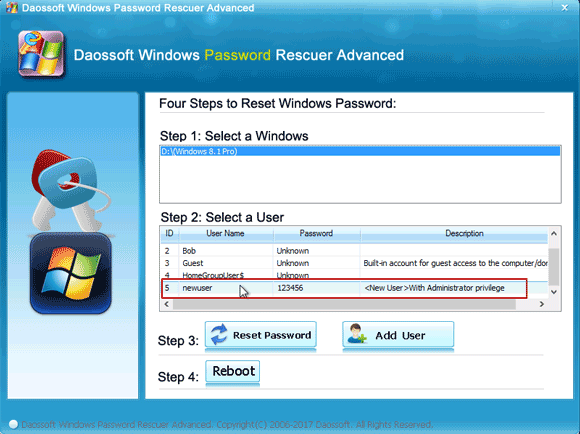
6. Unplug your USB and then click “Reboot”. When a confirm message pops up, click “yes” to restart the laptop.
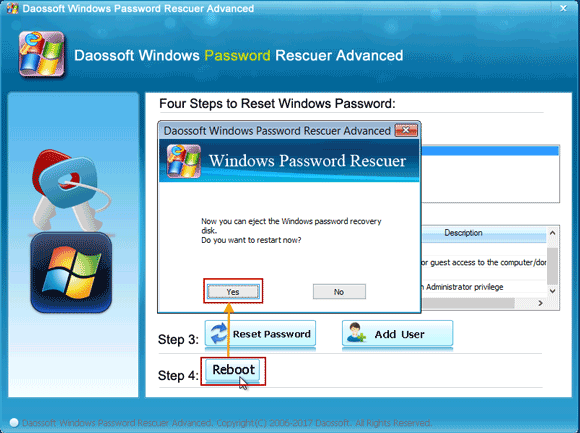
7. When the Windows 8.1 login screen appears, log on the new user account with the password you added.
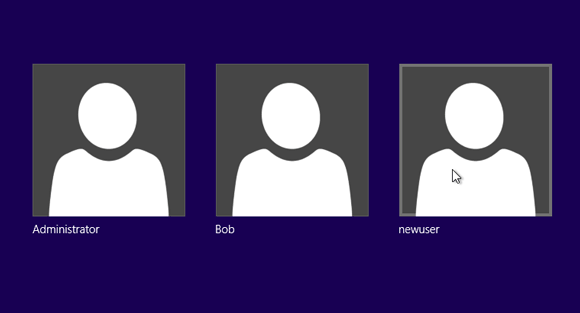
Trick 4: Factory Reset Asus Laptop Windows 8.1 and then Unlock It without Password.
If you have backed up all your files from the Asus laptop, you can reset the Asus laptop Windows 8.1 to factory settings with removing everything. Then all user accounts and passwords will be removed in this process so you can unlock the laptop without password.
You don’t need to provide any password when you reset Asus laptop Windows 8.1 with removing everything.
Note: All your personal files will be deleted and your settings will be reset. All apps that you installed will be removed. Only apps that came with your PC will be reinstalled.
Step 1: In the Windows 8.1 login screen, hold down "Shift" key and click "Restart".
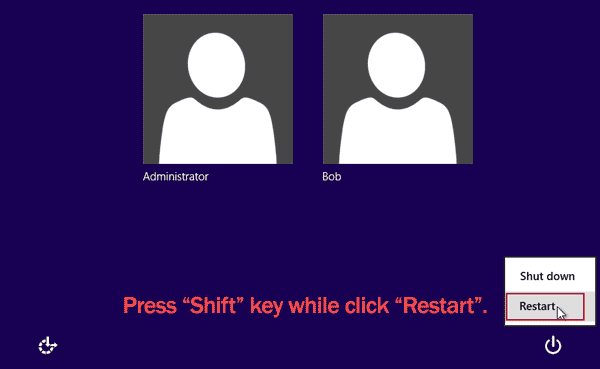
Step 2: Under "Choose an option", click "Troubleshoot".
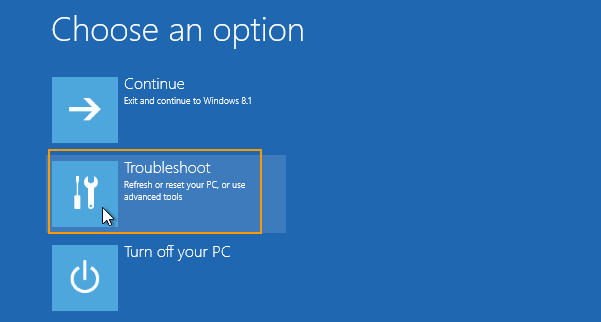
Step 3: Under "Troubleshoot", click "Reset this PC".
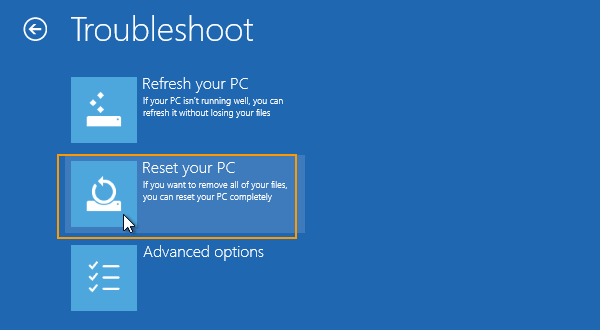
Step 4: Insert your Windows installation or recovery media to continue. Then select "Remove everything and reinstall Windows". (In most cases, once you start to refresh or reset your computer, it will finish on its own. However, if Windows needs missing files, you will be asked to insert recovery media, which is typically on a DVD disc or thumb drive that came with your PC. Check the info that came with your PC to see if your manufacturer provided these discs or media. In some cases, you might have created them when you first set up your PC.)
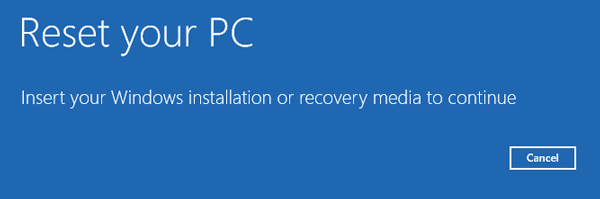
Step 5: Wait for the process of resetting PC and reinstalling Windows.
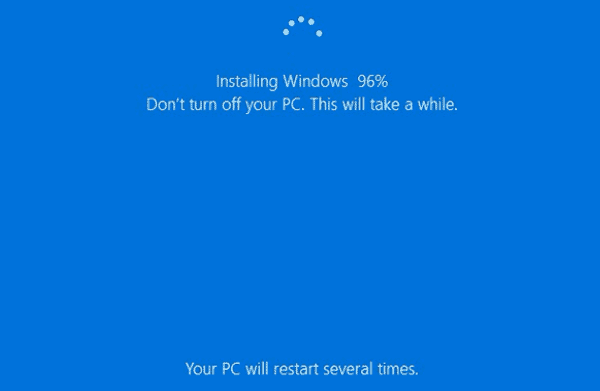
Step 6: After reinstalling Windows 8.1, it will automatically log on the built-in administrator without password.