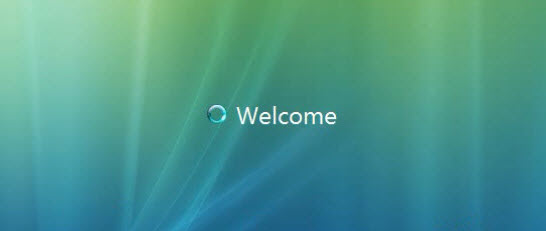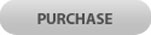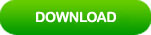How to Reset Asus Laptop Password Windows Vista and Unlock It
“I have an old laptop works with Windows Vista which I have forgotten my administrator password. There is only one admin account on this machine. How can I unlock the laptop without losing files?”
If you also come across this situation, the best way to unlock a locked Asus laptop Windows Vista is resetting the administrator password. Common ways to reset Windows Vista administrator password require admin privileges. If you don’t have any other admin account available on your Asus laptop, you need help of third-party method. In this post, I will show you three great ways to easily reset forgotten Windows Vista administrator password and unlock Asus laptop Windows Vista without affecting any of the files and settings. Step-by-step guides are given bellow.
Method 1: Use Windows Vista Password Reset Wizard. (Require a pre-created password reset disk.)
These methods are currently the best ways for resetting Windows Vista admin password without knowing it and regain access to your locked Asus laptop without losing files.
Method 1: Use Windows Vista Password Reset Wizard. (Require a pre-created password reset disk.)
Microsoft provides a free and easy way for resetting a forgotten password of Windows Vista user account, but many people have not used it at all. This requires you to create a password reset disk for your user account while you can log on your user account. After that, you will be able to reset the Windows Vista user account password without knowing it via password reset wizard. All data and settings of the user account will be fine after you reset your password. Now, let’s see how to open Windows Vista password reset wizard and reset user account password on Asus laptop. Then use the new password to unlock Asus laptop Windows Vista.
Step 1: From the Windows Vista login screen, select your user account and enter a wrong password. When it shows that the password you entered is incorrect, click “OK”.
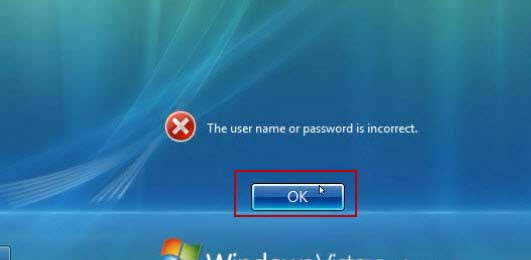
Step 2: System will give you a link for resetting the user account password. Now, insert your password reset disk and then open the link.
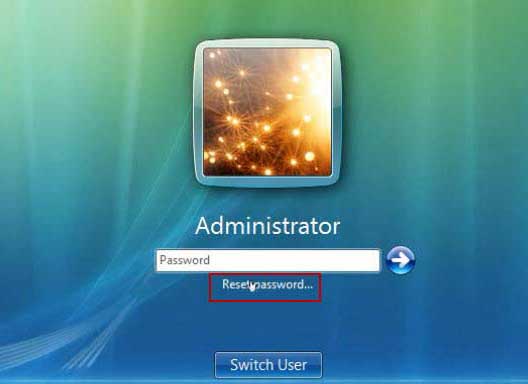
Step 3: Password reset wizard pops up, click “Next” to continue.
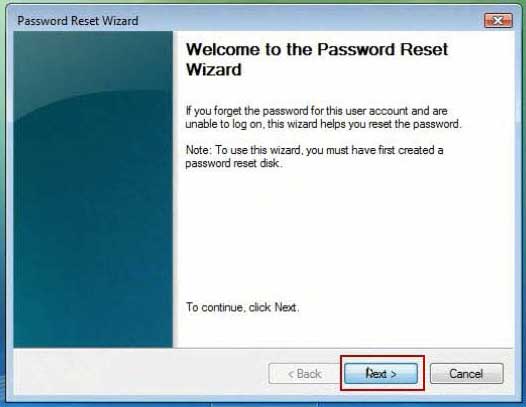
Step 4: Select the password reset disk you just inserted and then click “Next” to continue.
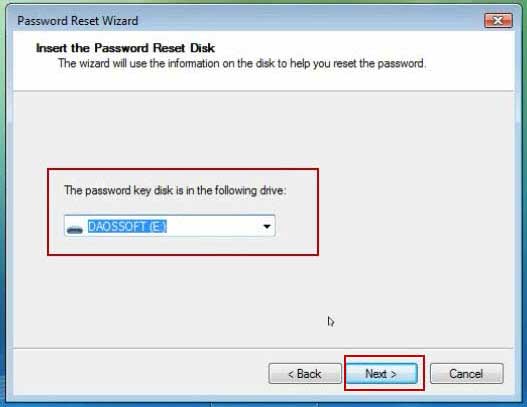
Step 5: Type a new password in the new password box and then type it again in the confirm box. Click “Next”. The new password will replace the old one automatically.
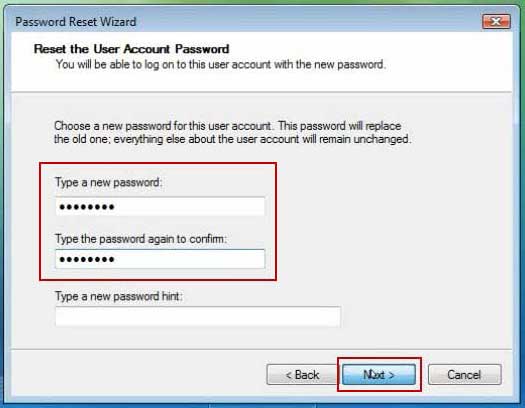
Step 6: Close the wizard and then you can use the new password to unlock the Asus laptop Windows Vista.
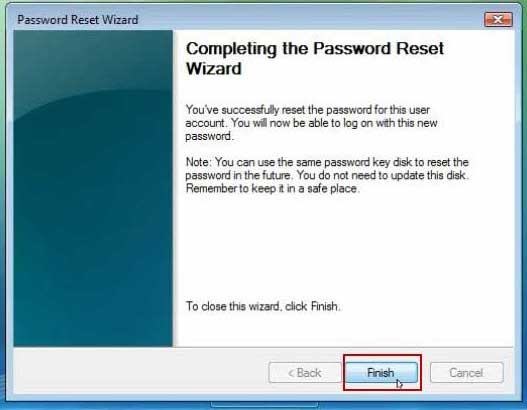
Method 2: Use Command Prompt to Reset Asus Laptop Password Windows Vista. (Require Windows Vista Install Media.)
This is an easy way to open Command Prompt from back door of Windows Vista. By using this Command Prompt, you can run any command as administrator. After that, you can run a common command, “net user username newpassword” to reset your Asus laptop password Windows Vista. However, this requires an official Windows Vista installation DVD/USB. So, if you have the Windows Vista install media, just follow this guide to reset forgotten Windows Vista password and unlock your Asus laptop. (Here are some other ways to reset Windows Vista password with Command.)
Step 1: Boot your Asus laptop from the Windows Vista install media. When Windows install screen appears, click “Next” to continue.
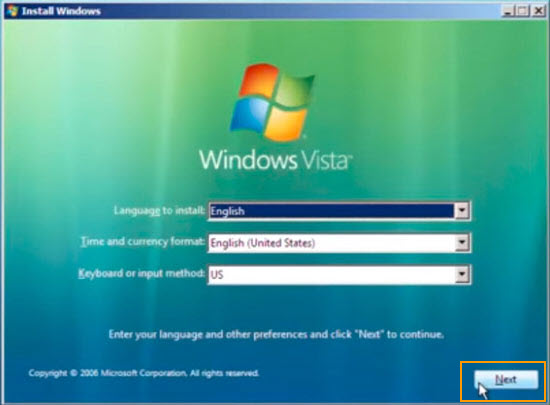
Step 2: In the next screen, click “Repair your computer”.
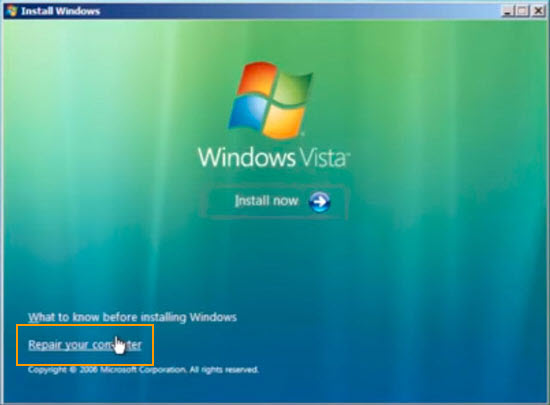
Step 3: It will show you where your Windows Vista installation is. Select it and then click “Next”.
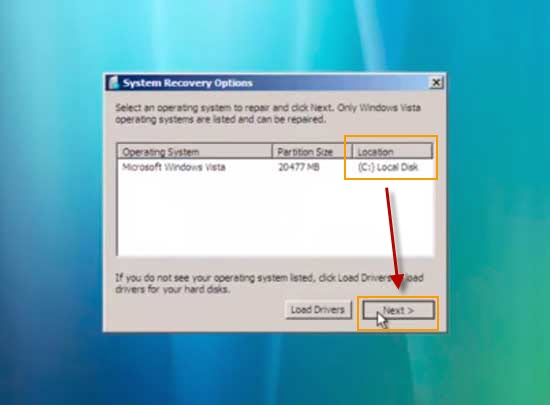
Step 4: In the system recovery options, select “Command Prompt”.
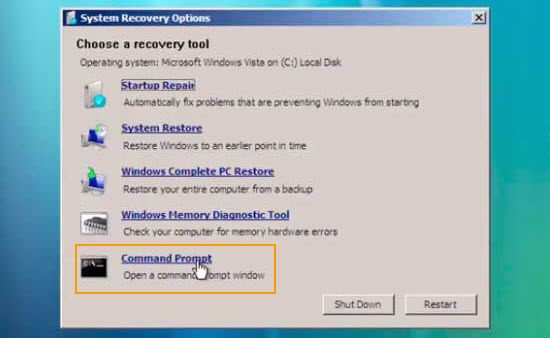
Step 5: At the command window, type in the following commands and press Enter key after each one.
1. C:
2. Cd c:\windows\system32
3. REN sethc.exe sethc_bak.exe
4. Copy cmd.exe sethc.exe
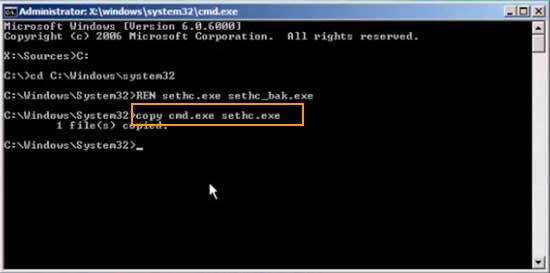
Step 6: Close the command window. Eject the Windows install media and then click “Restart” button.
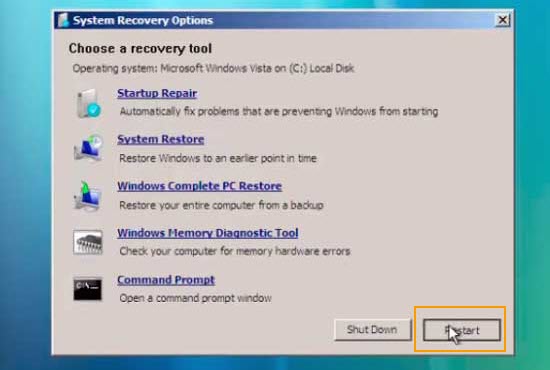
Step 7: Wait for the laptop to restart and load Windows Vista. When the login screen appears, hit SHIFT key five times on your keyboard to open command window. Then type “net user [user name] [new password]” and then press Enter key. The user account password will be replaced with the new one. For example, if you want to reset password for a user account names TONY, just type “net user TONY 123456” and then press Enter key. The user account’s password will be changed to “123456”. After that, you will be able to use the new password to unlock your Asus laptop Windows Vista.
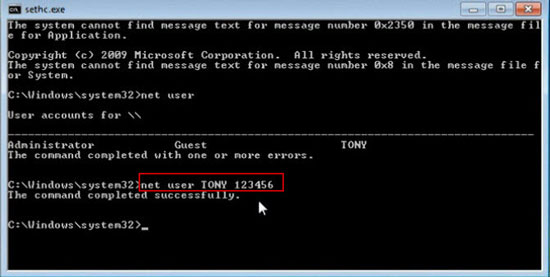
Method 3: Use Windows Password Rescuer to Unlock Asus Laptop Windows Vista without Password. (Only need a USB flash drive.)
If you the methods mentioned above cannot help you fix the password issue, you can user Windows Password Rescuer Personal to easily unlock your Asus laptop Windows Vista without password!
Windows Password Rescuer is currently one of the best Windows password reset tools which can be used to reset local and domain accounts passwords for any Windows system such as Windows 11, 10, 8.1, 8, 7, Vista, XP and Windows server 2019, 2016, 2012/R2, 2008/R2, 2003/R2, etc. To reset Windows Vista admin password and unlock your Asus laptop, you can choose Windows Password Rescuer Personal edition which is suitable for home and business users. How is how to use it to easily reset Windows Vista administrator password to blank and then unlock a Asus laptop without password.
Step 1: Click “Purchase” button to buy Windows Password Rescuer Personal full version. A moment later, you will receive a full download link from your email.
Step 2: From the received link. Download and install Windows Password Rescuer Personal on a computer where you can login as administrator. When finish installation, plug a blank USB flash drive to the current PC and launch the software. From the friendly interface, click “USB Device”. (If you insert a writable CD/DVD to the computer, please select “CD/DVD” option.)
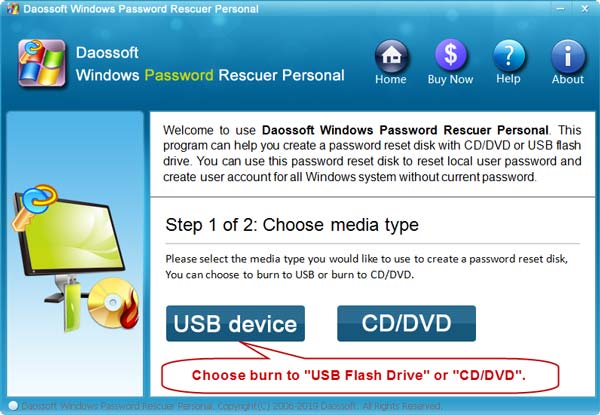
Step 3: The USB you connected to the PC will be shown in drive list. Drop down the list and select it. Then click “Begin Burning” button to create a password reset disk on the selected USB.
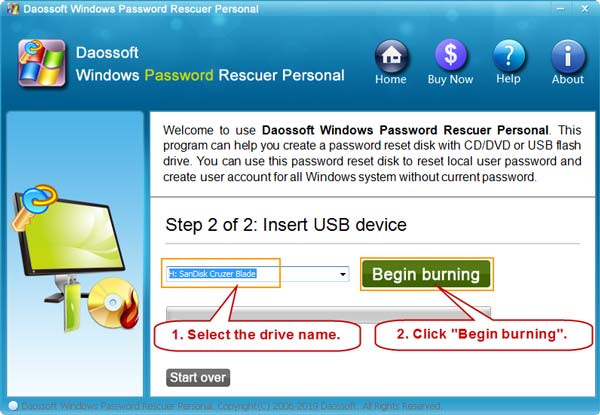
Step 4: When burning completed, unplug the USB and close the software. Now, you can use this USB disk to reset Windows password on any of your computer.
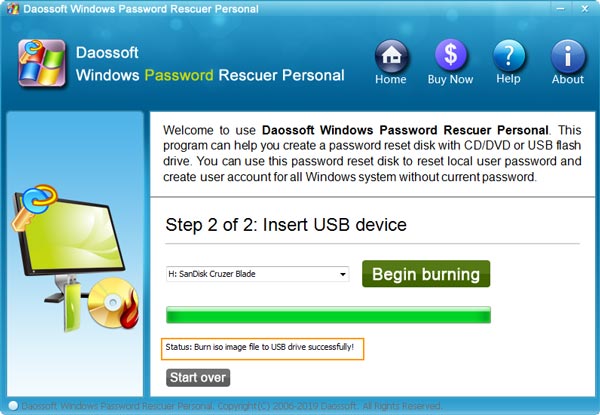
Step 5: To unlock your Asus laptop Windows Vista, firstly connect the USB to the Asus laptop and then reboot the laptop from the USB. (Here is the step-by-step guide about how to set PC to boot from USB.)

Step 6: When your Asus laptop successfully boots from USB, Windows Password Rescuer Personal will run automatically and show you a friendly interface.
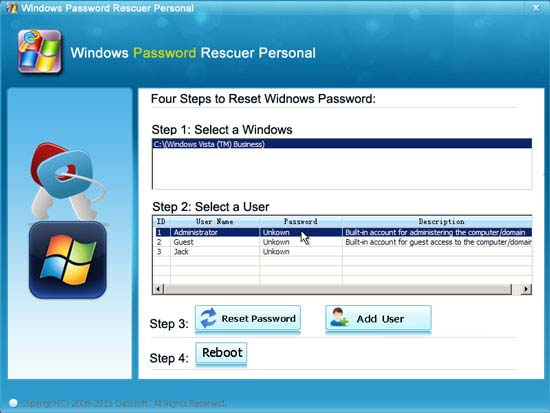
Step 7: All Windows system installed on this laptop will be displayed in list. Now, select your Windows Vista system. All user accounts of Windows Vista will be shown in list. Select your administrator account from user list.

Step 8: To reset the administrator account password, just click “Reset Password” button and then confirm it.
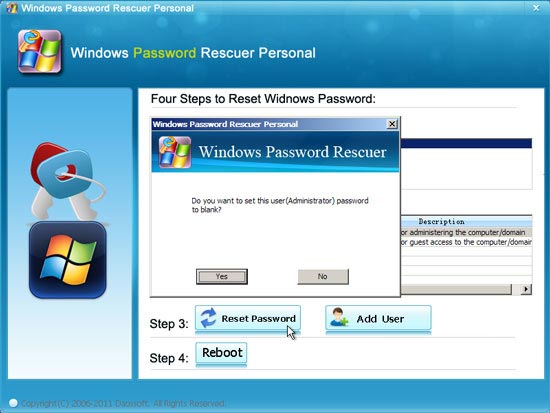
Step 9: The unknown password will be removed and shown “Blank” in list.
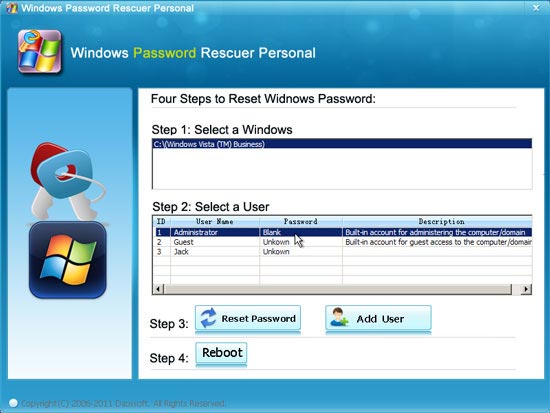
Step 10: Now you need to reboot the laptop to run Windows Vista normally. Just click “Reboot” button. When a confirm message appears, unplug the USB flash drive and then click “Yes”. The laptop will reboot automatically.
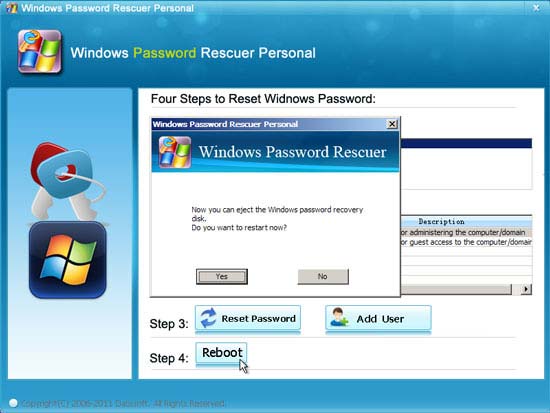
Step 11: When the Windows Vista logon screen appears, select the administrator account to login without password. The Asus laptop is now unlocked and all data on the laptop is fine.