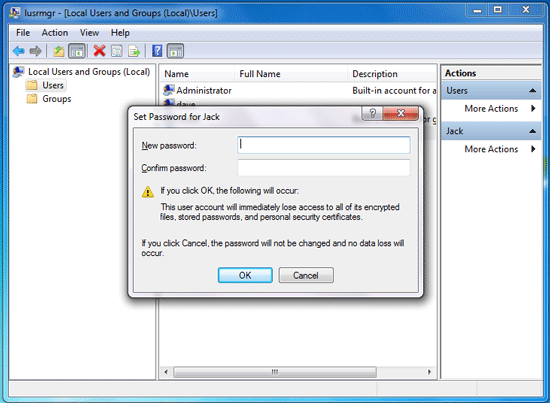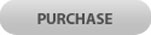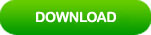How to Unlock Compaq Windows 7 If Forgot Your Admin Password
Forget Windows 7 administrator password and locked out of your Compaq computer? How to unlock Compaq laptop/desktop password Windows 7 without old password?

Rather than resetting your Compaq Windows 7 to factory setting, you can directly reset your forgotten login password without losing data. Here are four ways to help you quickly reset your forgotten Windows 7 admin password and unlock Compaq laptop/desktop without password or old password.
Trick One: Reset Windows 7 Admin Password and Unlock Compaq Windows 7 without Password.
When you forget Windows 7 login password and have no password reset disk or any other available user account, the best way to unlock your Compaq laptop/desktop is using Windows Password Rescuer to easily reset your forgotten Windows 7 password without losing data. Then get back into your Compaq Windows 7 without old password.
Windows Password Rescuer is one of the best Windows password recovery tool which can help reset forgotten local and domain accounts’ passwords easily for Windows 10, 8.1, 8, 7, Vista,XP and Windows server 2019, 2016, 2012, 2008, 2003 etc.
Here is step-by-step guide about how to use Windows Password Rescuer Personal reset Windows 7 administrator password and then unlock Compaq laptop Windows 7 without password. All data in the computer will remain unchanged after that.
Step 1: Create a Windows password recovery disk on another computer.
1. Firstly, you need to use another computer to download and install Windows Password Rescuer Personal.
2. After successfully installed the software, plug a blank USB flash drive into the computer and then launch the software. Choose “USB device”.
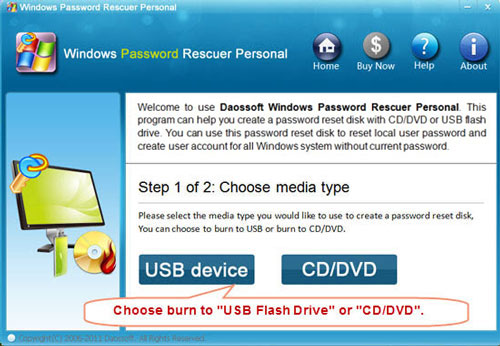
3. Select your USB drive from list and the click “Begin burning” to create a Windows password recovery disk automatically.
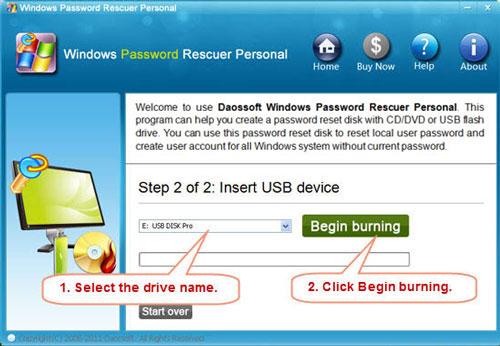
Step 2: Use the password recovery disk to reset password on your Compaq computer.
1. After successfully created the password recovery disk, plug it into your Compaq laptop/desktop.

2. Power on the Compaq computer and hit “F12” or “Fn+F12” as soon as possible to open boot option menu. Press arrow key to select your USB device and then press “Enter”. The computer will automatically boot from USB. Have trouble? Refer to this guide.
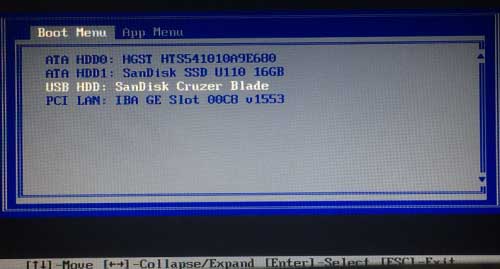
3. Once the following screen appears, select your Windows system and then click “Administrator”.
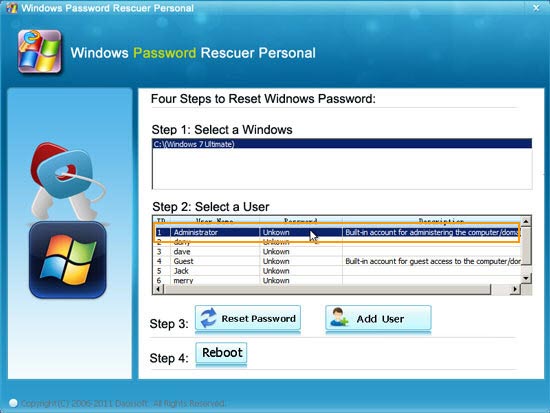
4. Click “Reset Password” to reset the administrator password to blank.
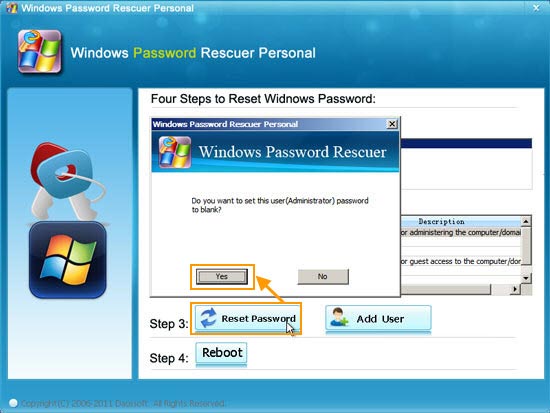
5. The administrator password has been removed.
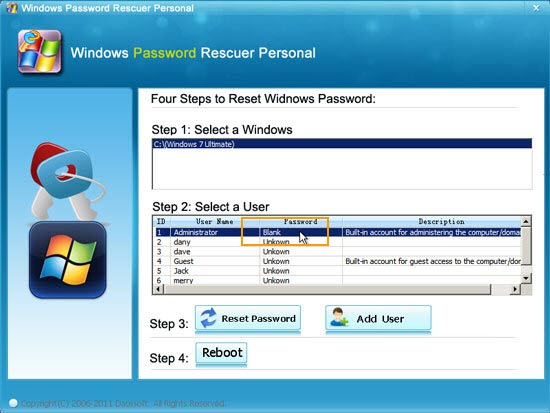
6. Click “Reboot”. When a confirm message pops up, unplug your USB and then click “Yes” to restart the Compaq computer.
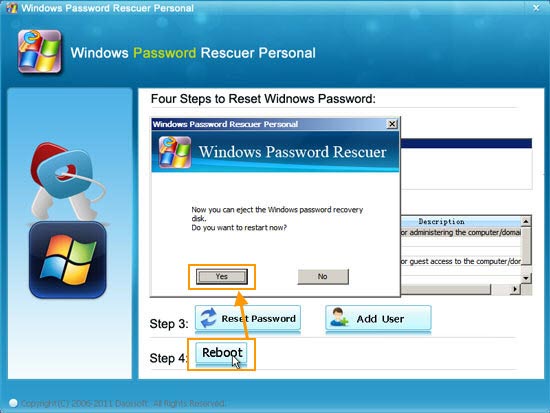
7. Once Windows 7 login screen appears, click administrator to sign in without password. You have successfully unlocked your Compaq laptop/desktop computer.
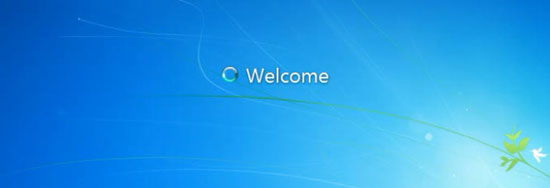
Trick Two: How to Unlock Compaq Laptop Password Windows 7 from Safe Mode.
When you lost your admin password and locked out of your Gateway laptop Windows 7, there is a way for you to log on Windows 7 as administrator. That is boot Windows 7 in Safe Mode and then you can use the built-in administrator to log on without password. Usually, the built-in administrator would be created with blank password when you firstly installed Windows 7 OS.
Here is how to start Windows 7 in Safe Mode and use built-in administrator to unlock your Compaq laptop Windows 7.
1. Tab F8 as soon as possible when start Windows 7. Once Advanced Options screen appears, press arrow key to move to Safe Mode and then press “Enter”.
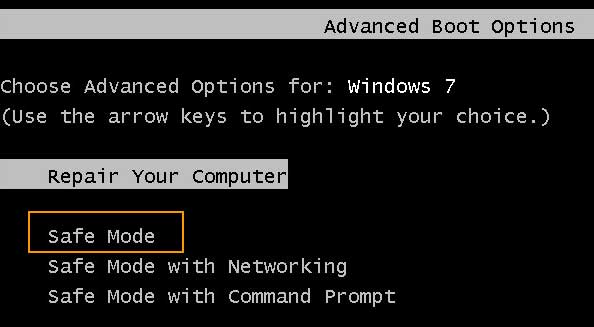
2. Windows 7 will boot in Safe Mode. When the login screen appears, select “administrator” to login without password.
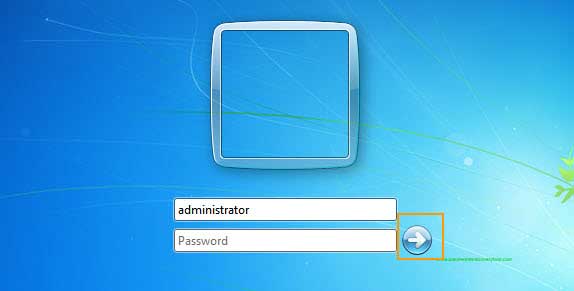
3. Open “Control Panel”.
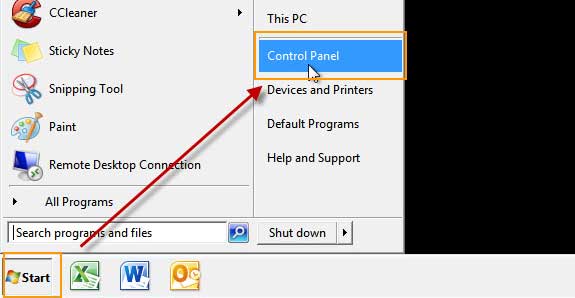
4. Select “User Accounts” – “Manage Accounts” – “your admin account”.
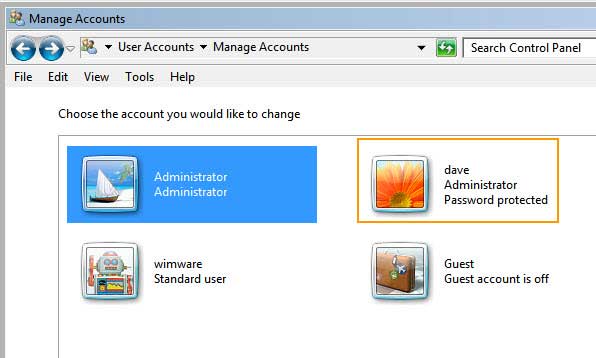
5. Select “Change the password”.
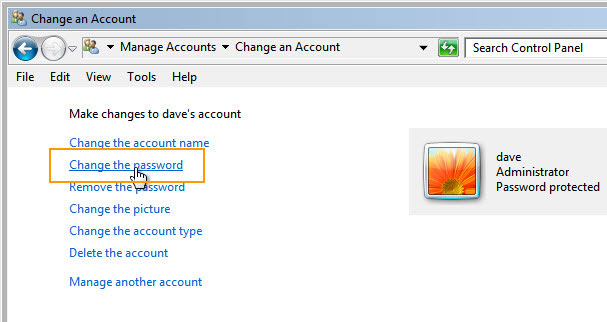
6. Enter a new password and reenter it to confirm. Then click “Change password”. After that, you will now be able to use the new password to unlock your Compaq laptop Windows 7.
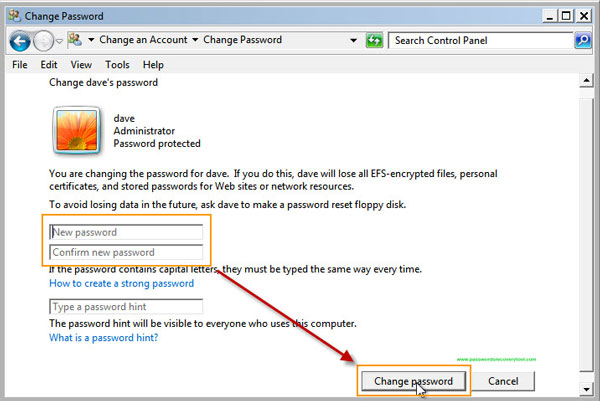
You also can reset Windows 7 password in Safe Mode with Command Prompt by using the built-in administrator.
Trick Three: Reset Compaq Laptop Password Windows 7 with Password Reset Disk.
To unlock Compaq laptop password Windows 7, you also can use a pre-created Windows 7 password reset disk to reset your forgotten password from logon screen. Note that the password reset disk must be created firstly before you lose your password. Steps to reset Compaq laptop password Windows 7 with password reset disk.
1. Start Windows 7 on your Compaq laptop. On the login screen, select your user account and submit without password. It will tell you that the password you entered is incorrect. Click “OK”. A link for you to reset password will be shown under the password box. Now insert your password reset disk and then open the link.
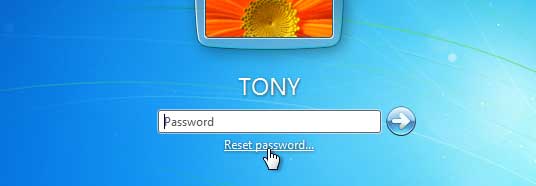
2. Next, follow the password reset wizard to reset your forgotten password for the user account. Click “Next.
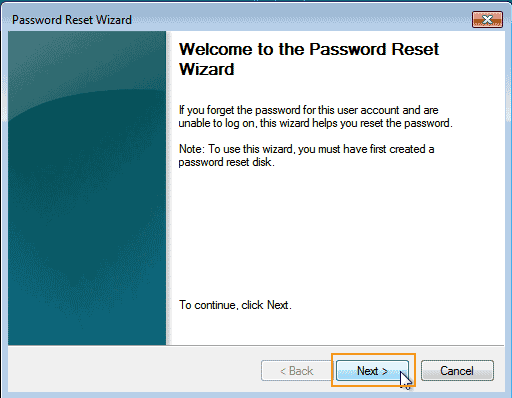
3. Select your password reset disk and then click “Next”.
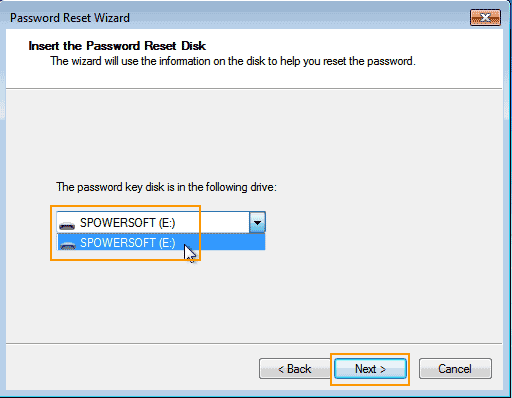
4. Enter a new password and reenter it to confirm. Then click “Next”.
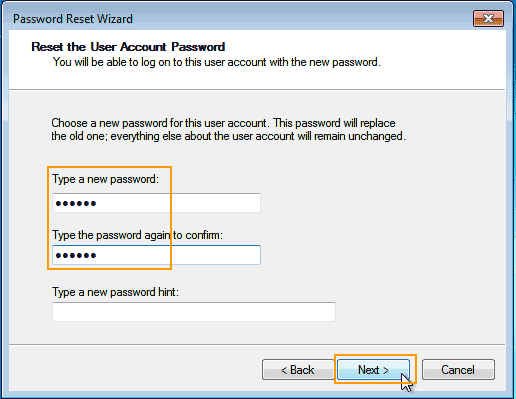
5. Click “Finish” to close the wizard and now you are able to logon Windows 7 with the new password.
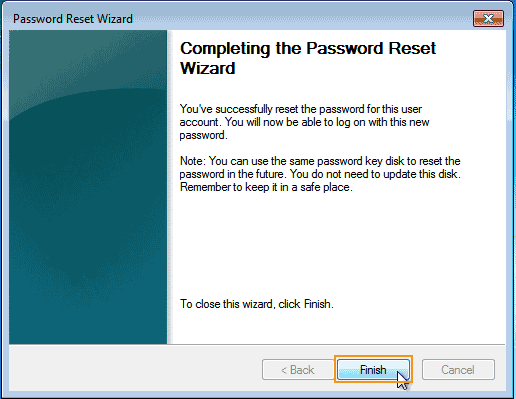
Trick Four: Reset Compaq Password Windows 7 by with “lusrgms.msc”.
This is an easy way to reset Windows 7 password on your Compaq laptop/desktop computer. However, it requires administrative privileges. So if you have another admin account in Windows 7, it will be very easy to reset your forgotten password.
1. Start Windows 7 and log on with another admin account which you have its password. Press “Win+R” key. Type “lusrmgr.msc” and then press Enter key.
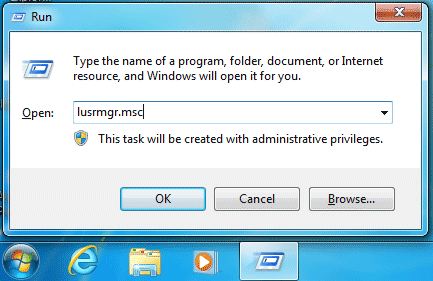
2. Right-click a user account which you’d like to reset its password and then select “set password”.
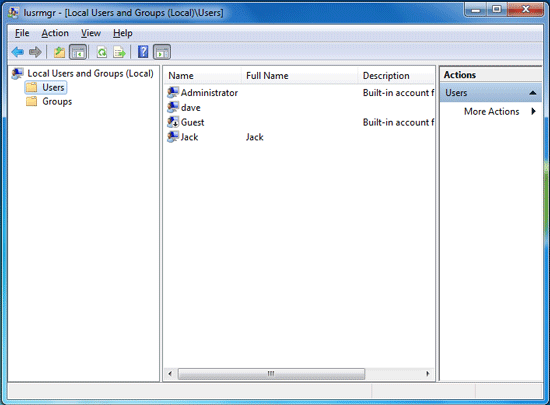
3. Enter a new password and reenter it to confirm. Then click “OK”. The old password will be replaced with new one.