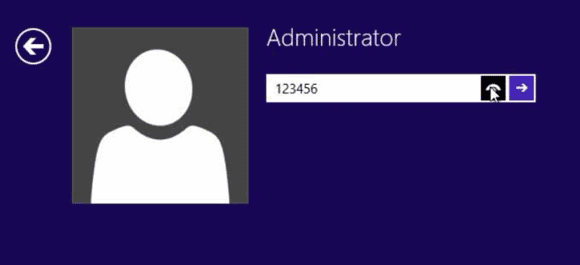How to Unlock Compaq Laptop Windows 8.1 Forgot Password
“I forgot admin password on my Compaq Windows 8.1, how can I reset the forgotten password and unlock my Compaq computer? I don’t have a password reset disk.”
If you have previously backed up your data from the computer, you just need to easily reset the Compaq computer Windows 8.1 to factory settings. Then you can unlock your Compaq computer without old password, but you will lose all apps and software so that you need to re-install them after resetting the device.
You also can create a Microsoft account to use your Compaq computer Windows 8.1, but note that you cannot get back your files from the local admin account.
In fact, the best way to unlock Compaq laptop/desktop password Windows 8.1 is resetting the forgotten administrator password and log on. Then all your data in the computer will remain unchanged. Here are three tricks to reset password on Compaq laptop/desktop Windows 8.1 without losing data.
Now just follow the tutorials given bellow.
Trick 1: Use Windows Password Rescuer to Reset Forgotten Password on Compaq Laptop Windows 8.1.
Trick 2: Create a New Admin Account to Compaq Windows 8.1 without Logging in.
Trick 3: Use Command Prompt to Reset Compaq Laptop/Desktop Password Windows 8.1.
Trick 1: Use Windows Password Rescuer to Reset Forgotten Password on Compaq Laptop Windows 8.1.
Windows Password Rescuer is a professional Windows password reset software which can help reset forgotten local and domain administrator password for any Windows system such as Windows 10, 8.1, 8, 7, Vista, XP and Windows server 2003, 3008, 3012, 2016, 2019, etc.
If you have forgotten your Windows 8.1 password and locked out of your Compaq computer, you can use Windows Password Rescuer to easily reset forgotten Windows 8.1 password and then unlock the Compaq computer without old password. This is currently the fastest way to unlock Compaq laptop/desktop password Windows 8.1 if you don’t have a password reset disk. All things including files and settings in the computer will be fine after resetting the password.
Now follow the procedure given bellow to unlock your Compaq laptop Windows 8.1 by resetting the local administrator password.
Step 1: Create a universal Windows password reset disk from another computer.
1. Install Windows Password Rescuer Personal on another computer which you have access to. (Free download Windows Password Rescuer Personal here.)
2. After installing it, plug in a blank USB drive and launch the software. On the software interface, click “USB device”.
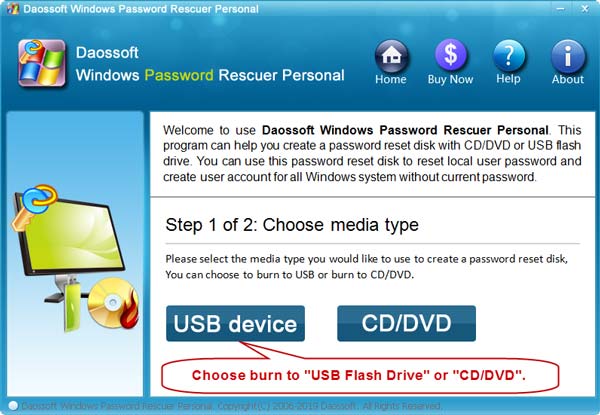
3. Select your USB drive from the drive list and then click “Begin Burning”. When a confirm message pops up, click “Yes” to continue.
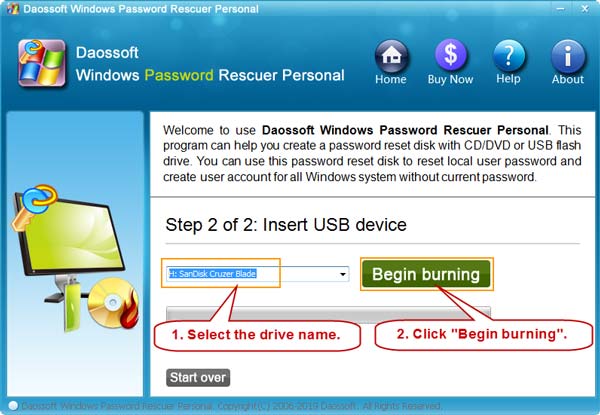
4. When complete burning, unplug the USB. You will now be able to use it to reset Windows password on any other computer.

Step 2: Reset Windows 8.1 local admin password on your Compaq computer.
1. Connect the USB drive to your Compaq computer. Boot or reboot the computer from USB. Any question? Learn how to boot computer from USB.

2. When the computer boots from USB and loads Windows Password Rescuer Personal, click “Windows 8.1”.
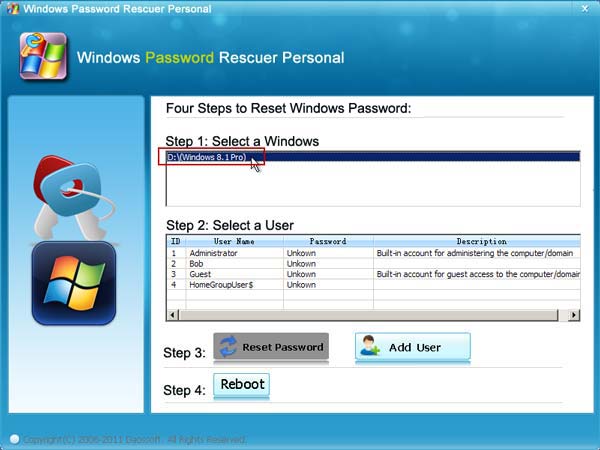
3. All local user accounts will be shown in list. Just click your admin account.
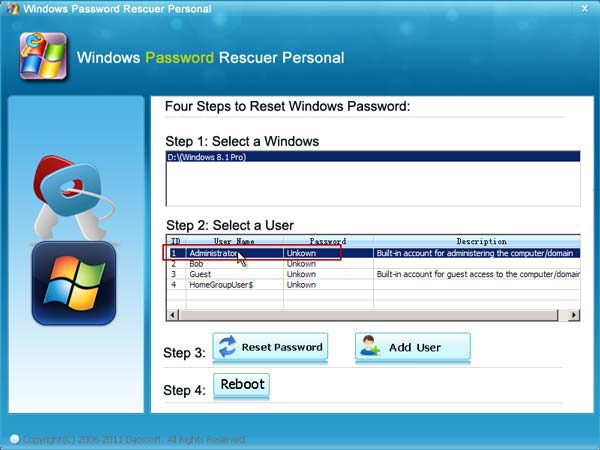
4. Click “Reset password” button to reset password.
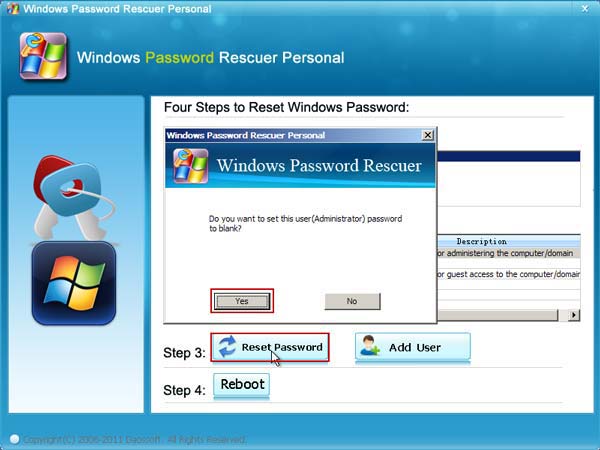
5. Then unknown password will be changed to blank.
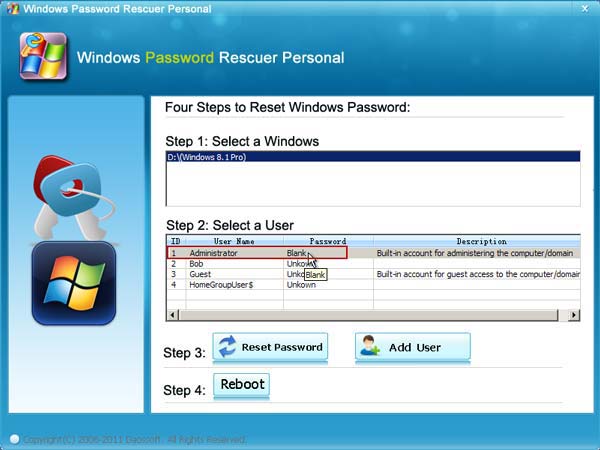
6. Now unplug your USB and then click “Reboot”. Confirm to restart.
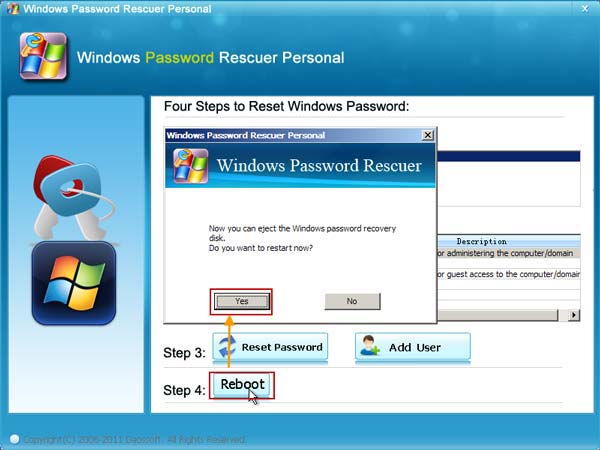
7. The Compaq computer will restart and automatically log into Windows 8.1 without password.
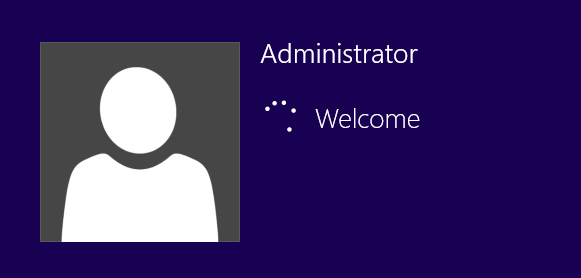
You have successfully unlocked your Compaq laptop/desktop Windows 8.1 without password. For security reason, it is necessary to create a new password for the admin account.
Trick 2: Create a New Admin Account to Compaq Windows 8.1 without Logging in.
Without resetting password on your Compaq Windows 8.1, you can directly create a new admin account to unlock your Compaq computer.
With help of Windows Password Rescuer, you can easily add a new admin account to your Compaq Windows 8.1 offline. After burning to a USB drive, follow steps given bellow.
1. Boot your Compaq computer from the USB drive. Once Windows Password Rescuer Personal appears on the screen, click “Windows 8.1”.
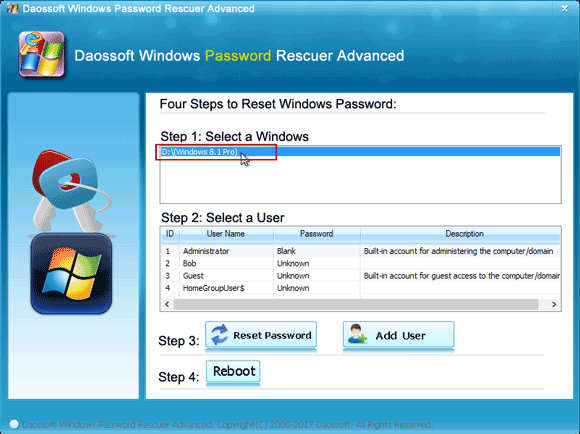
2. Click “Add User” button.
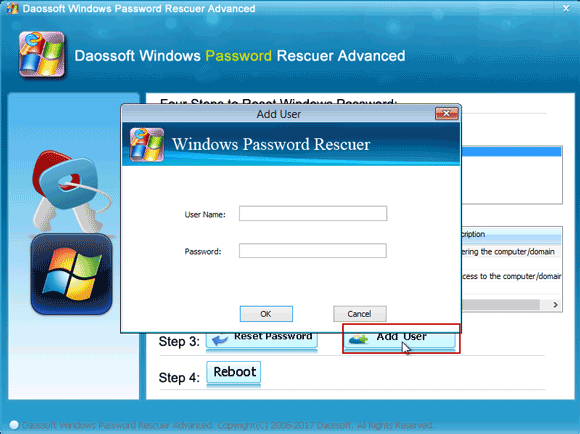
3. When a dialog pops up, type in a new user name and password. Then click “OK”.
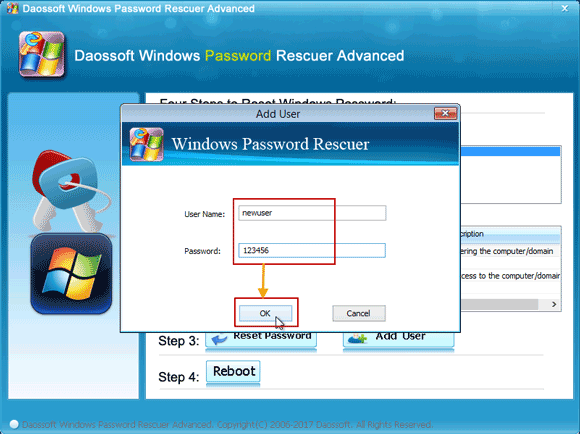
4. The new user account will be shown in user list.
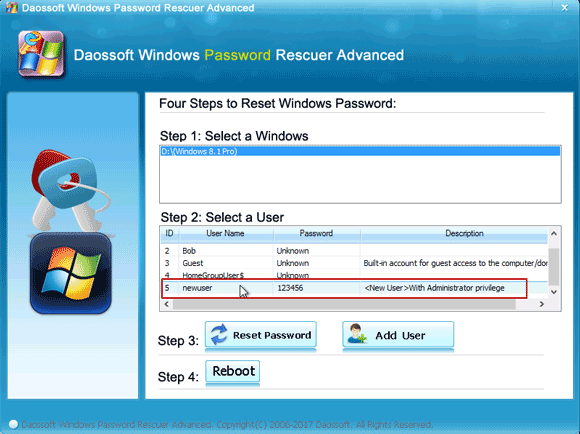
5. Now unplug your USB and then click “Reboot” to restart the computer.
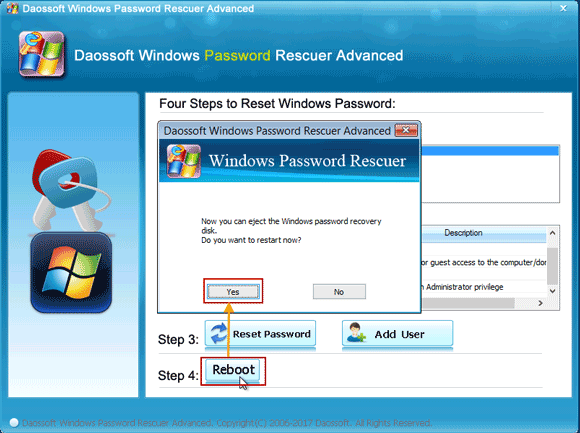
6. When Windows 8.1 login screen appears, click the new user account and enter the password to log on.
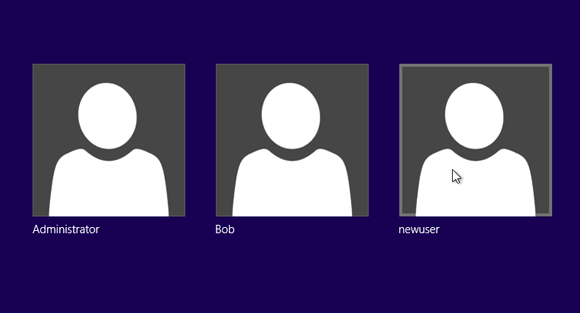
After that, you can change any other user account password in Windows 8.1 Control Panel: Open start menu and search Control Panel, select it from result and then open User accounts – manage another account – select your target account and change password.
Trick 3: Use Command Prompt to Reset Compaq Laptop/Desktop Password Windows 8.1.
To reset Windows 8.1 password on your Compaq laptop/desktop by using Command Prompt, just follow this guide.
Step 1: Boot your Compaq computer from a Windows 8.1/8 installation DVD.
Step 2: When you see the Windows setup screen, click “Next”.
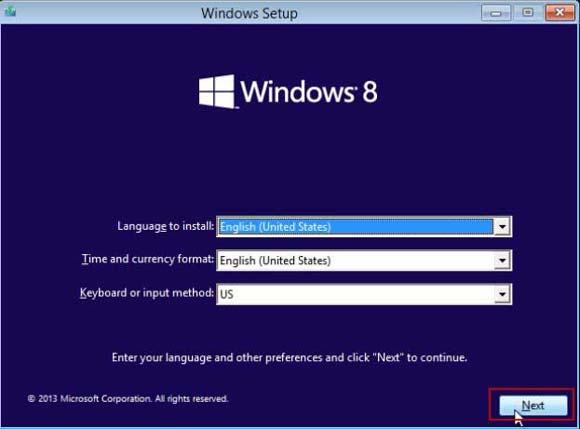
Step 3: Next, click “Repair your computer”.
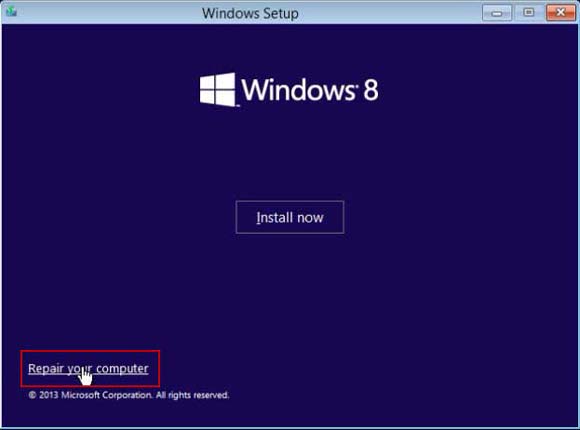
Step 4: Select “Troubleshoot”.
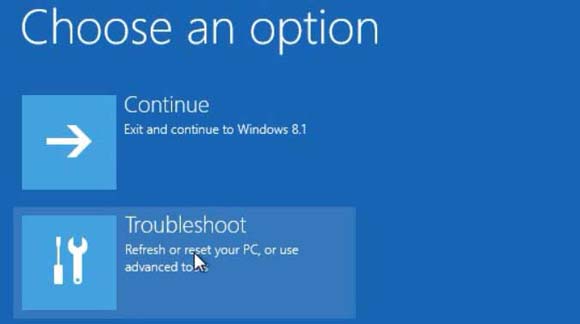
Step 5: Select “Advanced options”.
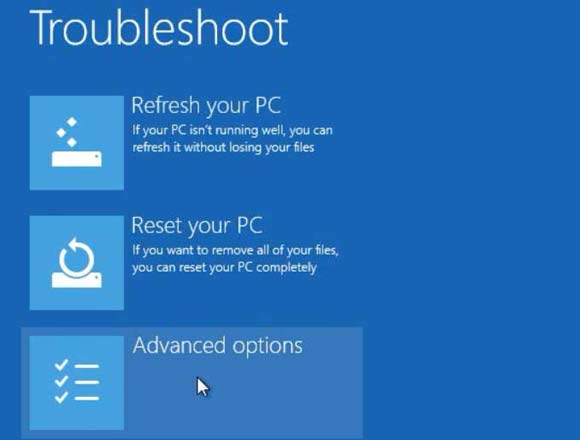
Step 6: Select “Command Prompt”.
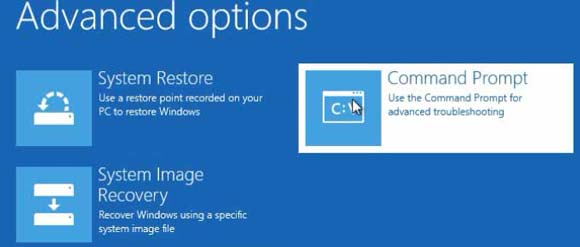
Step 7: In the command window, type the following commands and press Enter key after each command.
1. d: (If your Windows 8.1 system was installed on C drive, please replace “d” with “c”.)
2. cd windows
3. cd system32
4. ren utilman.exe utilman_bak.exe
5. copy cmd.exe utilman.exe
6. wpeutil reboot (Remove your Windows DVD)
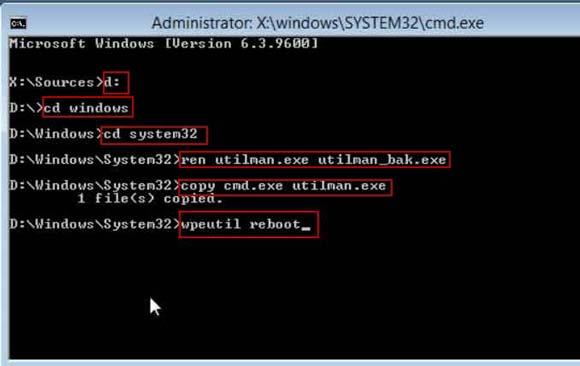
Step 8: When Windows 8.1 login screen appears, click “Ease of access” to launch Utilman.exe.
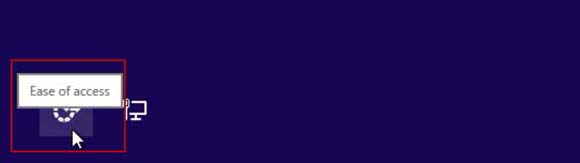
Step 9: In the command window, type “net user” and then press “Enter” to list all Windows 8.1 user accounts in your Compaq computer.
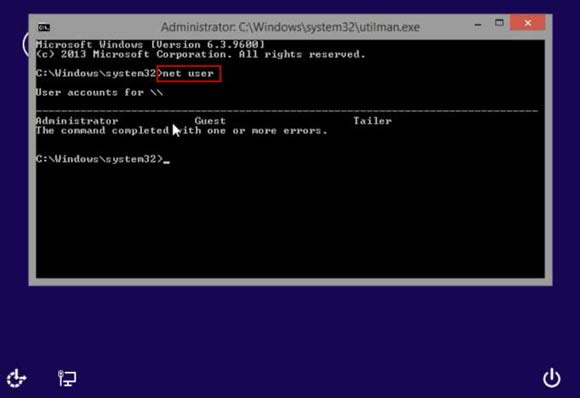
Step 10: To reset the administrator password, type “net user administrator 123456” and then press “Enter”. The password will be replaced with “123456”.
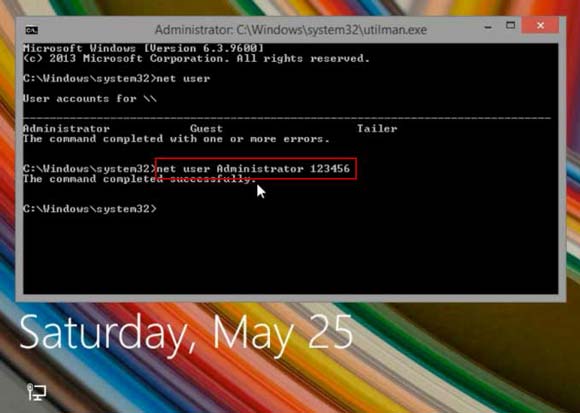
Step 11: Now close the command window and then use the new password to unlock your Compaq Windows 8.1.