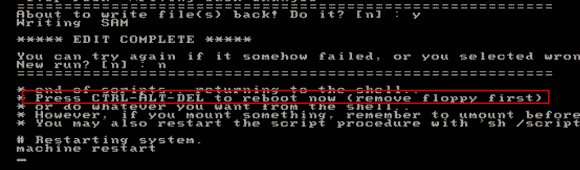How to Unlock HP Laptop Windows 8.1 without Password Even You Lost the Password
If you own a HP laptop in your private home that no one but you will ever touch. In that case, you can set the laptop to bypass Windows 8.1 login screen by removing your password and eliminate that initial step. It is very easy to bypass Windows 8.1 login password on HP laptop.
Step 1: Swipe in from the lower-left edge of the screen. In the Start menu, type “netplwiz” into the Search bar and select the same-named program from the results.
Step 2: After launching “Netplwiz” via the Start menu, you should see a user accounts box.
Step 3: This window gives you access to Windows’ user accounts and many password controls. Right at the top is a checkmark next to the option labeled Users must enter a username and password to use this computer. Uncheck that.
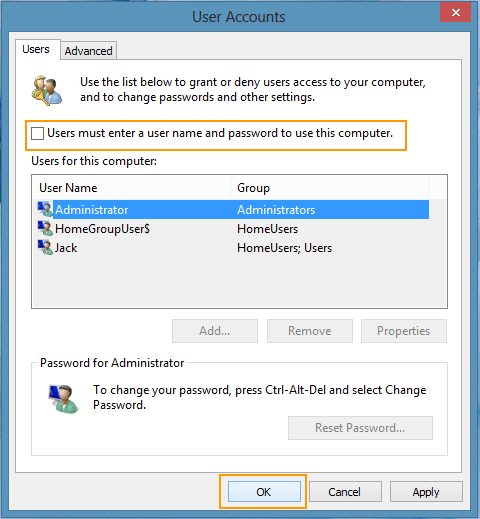
Step 4: Next, enter your current password. The passwords must match. When you click Apply it will prompt you for your current password. Enter it twice and you’re finished. The next time you reboot, you’ll no longer need to type in your password to unlock the HP laptop Windows 8.1.
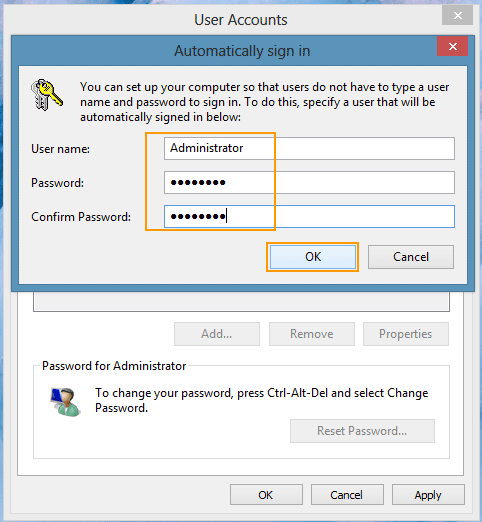
If you have forgotten your Windows 8.1 administrator password and locked out of your HP laptop, how to unlock HP laptop Windows 8.1 if forgot password? Take it easy. Here are three easy methods for you to remove forgotten Windows 8.1 administrator password and then you can unlock a locked HP laptop without password!
Method 1: Use Password Rescuer to Unlock HP Laptop Administrator Password Windows 8.1.
Method 2: Unlock HP Laptop Windows 8.1 from Safe Mode.
Method 3: Use Hiren’s Boot CD to Unlock HP Laptop Windows 8.1 without Password.
Method 1: Use Password Rescuer to Unlock HP Laptop Administrator Password Windows 8.1.
When you forget your Windows 8.1 administrator password now reset disk, you can use Password Rescuer to create a universal Windows password reset disk on a working computer and then use the Windows password reset disk to reset the forgotten Windows 8.1 administrator password to blank on your HP laptop. After that, you are able to unlock your HP laptop Windows 8.1 without password.
What is Password Rescuer? It is a powerful password recovery tool which can help you reset forgotten local/domain administrator password for any Windows system such as Windows 10, 8.1, 8, 7, Vista, XP and Windows server 2019, 2016, 2012/R2, 2008/R2 2003 etc. You also can use it to recover lost password for many popular files such as Microsoft Word, Excel, PPT, Access, Outlook, ZIP, RAR, PDF etc. This is currently one of the best password recovery tools on the net.
Now let’s go through the steps about how to remove Windows 8.1 administrator password and then unlock a locked HP laptop without password. It is easy and safe that all data in the laptop will be file in this process.
Step 1: Create a universal Windows password reset disk on a working computer.
Password Rescuer allows users to create Windows password reset disk with CD/DVD and USB. I highly recommend using a USB flash drive because it easier to use.
1. Download and install Password Rescuer Personal on a working computer. (Free download Password Rescuer Personal here.)
2. Launch the software you just installed. You will see three options to recover or remove passwords. Just to select “Remove Windows administrator and user passwords”.
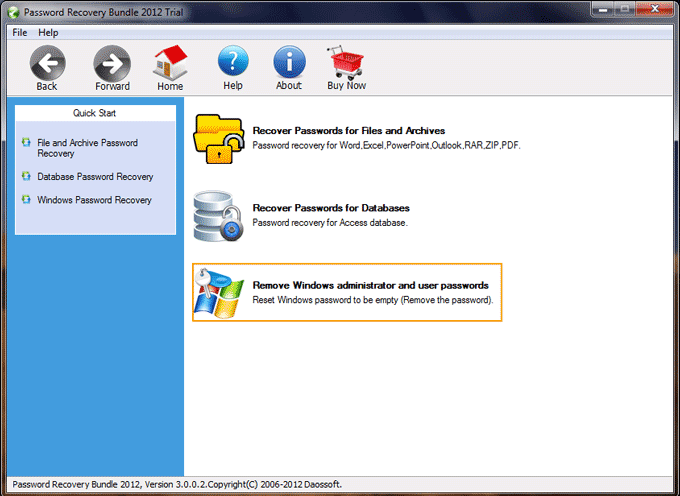
3. In the next screen, select “Windows Password Rescuer”.
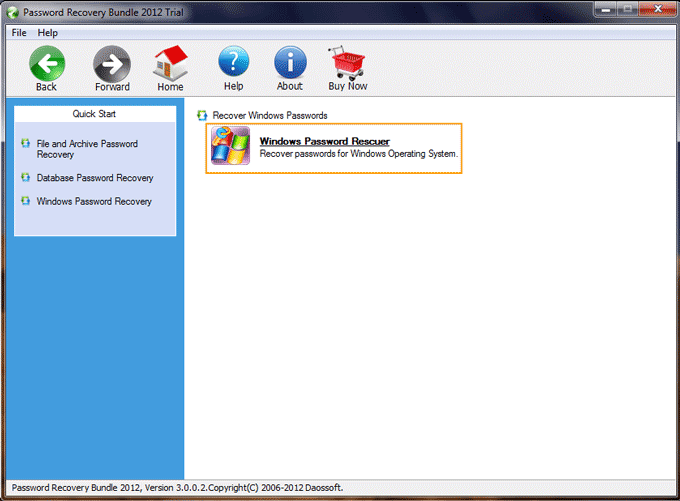
4. Now plug in a blank USB flash drive to the working computer and then check “Burn to USB”. Drop down the drive list and select the USB drive. Then click “Burn” button to create a universal Windows password reset disk automatically.
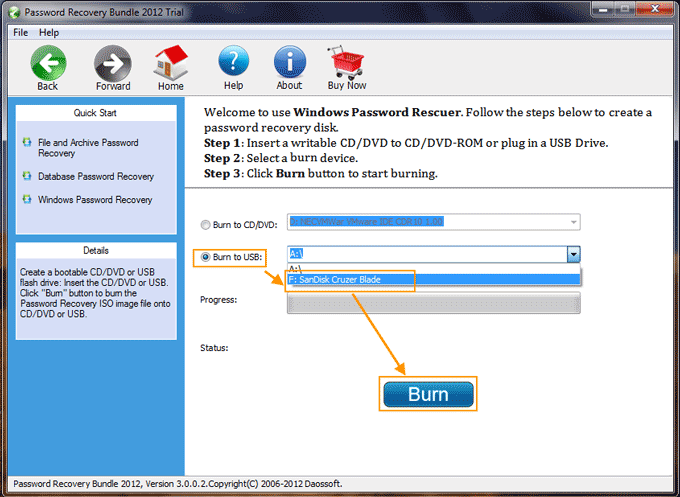
5. When successfully complete burning, unplug the USB. Now you can use the Windows password reset disk to reset Windows password on any other computer.
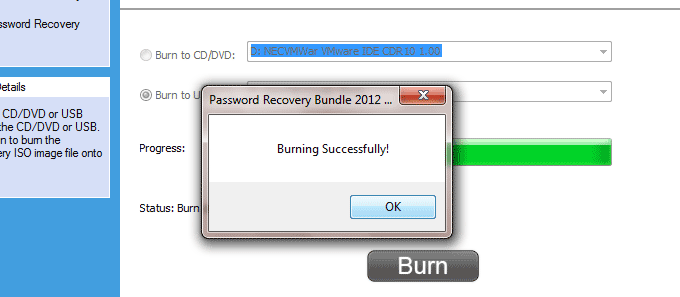
Step 2: Boot your Locked HP laptop from the Windows password reset disk.
To reset/remove Windows 8.1 administrator password on your locked HP laptop, you must firstly boot the laptop from the Windows password reset disk (the burned USB). If you have trouble to do this, please refer to: how to set computer to boot from USB.
1. Power on the laptop and hit F12/Fn+F12 as soon as possible to get into the Boot Menu. If you don’t see the Boot Menu, try again until you successfully get into the Boot Menu.
2. If successful, press arrow key to highlight the USB drive and then press “Enter”. The laptop will restart automatically and boot from your Windows password reset disk.
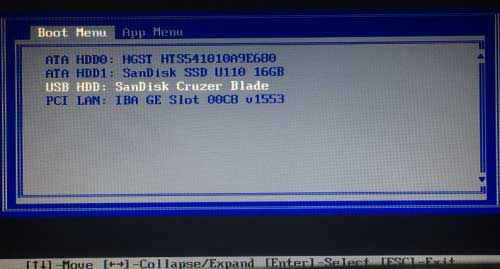
Step 3: Unlock the HP laptop Windows 8.1 without password.
When the HP laptop successfully boots from USB, Password Rescuer will run automatically and shown you a friendly interface. All local Windows 8.1 user accounts will be displayed in list. Now you can remove Windows 8.1 administrator password via several clicks.
1. Click “Windows 8.1”.
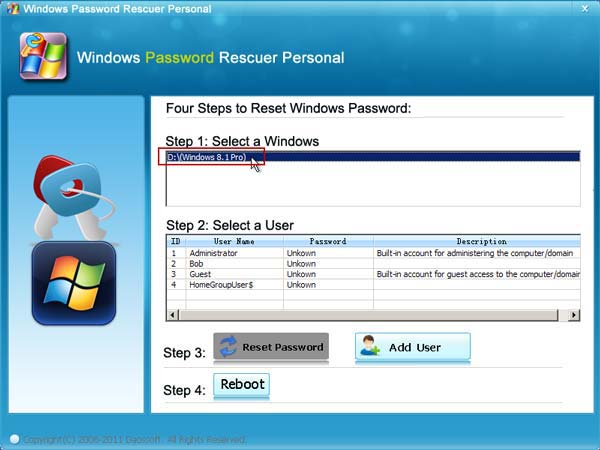
2. Click “Administrator”.
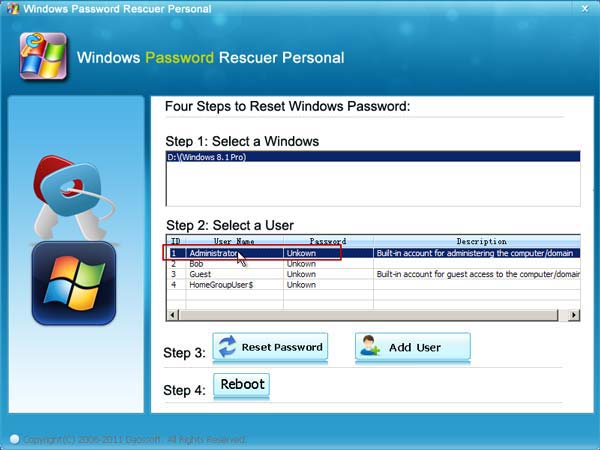
3. Click “Reset Password”. When a message pops up, click “Yes”.
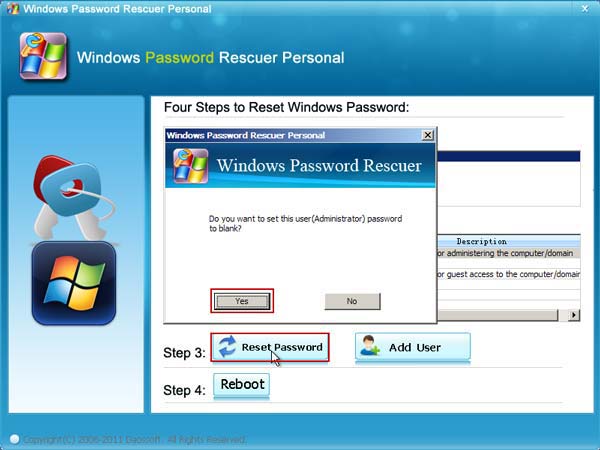
4. The administrator’s password will be removed and shown “blank”.
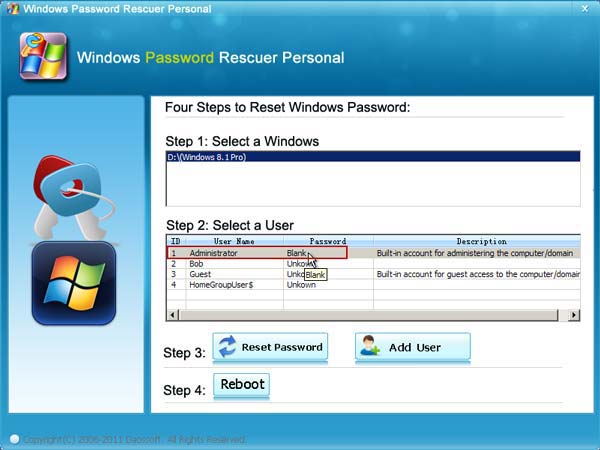
5. Click “Reboot”. When a message pops up, unplug your USB firstly and then click “Yes”.
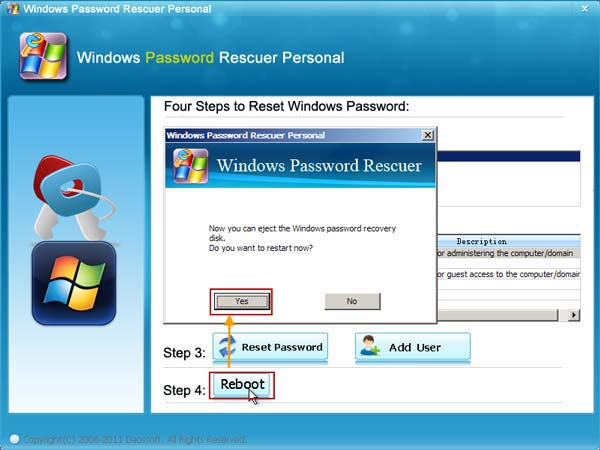
6. After restarting, you can unlock Windows 8.1 without Password!
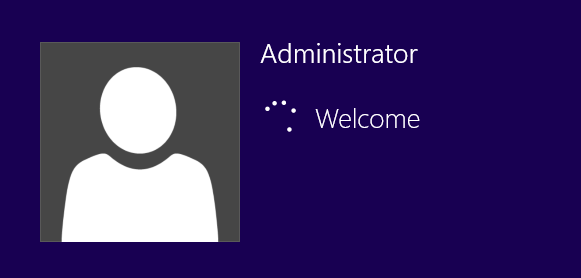
Method 2: Unlock HP Laptop Windows 8.1 from Safe Mode.
When you lost admin password to your HP laptop Windows 8.1, you can safely unlock it from Safe Mode by using a working admin account. In this guide, I will show you how to boot Windows 8.1 in Safe Mode with Command Prompt and then reset Windows 8.1 admin password by using commands. After that, you can use the new password to unlock your HP laptop Windows 8.1.
Step 1: On the Windows 8.1 login screen, press “Shift” while clicking the “Restart” button.
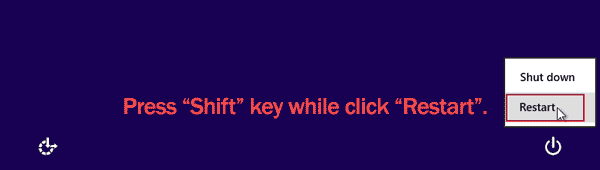
Step 2: On the “Choose an option” screen, tab or click “Troubleshoot”.
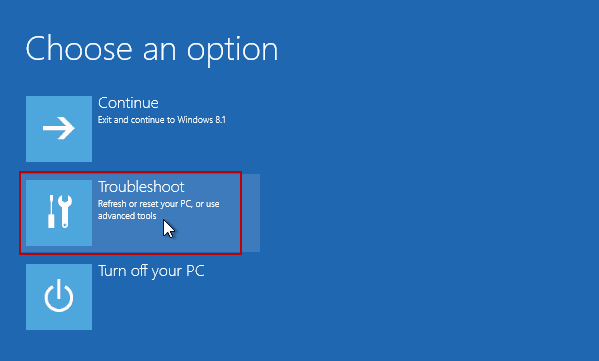
Step 3: On the “Troubleshoot” screen, tab or click “Advanced options”.
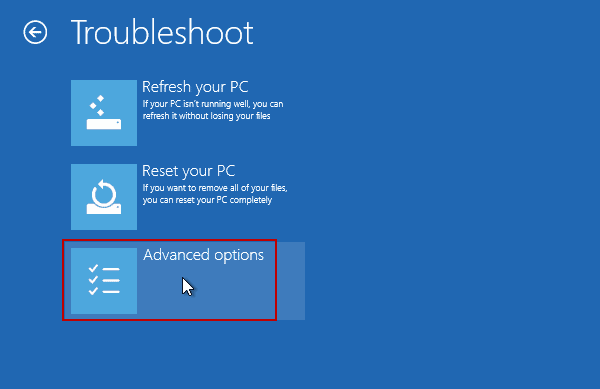
Step 4: On the “Advanced options” screen, tab or click “Startup Settings”.
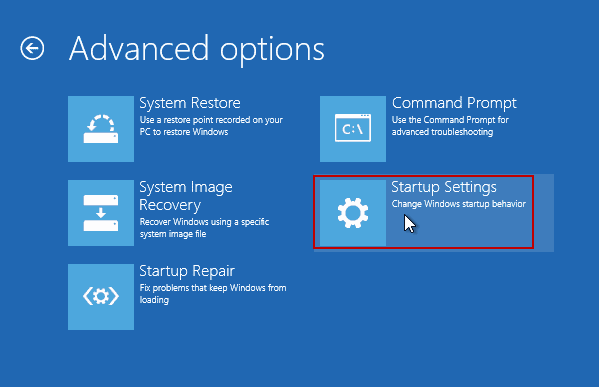
Step 5: Next, click “Restart” button in the lower-right of the screen to restart the computer. Then you can change Windows options like that listed on the screen.
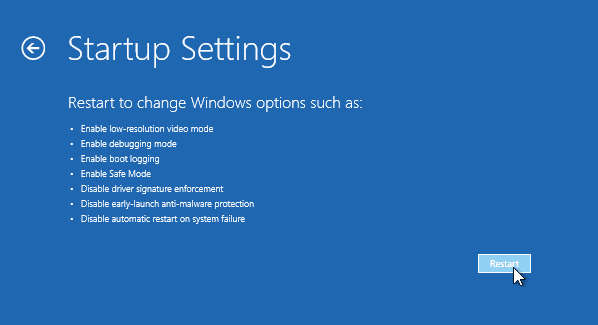
Step 6: “Startup Settings” screen appears, press “6” on your keyboard to boot in Safe Mode with Command Prompt.
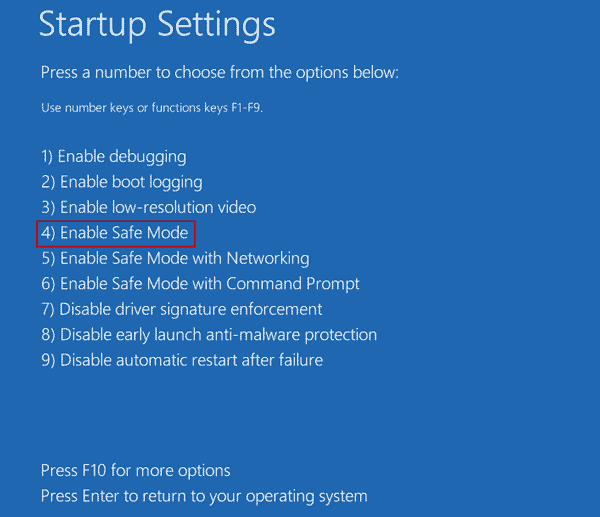
Step 7: Select a working admin account and enter your password.
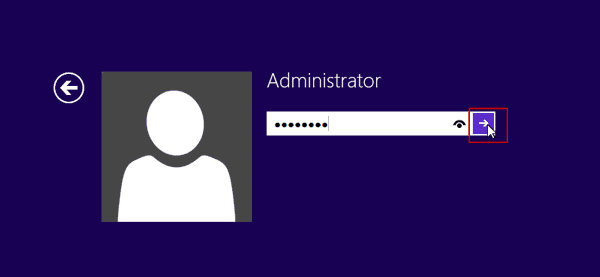
Step 8: Wait for restating until the Command Prompt window appears on the screen. Type “net user” and then press “Enter”. All Windows 8.1 user accounts will be displayed. Type “net user Bob 123456” and then press “Enter”. The user’s password will be changed to 123456. Please replace the user name with yours.
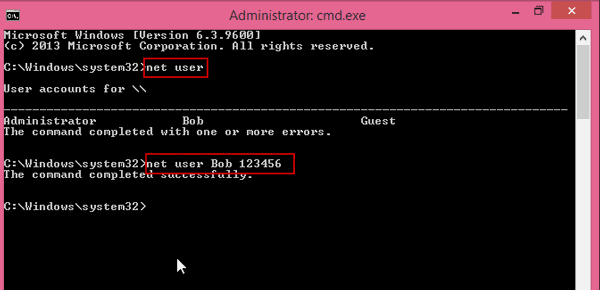
Step 9: Now press CTRL-ALT-DEL keys and then restart the laptop in normal mode. Then you can use the new password to unlock your HP laptop Windows 8.1.

Method 3: Use Hiren’s Boot CD to Unlock HP Laptop Windows 8.1 without Password.
If you don’t have a password reset disk or a working admin account on your HP laptop Windows 8.1, you can use Password Rescuer to easily resolve the password issue. You also can use a free Windows password reset program like “Hiren’s Boot CD” to remove the forgotten administrator password from Windows 8.1. Then you can unlock your HP laptop Windows 8.1 without password. Note: This procedure is hard for newbies. Care has to be taken at all steps.
Step 1: Create a bootable CD with “Hiren’s Boot CD” on a working computer: You have to download the ISO file of “Hiren’s Boot CD” and then burn it on to a blank CD.
Step 2: Boot your locked HP laptop from the bootable CD you just created.
Step 3: When you see the following screen, press arrow key to move to “Offline NT/2000/XP/Vista/7 Password Changer”. Then press “Enter” to load it.

Step 4: When the screen scrolls to step one, it will ask you to choose an option. Just type “1” and then press “Enter”. The program will load the drive which contains your Windows 8.1 installation files”.

Step 5: Next, type “1” and then press “Enter” to load SAM security file.
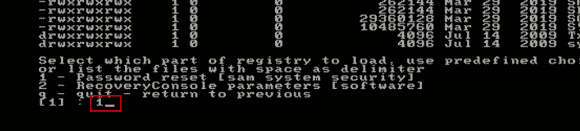
Step 6: To select “Edit user data and passwords”, type “1” and then press “Enter”.
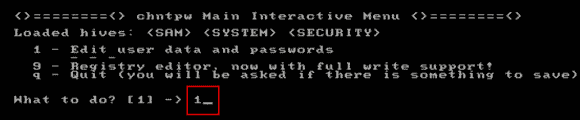
Step 7: All local user accounts of Windows 8.1 will be displayed. To select “Administrator”, type “Administrator” and then press “Enter”.
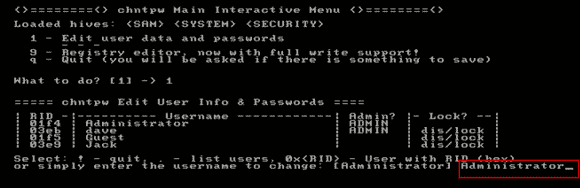
Step 8: To remove the administrator password, type “1” and then press “Enter”.
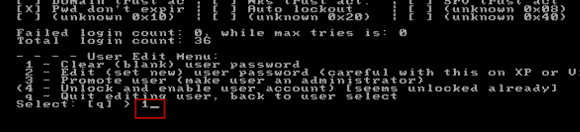
Step 9: If you want to remove another user account’s password, redo step 6-7. Or type “!” and then press “Enter” to select quit.
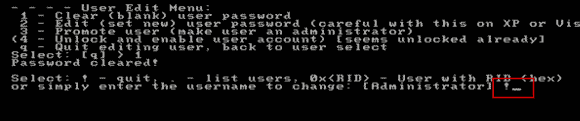
Step 10: It will return to step 6. Type “q” and then press “Enter” to quit.
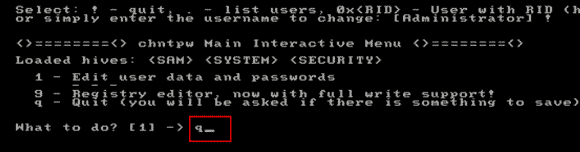
Step 11: To save changes, type “y” and then press “Enter”.
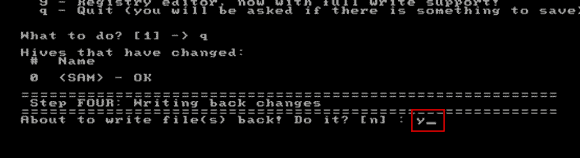
Step 12: To finish, type “n” and then press “Enter”.
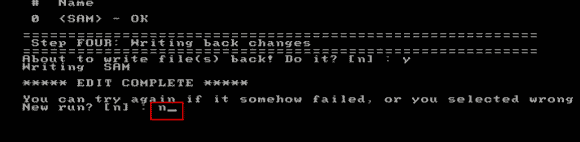
Step 13: Now remove your bootable CD and then press CTRL-ALT-DEL keys. The laptop will restart and then sign into administrator account automatically without password. From now on, you can unlock your HP laptop Windows 8.1 without password.