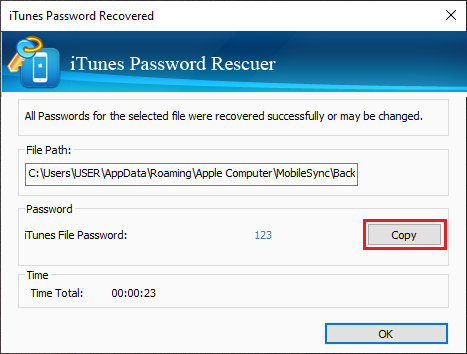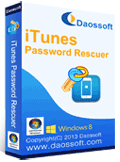Unlock Password Protected iTunes Backup File Forgot Password
Commonly, set a password to protect iTunes backup file is a good way for preventing unauthorized access. If you don’t create a protection, anyone can recover all data from the backup file to their iPhone/iPad. So, creating a password for the backup file is needed.
However, if you forgot password to your iTunes backup file, you will unable to backup data from your device to computer or restore things from the backup to your iPhone/iPad. In this situation, you have to firstly crack password and unlock the backup file so you can get back all things from the backup. In this article, I will show you two easy and workable methods to unlock/decrypt password protected iTunes backup file for iPhone, iPad or iPod.
Method 1: Unlock Password Protected iTunes Backup File by Using Your iPhone/iPad.
Method 2: Unlock Password Protected iTunes Backup File by Using Password Recovery Tool.
Method 1: Unlock Password Protected iTunes Backup File by Using Your iPhone/iPad.
If you have forgotten password for your iTunes backup file, you can easily reset it just on your iPhone or iPad. So you are able to backup data from iPhone/iPad to your computer. Note, please make sure that the backup was created with your iPhone/iPad and this process will require you enter the iPhone/iPad password.
This method is really easy that you just need to select “Reset all settings” on your iPhone/iPad and then create a new encrypted backup to replace the old one. Then you can regain access to iTunes backup, but you cannot access the old backup file. This will not affect your user data or password of your iPhone/iPad, but it will restore display brightness, the main screen layout and wallpaper.
Note: This method is only work for iOS 11 and beyond versions. Here is how to unlock protected iTunes backup by using iPhone/iPad.
Step 1: On your iPhone/iPad, open “Settings” and then select “General”.
Step 2: Select “Reset” in the general settings. Then select “Reset All Settings”. Enter your iPone/iPad password when you want to proceed. All settings of the device including the password of iTunes backup password will be reset, but it won’t change any data in your device.
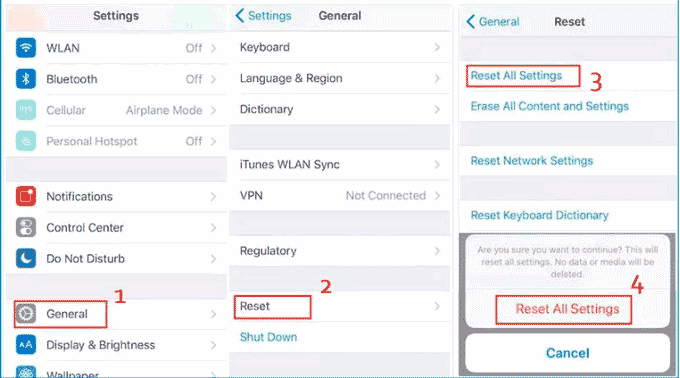
Step 3: Connect your iPhone/iPad to iTunes. Create a new backup and set a new password for it. Now you can unlock your iTunes backup with the new password, but you are unable use the old backup file.
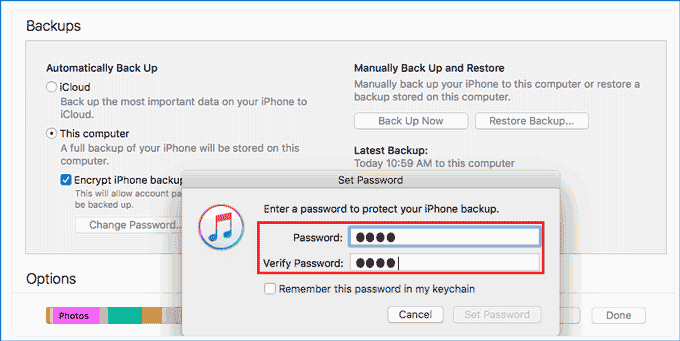
If your device is running iOS 10 or less, you can't reset your iTunes backup password. In this case, please try these:
1. If other people have set up your device, please ask them for the password.
2. Use iCloud backup rather than iTunes. If you never used iCloud backup, you can create one.
If you need to get back all your data from the backup file, you have to crack/recover the password for your iTunes backup file. Please refer to “Method 2”.
Method 2: Unlock Password Protected iTunes Backup File by Using Password Recovery Tool.
If you want to unlock password protected iTunes backup file and get back all your data from it, an easy and safe way is using “iTunes Password Rescuer” to find out the original password. This is a small but powerful iTunes password recovery tool which can help you easily recover iTunes backup password. Then you can unlock your encrypted iTunes backup file without losing data by using the recovered password. Here is how it works.
Step 1: Install iTunes Password Rescuer on your computer. (Free download iTunes Password Rescuer. It can be installed in any Windows system.)
Step 2: After installing the software, launch it and click “Open” button.
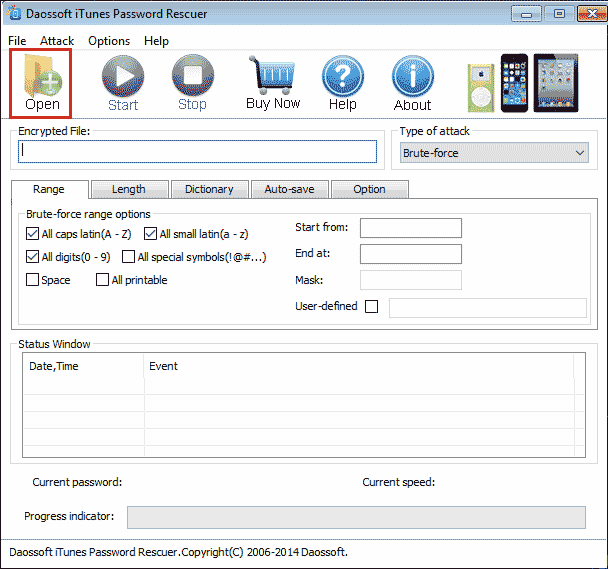
Step 3: When open dialog appears, browse and select your iTunes backup file. Then click “OK”. Commonly, iTunes Password Rescuer will automatically load the encrypted backup file. If your backup file doesn’t appear in the list, please click “Add File” and select the backup file from the following directory:
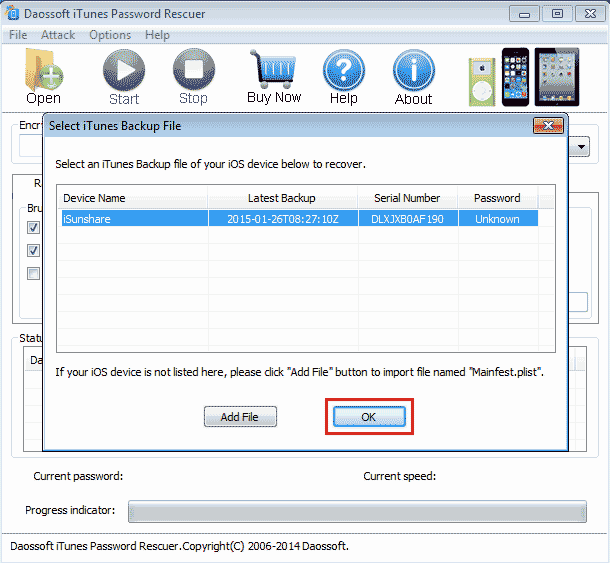
Step 4: Choose an appropriate attacking type and set the search range.
If you still remember the length or character type of your password, an appropriate can greatly reduce the password recovery time. There are four powerful attacking methods for you to recover iTunes backup file password in the shortest time.
1. Brute-force Mode: It is a commonly-used password recovery mode and it will try all possible character's combinations in specified Range.
If you remember character type of your password, select the searching range.
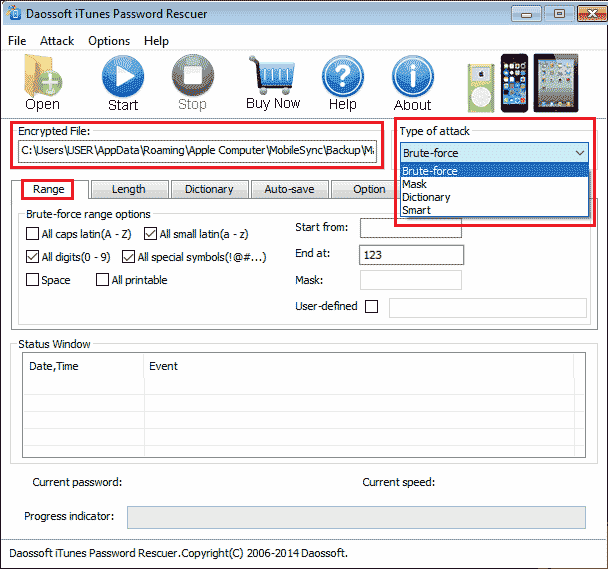
If you still remember the number of password characters, click Length tab. Enter Minimal password length and Maximal password length.
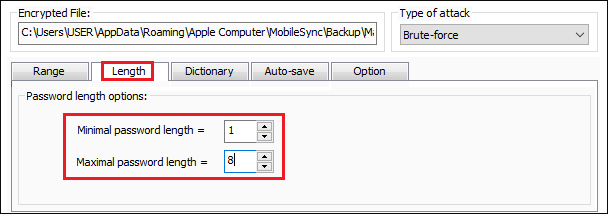
2. Mask mode: If you remember part of the password, please choose the Mask mode. On Range tab, type the character to replace the digit you remember. For example, if you remember that the password has three digits and the first digit is a lowercase letter “a”, you can type “a??” in the Mask box. The rescuer will only search the last two digits.
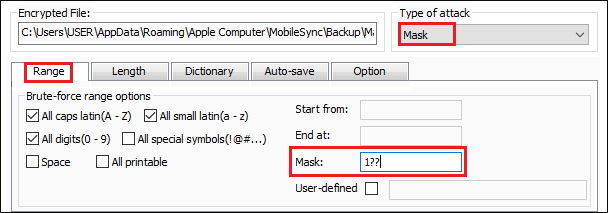
3. Dictionary mode: This mode will prefer to try all passwords pre-created in the built-in dictionary to find out which is the correct iTunes backup password. You can choose the default dictionary file provided by the software. You also can choose another dictionary which created by yourself. Just copy all commonly-used passwords, your ever-used passwords and some special characters like phone number, birthday in a notepad file. If you want to use Dictionary mode. On the Dictionary tab, click Select Dictionary button to import a dictionary file.
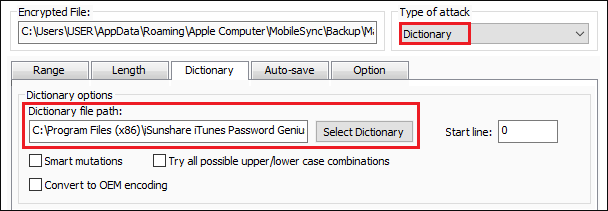
4. Smart mode: If you don’t know anything about the forgotten password, you can choose the Smart mode to automatically find out the password. It will try all possible character's combinations including all printable characters to find the password smartly and automatically.
Step 5: When finish configuration, click “Start” button to crack iTunes backup password.
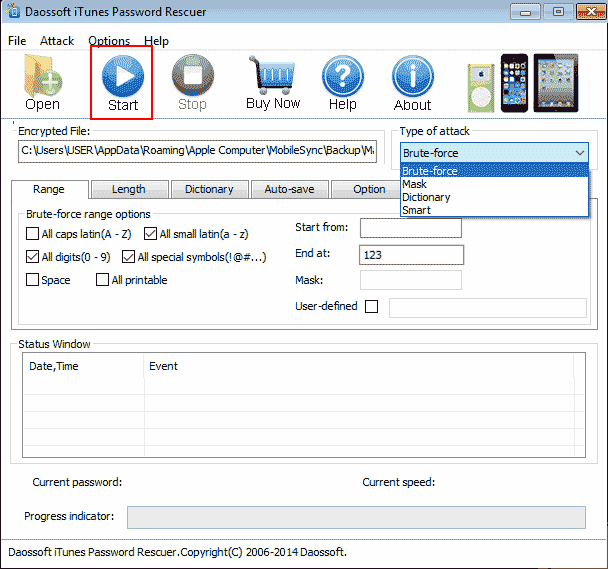
Step 6: For a moment, the software will find out the password and shown to you. Copy it and then click “OK”. Now you can use the password to unlock your protected iTunes backup file.