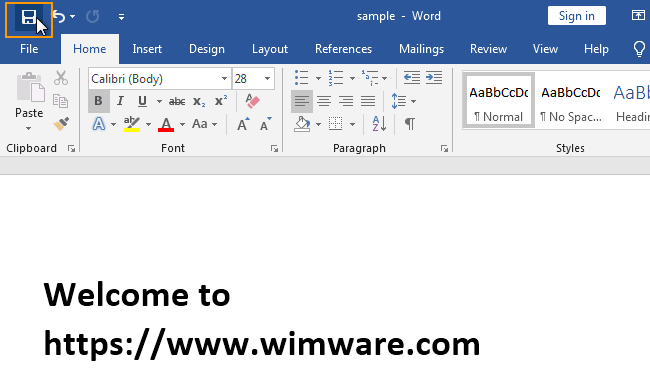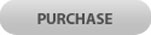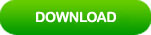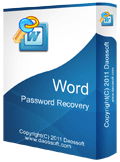Unlock Password Protected Word Document If Forgot the Password
This article will show you how to unlock password protected Word document fast when forgot the password, or easily unlock read-only Word document for editing. If you forgot Word document password and need an effective way to unlock your protected Word document, this article will help you resolve the problem easily.
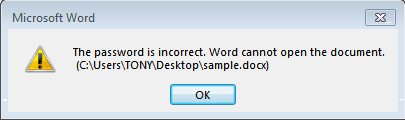
Part 1: Unlock Protected Word Document with Password.
Part 4: Unlock Read-Only Word Document for Editing.
Tips in this article will work for Office Word 2019, 2016, 2013, 2010, 2007, 2003 and XP.
Part 1: Unlock Protected Word Document with Password.
If you created a password to protect your Word document from unwanted access or change, you’d better to back up the password in a safe place. In case that you forgot password in future, you can find out the password and then unlock your protected Word document easily. Either you download a password protected Word document and you have the password, follow the steps bellow to unlock the document with password and then you can read or edit the document.
1. Double click your Word document.
2. When it asks you the opening password, enter your password and click “OK”.
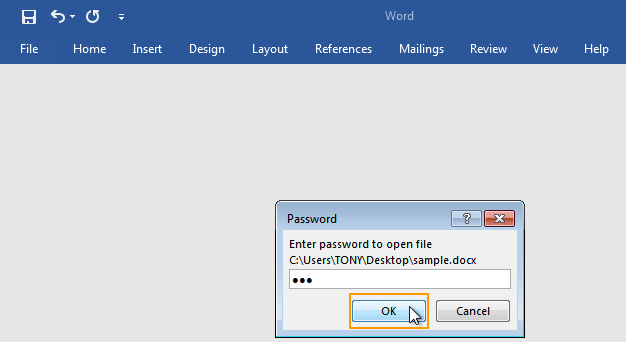
Part 2: Unlock Password Protected Word Doc without Password.
If you forgot password to your protected Word document and you have not back up the password, how to unlock the document? It is easy. You can use Word Password Eraser to remove password protection from Word document in seconds! It is currently the fastest way to unlock Word document which is protected with unknown password, note that it only works for Word doc file.
1. Download Word Password Eraser and install it on your computer. It is a small program but powerful.
2. When you finish installation, launch the software. Click “Open” button to import your password protected Word document.
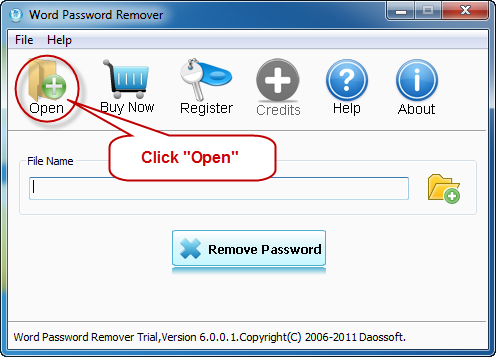
3. When a dialog pops up, navigate to your document, select it and then click “Open”.
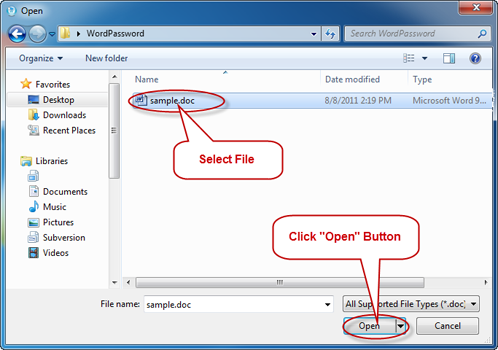
4. Click “Remove Password” button, the program will quickly remove the password protection for your document.
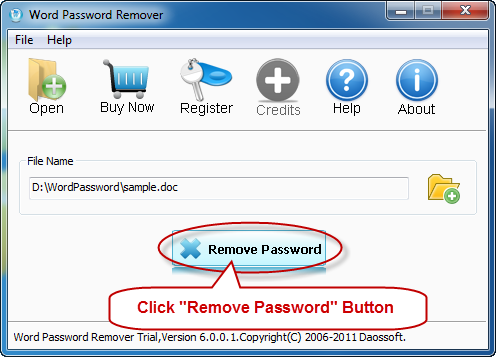
5. For a moment, the software will tell you that the document is decrypted successfully. Now click “Open” to open your protected Word document without password.

Part 3: Unlock Protected Word Document When You Forgot the Password.
When you lost password for your Word document, another workable way to unlock the protected Word document is using Word Password Rescuer to recover your lost password fast. After that, you will get back the original password and open the password protected Word document easily.
1. Download Word Password Rescuer on your computer, and then double click the downloaded file to install it.
2. When finish installation, launch the software. Click “Open” button to import a password protected Word document.
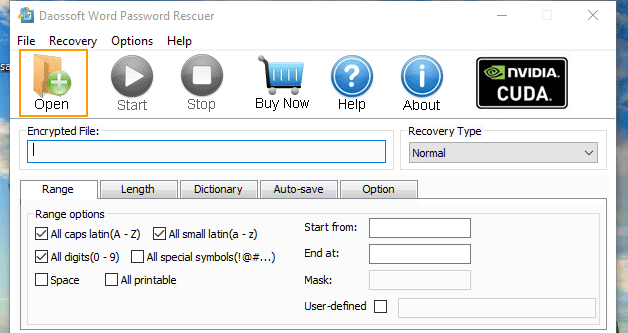
3. “Open File…” dialog pops up, select your protected Word file and then click “Open”.
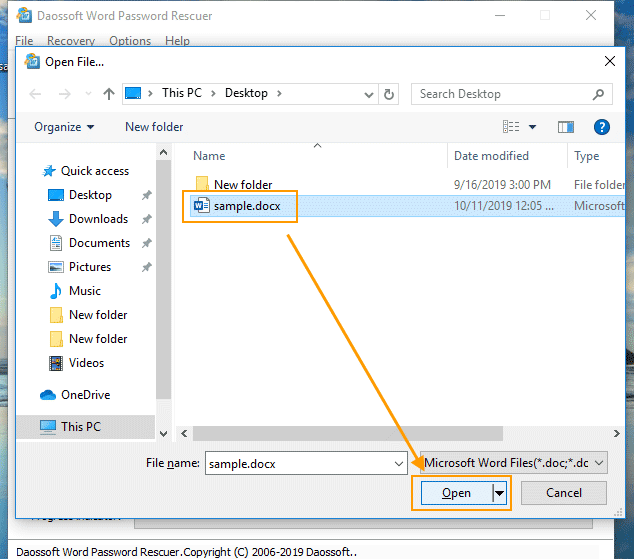
4. Pull down the “Recovery Type” list, select “Normal” and choose character range from “Range options”. If you want to use other attack type, try it yourself.
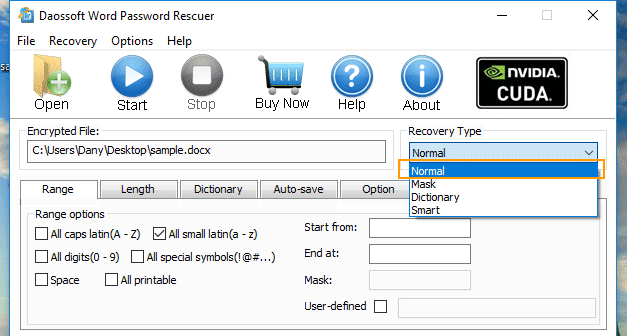
5. When complete setup, click “Start” button to recover lost password for your Word document.

6. When the program finds out the password for you, copy it and click “OK”.
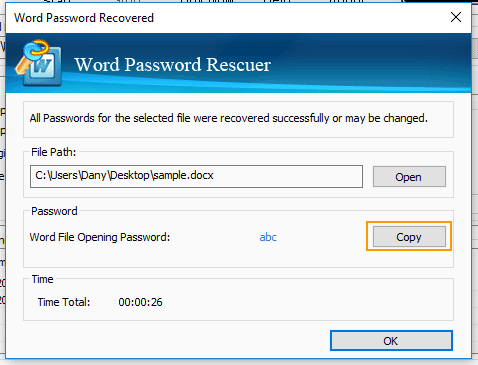
7. Now you are able to unlock your password protected Word document with the recovered password. Double click your document, when it asks you to enter password, paste the password in the box and then click “OK”.
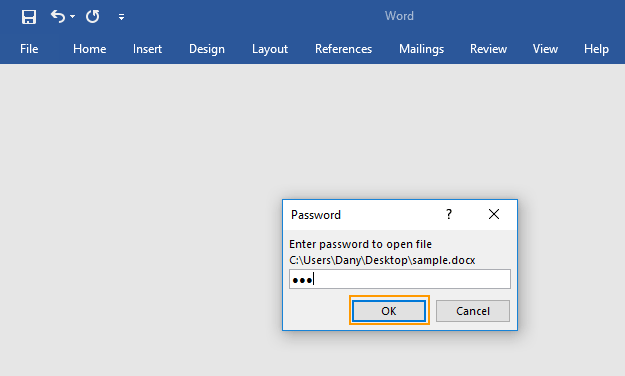
This is one of the fastest Word password recovery tools which can help recover lost password for any Word document encrypted in Office Word 2019, 2016, 2013, 2010, 2007 and 2003 etc. Support doc and docx file type.
Part 4: Unlock Read-Only Word Document for Editing.
In order to prevent accidental changes to a Word document, many users will set it to read-only. When you open the document as read-only, you cannot edit it at all.
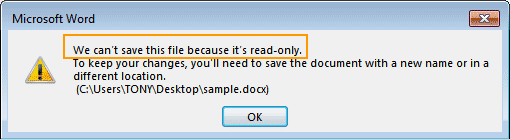
If you need to unlock your read-only Word document for editing, just to follow the steps bellow:
1. Double click your Word document. When it ask you if open it as read-only, click “No” to open your document.
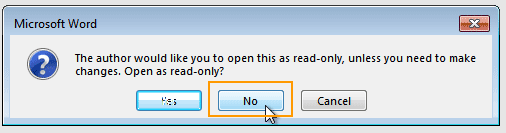
2. Select “File” menu and then click “Info”. Then click the small arrow at the bottom of “Protect Document” option, click “Always Open Read-Only” to remove the protection.
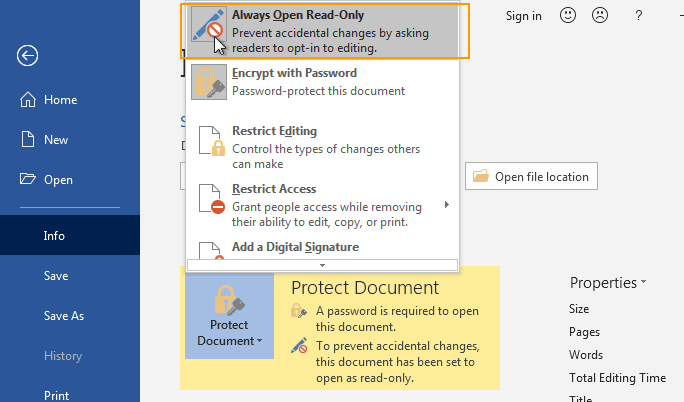
3. You will need to save the changes before you close the document. After that, you are able to edit your document and save changes if you would like to.