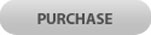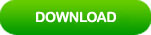How to Unlock Windows 8 Computer If Forgot Password
“I forgot my Windows 8 password and have no password reset disk, is it possible to unlock my Windows 8 computer if I don’t have an available admin account?”
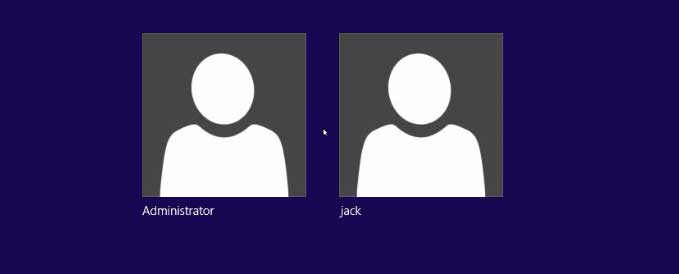
If you don’t have a password reset disk or an available admin account on your computer, you will need to use a third way to unlock Windows 8 admin password. This article will show you the fastest way to unlock Windows 8 when forgot password. Easily get into your locked Windows 8 computer without password. Now quickly go through the following steps to unlock Windows 8 administrator password.
Method 1: Use Windows Password Rescuer to Quickly Unlock Windows 8 Admin Account Password
Step one: Create a Windows 8 password recovery USB from another computer.
1. Log on to another computer, download and install Windows Password Rescuer.
2. Plug a blank USB flash drive into the computer and choose “USB device” option.
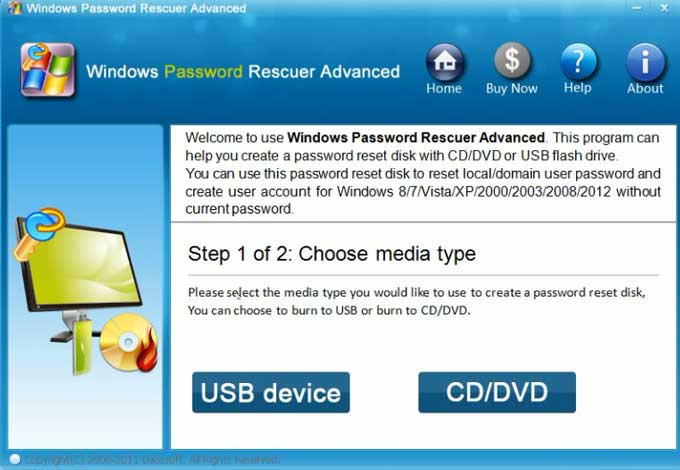
3. Select your USB drive from drive list and then click “Begin Burning”.
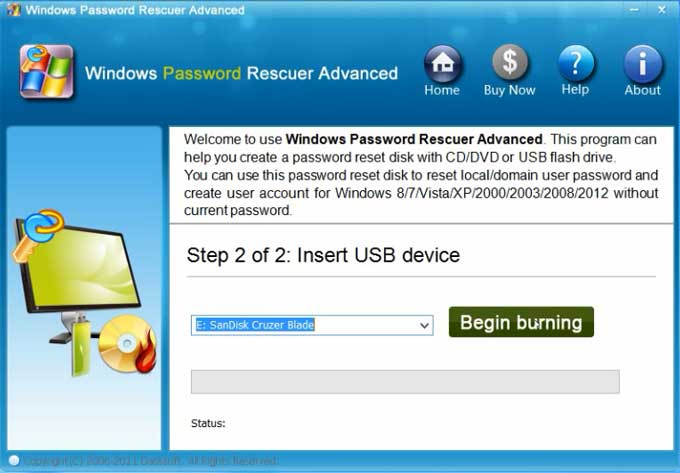
4. When you successfully complete burning, unplug the USB and close the software.
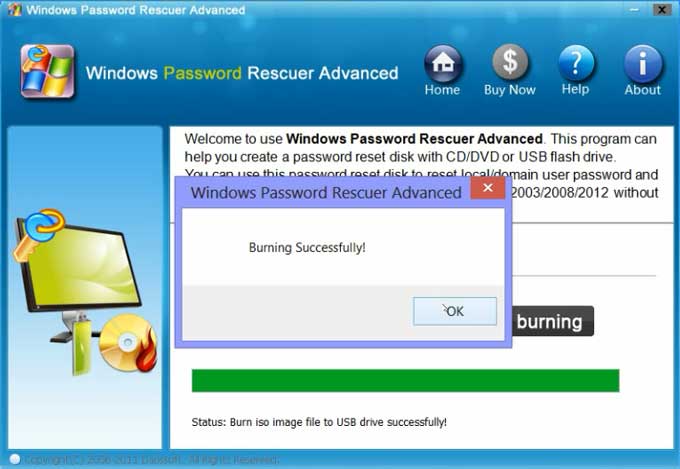
Step two: Set your Windows 8 computer to boot from USB.
1. Connect the Windows 8 password recovery USB to your locked computer.

2. Start the computer, press F12 to open “Boot Menu” and then select “USB HDD” option.
You also can set your computer to boot from USB by changing devices’ boot order in BIOS.

Step three: Unlock Windows 8 admin account by resetting the password to blank.
Once your locked computer boot from USB and load Windows Password Rescuer, complete the following steps.
1. Select “Windows 8” from system list.
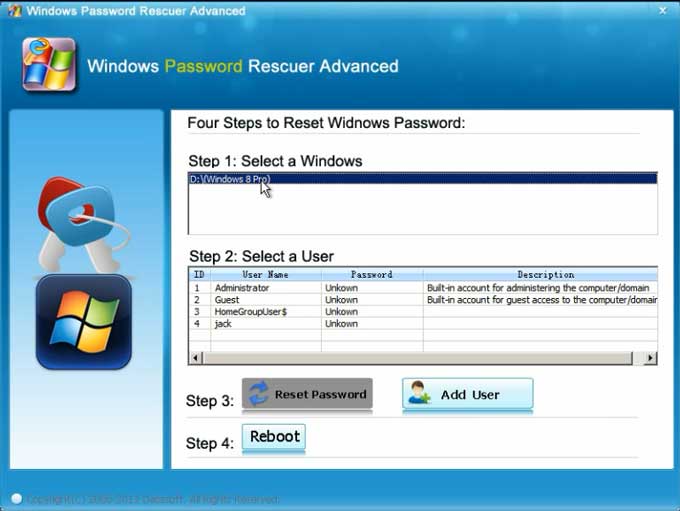
2. Select “administrator” or your admin account.
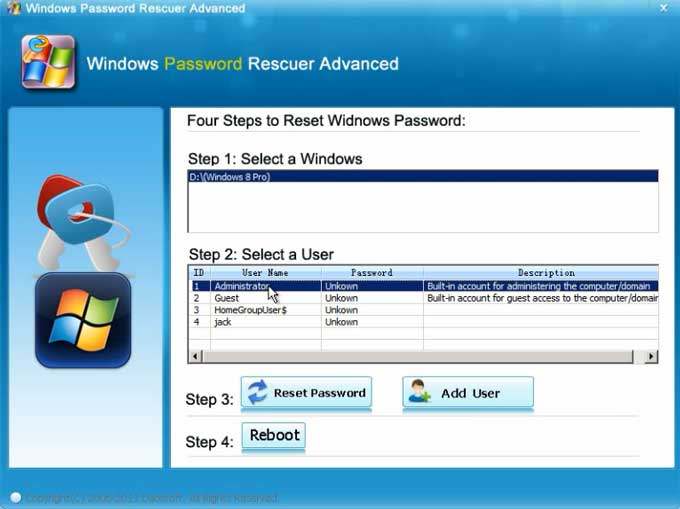
3. Click “Reset Password” to reset Windows 8 administrator or your admin account password. When a confirm message comes out, click “Yes”.
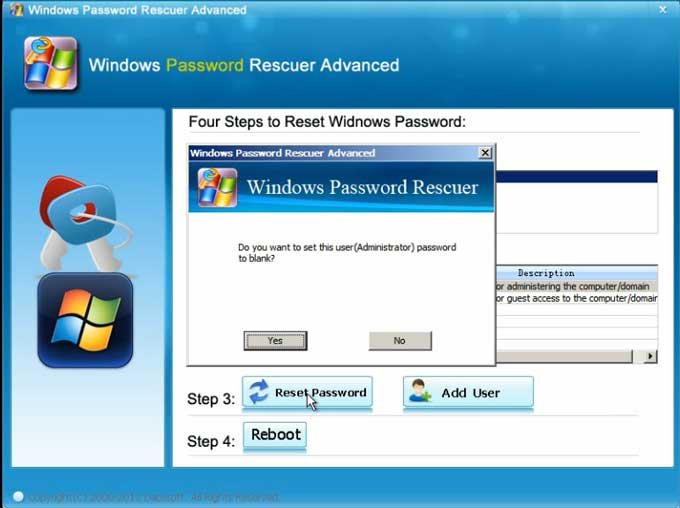
4. The password will be removed and shown “Blank” in password list.
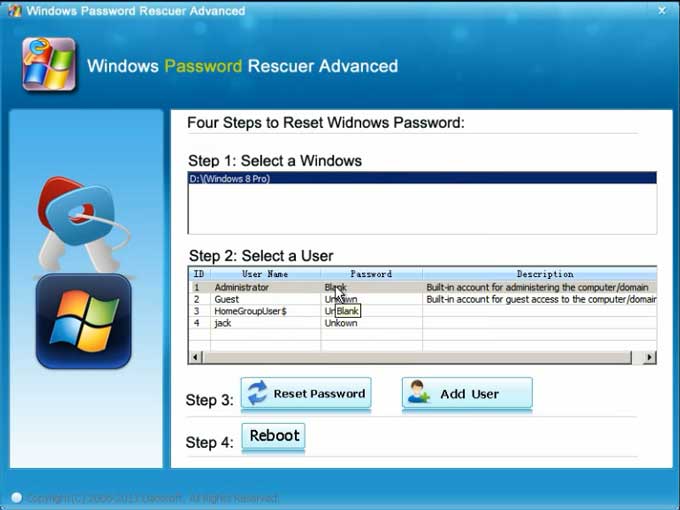
5. Click “Reboot”, when a confirm message comes out, unplug your Windows 8 password recovery USB first and then click “Yes” to restart the computer.
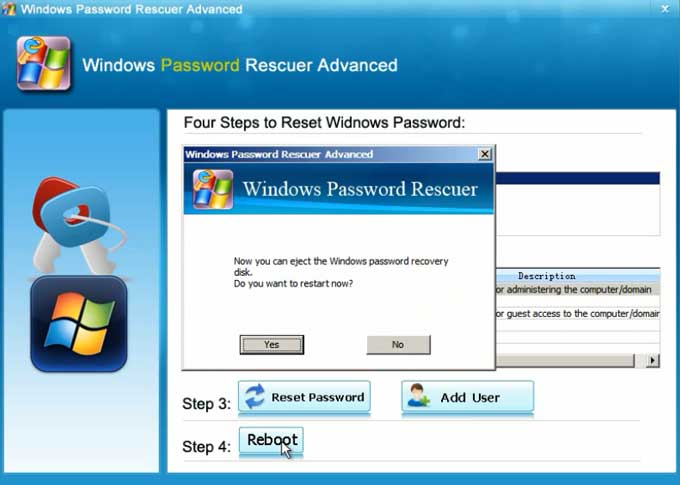
6. After that, you can log into your Windows 8 computer as administrator without password.
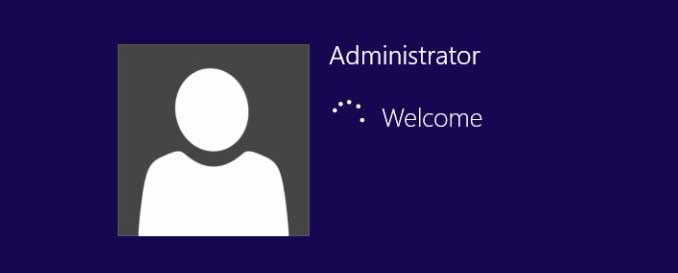
Another option to unlock Windows 8 without password is using Windows Password Rescuer to add a new admin account to your Windows 8 without logging in.
1. Once your computer boot from Windows password recovery USB and load Windows Password Rescuer interface. Simply click “Add User” button.
2. When a dialog pops up, enter a user name and password an then click “OK”.
3. The new admin account will be shown in user list. Now lick “Reboot”, unplug your USB and then confirm to restart the computer.
4. After restarting, you can log into your Windows 8 computer by using the new admin account and password.
Method 2: Use Built-in Aadministrator in Safe Mode to Unlock Windows 8 Password
Another workable and safe way to unlock Windows 8 admin password is using built-in administrator to login Windows 8 in Safe Mode without password. Then you can reset any other user account’s password in control panel or simply use Command Prompt.
In fact, built-in administrator account was created during your installing Windows 8 system on your computer. Commonly it has no password and was disabled by default, so you cannot sign in the built-in administrator in normal mode. Go through the steps bellow to try it on your computer!
1. In Windows 8 sign in screen, hold Shift key and click “Restart”.
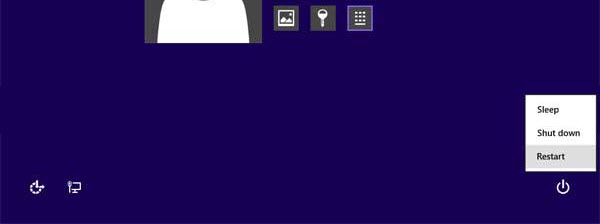
2. Choose “Troubleshoot” option.
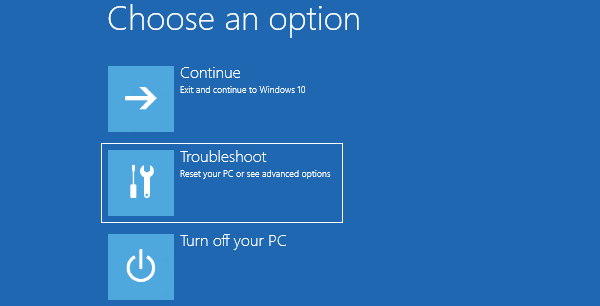
3. Select “Advanced options”.
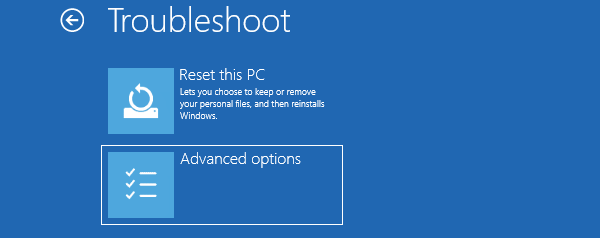
4. Select “Startup Settings”.
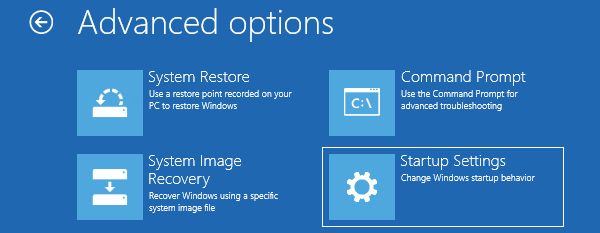
5. Click “Restart” to change Windows options.
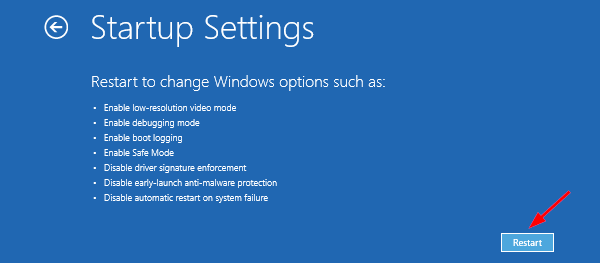
6. Press “6” key to boot Windows 8 in Safe Mode with Command Prompt.
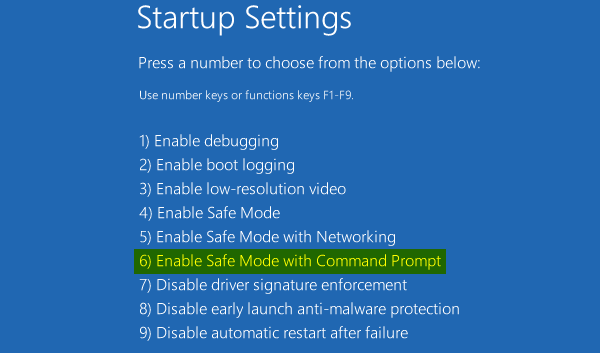
7. PC boot in Safe Mode and sign in to administrator automatically without password. Then a Command Prompt window is opened. Type “net user dave 123456” and hit Enter to reset user account dave’s password to 123456.
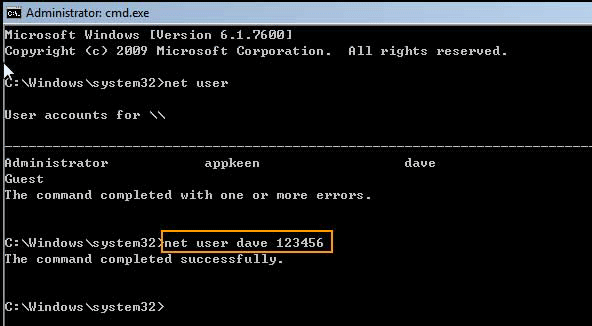
8. Restart the computer and then you can log on Windows 8 with new password.