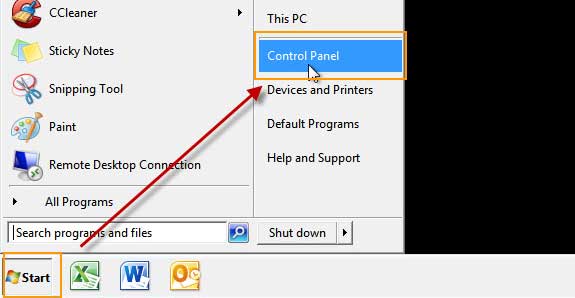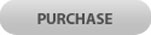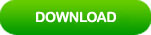How to Reset Password on HP Laptop Windows 7 – Quickly Unlock
“How to reset my HP laptop password Windows 7 if I forgot my admin password? I need to get back into the laptop but I cannot log on because I have only one admin account. Please help, it is an emergency.”

If you also come across this situation, take several minutes to read this article which will help you out to resolve your password issue. It will show you three easy and quick ways to reset forgotten Windows 7 password on HP laptop and desktop computers without data loss.
Method 1: Quickly Reset Password on HP Laptop Windows 7 with Windows Password Rescuer.
Method 2: Use Your Password Key to Unlock HP Laptop Password Windows 7 in a minute.
Method 3: Reset HP Laptop Password Windows 7 in Safe Mode.
Apply to all versions of Windows 7: Starter, Home Basic, Home Premium, Professional and Ultimate include 32 and 64 bits.
Method 1: Quickly Reset Password on HP Laptop Windows 7 with Windows Password Rescuer.
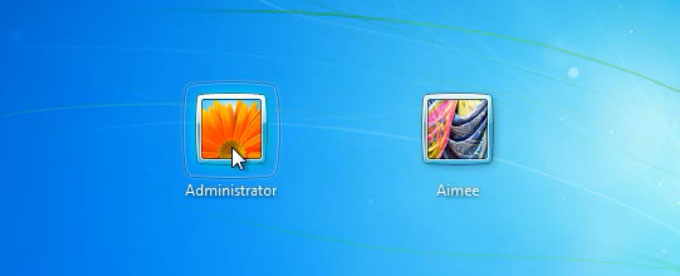
Windows Password Rescuer is a professional password recovery tool which can help reset Windows local and domain user accounts’ password on any laptop and desktop computers. It works perfectly for all versions of Windows system such as Windows 10, 8.1, 8, 7, Vista, XP and Windows server 2019, 2016, 2012, 2008, 2003, 2000, NT etc.
Work on any HP computers: Pavilion, Elitebook, Probook, G7, Envy, Spectre, Two-in One, All in on PC etc.
To reset HP laptop password Windows 7, you will need to use Windows Password Rescuer Personal to create a small boot disk with CD/DVD or USB flash drive on anther available computer and then use the boot disk to reset your Windows 7 administrator or user password on your HP computer. Let’s see how to use Windows Password Rescuer to reset HP laptop administrator password windows 7 with USB flash drive.
Step 1: Create a small boot USB on another computer.
1. Log on to an accessible computer, download and install Windows Password Rescuer full version.
2. When installation completes, find out and launch the software. Then connect your USB flash drive to the computer, backup your data from USB first and then select “USB device” from Windows Password Rescuer.
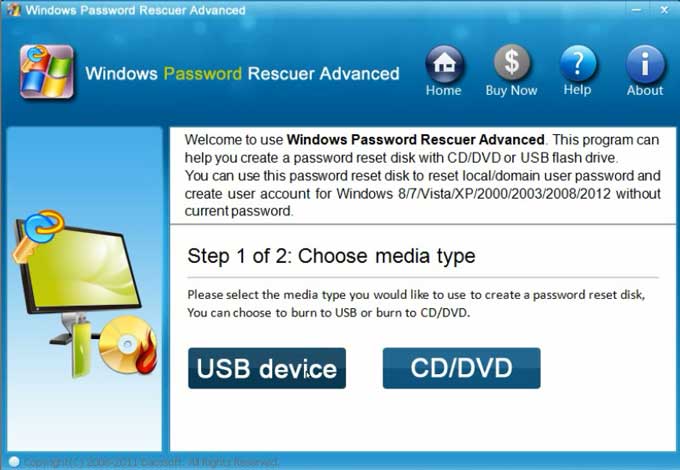
3. Select your USB drive form list and then click “Begin Burning”. Burning process will be completed within one minute.
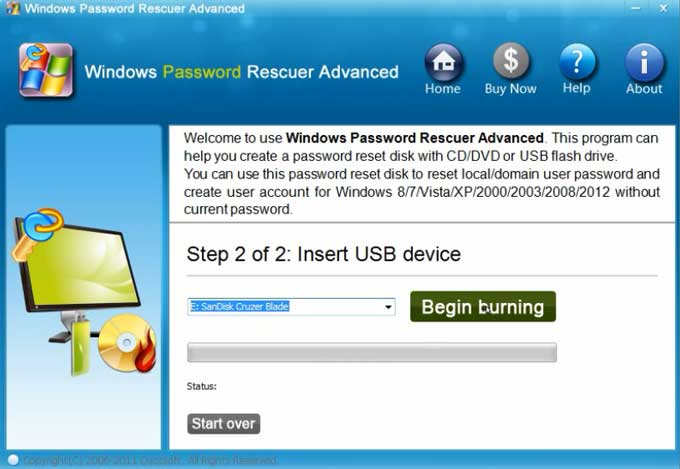
4. Once burning successfully completes, unplug the USB and transfer it to your HP laptop.
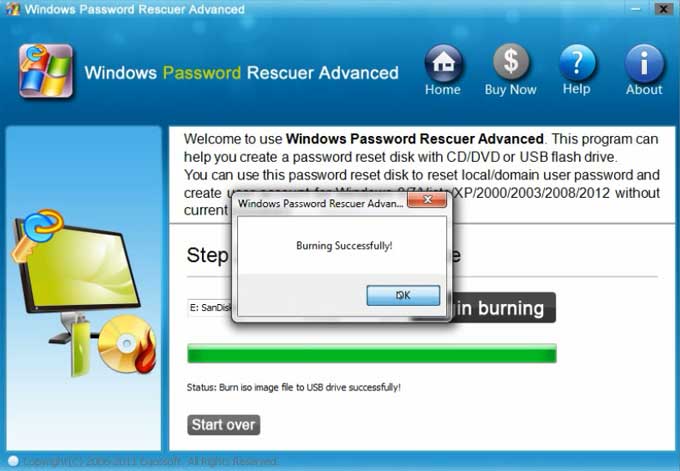
Step 2: Boot your HP laptop from USB.
1. Connect the boot USB to your HP laptop.

2. Power on the machine and press F9, Esc, F12 or Fn+F12 to open “Boot Menu”, use arrow key to choose USB device and then press Enter. You HP laptop will boot from your USB disk.
If you Boot Option entry key cannot open Boot Menu on your laptop, you can change devices’ boot order in BIOS SETUP.
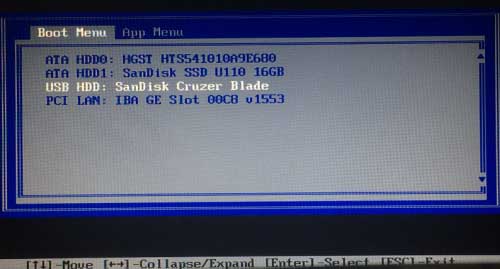
Step 3: Reset Windows 7 Admin Password for your HP laptop.
Once your laptop boot from USB, it will load Windows Password Rescuer and all user accounts of Windows 7 will be shown in list.
1. Select “Windows 7” from list, if there is only one system on your laptop, past this step.
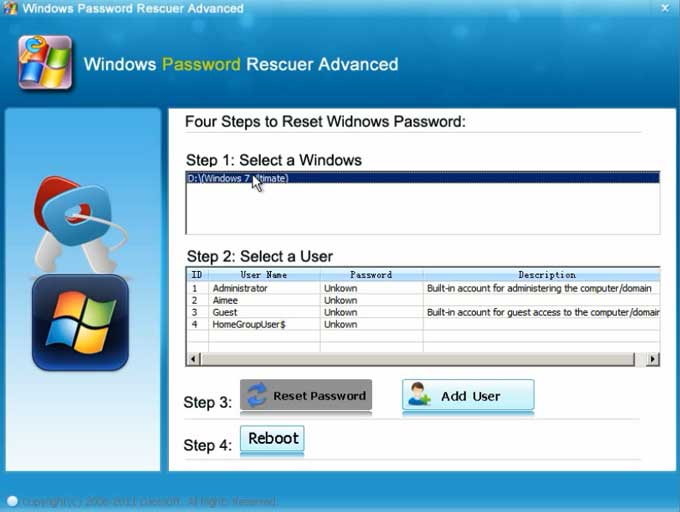
2. Select “administrator” from user list or select another user account which you would like to reset its password.
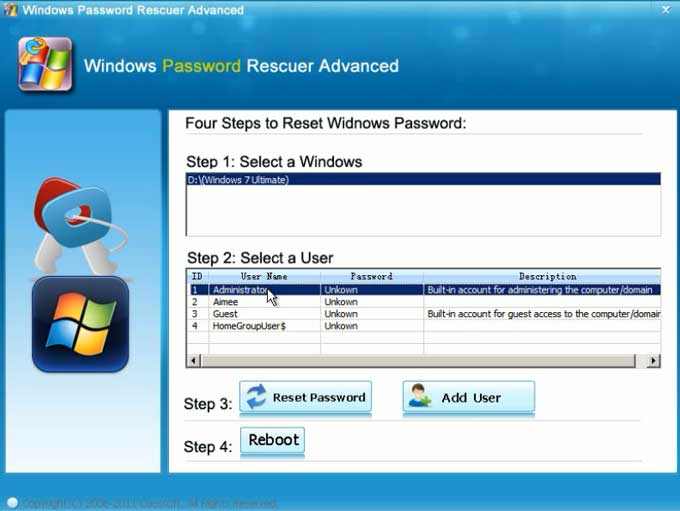
3. Click “Reset Password” to reset Windows 7 administrator or your target user account’s password, when a confirm message comes out, click “Yes”.
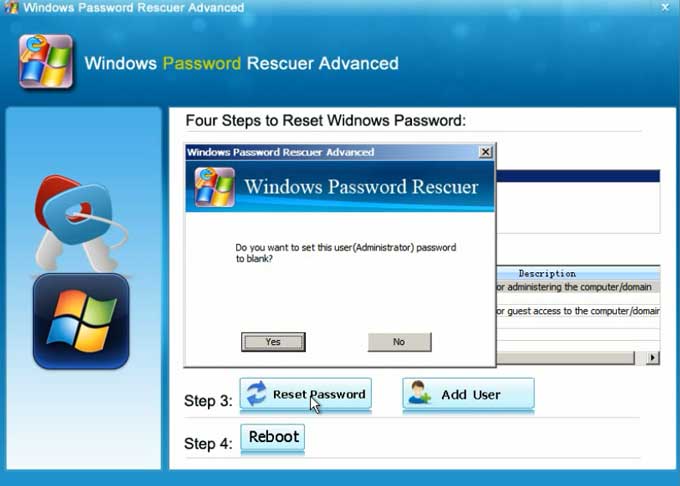
4. You have successfully reset administrator password. The password is cleared and shown "blank" in list
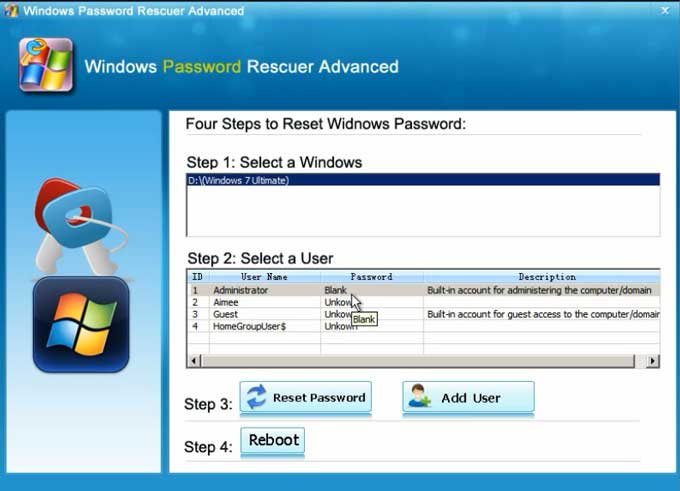
5. Click “Reboot”, when a confirm message pops up, unplug your USB first and then click “Yes” to restart your HP laptop.
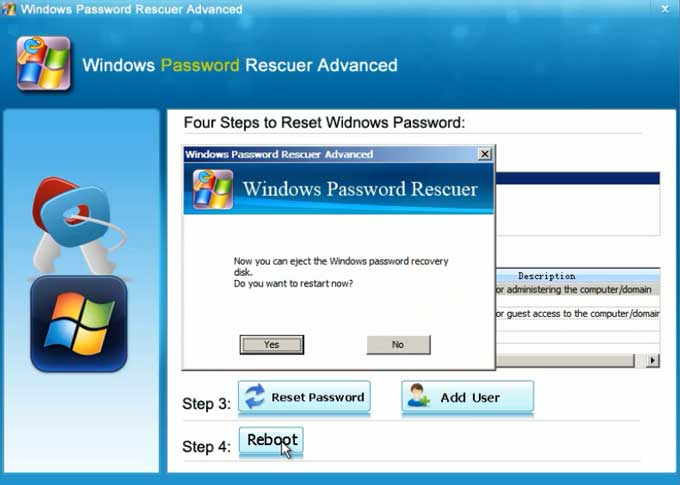
Step 4: Get into your HP laptop without password and create a new password.
1. Once Windows 7 sign in screen appears, select administrator to sign in without password.

2. Don’t forget to open Control Panel and created a password to protect your administrator.
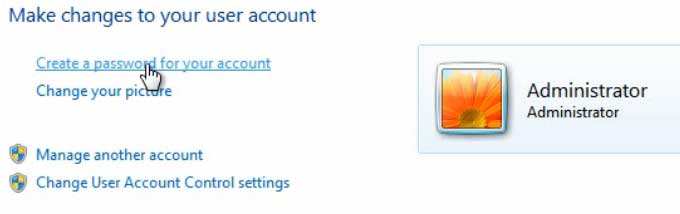
If you want to reset forgotten Windows 7 password on any of your computers, you can also follow this tutorial. The key thing is setting your computer to boot from your USB.
Method 2: Use Your Password Key to Unlock HP Laptop Password Windows 7 in a minute.
When you forgot your HP password Windows 7, a password key disk is the fastest way to unlock your HP laptop Windows 7 without old password. If you have created a Windows 7 password key disk for your admin account, resetting Windows 7 admin password on your HP laptop becomes very easy.
1. Once you enter a wrong password and attempt to sign in, the system will give you a link to reset password with password key. Insert your password key disk and select the link.
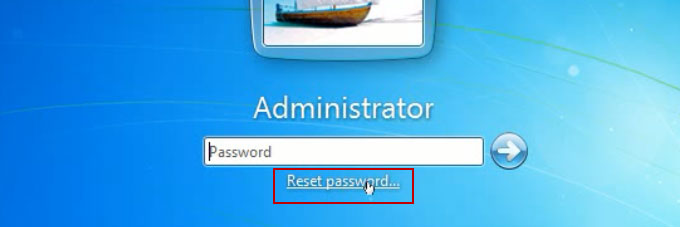
2. Password reset wizard comes out, click “Next” to continue.

3. Select your password key disk from pull down list and click “Next”.
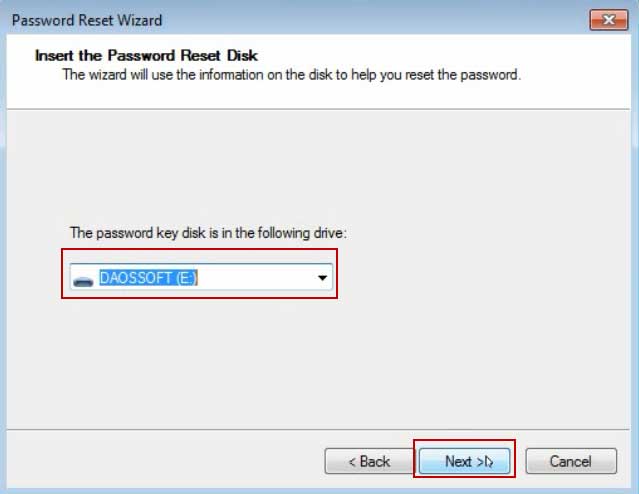
4. Choose a new password and then click “Next”.
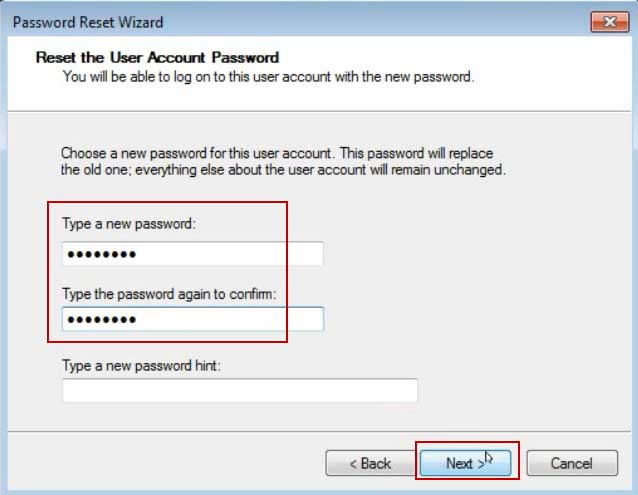
5. Click “Finish” to close “password reset wizard” and you will now be able to log on Windows 7 with the new password.
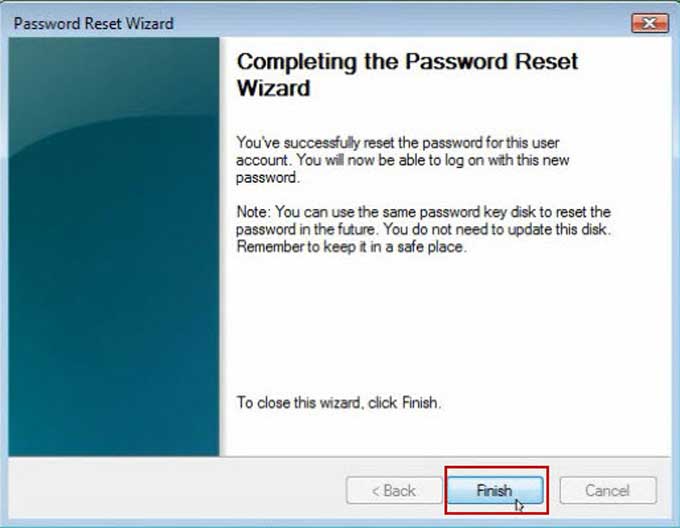
Method 3: Reset HP Laptop Password Windows 7 in Safe Mode.
It is easy to boot Windows 7 in Safe Mode. However, what we interest is how to log in Safe Mode and reset Windows 7 admin password. In fact, when you install a new Windows 7 on your laptop, a built-in administrator account was created with blank password in default. So you can login Safe Mode as administrator without password.
1. Power on your HP laptop and press F8 or Fn+F8 to open Advanced boot options. Use arrow key to choose Safe Mode and then press Enter to boot.
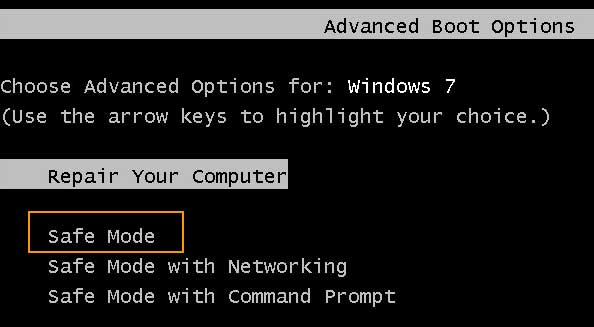
2. Once Windows 7 sign in screen appears, select administrator to sign in without password.
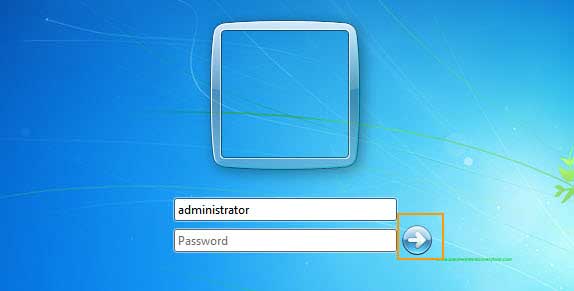
3. Click “Start” and open “Control Panel”. You will now be able to reset any other user account password for your Windows 7. Then restart your laptop to log on Windows 7 with new password.