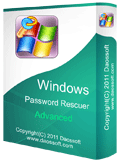How to Reset Windows Server 2012 Local/Domain Administrator Password
Windows Server 2012 is a superb system, very easy to use and very flexible to your needs. More and more people and company are using it for Server manage. However, when you forgot Windows server 2012 administrator password, how to do?
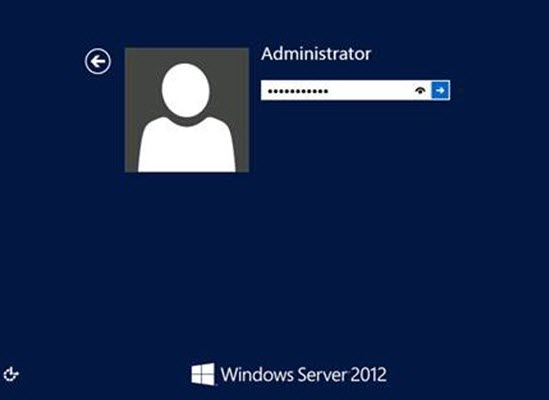
A workable way to reset forgotten Windows server 2012 password is using Windows Password Rescuer Advanced. It is a powerful Windows password recovery software that it can easily recover windows user account password with CD, DVD and/or USB Flash Drive, including Windows 11/10/8.1/8/7/Vista/XP local administrator and user password, Windows server 2000/2003/2008/2012/2016/2019/2022 local and domain administrator and user password. It also can be used to create new Windows user account for your computer. No matter what environment your Server 2012 works on, Windows Password Rescuer Advanced can help you reset the forgotten local or domain account's password easily without losing data!
>> Section One: Create a Windows password recovery disk with Windows Password Rescuer Advanced
>> Section Two: Using the recovery disk to reset Windows server 2012 password
Option 1: Reset Windows Server 2012 Local Accounts Password
Option 2: Reset Windows Server 2012 Domain Accounts Password
Option 3: Create new admin account to Windows server 2012
Section One: Download and install Windows Password Rescuer Advanced on another computer, run it to create a Windows Password Recovery Disk with CD/DVD/USB.
Step 1: Purchase the full version of Windows Password Rescuer Advanced, you will receive a retail version and licence after your order is processed. Then get the full Windows Password Rescuer Advanced and install it.
Step 2: Create a Windows Password Recovery Disk with CD/DVD or USB Flash Drive.
1. Run the software, insert a writable CD/DVD or USB flash drive and choose a Burning option.
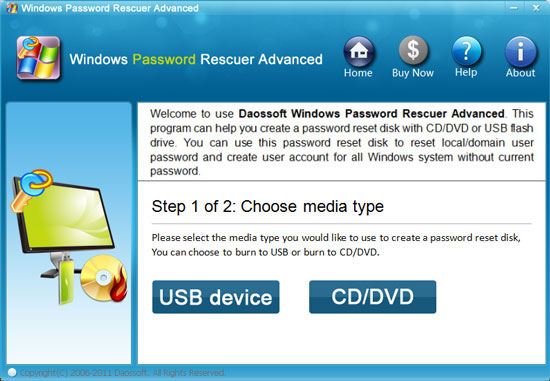
2. Choose media drive name from pull-down list. The device you inserted will be shown in list. Click Begin Burning to start burning. When successfully complete burning, transfer the CD/DVD or USB to your locked computer for resetting Windows server 2012 password.
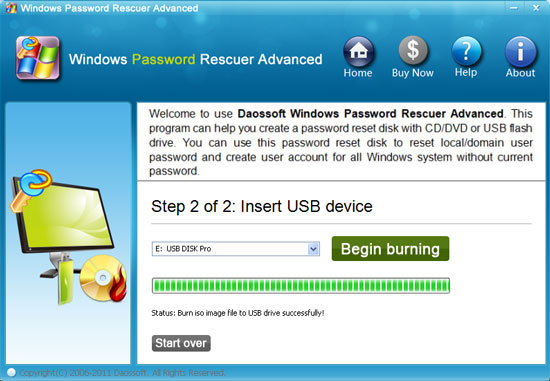
Section Two: Reset Windows server 2012 Local or Domain Account Password.
Start your locked computer and set it to boot from CD/DVD/USB. You just need to reset the devices boot order of your computer on BIOS SETUP table. More details please refer to: How to boot from CD/DVD-ROM.or How to boot from USB. When you save the new setting and exit, your computer will restart and boot from CD/USB, then Windows Password Rescuer will run automatically and display a friendly interface for resetting Windows password.
Option one: Reset Windows server 2012 password local administrator/user password
If your Windows Server 2012 works on a workgroup, all local accounts of Windows server 2012 will be displayed in list.
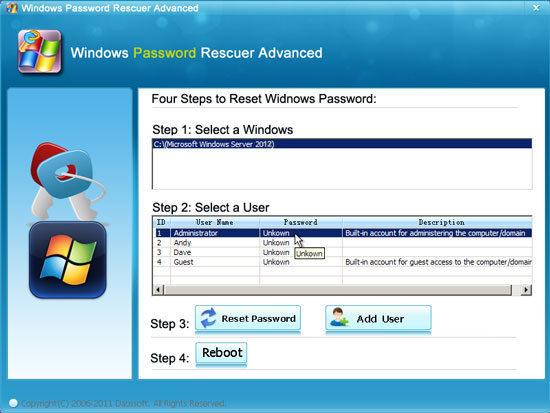
1. Click an user account from list you want to reset its password, such as Administrator.
2. Click Reset Password button, system will prompt you that the password be reset as Hello@2011, click Yes.
3. Click Reboot button, when a confirm dialog appears, eject your Windows password recovery disk and click Yes to restart your computer. Then you can log on Windows server 2012 as Administrator with the new password. Of cause you can reset other user account password as well before you reboot the computer.
Option two: Reset Windows server 2012 domain administrator/user password.
To reset Windows server 2012 domain administrator/user password, Windows Password Rescuer Advanced must run on the server computer. So please insert the CD/DVD/USB to your server computer. When your server computer boot from it, Windows Password Rescuer Advanced will run and display the domain administrator and Guest accounts, other domain user accounts won't be displayed. Now please see how to reset server 2012 domain admin password.
1. Click administrator from list and click Reset Password.
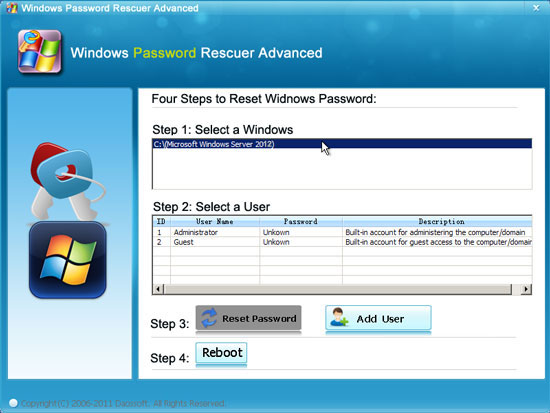
2. Click Yes to confirm that you want to reset the administrator password as Hello@2011.
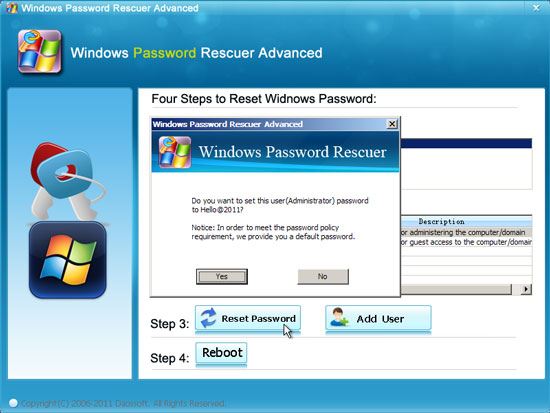
3. Domain administrator password has been reset to a new one.
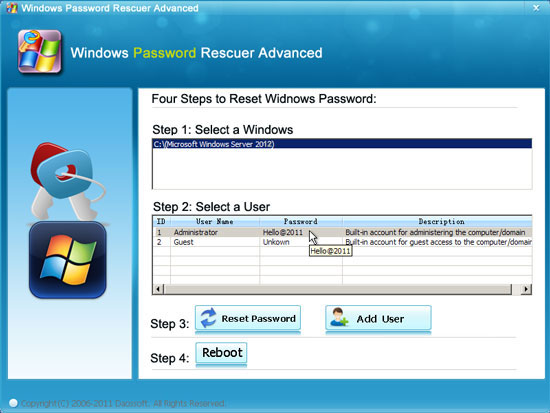
4. Click Reboot, then you will see a confirm message, remove the Windows password recovery disk and click Yes. After restarting, you can logon Windows server 2012 as administrator with new password Hello@2011.
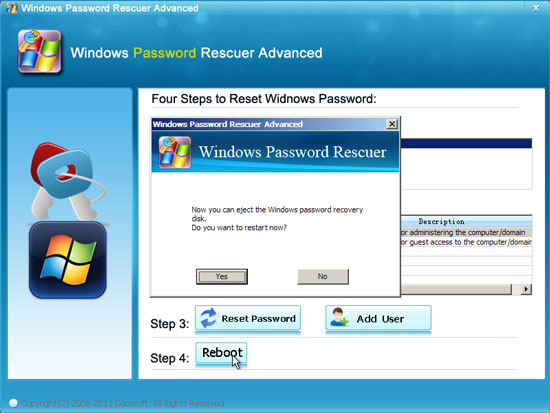
Option three: Reset other domain user password or create new admin account to Windows server 2012
Windows Password Rescuer Advanced allows users to create new admin account to Windows system without logging. This function also can be used to reset other other domain members' password.
If you want to reset other domain member's password, because other domain users will not be displayed, so please click Add User button to add it first. When a password reset dialog pops up, type in the username which you want to reset its password, click OK.
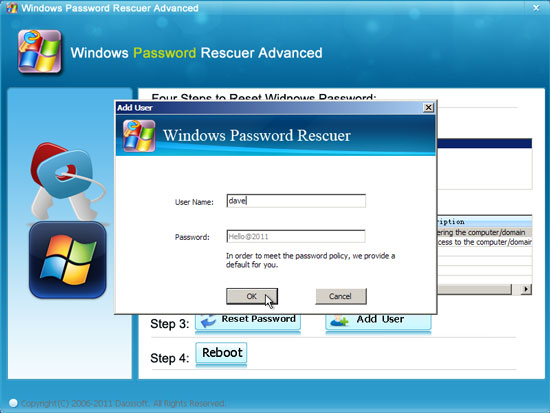
Then the user account will be displayed in list and its password has been reset as Hello@2011. After rebooting you can logon that user account with new password.

If you just need to create a new user account to Windows server 2012, please type a username which is different from other user accounts and click OK button. Then a new user account with admin privileges will be created successfully and you can logon that user account after rebooting.