How To Set Computer To Boot From CD/DVD
Now you need another simple but important step to accomplish recovering password with "Windows Password Rescuer" or "Windows 7 Password Rescuer".
You can set your computer to boot from CD/DVD by just openning Boot Menu and select CD/DVD-ROM to start. You also can change devices boot order in BIOS SETUP table.
Method 1. Boot your computer from CD/DVD via Boot Menu.
Method 2. Boot your computer from CD/DVD by changing devices boot order in BIOS SETUP.
If you computer is in UEFI BOOT MODE, please refer to: How to boot computer from CD/USB in UEFI.
Method 1. Boot your computer from CD/DVD via Boot Menu.
This is the easiest way to boot computer from CD/DVD without changing any BIOS settings of your computer.
Step 1: Power on your computer and then put a bootable CD/DVD into the CD/DVD-ROM in your computer.
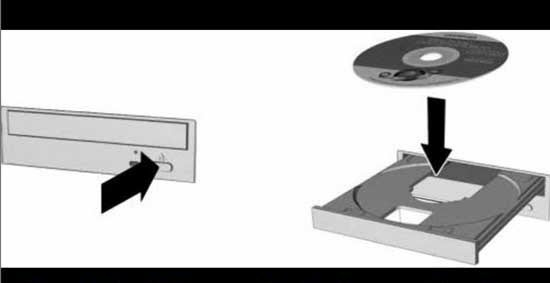
Step 2. Restart the computer. When the start up screen appears, press "Boot menu entry key" as soon as possible to open "Boot Menu".
Please find out your key from the following list including laptops and desktops of Dell, HP, Acer, Toshiba, Samsung, Lenovo, Thinkpad, Sony, Msi, Fujitsu, Asus etc.
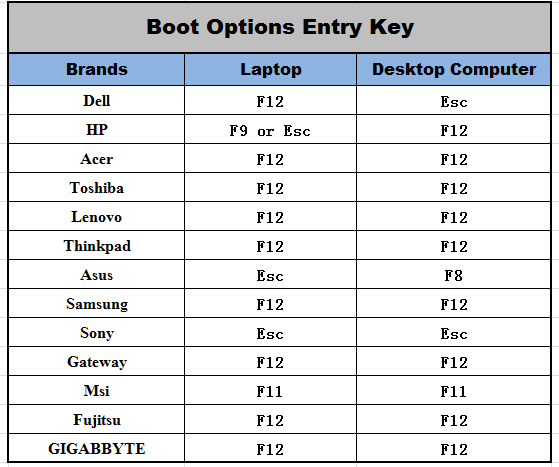
Step 3. Press up/down key to highlight CD-ROM option and then press Enter key to select it.
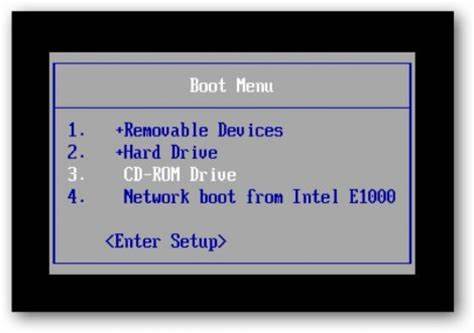
Step 4: When the following screen appears, hit a key on your keyboard. Then the computer will boot from CD/DVD automatically.
.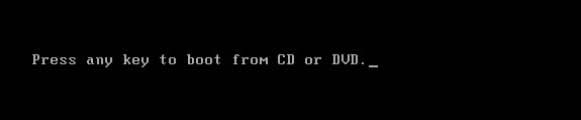
Method 2. Boot your computer from CD/DVD by changing devices boot order in BIOS SETUP.
Here we take Award BIOS Utility for example to show you how to set your computer to boot from CD drive(boot from DVD is the same as this) by changing the boot order in BIOS SETUP.
However, there are some differences such as Entry Key and menu options in various BIOS model of computer because it depend on your Computer Mainboard and devices. Take it easy, the key steps on any BIOS SETUP are similar.
Key steps:
1. Press BIOS Entry Key(F2/DELETE/Other) to access BIOS setup utility.
2. Find out boot option and get into it.
3. Find out the Boot Priority/Boot Sequence and select CD-ROM as the first boot device.
Award BIOS is one of the most popular BIOS SETUP Utility. It is easy to change the BIOS setting. Now insert your Windows password recovery CD/DVD to your computer:
1. Start/Restart your computer and hit DELETE(BIOS Entry KEY) immediately to run BIOS SETUP.
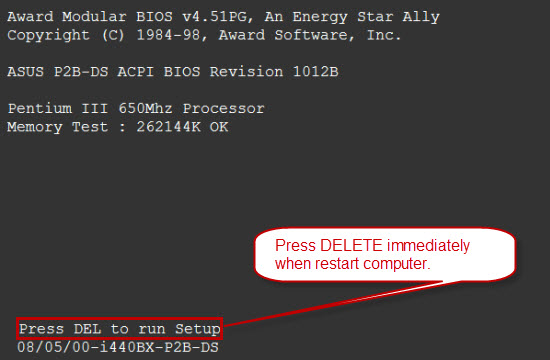
2. When AwardBIOS setup screen appears, use ↑/↓key to highlight Advanced Bios Features item and hit Enter.
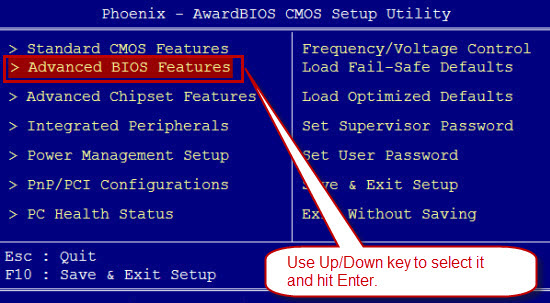
3. Use down key to select First Boot Drive item, hit Enter and then press down key again to choose CDROM option for the First Boot Device.
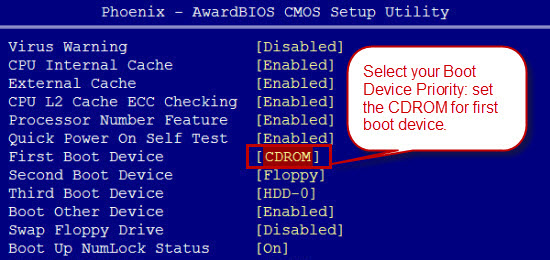
4. After that, hit F10 to save your settings and exit if you complete the setup. Choose YES and hit Enter when a confirm massage pops up.
5. When the following screen appears, hit a key on your keyboard. Then the computer will automatically boot from CD/DVD(your Windows password recovery disk).
.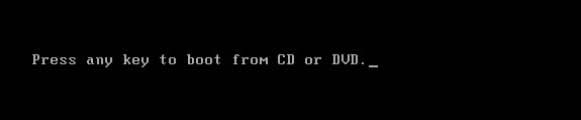
BOIS Entry Key:
| Manufacturer | Model | BIOS Entry key |
|---|---|---|
| HP | HP and Compaq Desktop PCs (Built in 2006 or later (came with Vista or Windows 7)) | F10 |
| HP | HP and Compaq Desktop PCs (Built before 2006 (XP or earlier) ) | F1 |
| HP | HP Notebook PCs | F10 |
| DELL | Dell Inspiron, Dell Dimension, Dell Precision, Dell Optiplex, Dell Vostro Dell XPS |
F2 |
| DELL | Dell Latitude | Fn+F1 |
| Acer | Aspire, Power, Veriton, Extensa, Ferrari, TravelMate, Altos | DEL or F2 |
| Gateway | DX, FX, One, GM, GT, GX, Profile, Astro | F1 |
| Gateway | Older model | F2 |
| Lenovo | Lenovo | F2 |
| Fujitsu,NEC, Sharp | Fujitsu,NEC, Sharp | F2 |
| Toshiba | Portégé, Satellite, Tecra, Equium | F1 or ESC |
| Toshiba | Toshiba Equium | F12 |
| Shuttle | Glamor G-Series, D'vo, Prima P2-Series, Workstation, X Mini XPC, Surveillance | F1 or DEL |
| Phoenix | Phoenix BIOS | F2 |
| AMD® (Advanced Micro Devices, Inc.) | AMD® (Advanced Micro Devices, Inc.) BIOS | F1 |
| Award |
Award BIOS | DEL |
| AMI (American Megatrends, Inc.) | AMI (American Megatrends, Inc.) BIOS | DEL |









