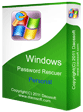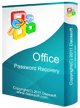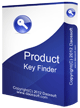How to Recover Lost Windows/Office Password with Password Rescuer Bundle
Password Rescuer, was also named Password Rescuer Bundle, is an all-in-one password recovery tool kits which can recover local and domain password for Windows 10, 8.1, 8, 7, Vista, XP, Windows Server 2019, 2016, 2012, 2008, 2003, 2000, recover lost password for Microsoft Word, Excel, Access, Outlook, PowerPoint, RAR, ZIP, PDF etc. This tutorial will show you how to use it to recover forgotten password without data lost or file damaged.
Password Rescuer has three editions such as: Personal, Professional, Advanced. There are some differences in these editions, Advanced edition has the maximal functions for any password recovery. Compare three Editions.
All functions have been divided into three parts:
Part 1. Recover Windows Administrator and User's Password, including Windows 10/8.1/8/7/Vista/XP and Windows 2019/2016/2012/2008/2003/2000.
Part 2. Recover Password for Databases, including Microsoft Access.
Part 3. Recover Password for Files and Archives, including Microsoft Word, Excel, Outlook, PowerPoint, RAR, ZIP, PDF.
Now we take Password Rescuer Advanced for example to show you the step-by-step guide to use it to recover lost password for Windows, Access database file, Office documents, RAR/ZIP/PDF file. Before recovering Windows password, you need to download and install Password Rescuer on a computer you have access to and prepare a writable CD/DVD or USB Flash Drive.
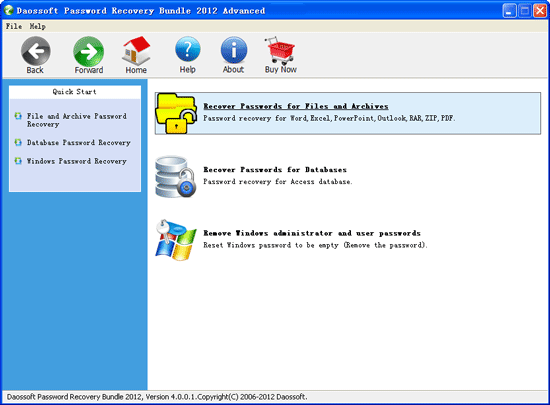
Section 1. Recover Windows administrator and user password with Password Rescuer Advanced.
Including Windows 10, 8.1, 8, 7, Vista, XP local administrator/user password and Windows server 2019, 2016, 2012, 2008, 2003, 2000 domain administrator/user password.
Step 1. Run the software and choose Remove Windows Password Section. Select Windows Password Rescuer to create a Windows Password Recovery Disk on another computer.
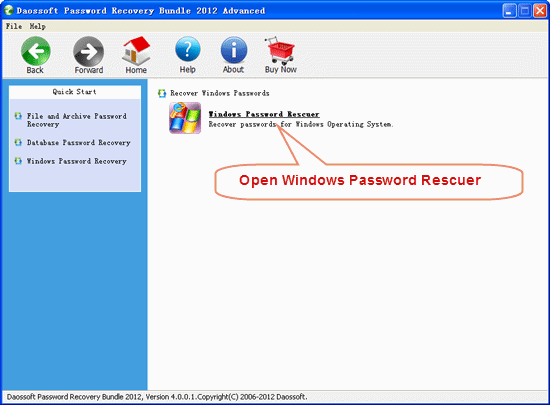
1. Insert a writable CD/DVD or USB Flash Drive and choose the media type.
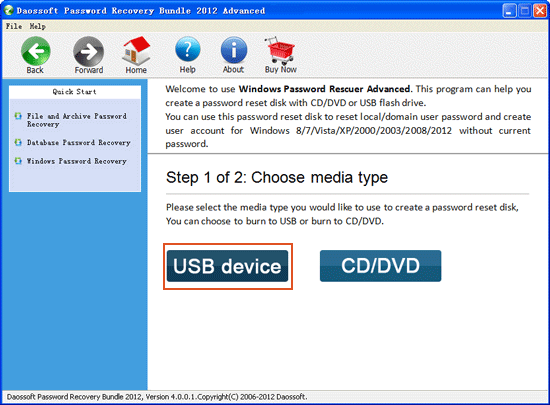
2. Select you drive name from the pull-down list. Click Begin Burning button to start burning.
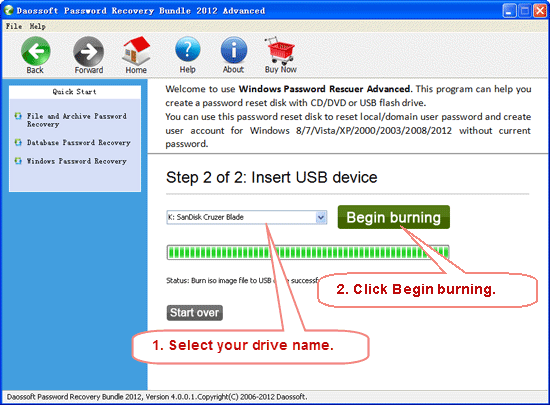
After successfully complete burning, transfer the recovery disk to your locked computer to reset Windows password.
Step 2. Insert or plug in your Windows Password Recovery Disk to you locked computer(reset WIndows 10/8.1/8/7/Vista/XP, Server 2019/2016/2008/2003/2000 local accounts' password) or Server computer(reset Windows server 2019/2016/2008/2003/2000 domain accounts' password), set the computer to boot from CD/DVD or USB.
If you have any question about this step, please refer to:
How to Boot from CD/DVD-ROM.
How to Boot from USB Flash Drive.
Step 3. After your computer booting from Windows Password Recovery Disk, the software will start and display a interface of Windows Password Rescuer, then you can reset administrator or user password by a few clicks.
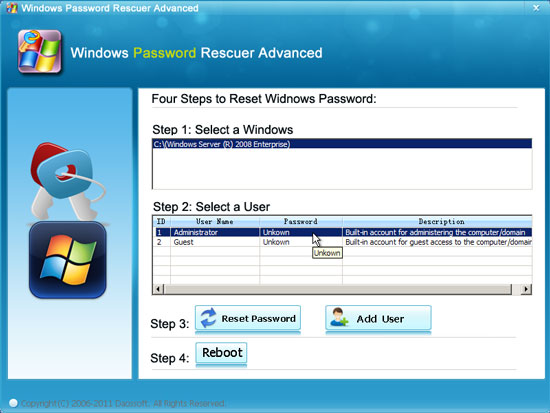
1. Select a Windows system you want to reset its users' password. All Windows system you installed will be shown in the combo box.
2. Click a user account from the user list. All user accounts of your Windows will be listed.
3. Click Reset Password button and click Yes when a confirm dialog pops up to reset user's password, then you can reset other users' password as well.
Note: If your system is Windows 10/8.1/8/7/Vista/XP, User password will be removed and show blank, you can log on without password. If your system is Windows server 2019/2016/2012/2008/2003/2000, user password will be reset as Hello@2012.
To reset Windows domain password with Password Rescuer Advanced is the same as the steps of Windows Password Rescuer Advanced. You also can refer to: Windows Domain Password Recovery with Windows Password Rescuer Advanced.
4. After resetting password successfully, click Reboot. When a confirm message pops up, eject Windows password recovery disk, and click Yes to restart your computer then you can login your Windows again without password or with new password.
Tips: Password Rescuer Advanced allows you to create new administrator account to Windows 10, 8.1, 8, 7, Vista, XP, 2019, 2016, 2012, 2008, 2003, 2000, or domain administrator account to Server 2019/2016/2012/2008/2003/2000 without logging. You can click Add User button to add a new user(Administrator) then you can login your locked computer with this new account. Refer to Create a new user section for more info.
Section 2. Recover Microsoft Access databases file password.
When you forgot your MS Access database file, mdb/accdb Password, Password Rescuer Advanced can help you quickly recover it. Now, let’s see how it works.
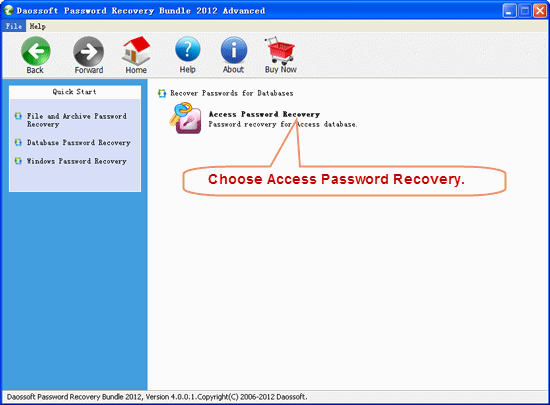
Step 1. Import a password protected Access file in Password Rescuer by simply pressing the "Open" button and navigate to the appropriate file. In the Open File Dialog, select the your target file and click "Open".
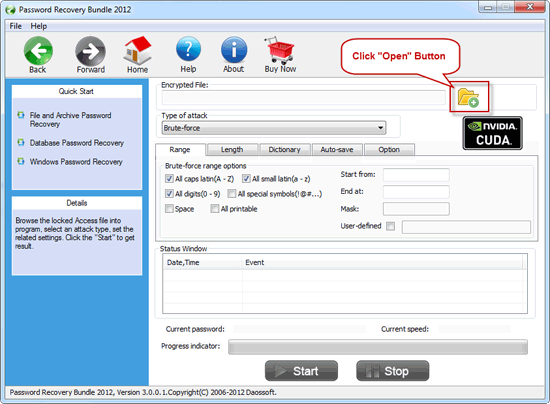
Step 2. Choose an attack type to recover Access password. There are four attack types in our program for you to crack Access password. They are Brute-force Attack, Mask Attack, Dictionary Attack and Smart Attack and you can choose one of them to recover your password.
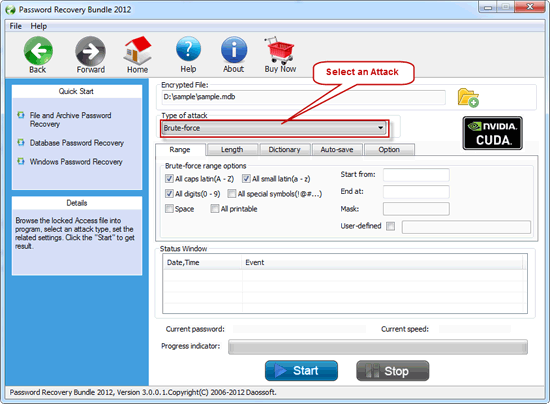
Step 3. Complete the attack settings, click "Start" button to start cracking. For a moment, the right password will be displayed. You can copy and use it to open your locked file.
More details about this section please refer to: How to Use Access Password Rescuer
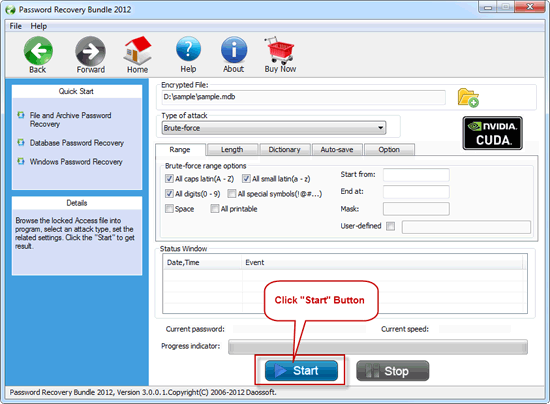
Section 3. Recover Password for Documents and Archives.
Password Rescuer Advanced also can be use to unlock or open a password protected file such as Word, Excel, PowerPoint, RAR, /ZIP, PDF. Please see how it works.
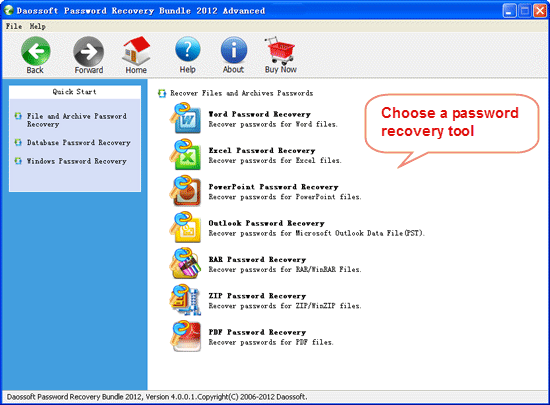
Step 1. Open a password protected file/archives by simply pressing the "Open" button and browse for the appropriate file. when the Open File Dialog appears, select your target file/archives and click "Open".
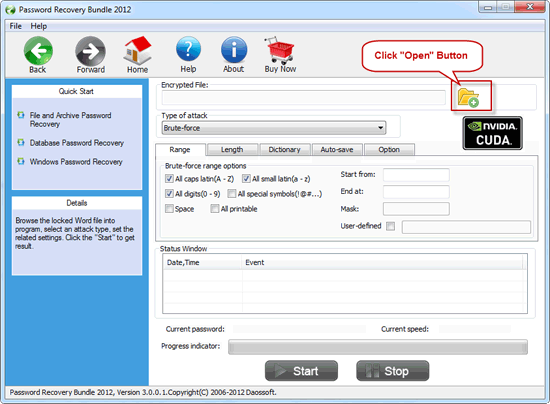
Step 2. Choose an attack methods to recover your password. There are four attack methods for you to greatly shorten the time of password recovery. They are Brute-force Attack, Mask Attack, Dictionary Attack and Smart Attack.
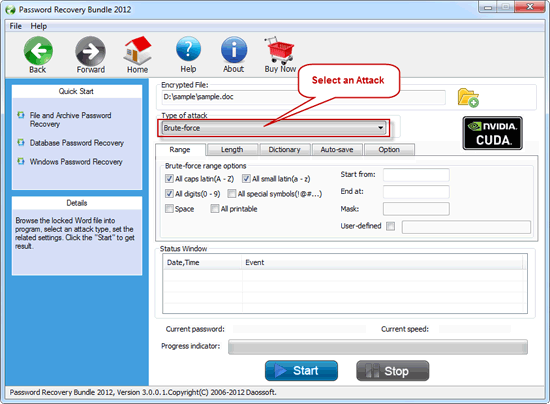
Step 3. You have chose a attacking type, click "Start" button to start cracking. Then your password will be displayed and you can copy it and use it to open your locked documents/archives.
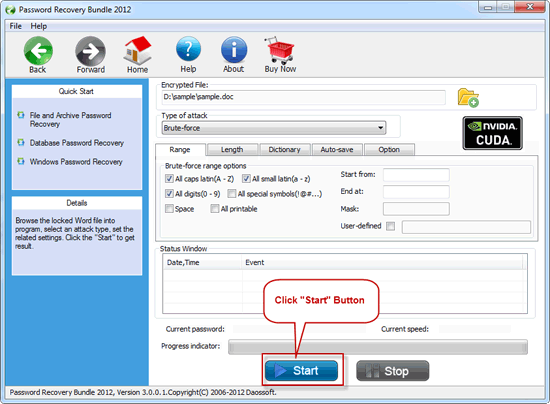
More details about this section, please refer to:
How to Use Word Password Rescuer
How to Use Excel Password Rescuer
How to Use Powerpoint Password Rescuer
How to Use Outlook Password Rescuer
How to Use RAR Password Rescuer
How to Use ZIP Password Rescuer
How to Use PDF Password Rescuer
You May Also Like: