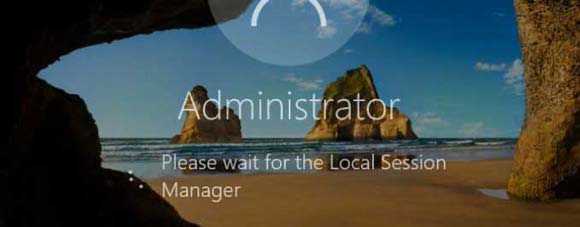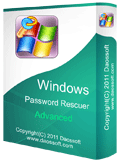How Can I Break Windows Server 2016 Admin Password
“We have Windows server 2016 as our database server and currently we have lost admin password. Is there any way that I could do to break the admin password/credentials or how can I find out the default password for the administrator?”
Some people lost administrator password to Windows server 2016 and asked for the default administrator password. Unluckily, there is not a default administrator password in Windows server 2016. Because the password of administrator account must be created while installing Windows server 2016. But how can you break a Windows server 2016 admin password if you cannot log into the server computer?
In fact, there are some effective methods can help reset forgotten admin password in Windows server 2016. The following procedures will show you how to break Windows server 2016 administrator password when you are locked out of your computer. Note, which solution you can choose is depend on what type of account you are using, local or domain admin account.
Method 1: Break Windows Server 2016 Local Admin Password Using Password Key Disk.
Method 3: Break into Windows Server 2016 by Creating a Local/Domain Admin Account Offline.
Method 4: Use Hiren’s Boot CD to Break Windows Server 2016 Local Admin Password.
If your Windows server 2016 is on RAID drive, you can follow this guide to reset Windows serve 2016 administrator password on RAID Drive: Reset Windows Admin Password on RAID Server..
How to Break Windows Server 2016 Local Admin Password Using Password Key Disk?
In Windows server 2016, people can also create a password key disk to pervert a forgotten password for a local admin account. If you forget your password in future, you can log on to the server computer by breaking the admin password using the Password Reset Wizard and your password key disk. Here is how to use password key disk to break Windows server 2016 local admin password. It is the same as that in Windows 10.
1. In the Windows sign-in screen, type an incorrect password in the Password box, and then click “Submit”. When a failed message appears, click “OK”. It will back to the sign-in screen, click “Reset password”.
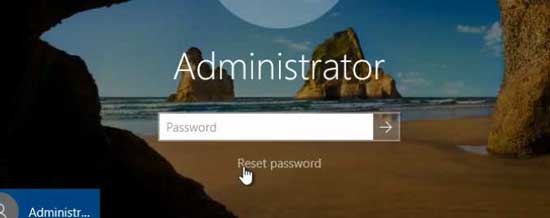
2. The Password Reset Wizard starts. You can use the Password Reset Wizard to create a new password for your local user account. Now insert your password key disk and then click “Next”.
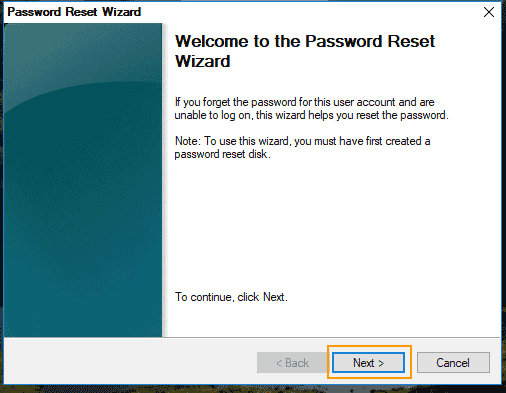
3. Pull down the drive list and select the connected password key disk. Then click “Next”.
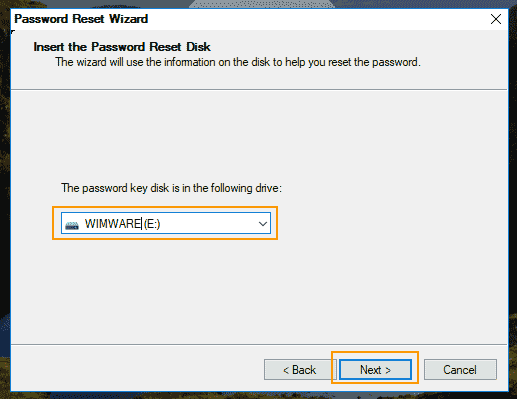
4. On the Reset the User Account Password page, type a new password in the Type a new password box. Type the same password in the Type the password again to confirm box. In the Type a new password hint box, type a hint that will help you remember the password if you forget it. Click “Next”.
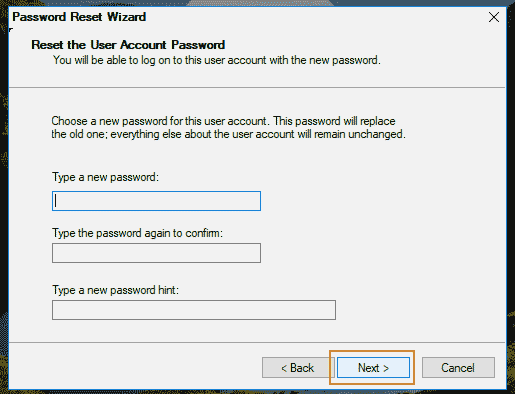
5. Click “Finish” to close the Password Reset Wizard and you return to the Windows sign-in screen. Now you can use the new password to log on your local admin account. The password reset disk is automatically updated with the new password information and you can use it at any time. You do not have to create a new password reset disk.
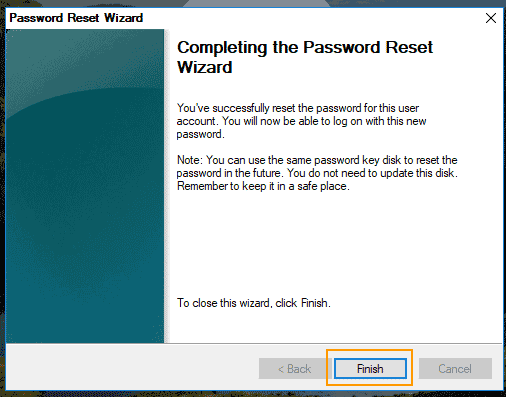
How to Break Windows Server 2016 Local/Domain Administrator Password Easily and Safely?
With help of Windows Password Rescuer, you can break Windows server 2016 local/domain administrator password easily and safely on your server computer.
Windows Password Rescuer is one of the best tools for resetting forgotten Windows local and domain administrator/user password without affecting your files or changing settings. It works perfectly for all versions of Windows system: Windows 10, 8.1, 8, 7, Vista, XP and Windows server 2019, 2016, 2012/R2, 2008/R2, 2003, etc. In this guide, I will show you how to use Windows Password Rescuer Advanced to break Windows server 2016 local/domain administrator password with USB flash drive. It is easy.
Step 1: Create a Windows password recovery disk with USB.
1. Install Windows Password Rescuer Advanced on another computer which you can log on as administrator. (Free download Windows Password Rescuer Advanced.)
2. Insert a blank USB flash drive to the computer and launch Windows Password Rescuer Advanced. Click “USB device” button.
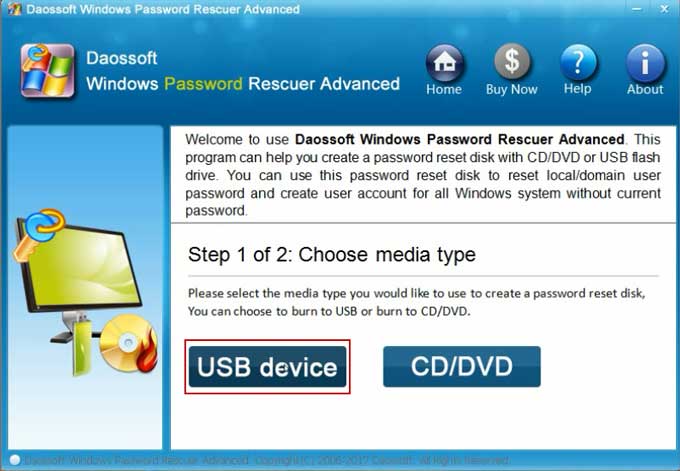
3. Select your USB drive and then click “Begin Burning” to create a Windows password recovery disk. It only needs a minute to complete burning. After that, unplug your USB.
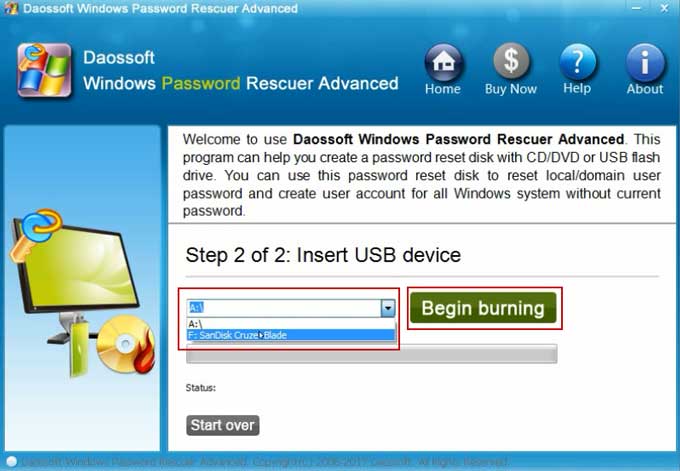
Step 2: Use the USB to break Windows server 2016 administrator password.
1. Connect the USB disk to your locked computer where you forget the administrator password. Boot the computer from USB. You may need to change device boot order in BIOS.

2. Once the computer successfully boots from USB. Windows Password Rescuer Advanced will load. In the user list, click “Administrator”.
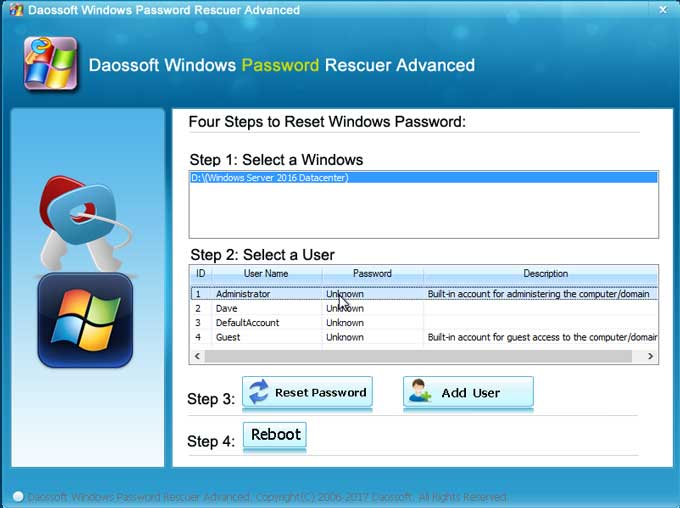
3. Click “Reset Password” and then confirm it.
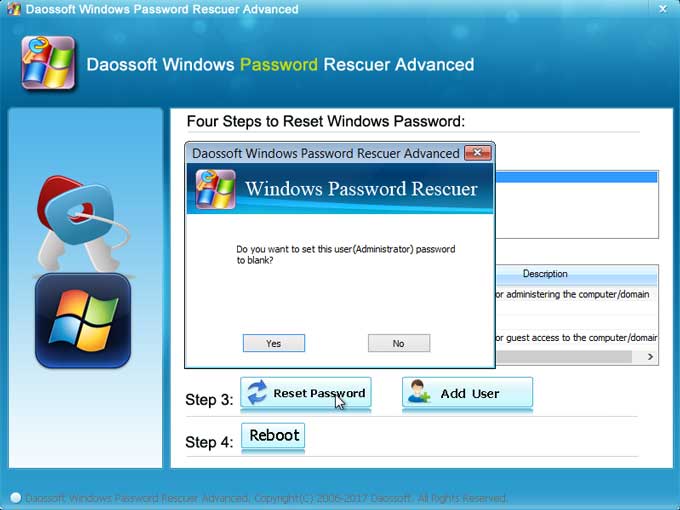
4. The unknown password will be removed and turned to “Blank”.
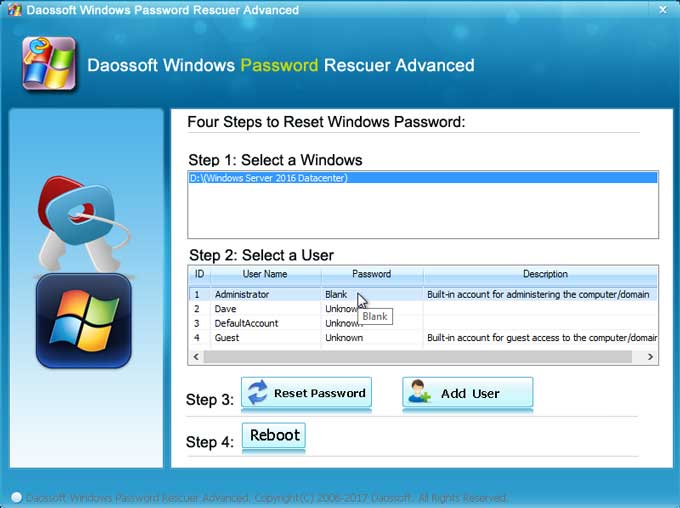
5. Click “Reboot”. When a confirm dialog box appears, unplug the USB disk and then click “Yes”.
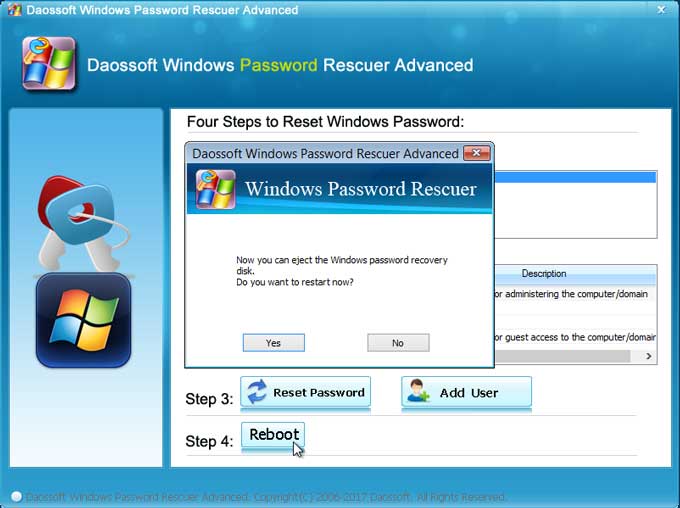
6. PC restarts and then you are able to log on administrator without password.

How to Break into Windows Server 2016 by Creating a Local/Domain Admin Account Offline?
In addition of breaking the administrator password, you can also add a new admin account to your locked computer without logging in. With help of the Windows password recovery disk created by Windows Password Rescuer, you can easily create a new local/domain admin account for Windows server 2016 on your locked computer. Here is how:
1. Boot your locked computer from the Windows password recovery disk (USB).
2. Once Windows Password Rescuer screen appears, click “Add User” button.
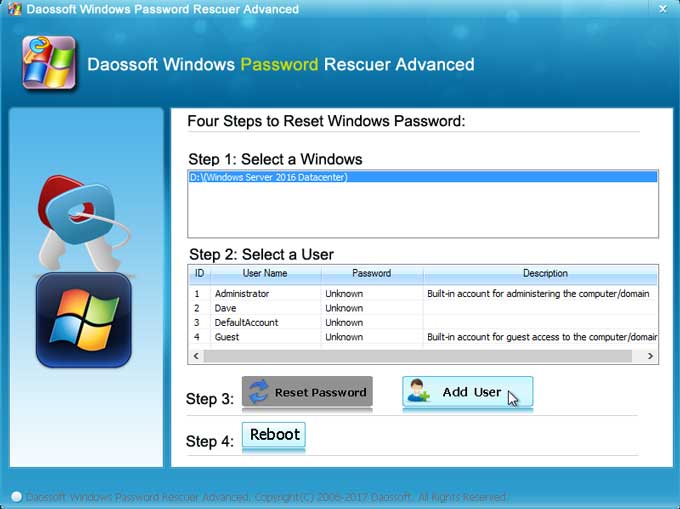
3. Add user dialog box appears, type a new password in the user name box, type a password in the password box, then click “OK”.
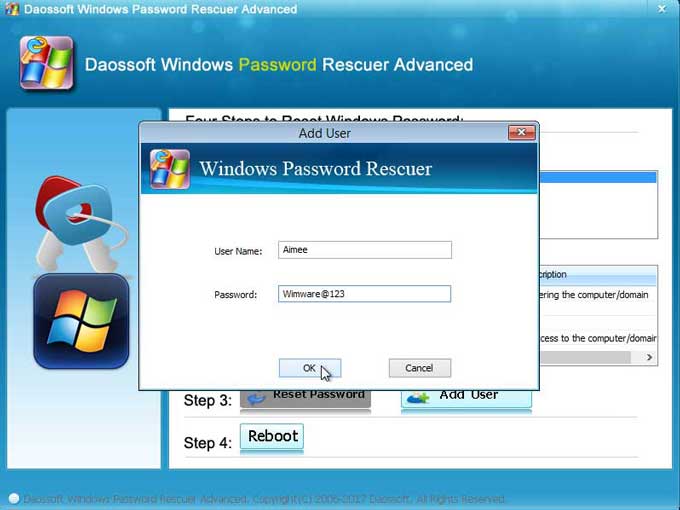
4. The new user account with administrative privileges is displayed in the user list.
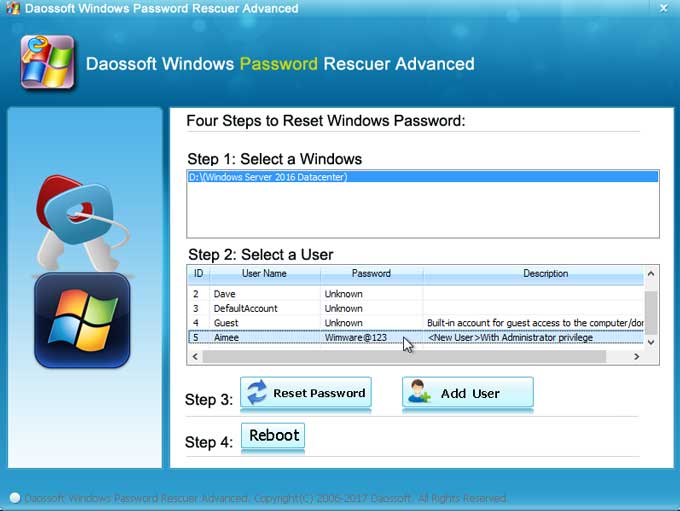
5. Click “Reboot”. When a confirm box pops up, unplug your USB and then click “Yes”.
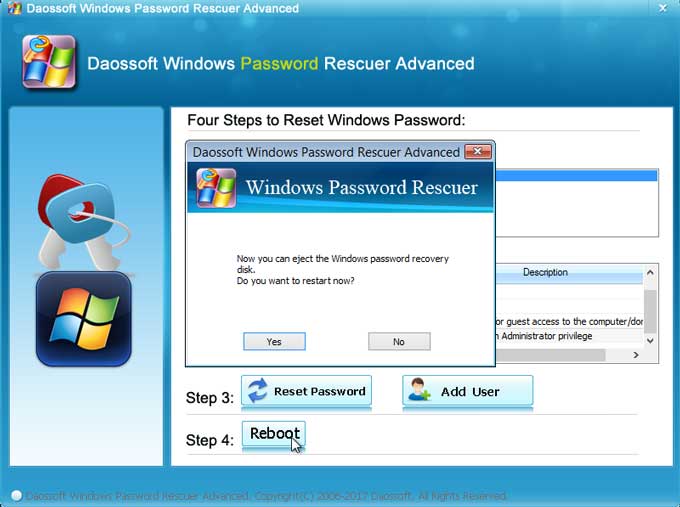
6. The computer will restart and load Windows server 2016 in normal mode. In the sign-in screen, click “Other user” and enter the new user name and password to log on.
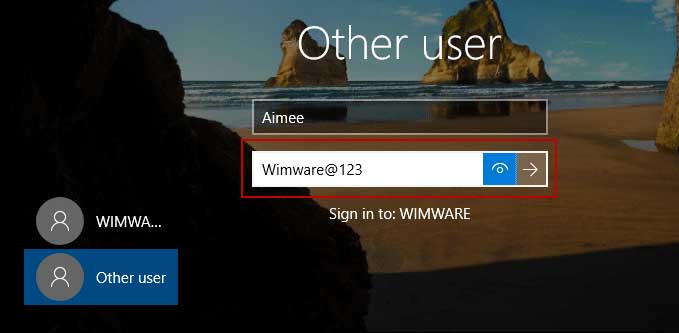
7. In the Active Directory, you can find the new user account.
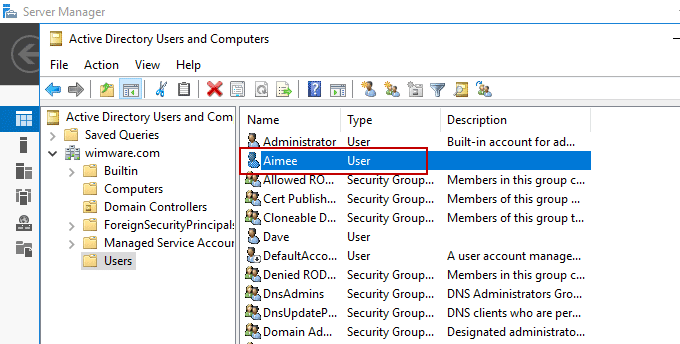
How to Use Hiren’s Boot CD to Break Windows Server 2016 Local Admin Password?
If there is a CD/DVD-ROM available in your server computer, you can also use Hiren’s Boot CD to help break Windows server 2016 local admin password. You must firstly download a Hiren’s Boot CD ISO file and then burn it to a CD/DVD. Then follow this guide to break Windows server 2016 local admin password.
1. Boot your server computer from the created CD/DVD.
2. When the Hiren’s Boot CD loads, you will see the following screenshot. Hit arrow key to highlight “Offline NT/2000/XP/Vista/7 Password Changer” and then press “Enter” to select it.
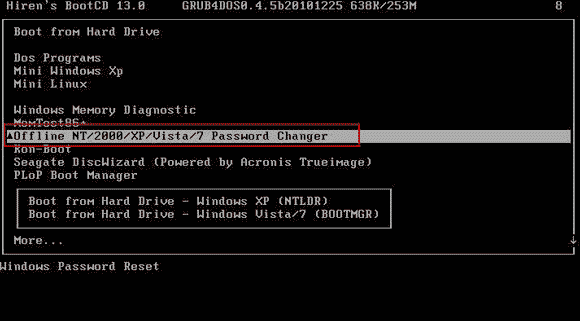
3. Scroll to following screen, you will see step one. Select partition by number. Just type “1” and then press “Enter” key to select it.
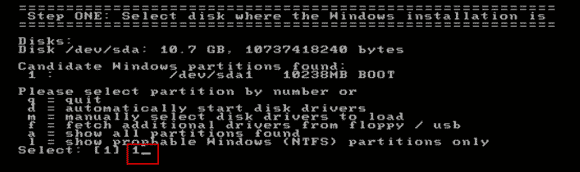
4. To load system security registry, type “1” and then press “Enter” key.
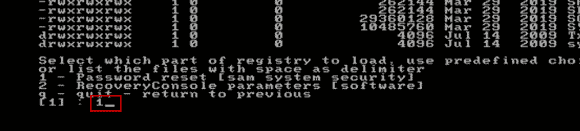
5. Registry file is load, select “Edit user data and passwords” by typing “1” and then press “Enter”.
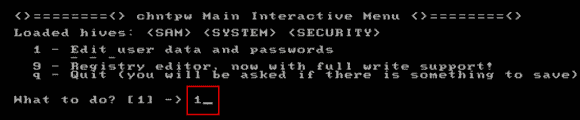
6. All local user accounts will be loaded. To select administrator, type “Administrator” and then press “Enter” key.
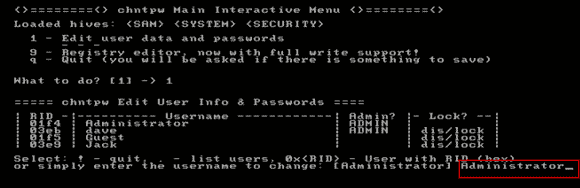
7. To break the local administrator password, type “1” and then press “Enter”. The password will be removed.
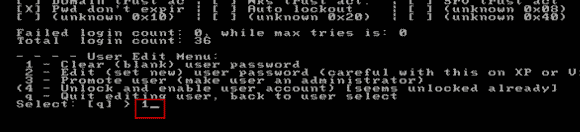
8. Password successfully cleared. Now type “!” and then press “Enter”.
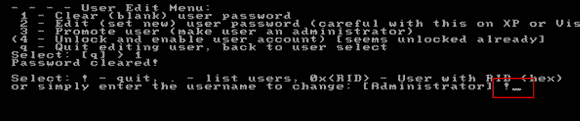
9. To select “Quit”, type “q” and then press “Enter” key.
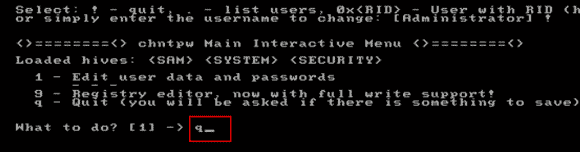
10. You will need to save changes about your administrator account, type “y” and then press “Enter” key.
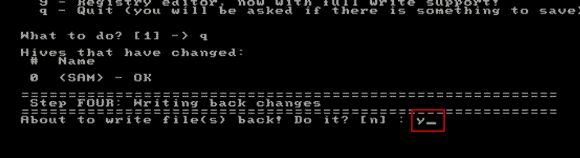
11. You don't need to try it again, so type “n” and then press “Enter” key.
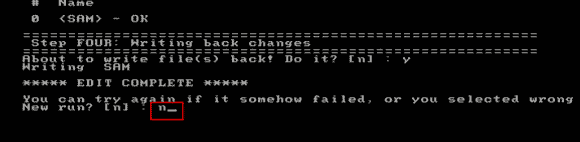
12. Remove your CD/DVD disc. Then press CTRL-ALT-DELETE keys at the same time.
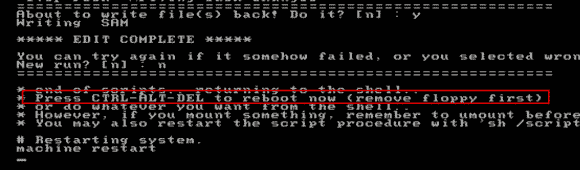
13. The computer will restart automatically and then you can log into Windows server 2016 without password.