How to Recover Windows 10 Password with USB Flash Drive
Forgot Windows 10 password to your computer? Take it easy. Here are several practical methods to help you easily recover your lost Windows 10 password. Regain access to your Windows 10 computer by just using a USB flash drive.
Method 1: Recover Windows 10 Password by Using Password Key Created with USB.
Method 3: Recover Windows 10 Administrator Password with USB Flash Drive Burned from Rescuer
Method 1: Recover Windows 10 Password by Using Password Key Created with USB.
As that in Windows 7, it is equitable to every person that you can prepare a free tool which can save you from a terrible situation. Everyone can create a password reset disk with CD/USB to prevent a forgotten password to Windows 10. If you have ever created a Windows 10 password reset with USB, just to follow the steps bellow to recover your lost password.
1. Start Windows 10, once you login your account with a wrong password, it will show you a link “Reset Password” to reset your lost password under the login box.
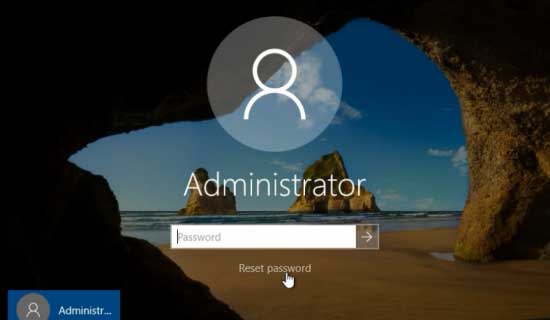
2. Plug in you USB flash drive which stored password key, click the link, you will see a password reset wizard, click Next to continue.
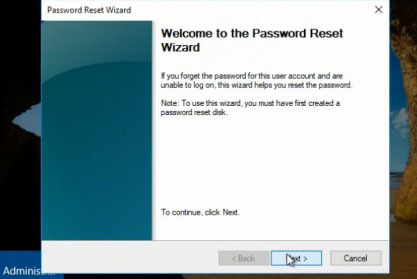
3. Select your USB disk from pull down list, click Next.
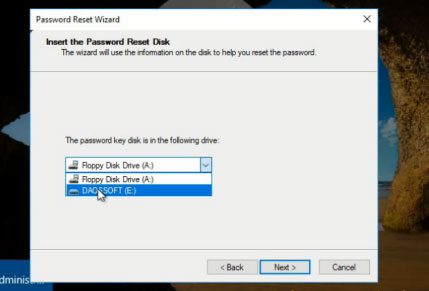
4. Type in a new password twice and click NEXT and Finish. Then you can login Windows 10 with your new password.
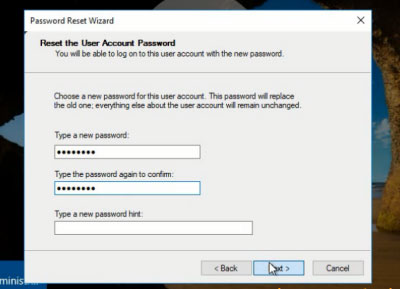
Method 2: Create a Windows 10 Installation Disk with USB and Use It to Recover Windows 10 Admin Password.
With a Windows 10 installation disk, you can recover any lost Windows 10 password by using Command Prompt. Firstly, you will need to create one with a USB flash drive by using Microsoft Windows 10 Media Creation Tool. Then boot your computer from USB, it will provides Advanced Options including Command Prompt. You can run the Command Prompt to find out and copy cmd.exe from your Windows partition and then you can run the cmd.exe with administrative privileges to recover any Windows 10 user account’s password with net user command. Detailed can be found on this page: How to Reset Windows 10 Password with Command Prompt.
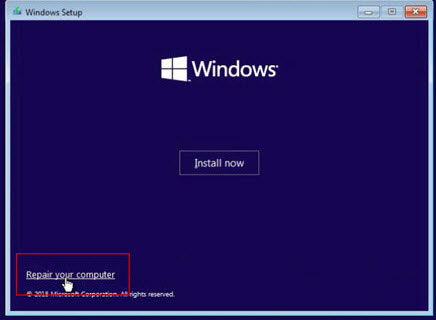
Method 3: Recover Windows 10 Administrator Password with USB Flash Drive Burned from Rescuer
If you never created a Windows 10 password reset disk on your USB flash drive and now you are totally locked out of your computer, you can use Windows Password Rescuer to create a Windows 10 password recovery disk with the USB flash drive and then use this USB disk to recover your lost administrator and user password in Windows 10 without limitation.
This is an easy way which can 100% recover Windows 10/8/7/Vista/XP password, and it provides two options to unlock your Windows 10 computer:
Option 1: Use the USB flash drive to recover Windows 10 admin password.
Here I will show you How to recover Windows 10 administrator password with USB flash drive burned by Windows Password Rescuer Personal.
Step 1: Download and install the software on another available computer. Use it to create a Windows Password recovery disk with a USB flash drive.
Free download Windows Password Personal Trial
1. Launch Windows Password Rescuer Personal, plug in a writable USB flash drive and select USB Device.
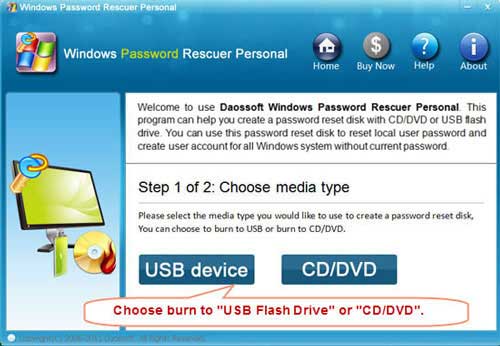
2. Select your USB flash drive from pull down list and then click Begin Burning button to start. This procedure will take about one minute. After successfully complete burning, take out your USB.
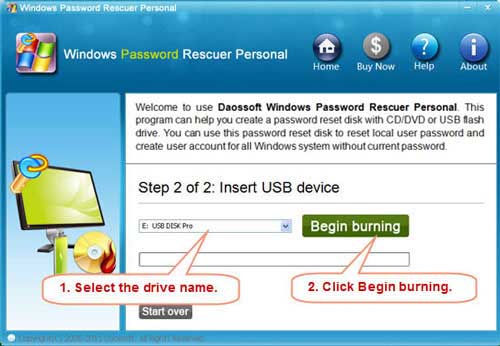
Step 2: Plug in the Windows password recovery disk to your locked Windows 10 computer and boot the computer from USB device. It is easy.
1. Start your computer and press F12 or Fn+F12 (often in laptops) as soon as possible to open Boot Options Menu.
2. Select USB-HDD option and hit Enter. The computer will run from your USB flash drive automatically.
You also can change devices boot order in BIOS setup table. Step-by-step tutorial is here.
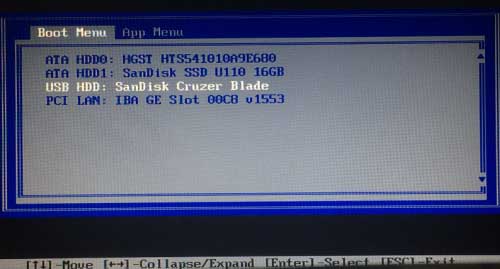
Step 3: After booting from USB, Windows Password Rescuer starts automatically and display a friendly interface. Windows system and user accounts will be shown in list. Now you can recover Windows 10 administrator or user password with several clicks.
1. Select Windows 10 Pro by click it in list.
2. Select administrator from list.
3. Click Reset Password, click Yes when a confirm massage pops up, and your user password will be removed.
4. You have successfully removed your Windows 10 administrator password (show blank). You can redo 1 and 2 procedure to remove other accounts' password. Now click Reboot – unplug your USB and click Yes when a dialog appears. The computer will restart and then you can logon Windows 10 without password.
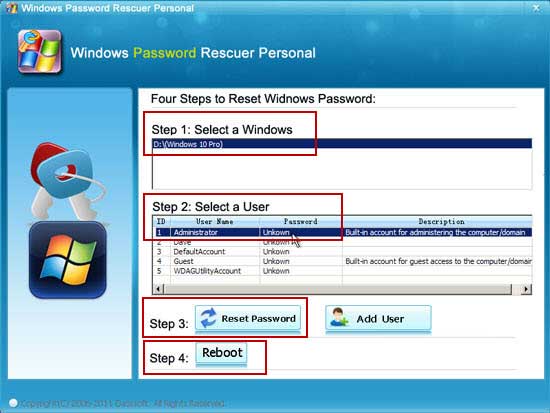
This is a universal way for recovering Windows 10/8.1/8/7/Vista/XP password on any desktop and laptop computers such as Dell, HP, Lenovo, Acer, Toshiba etc.
Option 2: Use the USB to simply create new admin account to Windows 10 without login.
You also can use the USB flash drive to bypass Windows 10 login screen by creating new local admin account to your Windows 10 system without login.
1. When your computer boot from USB device and show you the Windows Password Rescuer screen, simply click Add User button.
2. When a dialog appears, type in a new username without password, click OK.
3. The new user account will be shown in list. Now click Reboot, when a confirm message pops up, unplug your USB flash drive and then click YES to restart computer. After restarting, you can login Windows 10 with the new user account without password.










