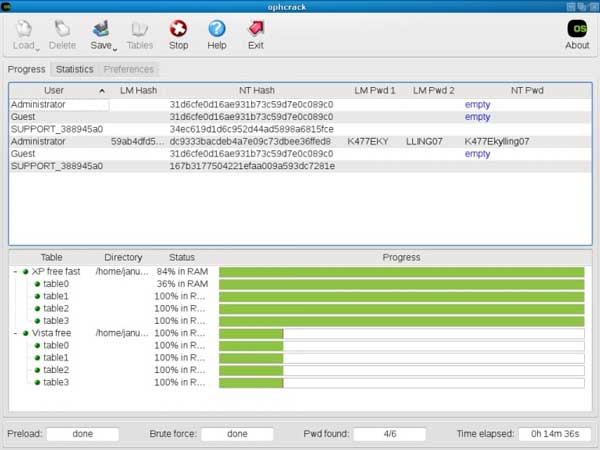How to Recover Windows XP Admin Password No Reset Disk
“I have an old laptop with Windows XP system. For some reasons I didn’t use it for a long time and now the admin password is lost. How can I recover my Windows XP admin password if I have not created a password reset disk?”
Windows XP is an old version of Microsoft Windows OS. Presently, there are many tricks for recovering lost Windows XP password. In this post, I will show you the most popular and efficient ways to recover Windows XP admin password without password reset disk. Please keep reading the details of these tricks.
Trick 1: Recover Windows XP Administrator or User Password with Password Rescuer.
Trick 2: Recover Windows XP Admin Password in Safe Mode with Command Prompt.
Trick 3: Recover Windows XP Admin Password by Using Ophcrack Live CD.
These tricks can be applied to any brand of laptop or desktop computer such as Dell, HP, Asus, Acer, Lenovo, Toshiba, Compaq, IBM, etc.
Trick 1: Recover Windows XP Administrator or User Password with Windows Password Rescuer.
When you forget Windows XP admin password, the easiest way to recover the forgotten password is using a pre-created password reset disk. If you have not create a password reset disk for your user account, you can use Windows Password Rescuer to help create a Windows password recovery disk on USB and then use it recover Windows XP password instantly.
Windows Password Rescuer is a powerful Windows password recovery tool which can be used to recover lost local/domain administrator password for Windows 11, 10, 8.1, 8, 7, Vista, XP, 2000, Windows server 2019, 2016, 2012/R2, 2008/R2, 2003/R2, etc. It has three editions. In this tutorial, I will show you how to use Windows Password Rescuer Personal edition to recover Windows XP administrator password easily and safely.
Step 1: Use Windows Password Rescuer Personal to create a Windows password recovery disk.
This step must be completed on another computer which you have access to. Windows Password Rescuer Personal supports creating password recovery disk with CD/DVD and USB flash drive.
1. Firstly, purchase Windows Password Rescuer Personal full version here. Seconds later, you will receive a full download link from the email you provided. You can use a Phone or Computer with internet access to do this.
2. Once you receive the product, download and install it on a computer which you have access to. Then plug a blank USB flash drive into the computer and launch the software. From the interface, select “USB Device” option. (Free download Windows Password Rescuer Personal trial version here.)
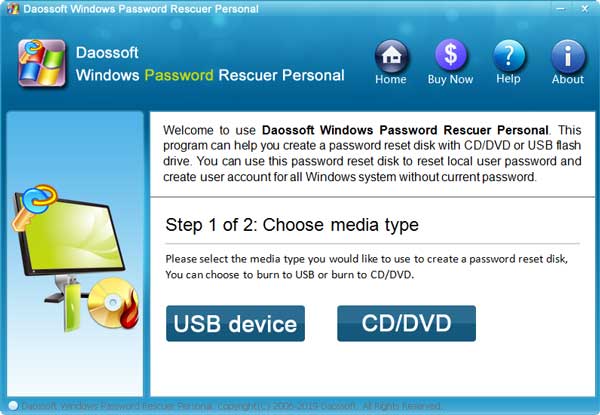
3. Next, select the USB flash drive from pull-down list and then click “Begin Burning”. Select “Yes” when a confirmation message pops up.
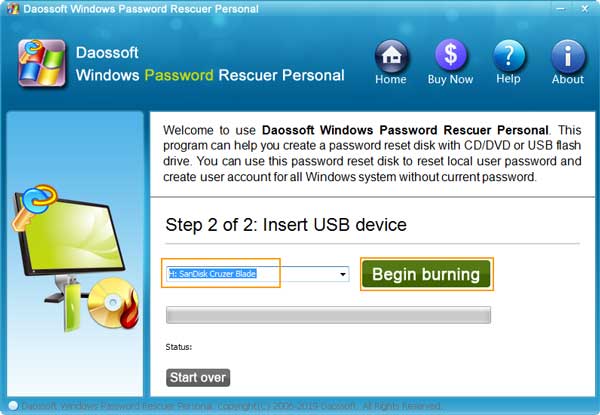
4. Burning starts and the process will be completed in under a minute. When successfully complete burning, unplug the USB flash drive.
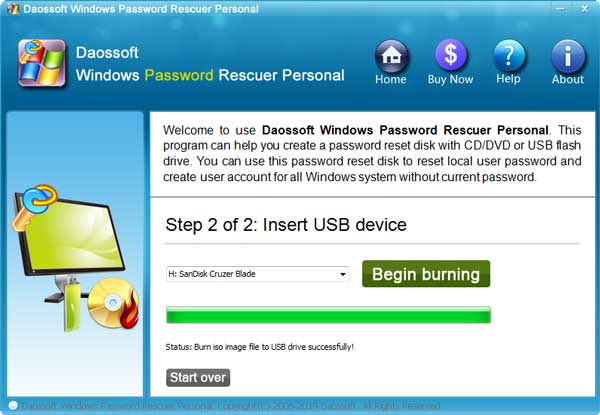
Step 2: Use the password recovery disk to recover Windows XP administrator or user password on your locked computer.
1. Connect the password recovery disk to your locked computer. Firstly, set the computer to boot from USB. (If you created a password recovery disk with CD/DVD, please set the computer to boot from CD/DVD.)
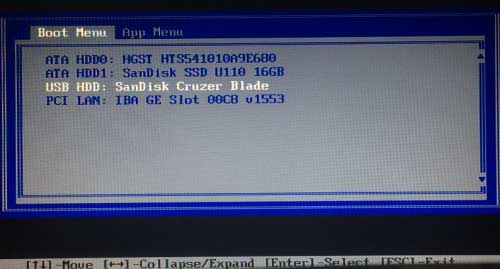
2. Once the computer successfully boots from USB, Windows Password Rescuer Personal will run automatically and show you a friendly interface. Now you are able to recover Windows XP administrator or user password via a few clicks.
1) Click your Windows XP system and then select administrator account.
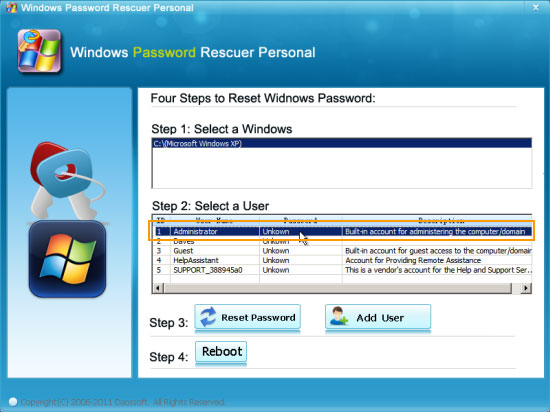
2) Click “Reset Password” button and then select “Yes” on a confirmation message.

3) The administrator account password will be removed and shown “Blank”.
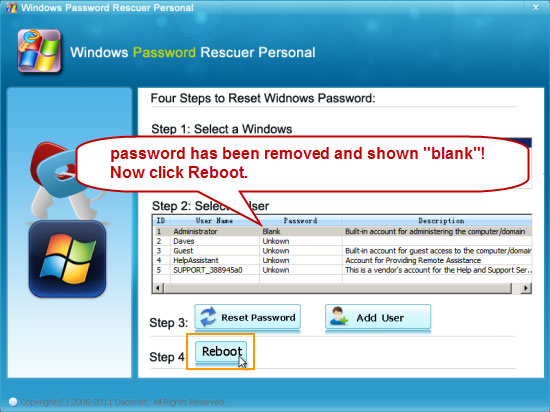
4) Click “Reboot” button. Remove the USB password recovery disk and then select “Yes” on a confirmation message.
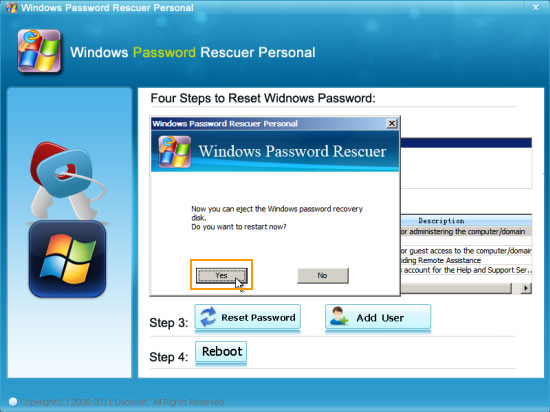
3. PC restarts and load Windows XP login screen. Now select the administrator account to log on without password. You may need to create a new password for the account for security reason.
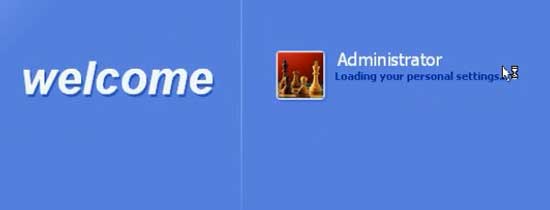
Trick 2: Recover Windows XP Admin Password in Safe Mode with Command Prompt.
When you forget your Windows XP admin password and locked out of your computer, you can try to boot Windows XP in Safe Mode and then log on the built-in administrator account without password. Then you have admin rights in this computer and are able to reset any other user account password. Now let’s see how to recover Windows XP admin password in Safe Mode with Command Prompt.
Note: When you installed Windows XP on your computer, a built-in administrator account was created automatically and the password is blank. If you never created a password for the built-in administrator, recover your forgotten Windows XP password is very easy.
Step 1: Turn on your locked computer and tab F8 key repeatedly until the “Advanced Boot Options” appears. Press arrow key to move the highlight to “Safe Mode with Command Prompt” option and then press Enter key to continue boot.
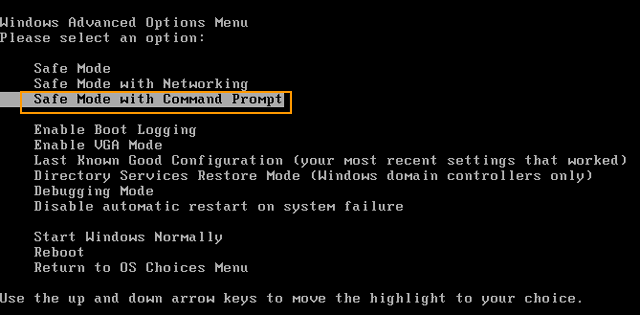
Step 2: Select the operating system to start (press Enter key to select it): Microsoft Windows XP Professional.
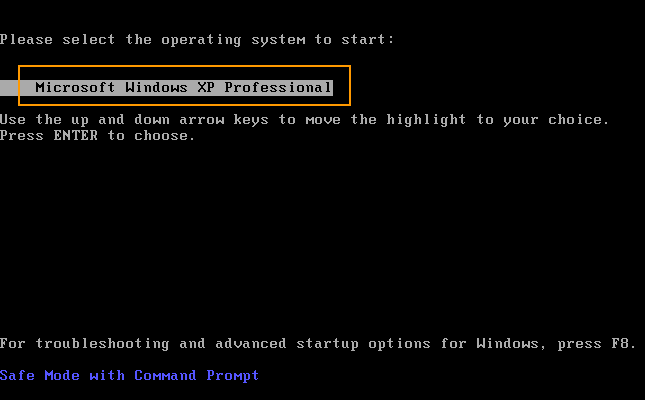
Step 3: Wait for the computer to boot in Safe Mode and launch Command Prompt.
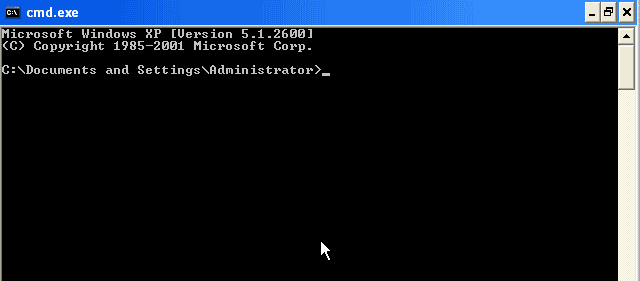
Step 4: At the command window, type “net user” and then press Enter key. All user accounts of your Windows XP will be displayed.
Step 5: To reset your target user account password, type “net user [user name] [new password]” and then press Enter. Command completed successfully. The new password you chose is what you want. Restart the computer to boot Windows XP normally. Then you can use the new password to log on to the user account.
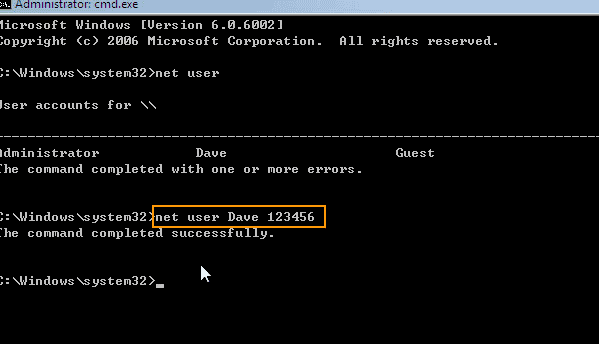
Trick 3: Recover Windows XP Admin Password by Using Ophcrack Live CD.
What is Ophcrack? This is a free Windows password cracker based on rainbow tables. It is can be used to recover Windows XP, Vista or 7 password via brute force. Usually a simple password can be recovered fast. If you need to recover a long password, it will cost some time to done this, a day, a month, a year…
So, if your forgotten Windows XP admin password is less than 6 characters, you can try to use Ophcrack to recover the password. Here is how to use it:
Step 1: Open Ophcrack’s website and then free download the ISO file of Ophcrack. Then burn the ISO file on to a writable CD/DVD. (You have to done this on another computer which you have access to.)
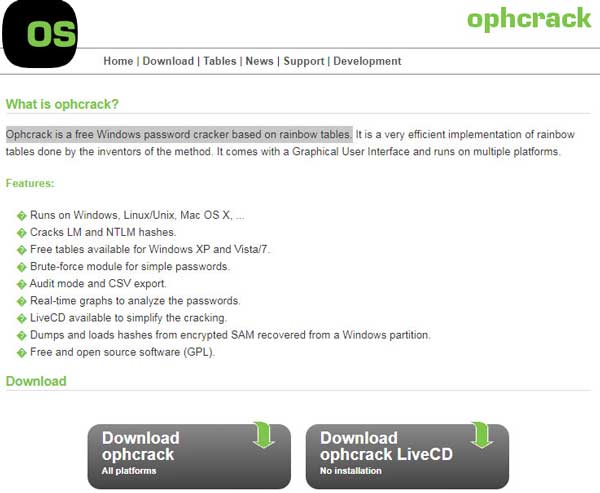
Step 2: Insert the newly created Ophcrack Live CD to your locked computer. Reboot the computer from the CD/DVD.
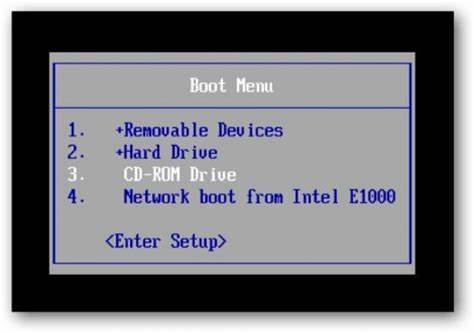
Step 3: Wait until the following screen appears. You will see there are four options for recovering Windows password. Just press Enter key to select the first option.
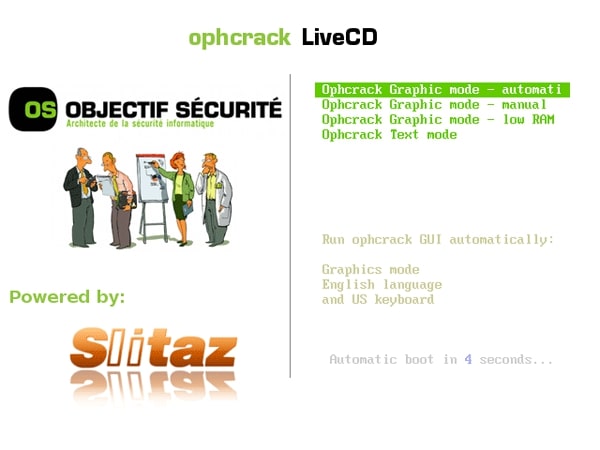
Step 4: Ophrack program will automatically recover all your Windows XP user accounts passwords. When your admin password is successfully recovered, write down the recovered password. Eject the CD/DVD and restart the computer. Then you can use the recovered password to log on to the user account.