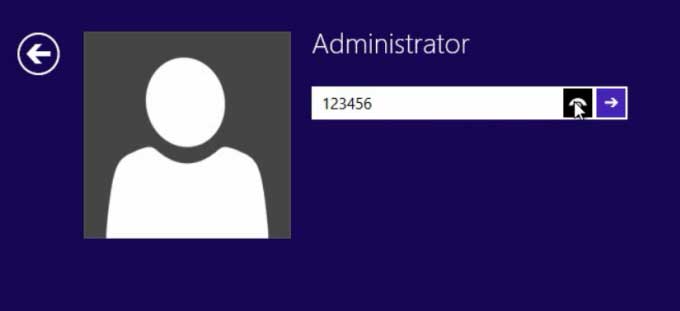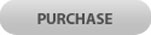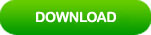How to Recover Windows 8.1 Password Easily and Safely
What can you do if forgot Windows 8.1 login password and locked out of your computer? The fastest way to back into your computer is recover Microsoft user account password on line. If you are using local user account in Windows 8.1 and forgot administrator password, you will need to recover the password offline.
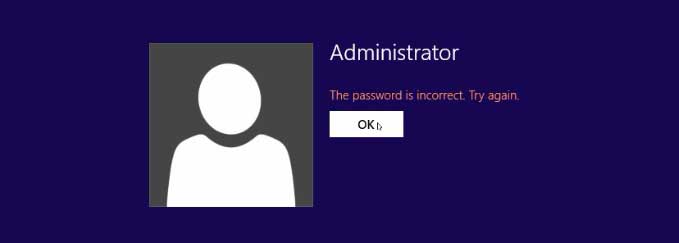
This article will show you how to recover lost password for Windows 8.1 Microsoft account and two awesome methods to recover Windows 8.1 local admin password without reset disk.
Part 1: Recover Windows 8.1 Microsoft Account Password Online.
Part 2: Recover Windows 8.1 Local Administrator/User Password Using Windows Password Rescuer.
Part 3: Recover Windows 8.1 Local User Account Password Using Command Prompt.
Part 1: Recover Windows 8.1 Microsoft Account Password Online.
When you locked out of your Windows 8.1 computer, you will need to log on to another computer which connected to the internet and then refer to the following steps to recover your Microsoft account password.
Step 1: Open browser and go to Microsoft Live website: https://account.live.com/password/reset. Type in the email address, phone number, or Skype name you use to sign in. Then go to “Next”.
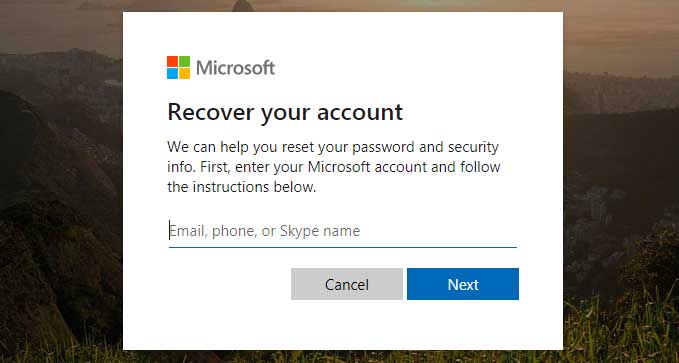
Step 2: It will ask you where you'd like to get your security code. Choose one of the alternate contact email addresses or phone numbers on this account. Then click “Next”.
Step 3: Type the requested info to verify that it's really your email address or phone number. Next, select “Send code”.
Step 4: You will receive security code in the alternate contact you chose.
Step 5: Type the security code to verify your identity and then click “Next” to continue.
Step 6: Choose a new password for your Microsoft account and then confirm it by typing it again into Reenter password box. Then submit. After that, you can sign in to your Microsoft user account in Windows 8.1.
Part 2: Recover Windows 8.1 Local Administrator/User Password Using Windows Password Rescuer.
If you are using local user account in Windows 8.1 and unfortunately forget the admin password to your computer and have no password reset disk, you can use Windows Password Rescuer to easily recover Windows 8.1 administrator and user password with USB flash drive. This is currently the best Windows password recovery tool which can recover lost password for any Windows system including local and domain administrator and user password. It is easy to use and safe that it only allows you to recover password without touching any of your data.
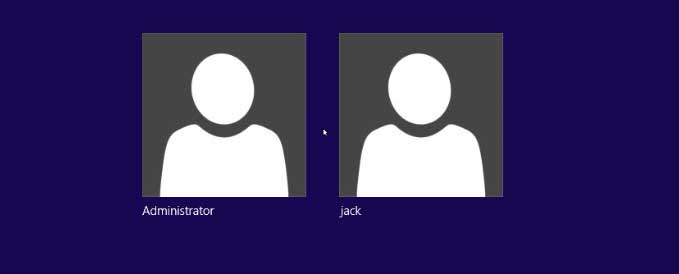
There are about two steps to recover Windows 8.1 administrator password.
Step 1: Use Windows Password Rescuer to Create a Small Boot USB on another Computer.
1. Download Windows Password Rescuer from our site and then install it on another computer. It is clean and safe.
2. Connect a blank USB flash drive to the computer and run the software. Select “USB Device”.
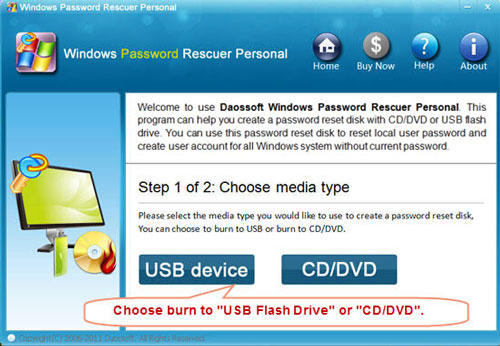
3. In the next screen, drop down the drive list and select your USB device. Then click “Begin Burning” to create a small boot USB. Once the burning process completed, unplug your USB flash drive and close the software. Then go to step 2.
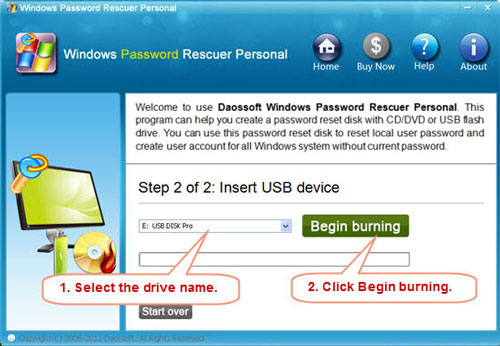
Step 2: Boot Your Locked Computer from USB and Recover Windows 8.1 Password.
1. Plug the USB flash drive into your locked computer.

2. Start the computer and press F12 immediately to open “Boot Menu”. Select your USB device and then press “Enter” to boot your computer.
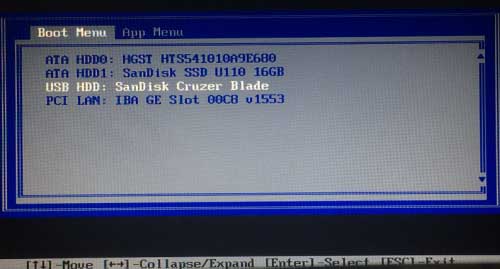
3. Once the computer boots from USB and Windows Password Rescuer is located, you will discover that all Windows 8.1 local user accounts are displayed in table. Select “Administrator” from list or a user account you’d like to recover its password.
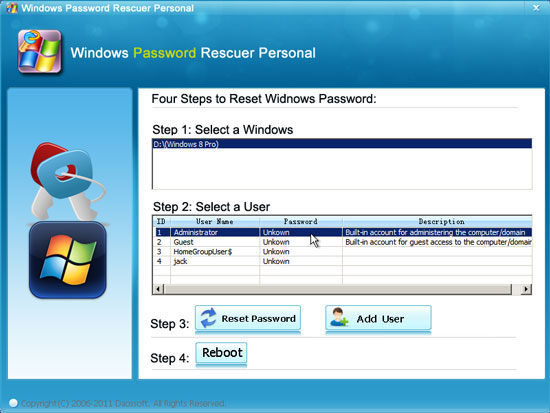
4. Click “Reset Password”, when it asks you to confirm the process, click “Yes”.
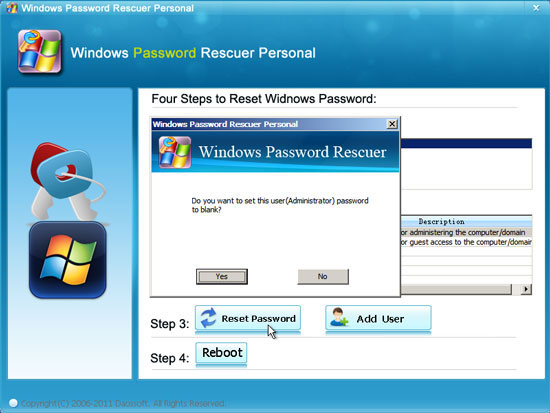
5. The Administrator password will be reset to blank. It means that you can sign into the user account without password.
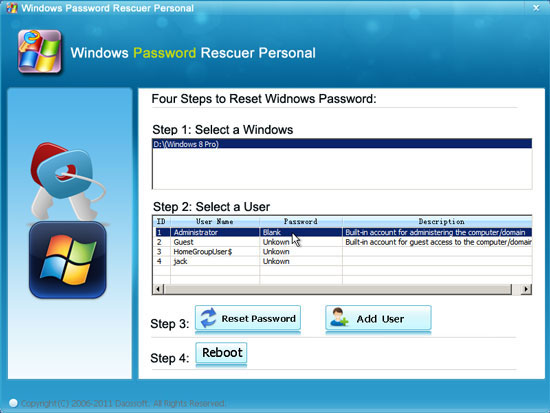
6. Now select “Reboot”, when it asks you to confirm that, unplug your USB flash drive and then click “Yes”.
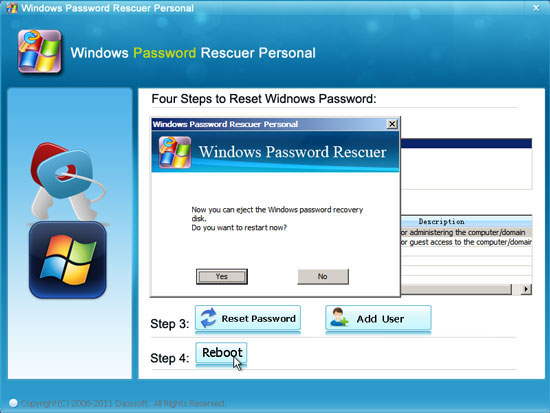
7. After the computer restarts, the system will sign into administrator automatically without password.
Note: If the administrator account was disabled, it will be enabled in the process of password resetting.
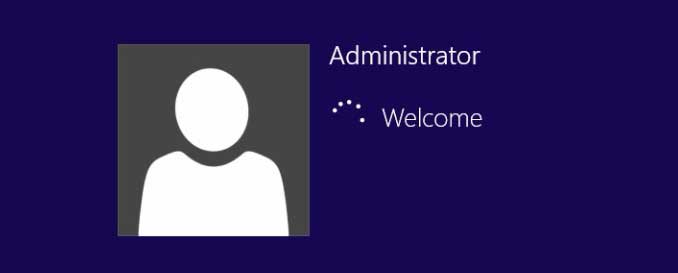
Part 3: Recover Windows 8.1 Local User Account Password Using Command Prompt.
This tip requires you to prepare a Windows 8.1 installation disk or a repair disk. If you have a Windows 8.1 installation disk, just follow the steps bellow to recover Windows 8.1 password with Command Prompt.
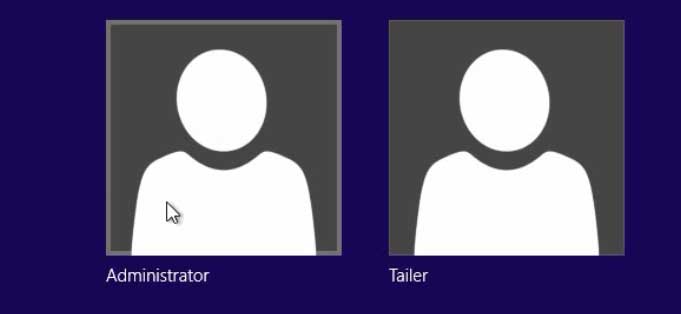
Step 1: Boot your locked computer from Windows 8.1 installation CD.
1. Insert your Windows 8.1 installation CD or repair disk to your locked computer. Restart the computer and boot it from CD.
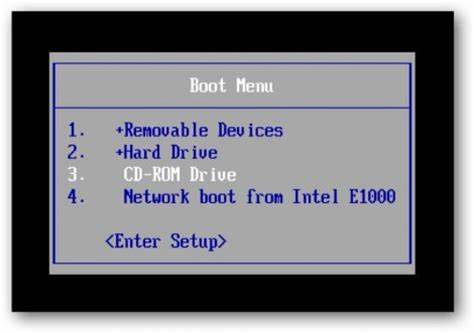
2. Once it asks you to press any key to boot from CD or DVD, hit a key on your keyboard.
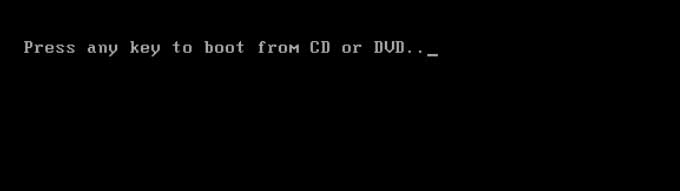
Step 2: Recover Windows 8.1 password with Command.
1. When Windows 8/8.1 setup screen appears, select appropriate language and then click “Next”.
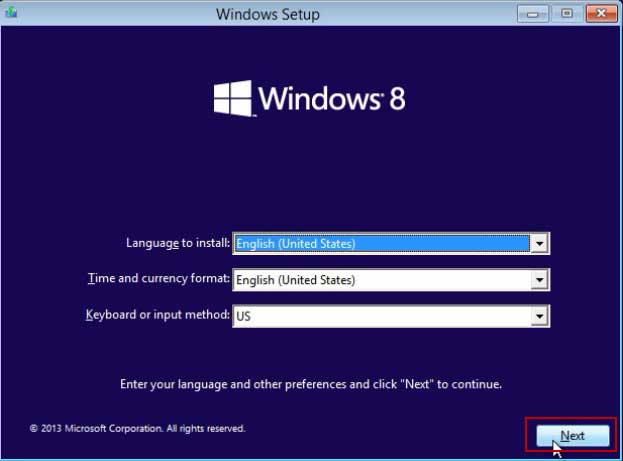
2. In the next screen, you will see a link to “Repair your computer” at the bottom of the screen, select it.
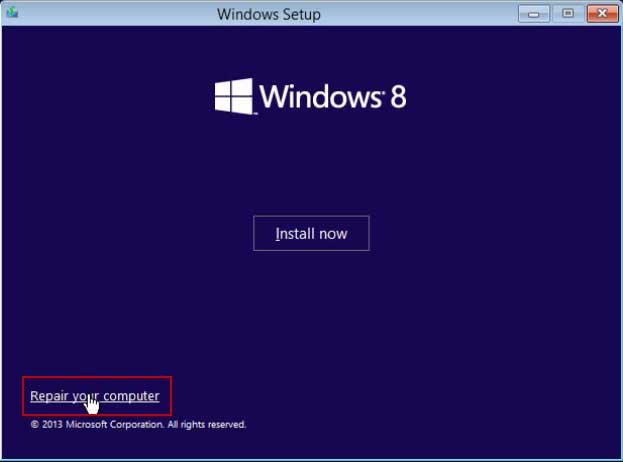
3. It will give you several advanced options, select “Troubleshoot”. In the next screen, select “Advanced options”. Then select “Command Prompt”.
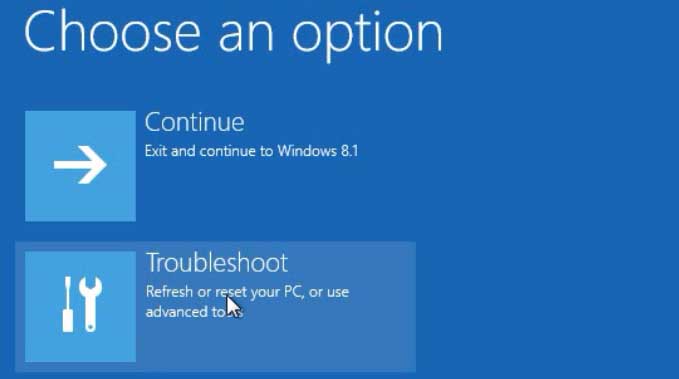
4. In the command window, type in the following command and press Enter after each command line.
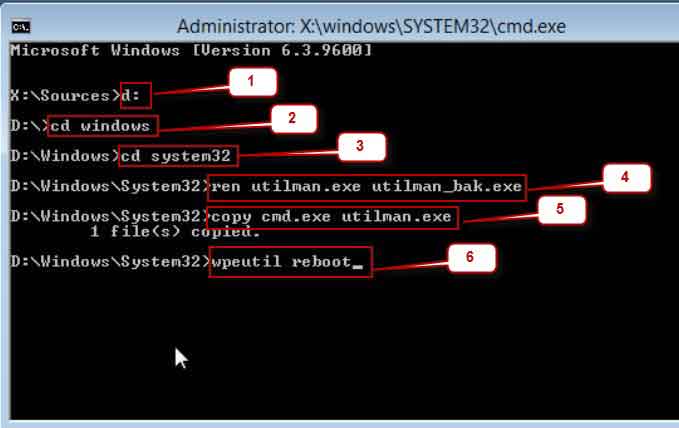
Note, if your Windows 8.1 installation is in C:\, use the following command.
1) ren c:\windows\system32\utilman.exe c:\windows\system32\utilman_bak.exe
2) copy c:\windows\system32\cmd.exe c:\windows\system32\ultiman.exe
3) wpeutil reboot
5. After that, your computer will restart. When the sign in screen appears, click “Ease of Access” icon at the bottom of the screen to open CMD window.
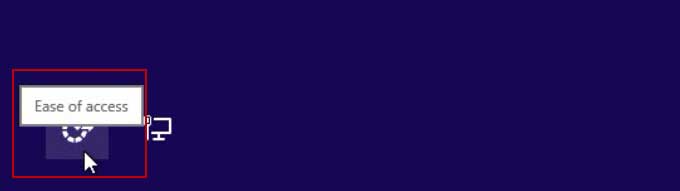
6. In the command window, type in “net user administrator 123456” and hit “Enter” to reset Windows 8.1 administrator password to 123456.
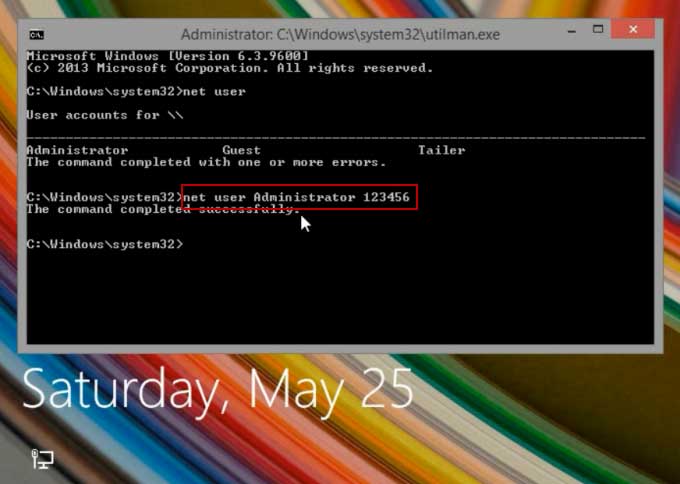
7. Now close the window and you are able to sign in administrator with the new password.