How to Turn Off or Turn On Windows Defender in Windows 10
Need to change Windows Defender setting status? This tutorial shows you how to turn off or turn on Windows Defender in Windows 10. Disabling Windows Defender in Windows 10 Pro/Education is different from Windows 10 Home. Please read the right section in the following guides. Note: Disabling Windows Defender will open up your computer to security threats.
Section One: Turn Off/On Windows Defender in Windows 10 Pro/Education.
Follow the guide bellow to turn off Windows Defender on your device.
Step 1: Login your Windows 10 Pro/Education as administrator.
Step 2: Open the Start menu. Press “Win+R” keys and then type “gpedit.msc” in the open bar. Click “OK”.
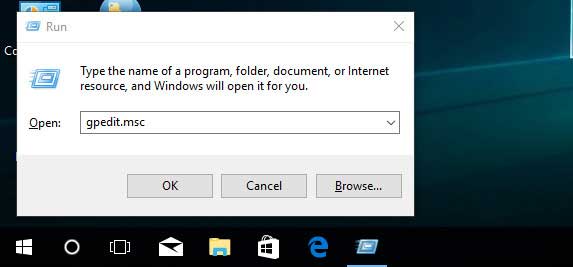
Step 3: In Local Group Policy Editor, select Computer Configuration > Administrative Templates.
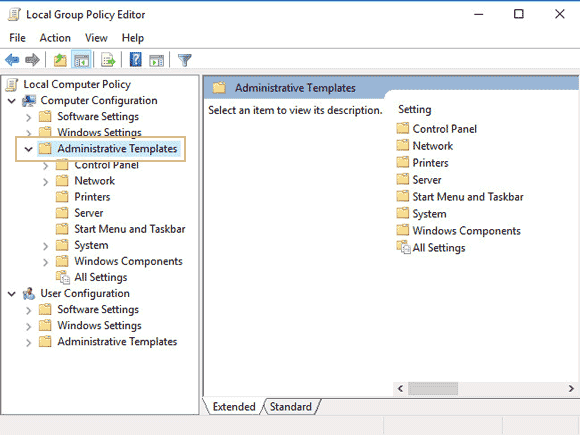
Step 4: Select Windows Components.
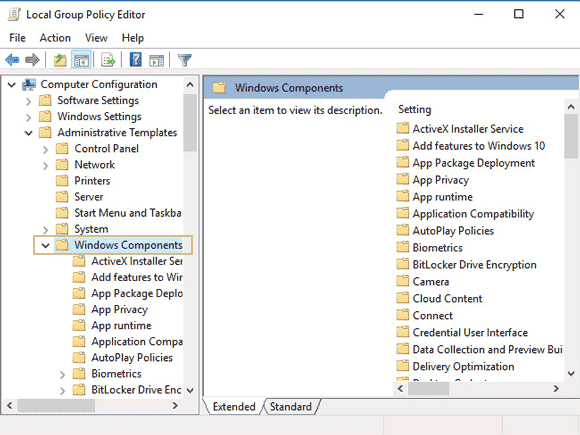
Step 5: Select Windows Defender Antivirus.
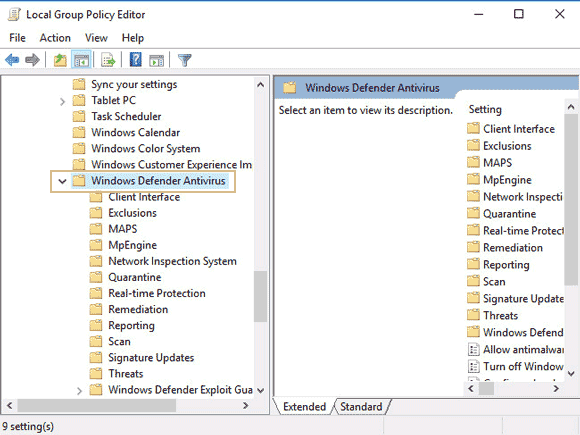
Step 6: Scroll to the bottom of the list and double-click “Turn off Windows Defender Antivirus”.
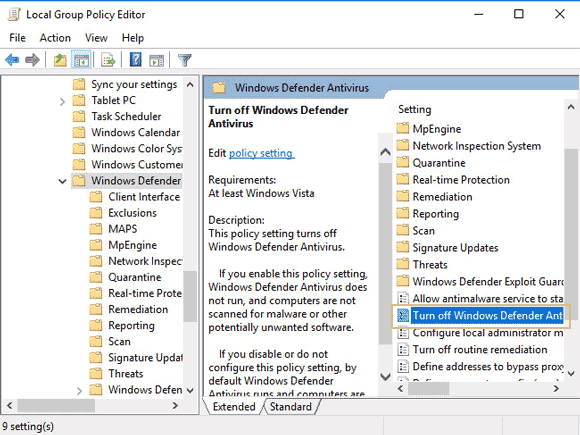
Step 7: On the dialog, select “Enable”. Then click “Apply – OK”. Restart the computer.
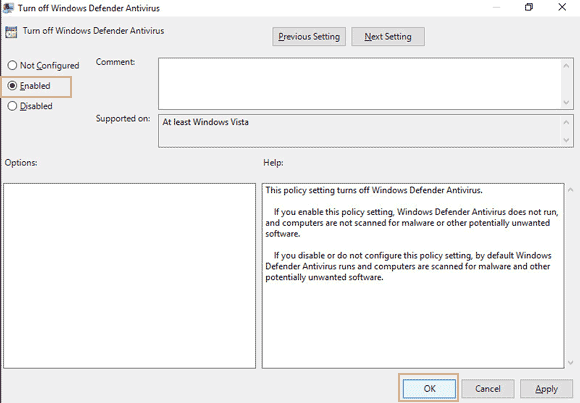
If you want to turn on Windows Defender again, select “Disable” in the last step. After restart the computer, it will turn on the Windows Defender again on your device.
Section Two: Turn Off/On Windows Defender in Windows 10 Home.
In Windows 10 Home edition, you cannot turn off the Windows defender via shut down the service in Local Group Policy Editor. Because you cannot shut down all services, so the only way to turn off the Windows defender is changing the registry. Here is how:
Step 1: Login your Windows 10 Home as administrator.
Step 2: Press “Win+R” keys and type in “regedit”. Click “OK”.
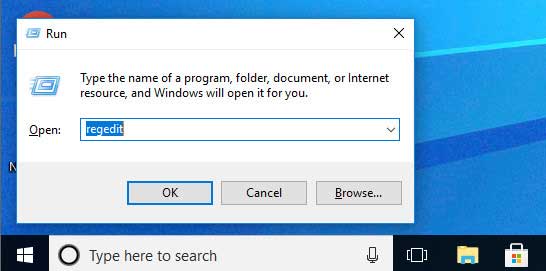
Step 3: Registry Editor appears. Open Windows Defender folder from: HKEY_LOCAL_MACHINE\SOFTWARE\Policies\Microsoft\Windows Defender.
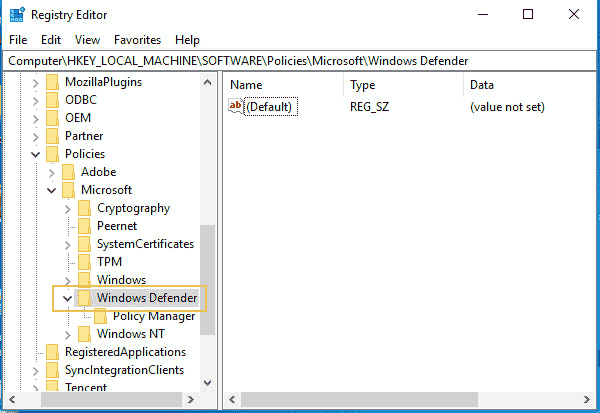
Step 4: In the right blank, right-click and select “New”, then select “DWORD (32-bit) Value”.
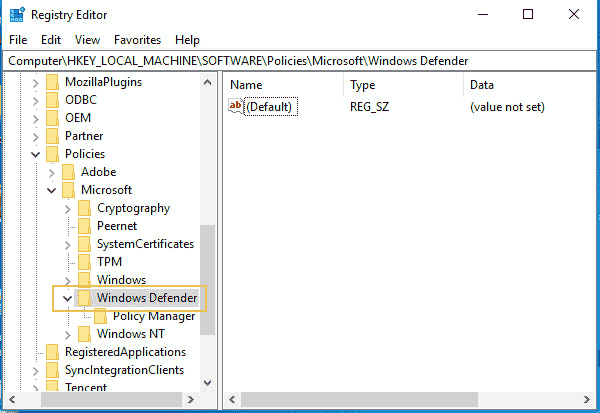
Step 5: Rename the file as “DisableAntiSpyware”.
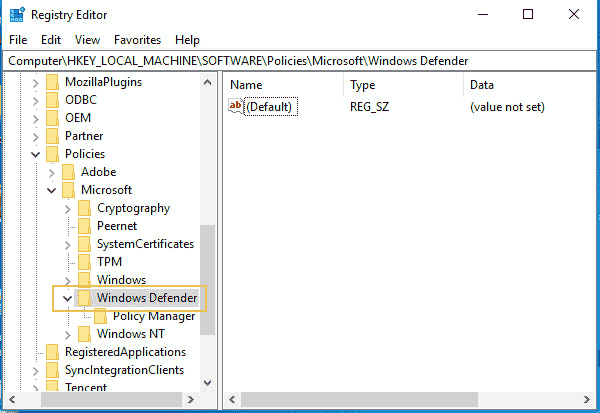
Step 6: Double-click the file and then type “1” in the Value data box. Then click “OK”. Now restart your computer to make it work.
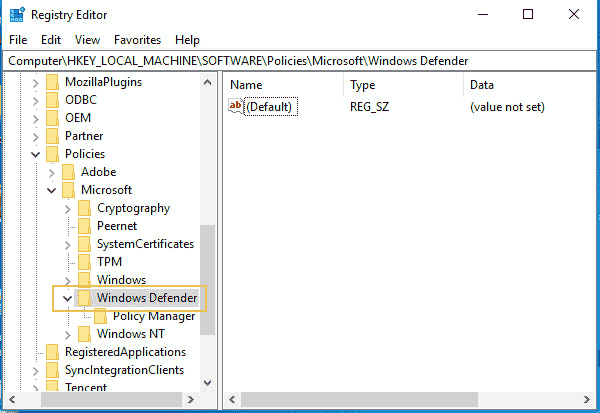
If you want to turn on Windows Defender in Windows 10 Home, open registry and delete the “DisableAntiSpyware” file. Then restart the computer.










