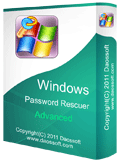Bypass Windows Server 2016 Admin Password with Physical Drive
What can you do if you’ve forgotten your Windows Server 2016 administrator password? How to bypass Windows server 2016 local/domain admin password and get access to Windows again?
Windows Server 2016 is a popular operating system release for Microsoft Windows Server line and the successor to Windows Server 2012 R2. Although very secured compared to earlier versions it can be bypassed quite easily having physical access to the machine.
In this tutorial we will demonstrate three simple and effective ways to bypass Windows Server 2016 local/domain admin password in the case where you have forgotten the password and you have to regain access to your system.
Tip 1: Bypass Windows Server 2016 Local Admin Password with Password Reset Disk.
Tip 2: Bypass Windows Server 2016 Local/Domain Admin Password with Password Rescuer.
Tip 3: Bypass Windows Server 2016 Administrator Password with Installation Disk.
If your Windows server 2016 is on RAID drive, you can follow this guide to bypass Windows serve 2016 administrator password on RAID Drive: Reset Windows Server Administrator Password on RAID..
Tip 1: Bypass Windows Server 2016 Local Admin Password with Password Reset Disk.
When you forgot local admin password in Windows server 2016, a pre-created password reset can help resolve the problem easily. Commonly, when people create an admin account for Windows server 2016 or add a strong password to their local administrator, there is a simple way to create a password reset disk (it can be a diskette, DVD, or thumb drive.) for preventing a forgotten password in Windows Server 2016. However, you must do that in advance.
Here is how to use a pre-created password reset disk to bypass Windows server 2016 local admin password.
1. When you attempt to sign in your local admin account with a wrong password, windows will prompt you that the user name or password you entered is incorrect. Click “OK” and then you will see a “Reset password” link under the password box.
2. Connect your password reset disk to the computer and then click on the “Reset password” link.
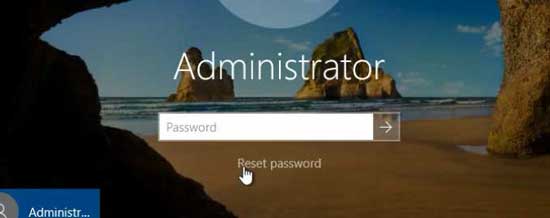
3. On the password reset wizard box, click “Next” to continue.
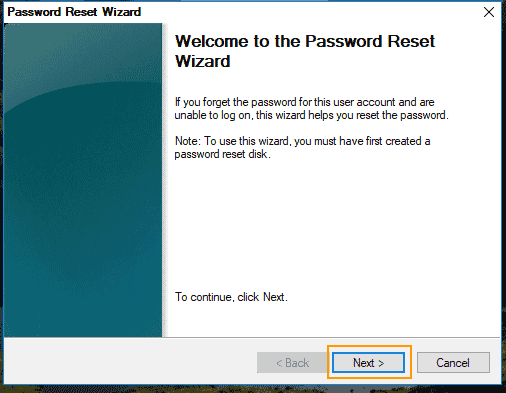
4. Select your password reset disk (diskette, DVD or thumb drive) from the drive list and then click “Next”.
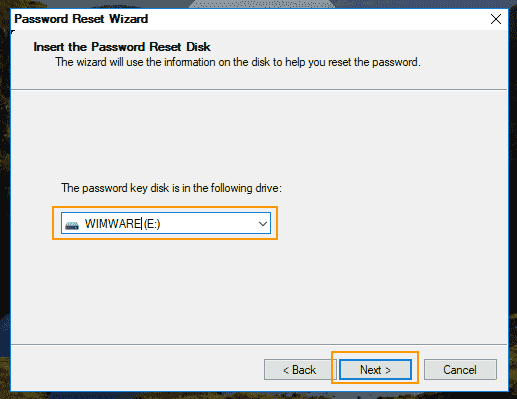
5. To Reset Windows server 2016 local admin password:Type a new password in the password box and type it again to confirm. Then click “Next”. Note: The password you entered must be strong enough and meet the password policy in Windows server 2016.
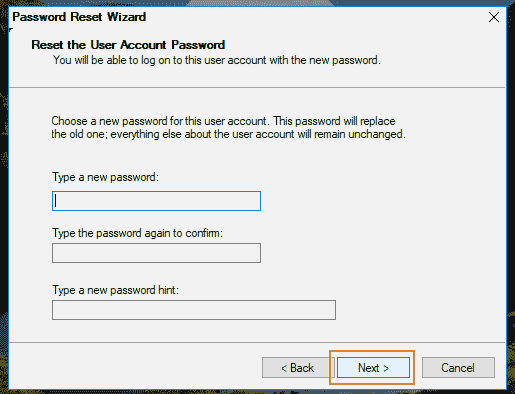
6. Now click “Finish” to close the wizard and the you can use the new password to sign in your admin account in Windows server 2016.
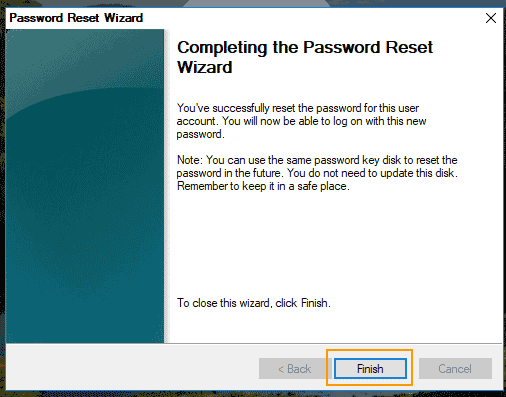
Tip 2: Bypass Windows Server 2016 Local/Domain Admin Password with Password Rescuer.
If you forgot Windows server 2016 local administrator password no reset disk or lost password to your domain administrator, you can use Windows Password Rescuer Advanced to safely bypass the password without affecting any of your data or changing any setting on the computer.
Windows Password Rescuer Advanced is currently the best Windows password reset software which can help you reset forgotten local/domain administrator password for any Windows system such as Windows server 2019, 2016, 2012, 2008, 2003 and Windows 10, 8.1, 8, 7, Vista, XP etc. To bypass Windows server 2016 local/domain administrator password with Windows Password Rescuer Advanced, you need: another computer working with Windows system, a blank USB or CD/DVD. Then follow the walkthrough bellow.
Step 1: Use Windows Password Rescuer Advanced to create a password recovery disk on another computer.
1. You must first download and install Windows Password Rescuer Advanced on another computer. (Free download Windows Password Rescuer Advanced.)
2. Launch the software after you installed it. Plug a blank USB to the computer and choose “USB device” option. (Windows Password Rescuer can help create password recovery disk with CD/DVD and USB.)

3. Select your connected USB from pull-down drive list. All ready to go, click “Begin Burning” button to start burning. When burning successfully completed, unplug the USB.
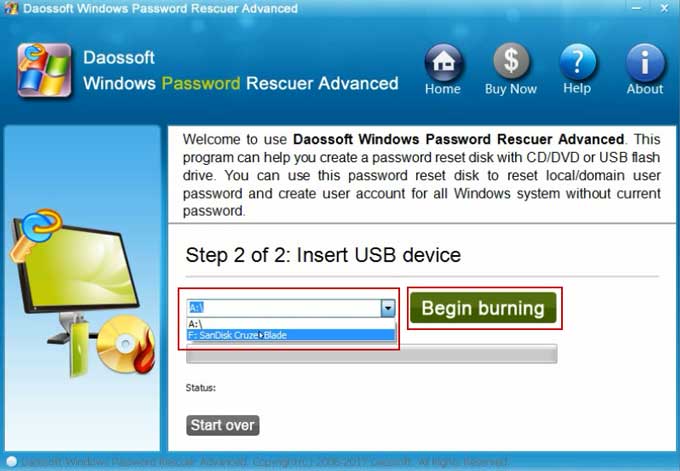
Step 2: Use the USB disk to bypass Windows server 2016 administrator password on your locked computer.
1. Plug the password recovery disk in to your server computer. Then set the computer to boot from USB.

2. When the computer successfully boots from USB, Windows Password Rescuer Advanced will run automatically. All local user accounts and domain administrator will be shown in list.
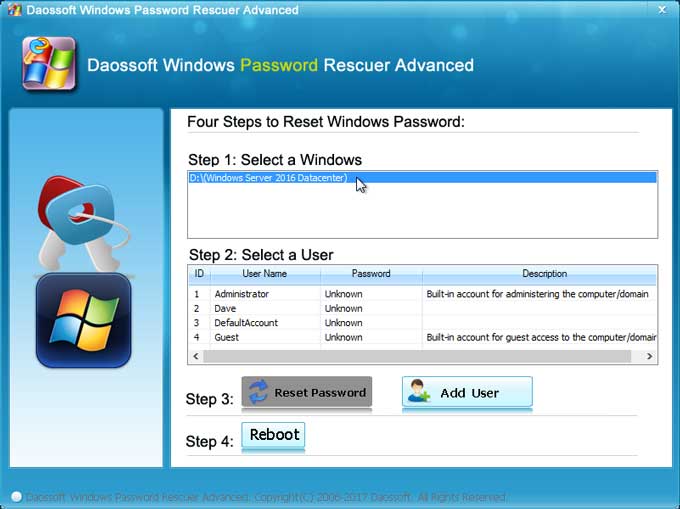
3. To bypass local or domain administrator password, click “Administrator”.
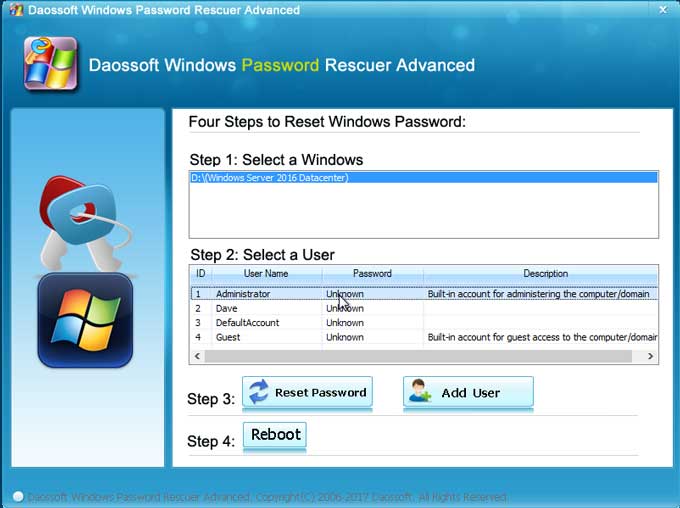
4. Then click “Reset Password” button to reset the unknown password to blank.
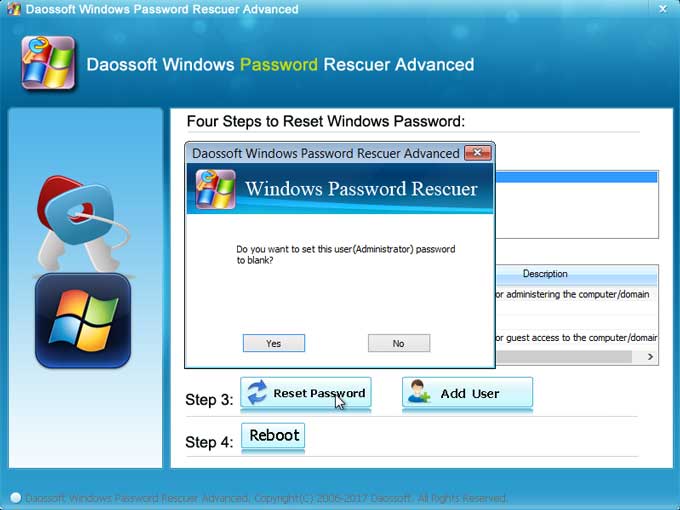
5. The administrator password has been removed and shown “Blank”.
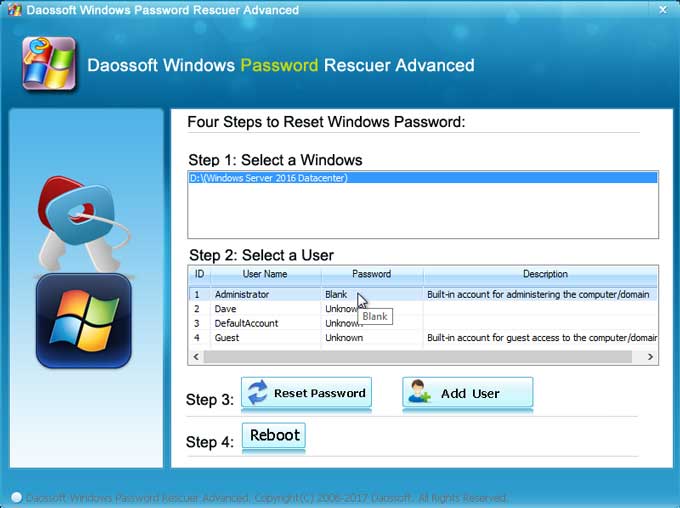
6. Unplug your USB and then click “Reboot”. When a message pops up, click “Yes”.
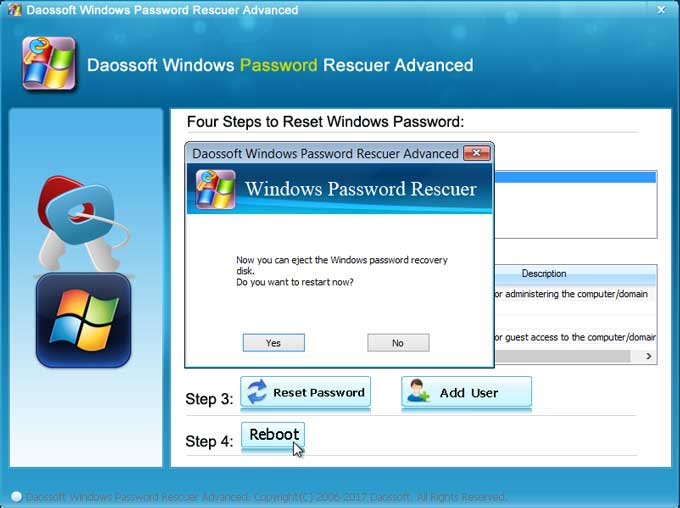
7. Windows server 2016 loads as normal and then you can log on the administrator without password.

Tip 3: Bypass Windows Server 2016 Administrator Password with Installation Disk.
In this guide, you must first prepare an official Windows server 2016 installation disk. Then follow the procedure bellow to bypass Windows server 2016 administrator password by using Command Prompt.
1. Boot your server computer from the Microsoft Windows Server 2016 installation DVD.
2. From the Install Windows menu, click “Next”.
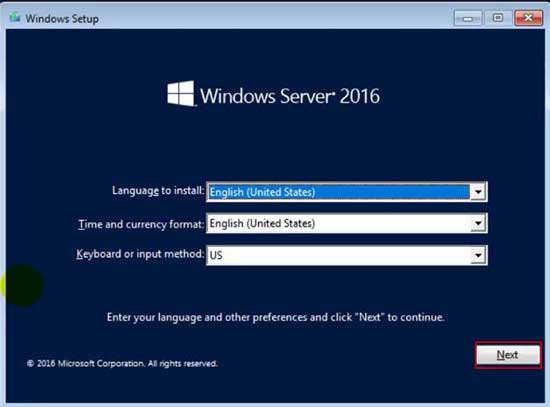
3. Select “Repair your computer”.
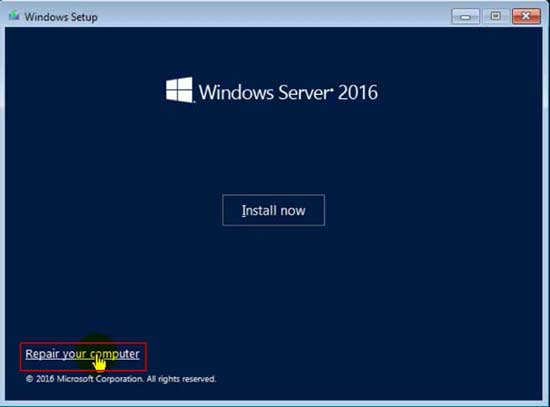
4. In the “Choose an option” screen, click “Troubleshoot” to see advanced options.
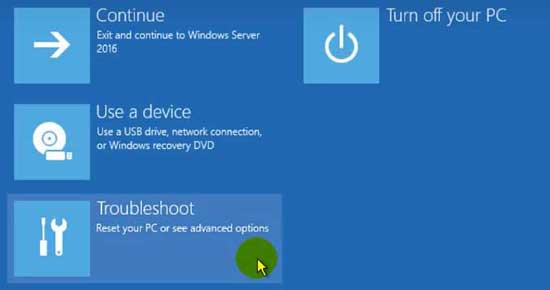
5. Select “Command Prompt”.
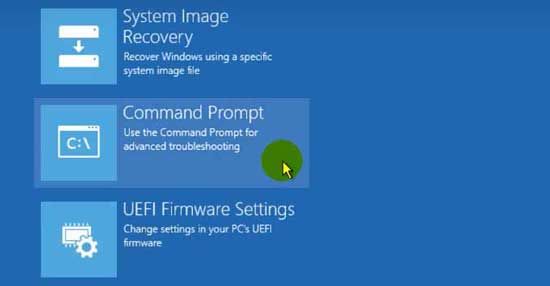
6. At the command prompt, run the following commands (press “Enter” key after each command):
1) c:
2) cd windows
3) cd system32
4) ren Utilman.exe Utilman_bak.exe
5) copy cmd.exe Utilman.exe
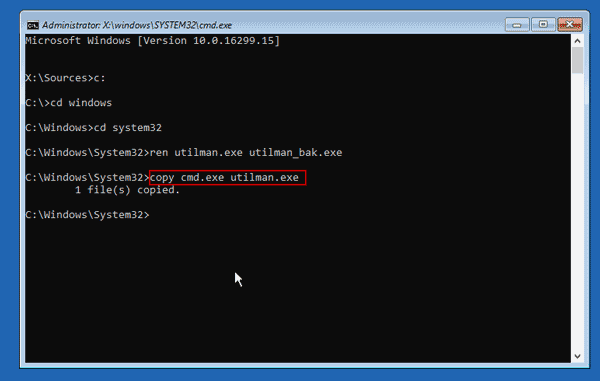
7. Remove your Windows server 2016 installation disk and type “wpeutil reboot” and then press “Enter”. Reboot the server allowing Windows to load as normal.
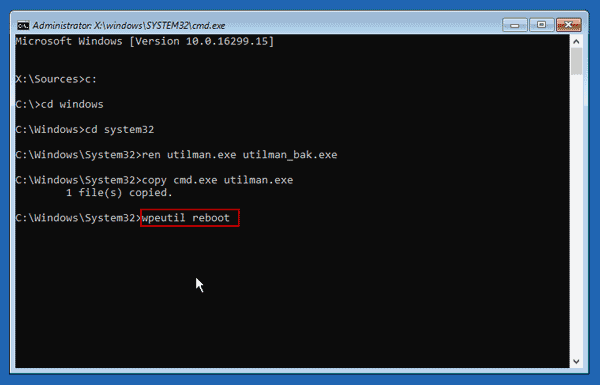
8. At the logon screen, press Windows Key + U or click “Ease of Access” icon.

9. As the command prompt, type “net user” and then press “Enter” to display all user accounts.
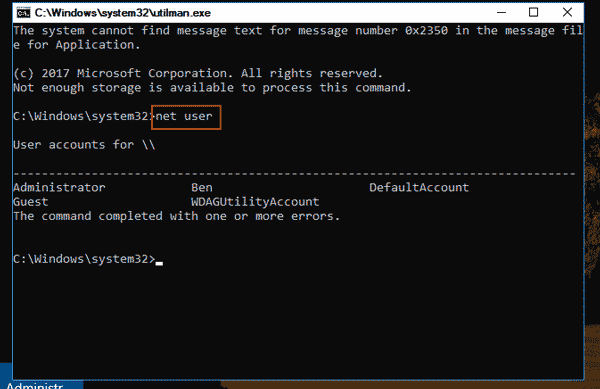
10. To bypass the administrator password, enter the following command: net user administrator Pass123456.
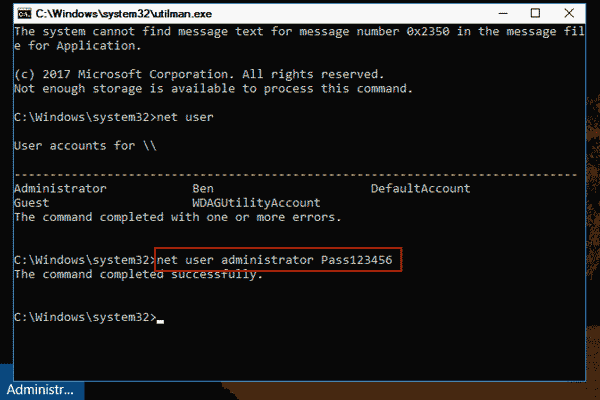
11. Now you are able to log into the server 2016 with the new password “Pass123456”.
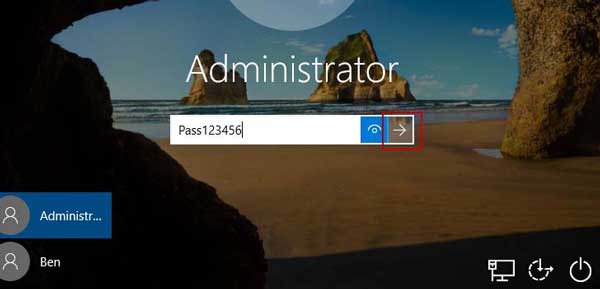
Note: If you want to change the Utilman file to original, just reboot into the repair command prompt and then run the following commands. Then reboot to Windows server 2016 normally.
1) c:
2) cd windows\system32
3) del utilman.exe
4) copy Utilman_bak.exe utilman.exe