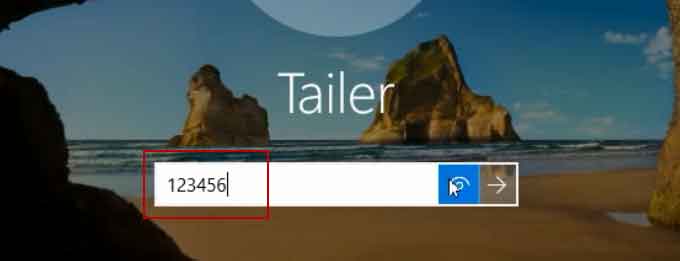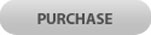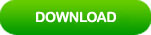How to Reset Password on Toshiba Laptop Windows 10
How to unlock a Toshiba laptop with Windows 10 if you forgot your Windows 10 admin password? Anyone knows that losing a password is a horrible feeling. Even more so when it is for a personal computer which stored many important files. However, with so many technologies available for now, it has become much easier than ever to get into the device when you are locked out.

In this tutorial, I will step you through the process of resetting a forgotten Windows 10 admin password on a Toshiba laptop. Each process can be completed within 3 minutes, saving you both time and money.
Method 1: Reset Your Lost Windows 10 Password on Toshiba Laptop with Password Reset Wizard.
Method 2: Reset Toshiba Laptop Password Windows 10 with the Best Windows Password Recovery Tool.
Method 3: Use Command Prompt to Reset Windows 10 Password and Quickly Unlock Your Toshiba Laptop.
Methods mentioned in this article will work on all Toshiba laptop and desktop computers: Satellite, Satellite Pro, Qosmio, Portege, Libretto, Toshiba NB, Toshiba AC, Toshiba Tablet PC AS and Tecra.
Method 1: Reset Your Lost Windows 10 Password on Toshiba Laptop with Password Reset Wizard.
Windows 10 password reset disk is one of the best ways to reset forgotten Windows 10 admin or user password. It is easy to use and all your files will be fine after your reset your password. When you forgot Toshiba laptop password Windows 10, this is a useful way to unlock your laptop.
1. Power on your Toshiba laptop, once you log on Windows 10 failed, it will tell you that the password is incorrect and then give you a link to reset the password. A password reset disk is required if you want to reset your password by using the link. Now plug in your password reset disk to the computer and open the link.
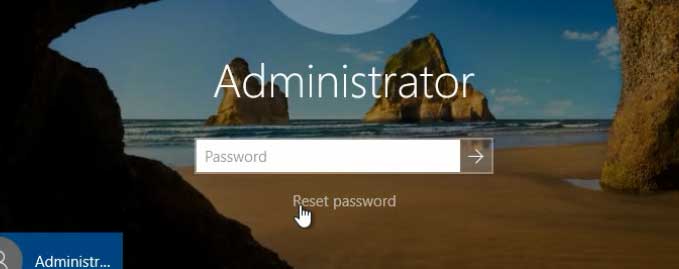
2. Once a password reset wizard appears, click “Next” to continue.
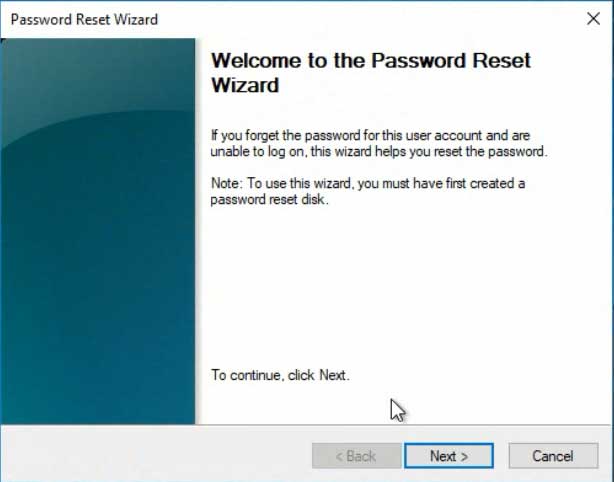
3. In next step, select your password reset disk from pull-down list and then click “Next”.
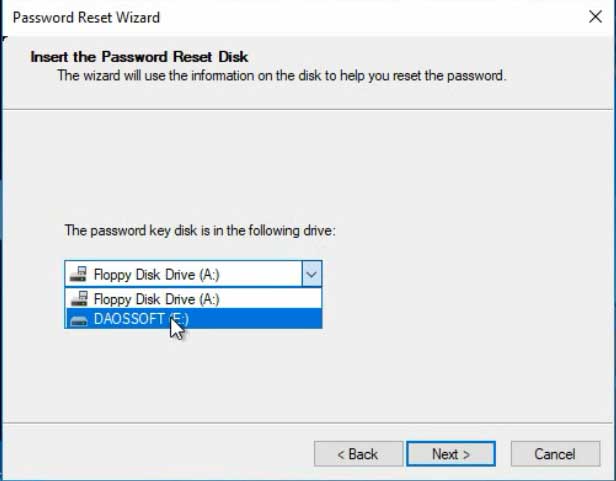
4. Enter a new password and confirm it, enter a password hint or not. Then click “Next”.
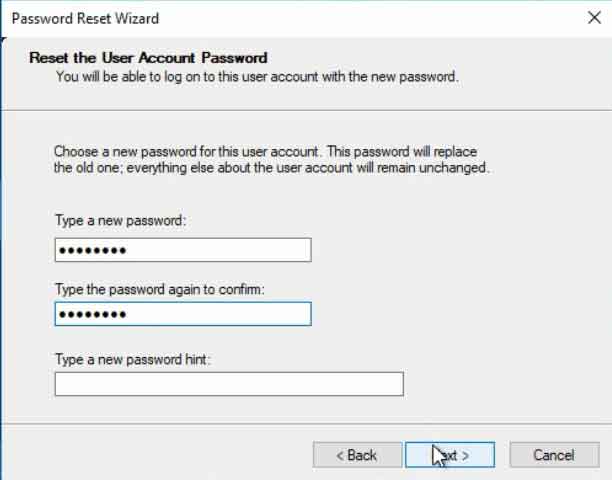
5. You have successfully reset the password, click “Finish” to close the wizard and then you can log into your Toshiba laptop by using the new password.
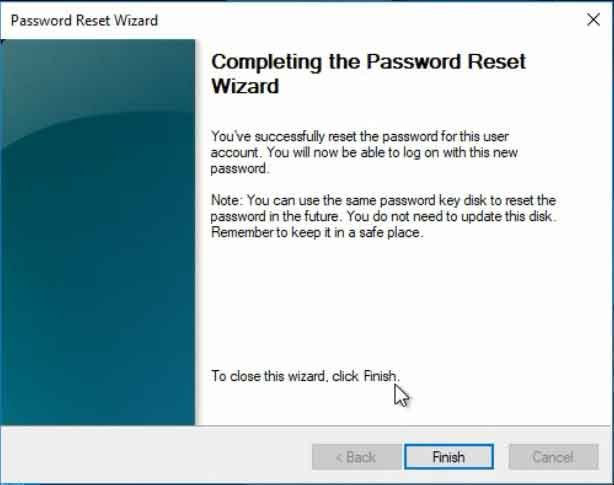
Method 2: Reset Toshiba Laptop Password Windows 10 with the Best Windows Password Recovery Tool.
If you forgot admin password to your Toshiba laptop Windows 10 and a password reset was not created, Windows Password Rescuer will help you a lot. It can help reset forgotten/lost Windows 10 administrator and user password on any Toshiba laptop, quickly unlock your laptop without losing data. What’s more, it works perfectly for any other Windows system and supports any brand of computer such as Dell, HP, Acer, Samsung, Lenovo, HUAWEI, Sony etc.
This tutorial will show you how to reset Windows 10 administrator password on a Toshiba Satellite laptop.
Step 1: Use Windows Password Rescuer to create a Windows password recovery disk on another computer.
Windows Password Rescuer allows users to create a Windows password recovery disk with CD/DVD or USB flash drive. I will take a USB flash drive for example to create a password recovery USB disk. Firstly, you need to log on another computer to purchase Windows Password Rescuer Personal full version and then you will receive a full download link in seconds. Download the software and install on the computer. Once you finish installation, follow the steps bellow to create a Windows password recovery disk with USB flash drive.
1. Launch Windows Password Rescuer and plug a blank USB flash drive into the computer. Choose “USB Device” option.
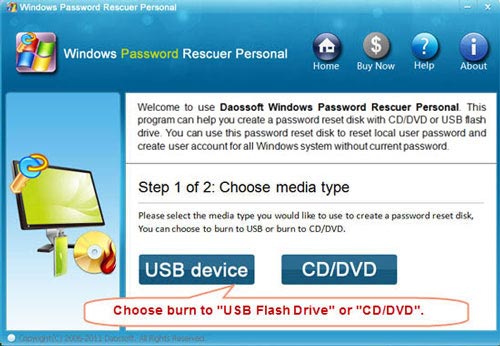
2. The USB drive will be shown in pull-down list, select it and then click “Begin Burning”. Note that your USB flash drive will be formatted in burning process. Once the process completes, unplug the USB and transfer it to your Toshiba laptop.
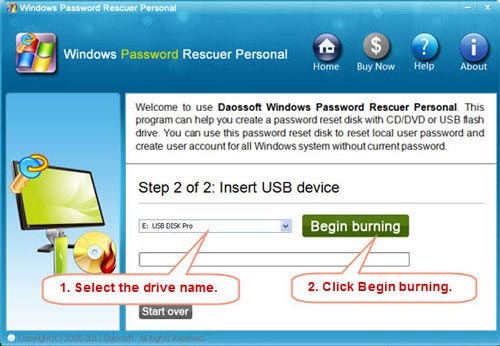
Step 2: Boot your Toshiba laptop from USB device.
1. Connect the burned USB flash drive to your Toshiba laptop.

2. Power on the laptop and hit F12 or Fn+F12 to open “Boot Menu”, your USB drive will be shown in list, use arrow key to highlight it and press Enter. (You also can change device’s boot order in BIOS)

Step 3: Reset any Windows 10 user account’s password on a friendly interface and then log into your Toshiba laptop without password.
1. Once your Toshiba laptop boot from USB, Windows Password Rescuer will run automatically and show you a friendly interface. All Windows 10 local user accounts will be shown in list.
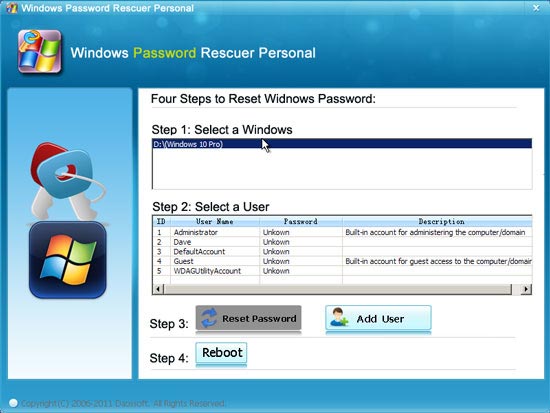
2. Choose a user account you would like to reset its password, click on it.
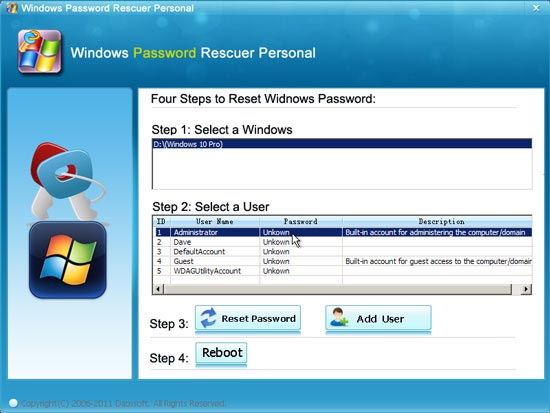
3. Click “Reset Password”, a message will ask you if reset the password to blank, click “Yes”.
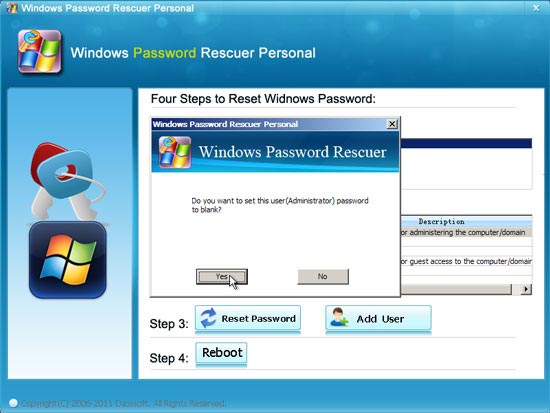
4. Administrator password has been removed and shown “blank” in list.
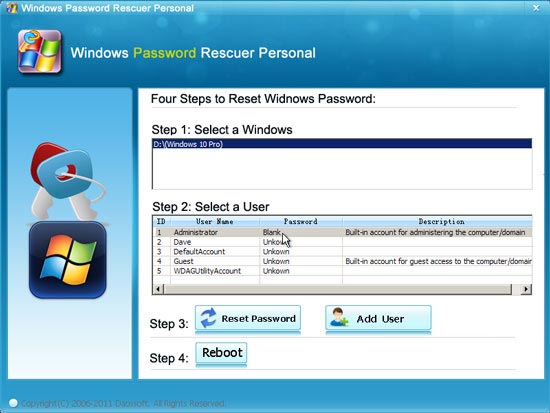
5. If you don’t need to reset other user accounts’ password, click “Reboot” to restart your computer. Once a confirm message pops up, remove your USB first and then click “Yes”.
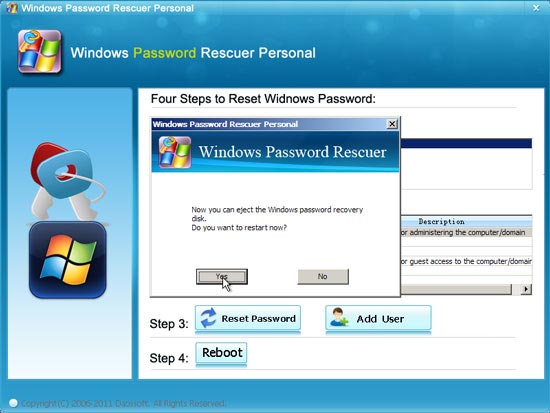
6. After restarting, you can sign in administrator on your Toshiba laptop without password. Now you can get back all your personal files and work on the computer as usual.
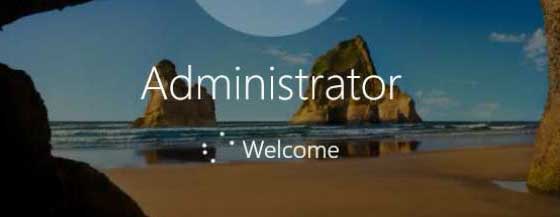
Method 3: Use Command Prompt to Reset Windows 10 Password and Quickly Unlock Your Toshiba Laptop.
When you lost admin password to your Toshiba laptop Windows 10, a Windows 10 installation disk also can help you resolve the issue. Of course, we are not going to use it to re-install Windows 10 system. What you interest is how to use it to reset Windows 10 password on your Toshiba laptop. If you need to create a new Windows 10 installation disk, refer to this tutorial.
Now let’s see how it works.
Step 1: Boot your Toshiba laptop from your Windows 10 installation disk.
1. Insert your Windows 10 installation DVD to DVD-ROM in your Toshiba laptop. (If you are using an installation USB, just to plug your USB disk into the laptop.)
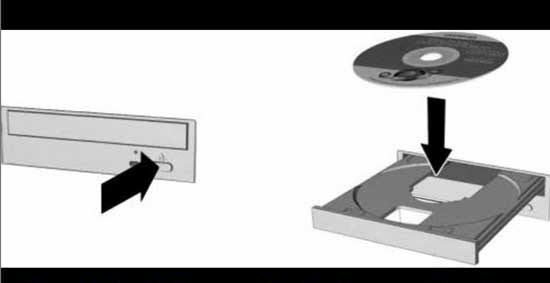
2. Power on the machine and press F12 to open “Boot Menu”, select CD/DVD-ROM and hit Enter.
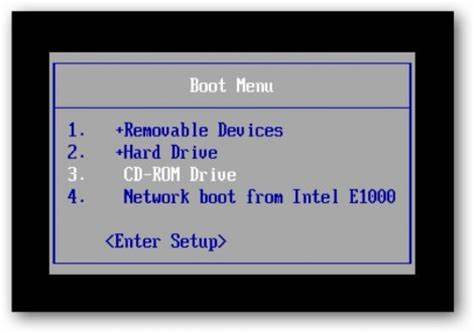
Step 2: Use Command Prompt to copy “cmd.exe”.
1. Once your laptop boot from CD/DVD and load Windows 10 install screen, enter your language and other preferences and then click “Next”.
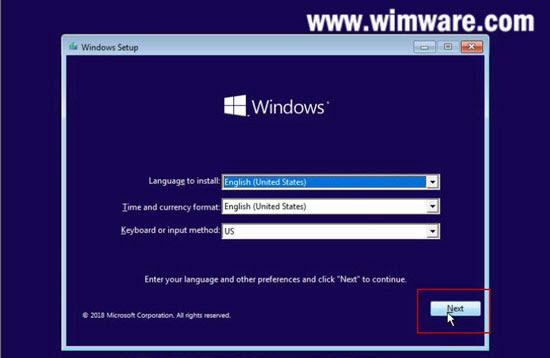
2. In next screen, click “Repair your computer”.
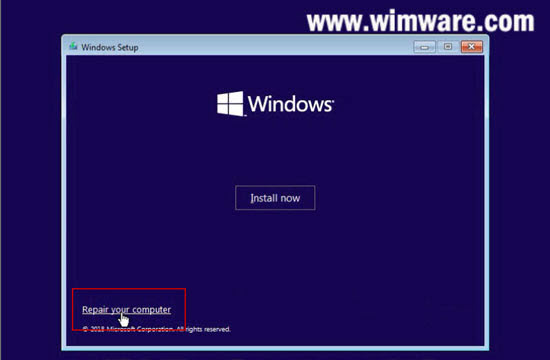
3. Select “Troubleshoot” option.
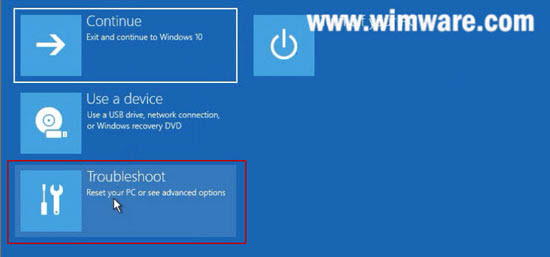
4. Open “Command Prompt”.
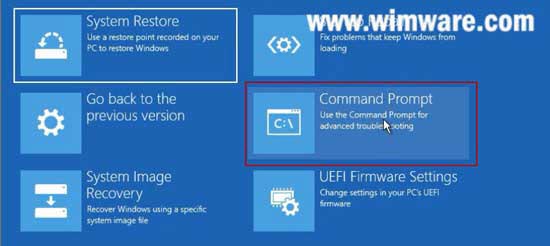
5. Command Prompt window appears, run the following command(hit Enter after you type each command):
1) move c:\windows\system32\utilman.exe c:\
2) copy c:\windows\system32\cmd.exe c:\windows\system32\utilman.exe
3) wpeutil reboot
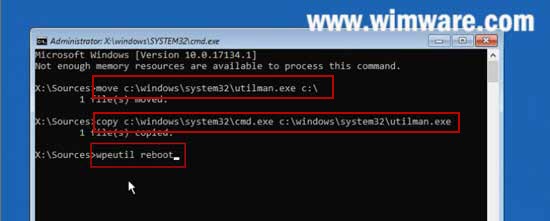
Step 3: Launch CMD.EXE on login screen and then reset Toshiba Windows 10 password with a simple command.
1. PC restarts. When Windows 10 login screen appears, click “Ease of Access” to run the copied CMD.
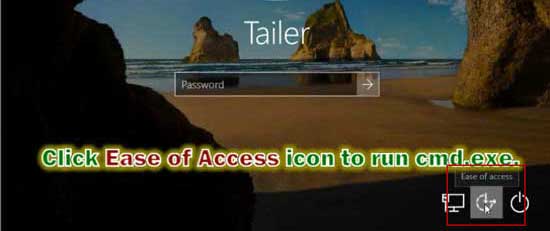
2. Now type “net user Tailer 123456” and hit Enter to reset Tailer’ password to 123456. If you want to reset administrator password, just to replace “Tailer” with “Administrator”.
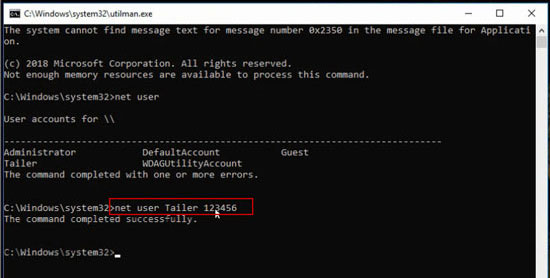
3. Close the CMD and now you are able to log on Windows 10 with new password.