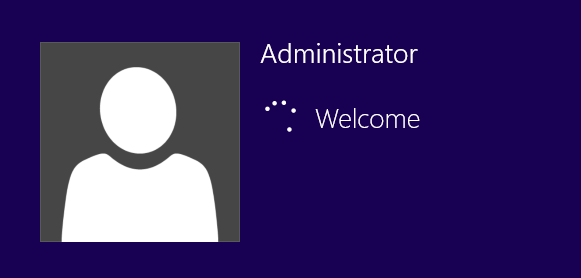Unlock Toshiba Laptop Windows 8.1 Forgot Password (5 Tips)
When you forgot administrator password and locked out of your Toshiba laptop Windows 8.1, how to get back into the laptop? There are plenty of tricks can help unlock Toshiba laptop password Windows 8.1. Commonly, resetting the forgotten Windows 8.1 administrator password on your Toshiba laptop is the fastest way to unlock it.
If you use a Microsoft Live account in Windows 8.1, you can easily reset the forgotten password from Microsoft Live site. All you need is a working computer or phone with internet access. If you use a local administrator account, you can reset the forgotten password with/without disk.
This article will show you five tips to reset or remove forgotten Windows 8.1 local administrator password and then unlock a locked Toshiba Satellite laptop without password or with the new password.
Tip 1: Use another Administrator Account.
Tip 2: Use Toshiba Windows 8.1 Password Key Disk.
Tip 5: Reset Toshiba Laptop Windows 8.1 with Removing Everything.
How to Use another Administrator Account to Reset Your Forgotten Password on Toshiba Laptop Windows 8.1
If there is an admin account available on your Toshiba laptop Windows 8.1, you can log on that account and safely reset your forgotten Windows 8.1 local account password.
1. Log into your Toshiba laptop Windows 8.1 with an available admin account.
2. Press “Win+R” keys, type “Control Panel” and then press “Enter”.
3. Select “User Accounts”, manage other user account, select your target user account and then click “Change the password”.
4. Type a new password in the field and re-type it again in the confirm field. Then click “Change password”.
How to Use Password Key Disk to Unlock Toshiba Laptop Password Windows 8.1
Password Key Disk is a free way for people to prevent a forgotten password for a local account, but it must be created before losing the password. So, if you have previously created a Windows 8.1 password key disk for your local administrator, now you can use it to easily reset the forgotten password and unlock you Toshiba laptop Windows 8.1 without old password. How do I reset my password with a password key disk? Here is how:
1. After entering a wrong password, click “OK” when a prompt message appears. You will see the following screen. A link for resetting password will be shown under the password field.
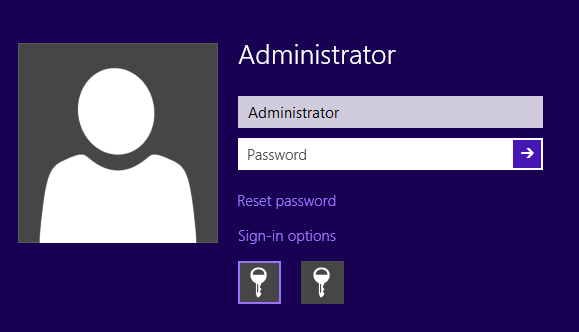
2. Click the “Reset password” link to open Lenovo Windows 8.1 password reset wizard. Then insert your password key disk and click “Next”.
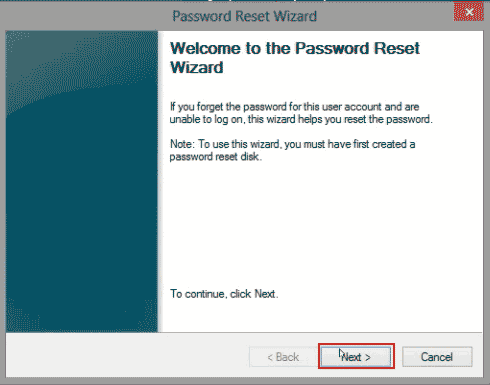
3. Pull down the drive list and find out your inserted password key disk. Then select it and click “Next”.
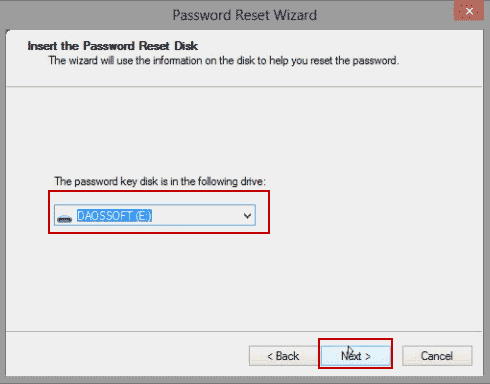
4. Type a new password twice in password fields. Set a password hint which can prevent a forgotten password. Then click “Next”.
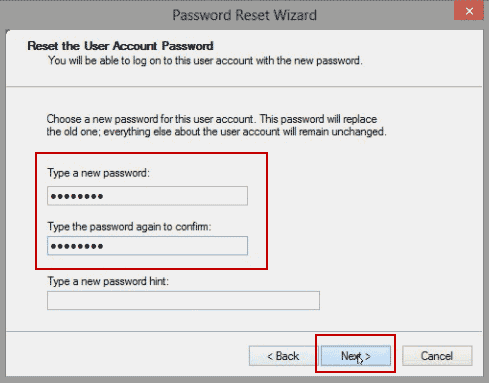
5. Close the wizard and use the new password to access Windows 8.1.
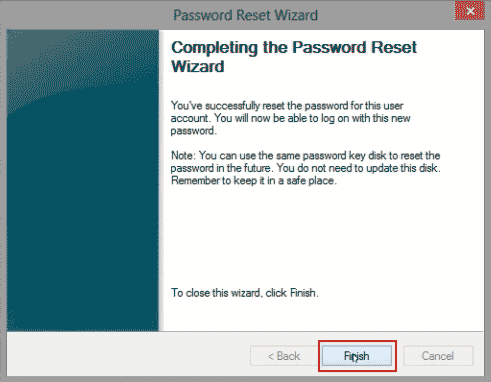
How to Use Password Rescuer to Unlock Toshiba Laptop Windows 8.1 without Password
Password Rescuer is an all-in-one password recovery tool which can help reset or recover forgotten Windows local/domain admin password and recover lost password for Microsoft Word, Excel, PowerPoint, ZIP, RAR, PDF etc. In this guide, we just need to learn how to use Password Rescuer to reset Windows 8.1 local administrator password to blank and then unlock a locked Toshiba laptop without password.
Step 1: Use Password Rescuer to create a password recovery disk.
1. Use another computer to download and install Password Rescuer Personal. (Free download Password Rescuer Personal.)
2. Insert a blank CD/DVD/USB to the computer and then launch the software. Select “Remove Windows administrator and user passwords” option.
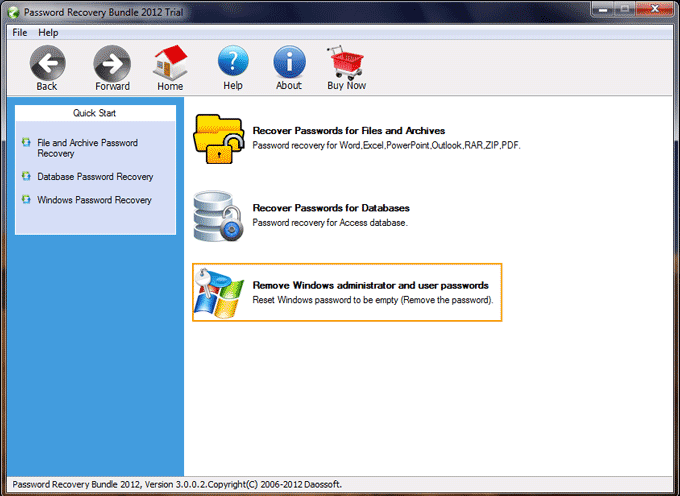
3. In the next screen, select “Windows Password Rescuer”.
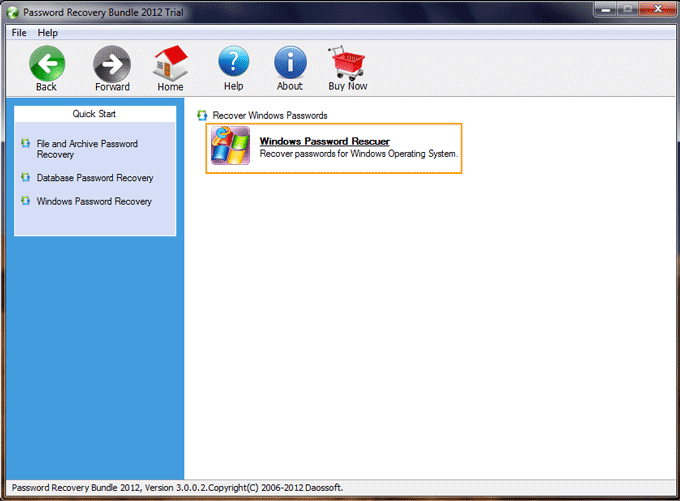
4. Check “Burn to USB” option if you insert a USB. Check “Burn to CD/DVD” if you insert a CD/DVD. Then select your inserted drive from the pull down list and then click “Burn” to create a password recovery disk.
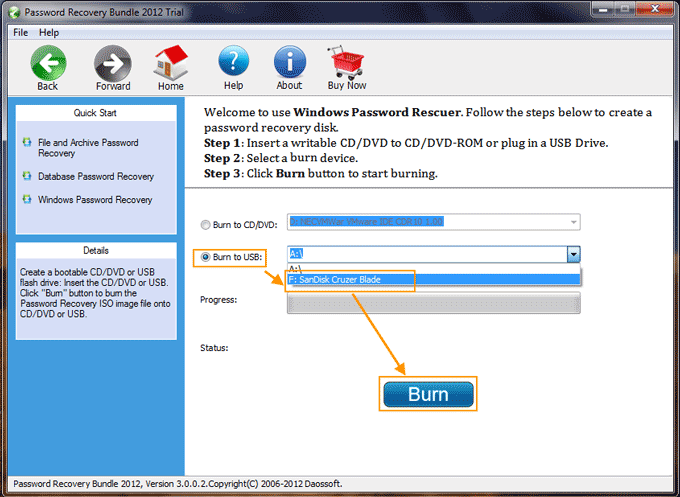
5. When burning successfully completed, take out your CD/DVD/USB and then close the software.
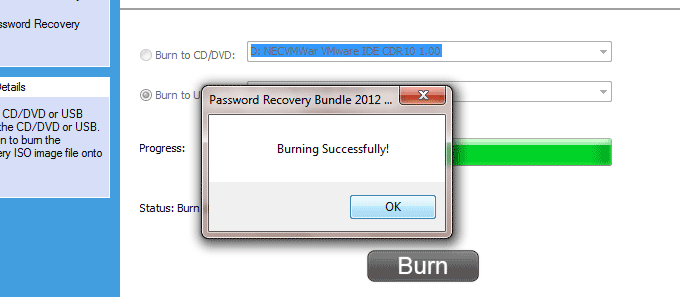
Step 2: Use the password recovery disk to unlock Toshiba laptop Windows 8.1 by resetting the administrator password.
1. Insert the password recovery disk to your Toshiba laptop. Set the laptop to boot from the disk. (If you use a CD/DVD, refer to: How to boot from CD/DVD. If you use a USB, learn how to boot PC from USB.)

2. When the Toshiba laptop successfully boots from your password recovery disk, Windows Password Rescuer will appear on the screen. Now you can reset any Windows 8.1 local user password via a few clicks. Firstly, click “Windows 8.1”.

3. Click “Administrator” which you would like to change.
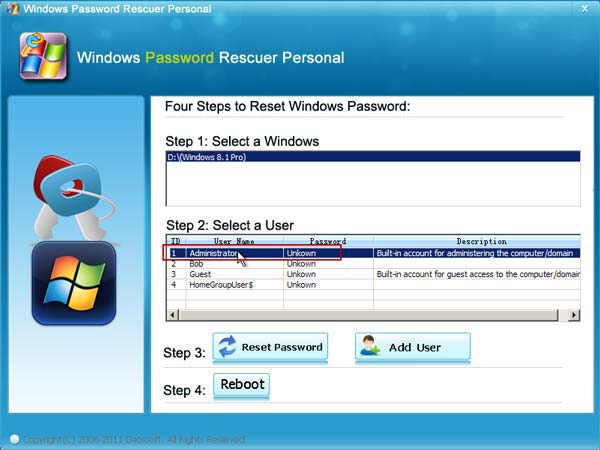
4. Click “Reset Password” to reset the password to blank and confirm it.
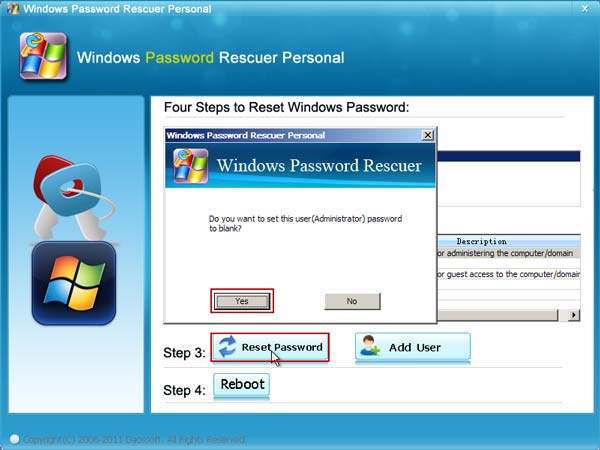
5. The unknown password has been changed to "blank".
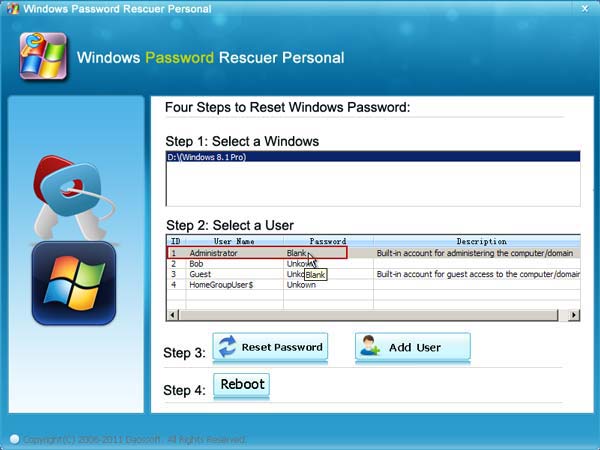
6. Click “Reboot”. When a message appears, take out your password recovery disk and then click “Yes”.
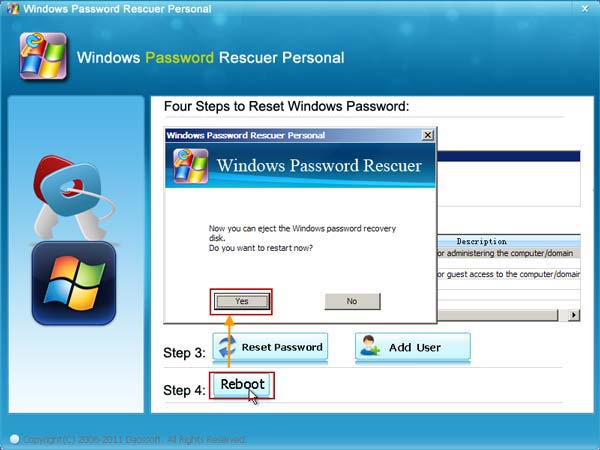
7. After restarting, you can unlock the Toshiba laptop Windows 8.1 without password.
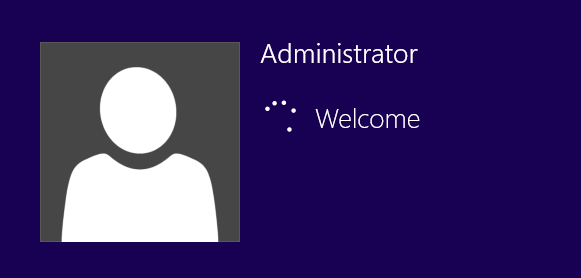
How to Unlock Toshiba Laptop Password Windows 8.1 Using Command Prompt.
Using Command Prompt with administrative rights to unlock Toshiba laptop Windows 8.1, you must firstly have a Windows 8.1 installation CD/DVD/USB. The following steps will teach you how to use Command Prompt to unlock Toshiba laptop Windows 8.1 administrator by resetting the password.
1. Boot the Toshiba laptop using the Windows 8.1 install DVD. Select the language settings of your choice and continue to the following screen by clicking “Next”.

2. Click “Repair your computer”.
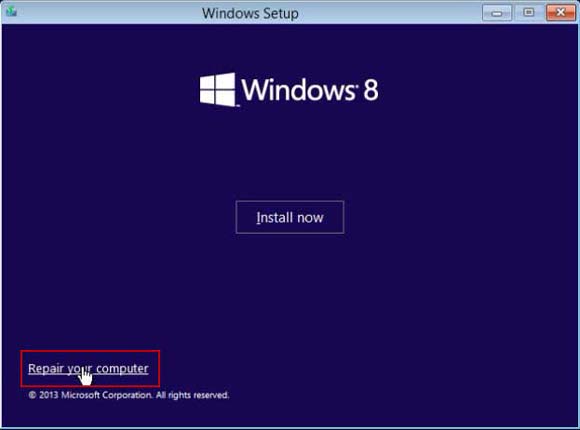
3. In Choose an option screen, click “Troubleshoot”.
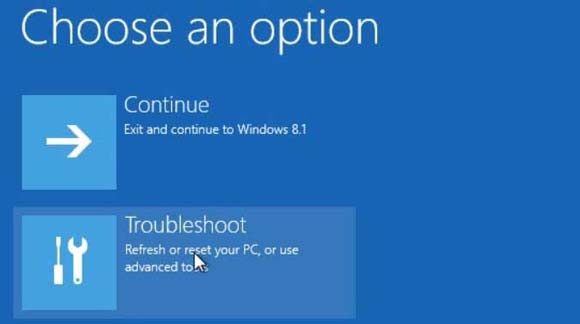
4. In Troubleshoot screen, click “Advanced options”.
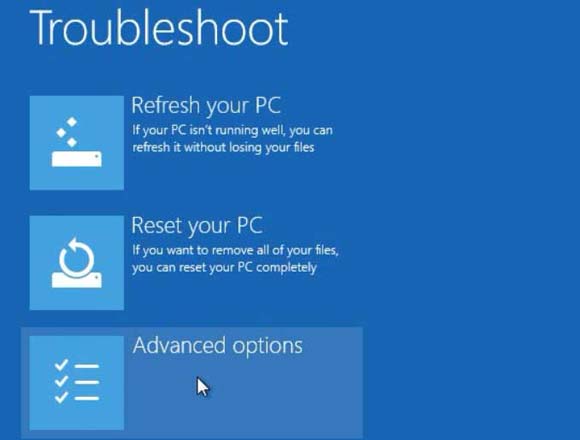
5. In Advanced options screen, click “Command Prompt”.
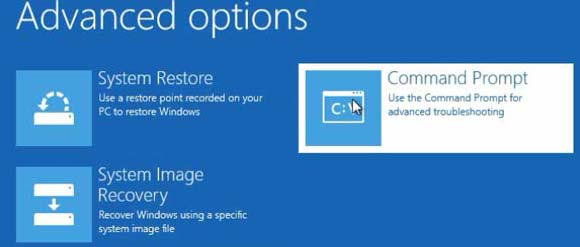
6. Use following commands to replace “utilman.exe” with “cmd.exe”.
1) d: (If your Windows 8.1 system was installed on another drive, replace d: with the drive name.)
2) cd windows
3) cd system32
4) ren utilman.exe utilman_bak.exe
5) copy cmd.exe utilman.exe
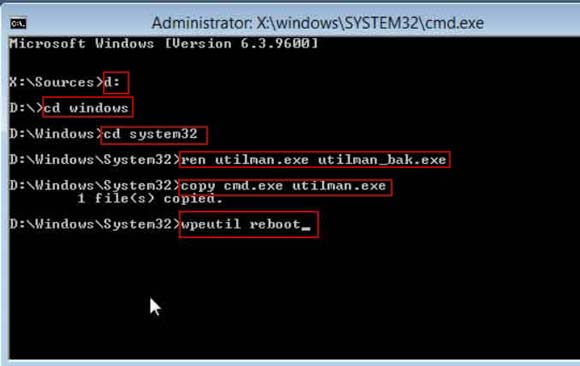
7. After that, use following command to reboot the laptop: wpeutil reboot. (Type the command and then press “Enter” to run it.)
8. In the Windows 8.1 login screen, click “Ease of Access” icon.
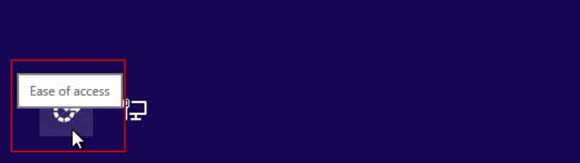
9. Command Prompt with administrative rights will be opened. To display all Windows 8.1 local user accounts, just type “net user” and then press “Enter”.
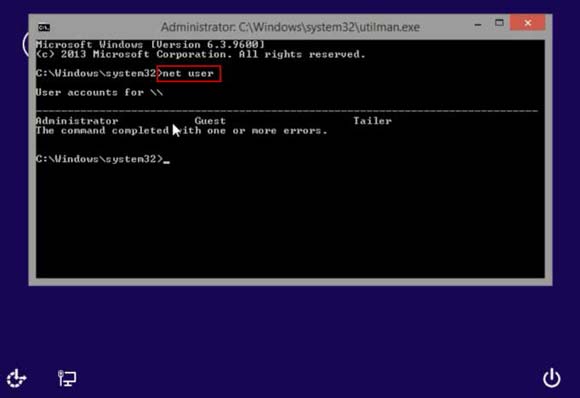
10. To reset Windows 8.1 administrator password using command, type “net user Administrator 123456” and then press “Enter”.
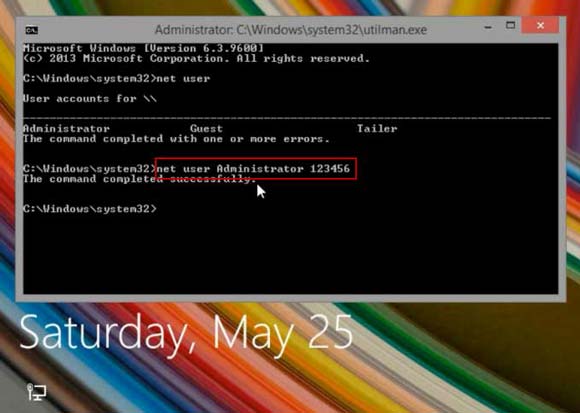
11. Now close the Command Prompt and then use the new password to unlock the Toshiba laptop Windows 8.1.

How to Reset Toshiba Laptop Windows 8.1 with Removing Everything Including the Administrator Password
The last option is resetting your Toshiba laptop Windows 8.1 to factory settings with removing everything. Then you can unlock the Toshiba laptop Windows 8.1 without password! Note that, this process will remove all your files and reinstall Windows 8.1. So, if you have backed up all your data or there is no important thing in the laptop, using this tip to unlock your laptop is a good choice. It will also make your Windows running smartly.
Note: This process will erase all data on your system. Make sure your system is plugged in and does not power off during the reset. What’s more, after successful Reset, you will be requested to input your Windows 8.1 product key. So make sure that you have the product key.
Now follow the instructions below to unlock Toshiba laptop Windows 8.1 without password.
1. From the Windows 8.1 login screen, click the power icon in the lower right corner of the screen. Hold the Shift key while you click Restart.
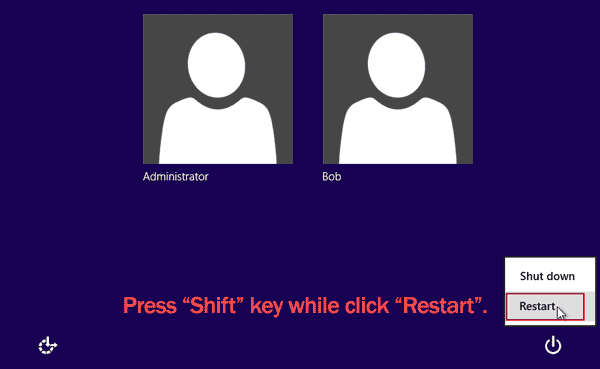
2. Click Troubleshoot.
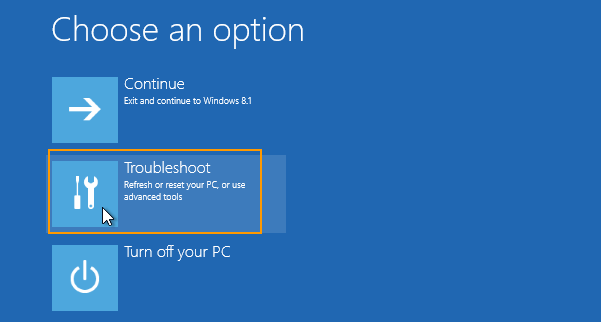
3. Select Reset Your PC.
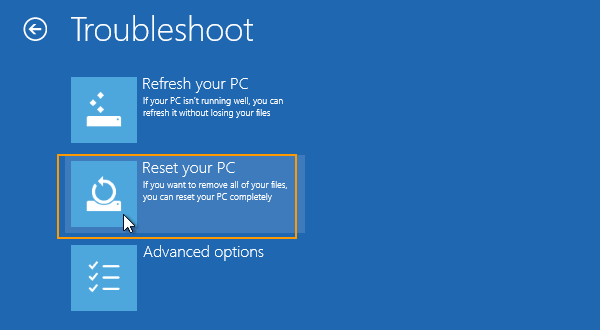
4. Click Remove everything.
5. After your computer reboots, click Just remove my files.
6. Finally click Reset.
7. Wait for the process of resetting PC and reinstalling Windows.
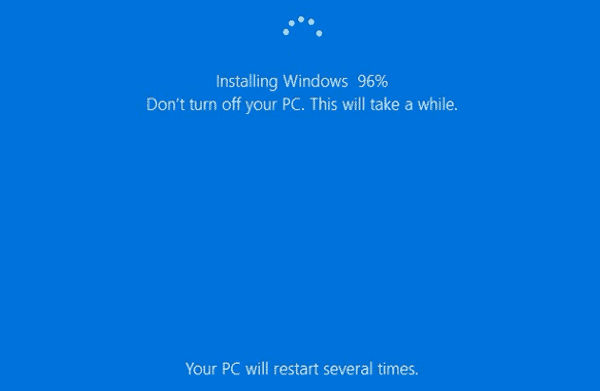
8. After successful Reset, you will be requested to input your Windows 8.1 product key.
9. Afterwards, it will automatically unlock the Toshiba laptop Windows 8.1 without password, now proceed to set up your PC and other customization.