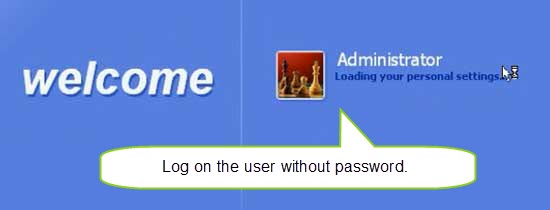Toshiba Laptop Windows XP Forgot Password How to Unlock
“I have an old laptop works with Windows XP which hasn’t been used for a long time. I cannot remember the administrator password at all and now I am locked out of the machine. How can I unlock the laptop Windows XP and get back all my data? I don’t want to lose anything because it is so important to me.”

Toshiba laptop is a famous brand of personal PC especially many Windows XP systems were installed on those machines which were owned by a lot of people. As the Windows XP was so popular that it has been used on lots of personal computers, many people may still have an old computer in hand. If you had set a password for your Windows XP user account and didn’t log on for a lone time, you may forget the password and got locked out of your Toshiba laptop. How can you unlock a Toshiba laptop Windows XP if you want to log on again? Take it easy. Here are three easy and safe methods for you to reset forgotten Windows XP password and get back into your Toshiba laptop without affecting any of your data stored on the machine.
Method 1: Reset Toshiba Laptop Password Windows XP via CMD.
To use CMD to reset password for Windows XP user account, you must firstly log on an available admin account. Commonly, when you installed Windows XP on your Toshiba laptop, a built-in administrator account was created automatically with no password and set as a hidden account by default. So, we can log on the built-in administrator account and then run CMD to reset any other Windows XP user account password. Please go through the following steps.
Step 1: Turn on your Toshiba laptop. In the login screen of Windows XP, press CTRL-ALT-DELETE keys at the same time. Type “administrator” in the user name box and then click “OK”.
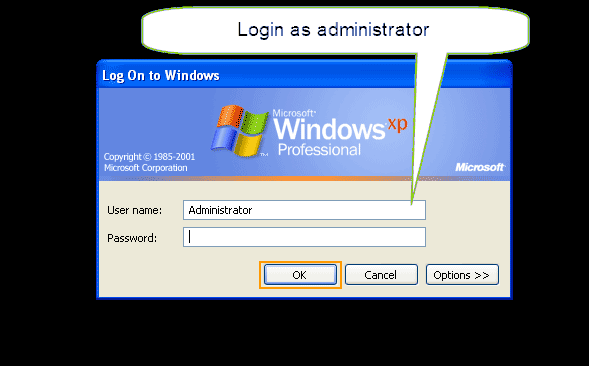
Step 2: After log on the administrator, press Win+R keys to open Run tool. Type “cmd” in the box and then press Enter. CMD window will be open to you. To load all user accounts of Windows XP, type “net user” and then press Enter key.
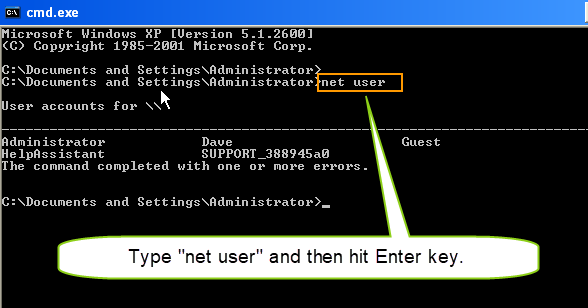
Step 3: To reset password of your target user account, type “net user [your username] [new password]” and then press Enter key to complete the command. The user password will be replaced with the new one you entered. Then you can use the new password to unlock your Toshiba laptop Windows XP as usual.
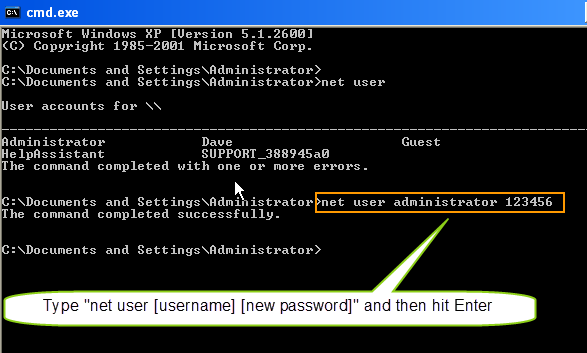
Method 2: Unlock Toshiba Laptop Password Windows XP by Using Microsoft Password Reset Disk.
When you lose password and get locked out of your Toshiba laptop Windows XP, a pre-created password reset disk will help you unlock it easily. Before this, please make sure that you had created a password reset disk for your current Windows XP user account, or this method won’t work for you. As we know, a password reset disk must be created when you can log on your user account. If you had done that before, follow this guide to reset password and unlock your Toshiba laptop Windows XP as easy as drink a cup of water.
Step 1: Turn on your Toshiba laptop and insert your password reset disk. When you enter a password which doesn’t match the correct one, it will suggest you use password reset disk to reset the password. Just click the reset password link shown in the prompted message.
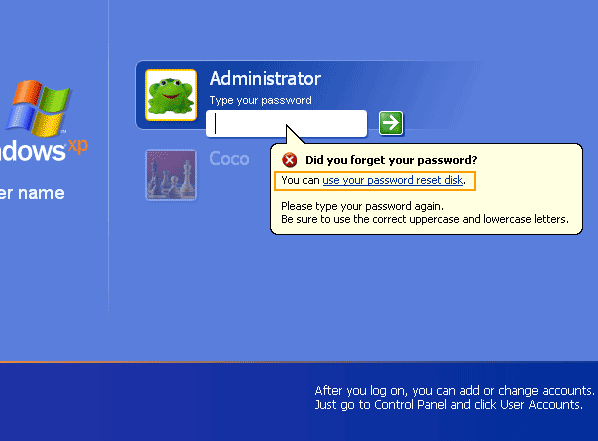
Step 2: A wizard of resetting forgotten password will be opened. To continue, click “Next”.
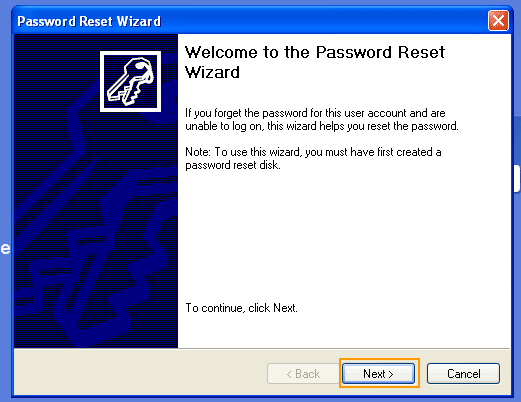
Step 3: Drop down the drive list and select the drive your password reset disk on. Then click “Next”. (If your password reset doesn’t connect correctly and you cannot find the inserted drive, please remove it and insert it to the laptop again.)
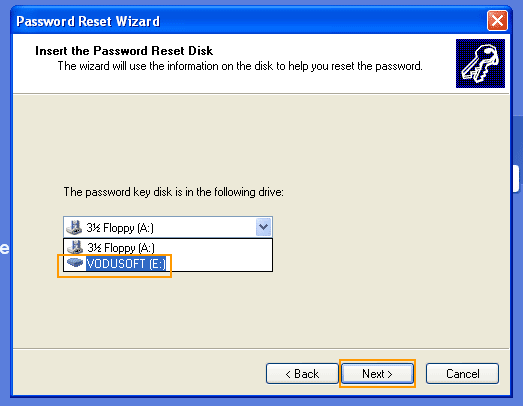
Step 4: In this step, you just need to type a new password twice and then click “Next”.
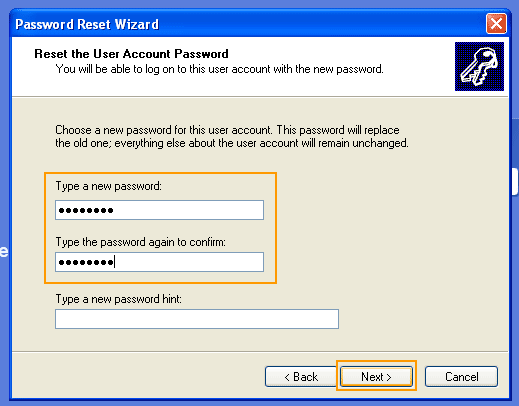
Step 5: Password reset successfully. Click “Finish” to close the wizard and then you will be able to log on the account with the new password. All data on the laptop will be fine!
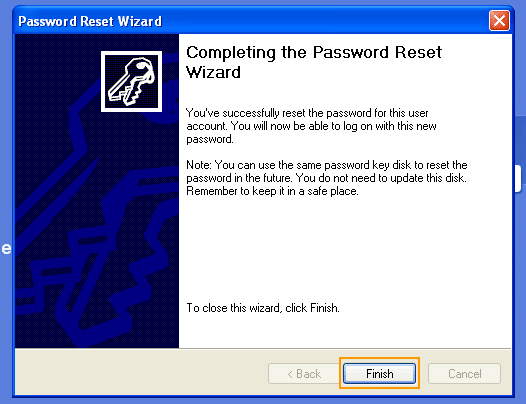
Method 3: Use an USB Flash Drive to Unlock Toshiba Laptop Windows XP without Password.
If you have an USB flash drive in hand, you can follow this guide to easily unlock your Toshiba laptop Windows XP without password, without losing any data stored on the machine. This is the easiest and best way to reset forgotten Windows login password except using admin account or Microsoft password reset disk.
Step 1: Purchase Windows Password Rescuer Personal full version here or from other page of Wimware website. You will receive a full download link in the email you provided seconds later. (Free download trial version)
Step 2: Download the software from your received link and then install it on a computer you can use. Connect your USB flash drive to the computer and launch the software. You will see a friendly interface. Please click “USB device” button to continue.
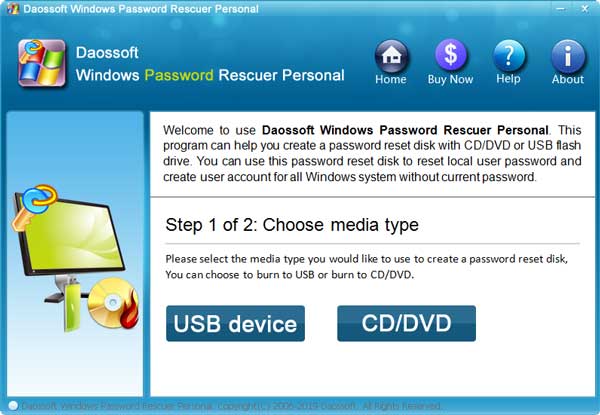
Step 3: In the drive list, find out your USB drive name and select it. Then click “Begin Burning” button to start loading Windows Password Rescuer on the USB flash drive.
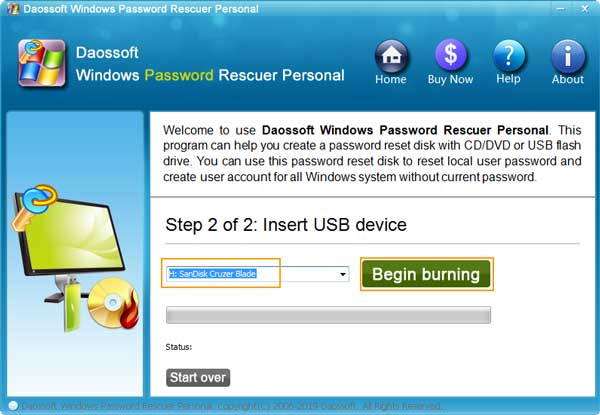
Step 4: When the progress successfully completes, unplug the USB flash drive.
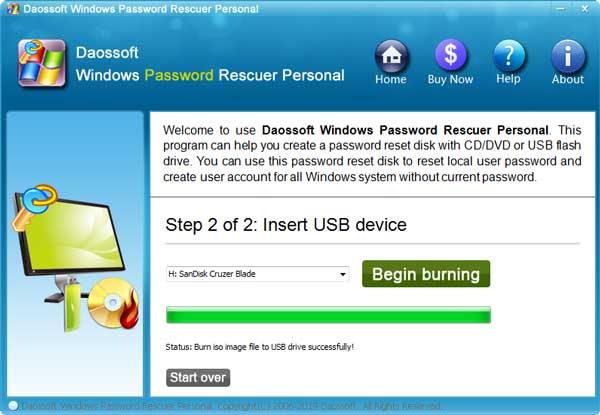
Step 5: Now insert the USB flash drive to your Toshiba laptop and then boot the laptop from USB. (If you don’t know how to do this, please refer to this guide of how to boot a computer from USB.)
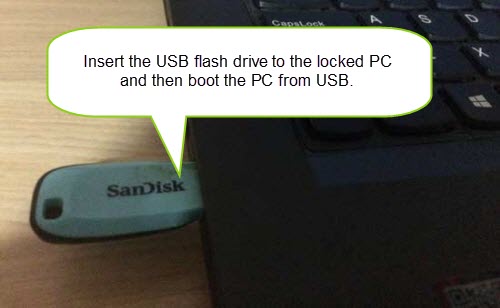
Step 6: Wait the laptop boots from USB and loads Windows Password Rescuer Personal. When you see the following screen, select your Windows XP system and then select your admin account from list.
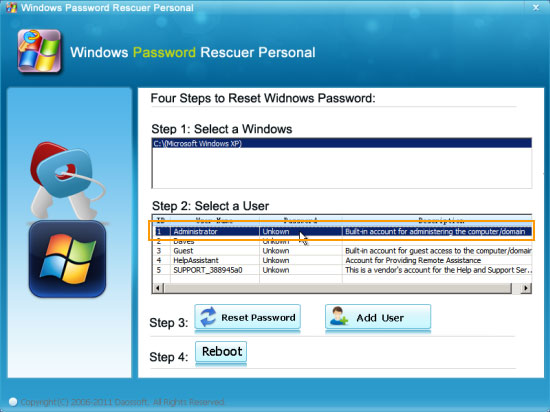
Step 7: When you click “Reset password” button, it will ask you to confirm the operation, please click “Yes”.
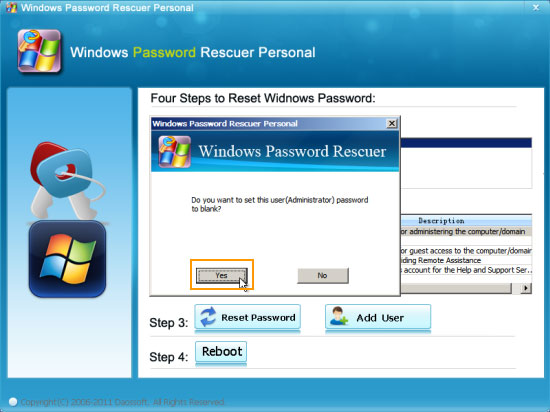
Step 8: The admin account password has been removed and shown “Blank”. You also can reset any other user account of your Windows XP, or just to click “Reboot”.
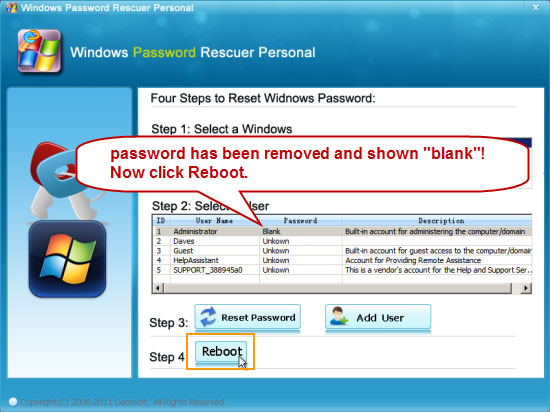
Step 9: When it asks you to confirm the operation, remove the USB flash drive firstly and then click “Yes”.
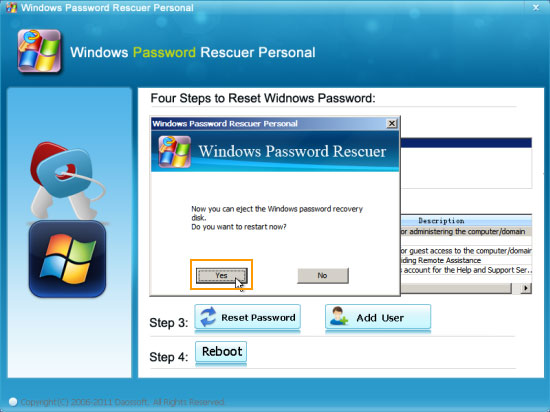
Step 10: Wait the laptop reboots and loads Windows XP normally. Then you will be able to unlock it without password!