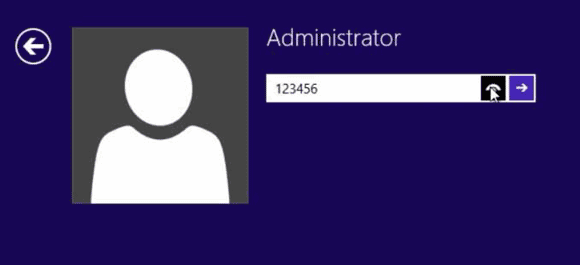How to Reset Password on Compaq Laptop/Desktop Windows 8
How to unlock Compaq computer Windows 8 if forgot administrator password? How to reset password for Windows 8 administrator account if locked out of your Compaq laptop/desktop computer?

When you forget Compaq laptop password Windows 8, the fastest way to unlock your computer is using a Microsoft account. If you forgot the Microsoft account password, you can recover it from Microsoft’s website or reset Microsoft Account Password just from Windows 8 Sign-in Screen.
1. On the sign-in screen, type your Microsoft account name if it's not already displayed. If there are multiple accounts on the computer, choose the one you want to reset.
2. Below the password text box, select I forgot my password. Follow the steps to reset your password.
However, how to unlock Compaq laptop/desktop Windows 8 without losing files and settings if you forgot local admin password and don’t have another administrator on the computer? Here are three workable methods to fix this.
Method 1: Reset Administrator Password on Compaq Laptop/Desktop Windows 8 with USB.
Method 2: Use a Password Reset Disk to Open Windows 8 Password Reset Wizard.
Method 3: Use Command Prompt to Reset Compaq Laptop/Desktop Password Windows 8.
These methods are applying to all versions of Windows 8 including 32 and 64 bits on any brand of computer: Dell, HP, Compaq, Acer, Lenovo, Asus, Toshiba, Samsung etc.
Method 1: Reset Administrator Password on Compaq Laptop/Desktop Windows 8 with USB.
If you have forgotten Windows 8 local admin password and locked out of your Compaq laptop/desktop computer, the easiest way to unlock the computer is using a bootable USB to help reset the forgotten admin password.
With help of Password Rescuer, you can easily create a bootable CD/DVD/USB and then use it to reset forgotten local/domain administrator password for any Windows system such as Windows 10, 8.1, 8, 7, Vista, XP and Windows server 2019, 2016, 2012, 2008, 2003 etc. You also can use it to crack password for Word, Excel, Access database file, PowerPoint, Outlook, PDF, ZIP and RAR files.
In this tutorial, I will show you the step-by-step guide about how to use Password Rescuer Personal to reset Windows 8 administrator password on a Compaq laptop without losing files or settings. (Free download Password Rescuer Personal)
Step 1: Use Password Rescuer Personal to create a bootable USB on another computer.
1. Firstly, you must use an accessible computer to download and install Password Rescuer Personal. Next, plug a blank USB flash drive to the computer and launch the software. Select “Remove Windows administrator and user passwords”.
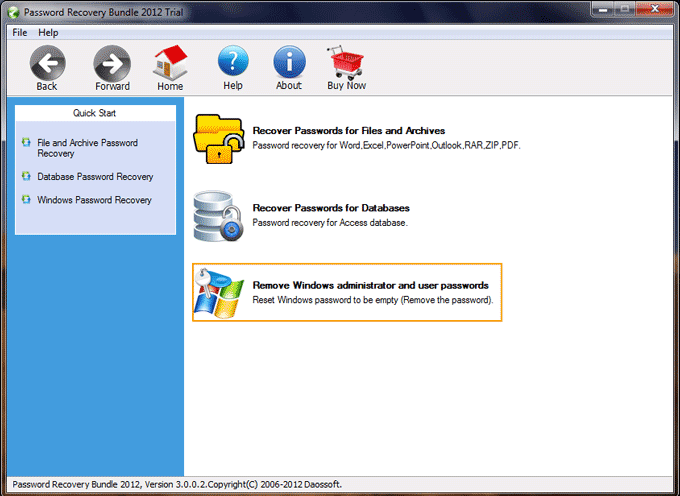
2. Next, select “Windows Password Rescuer”.
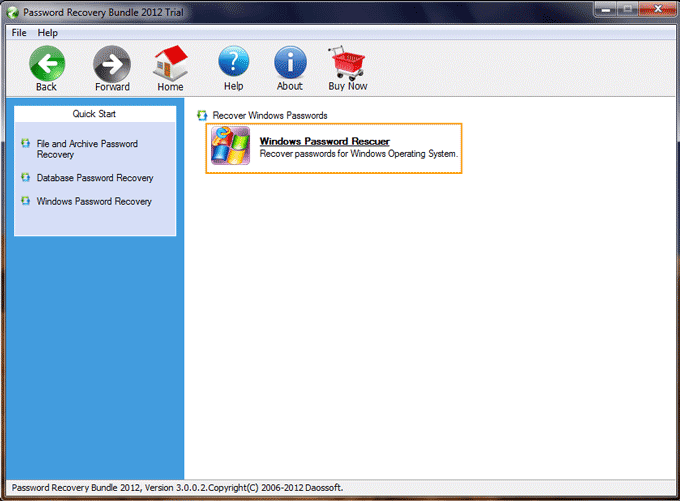
3. Now you are able to create a bootable USB with a few clicks: Choose “Burn to USB” – pull down the drive list and select your connected USB – click “burn” and confirm.
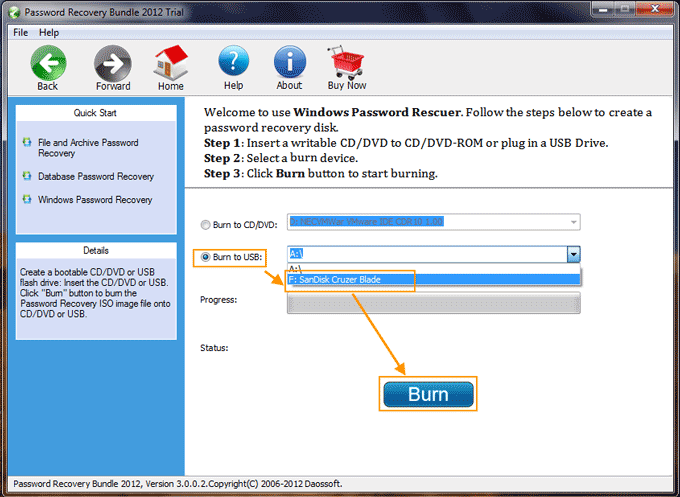
4. This software will format your USB and then burn the requested files on to it. Once burning process is successfully completed (under a minute), unplug the USB.
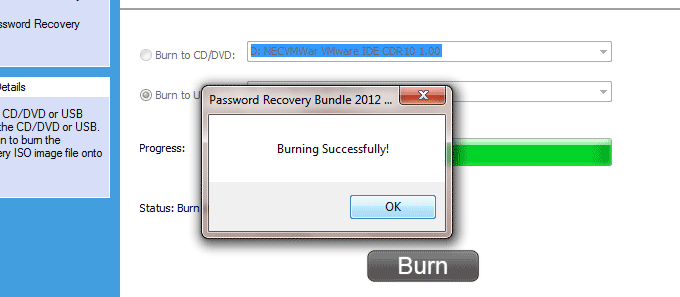
Step 2: Use the bootable USB to reset Windows 8 password on your Compaq laptop.
1. Now connect the bootable USB to your Compaq laptop and then setup the laptop to boot from USB. (Refer to the step-by-step guide if you never did this)
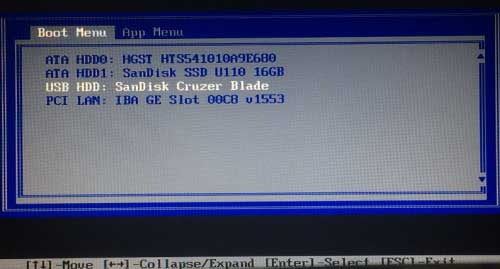
2. Once your Compaq laptop successfully boots from USB, "Password Rescuer Personal" will run automatically and show you the Windows Password Rescuer screen. All local accounts of Windows 8 will be loaded in list.
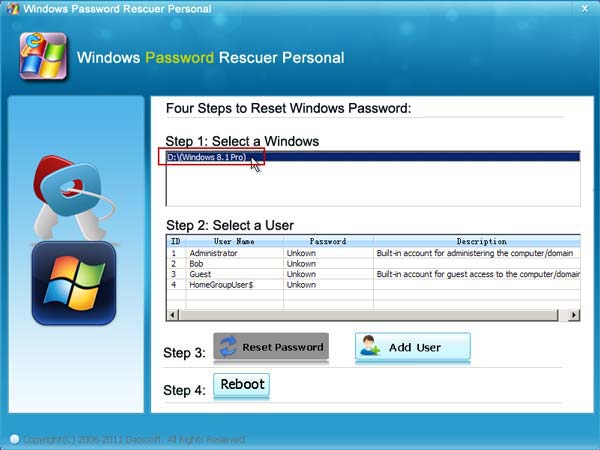
3. Select “Administrator” from list. (You also can select your target user account which you’d like to reset its password)
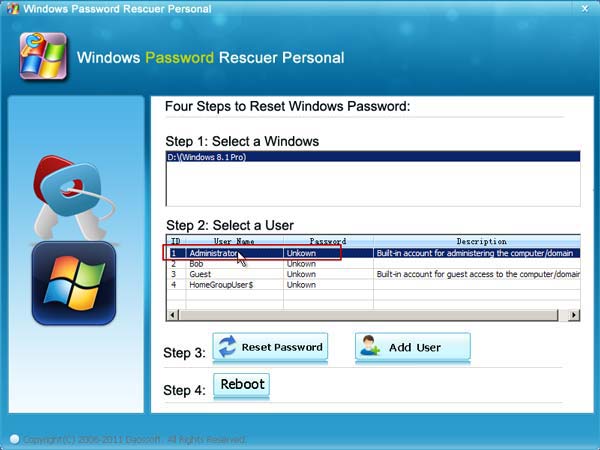
4. Click “Reset Password” button. When it asks you if reset the password to blank, select “Yes”.
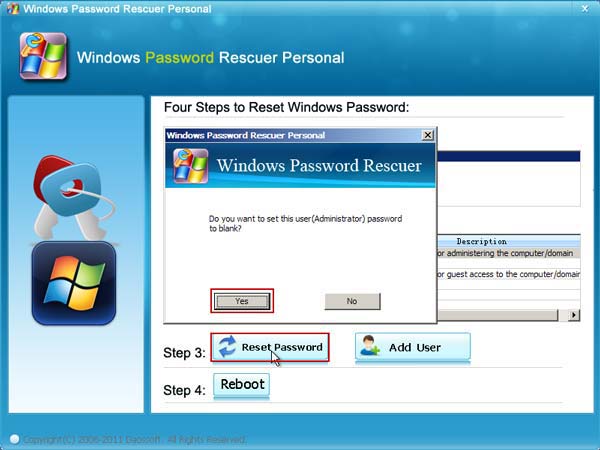
5. The user account’s password will be removed and shown “blank” in list.
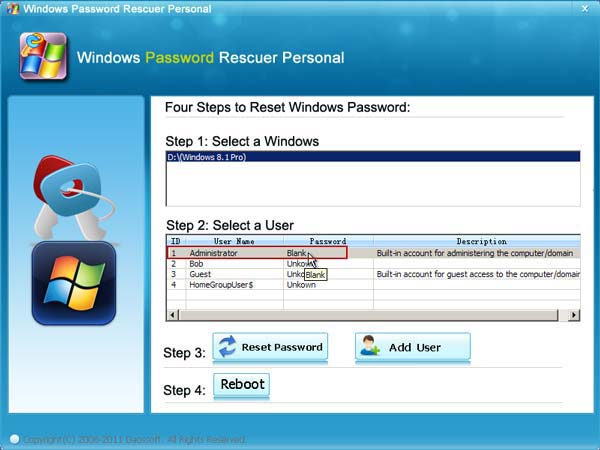
6. Click “Reboot”. When a confirm message pops up, remove your USB firstly and then click “Yes”.
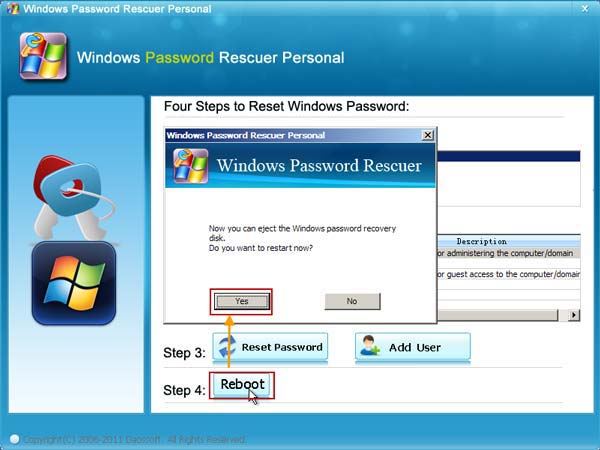
7. The laptop will restart automatically and then you can unlock Windows 8 without password.
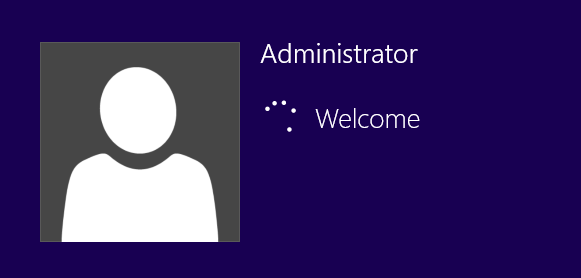
Note: You also can use Password Rescuer Personal to create a boot disk with CD/DVD. When you use the bootable CD/DVD to reset password on your Compaq Windows 8, you just need to setup the computer to boot from CD/DVD and the rest procedures remain exactly the same.
Method 2: Use a Password Reset Disk to Open Compaq Windows 8 Password Reset Wizard.
If you have previously created a Windows 8 password reset disk to prevent a forgotten password for your Windows 8 local admin account, now follow the steps bellow to open Windows 8 password reset wizard and easily reset the forgotten password and get into your Compaq laptop Windows 8.
Step 1: Insert the password reset disk into your computer.
Step 2: After you entered a wrong password, "Reset password" link will appear just below the password field after a failed log-on attempt. Click on the link.
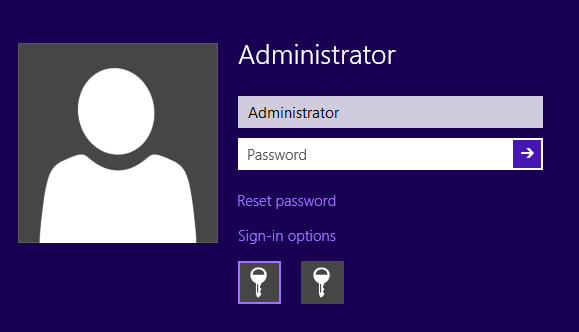
Step 3: Click "Next" when the Password Reset Wizard appears.
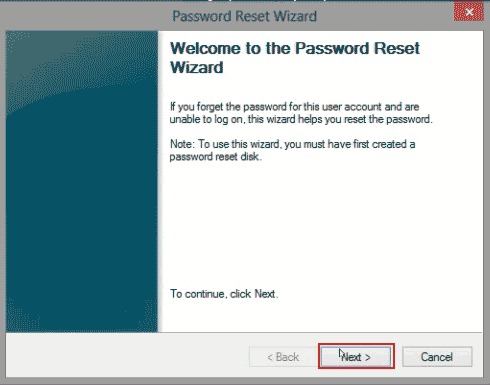
Step 4: Select the drive where the password reset disk is located. Then click “Next”.
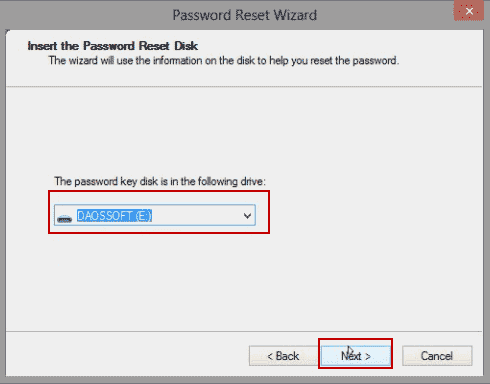
Step 5: Type in your new password and password hint then click "Next."
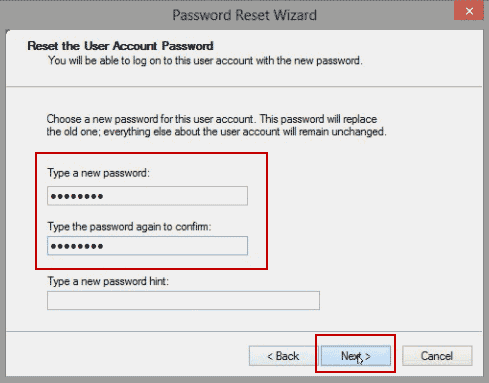
Step 6: If successful, you'll receive a confirmation window saying, "You've successfully reset the password for this user account." Click “Finish” to close the wizard. Then you can use the new password to unlock your Compaq laptop Windows 8.
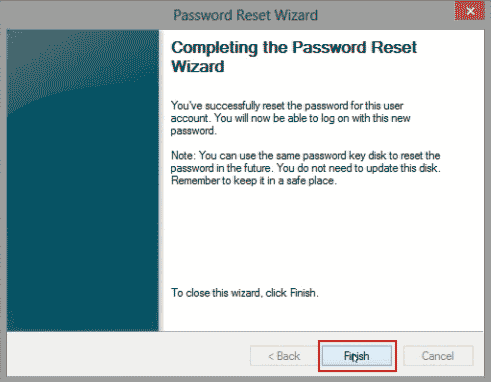
Method 3: Use Command Prompt to Reset Compaq Laptop/Desktop Password Windows 8.
To use Command Prompt, you must firstly prepare a Windows 8 installation disk. If you have one in hand, now follow this guide to reset Windows 8 local admin password on your Compaq laptop/desktop computer by using Command Prompt (CMD).
Step 1: Insert the Windows 8 installation disk into your Compaq laptop.
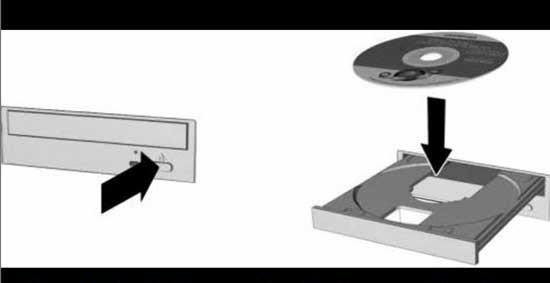
Step 2: Start and setup the laptop to boot from CD/DVD. (If you use a Windows 8 installation USB disk, setup the laptop to boot from USB.)
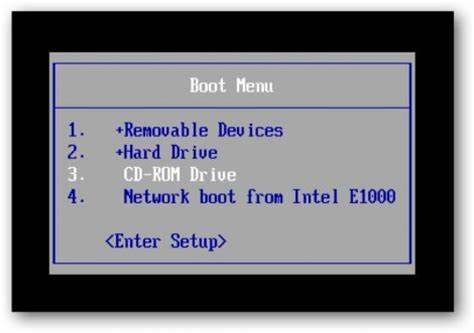
Step 3: If successfully, you will see the following message on the screen. Hit a key to continue.
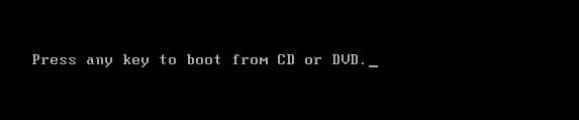
Step 4: Wait until the Windows setup screen appears, select “English” and then click “Next”.
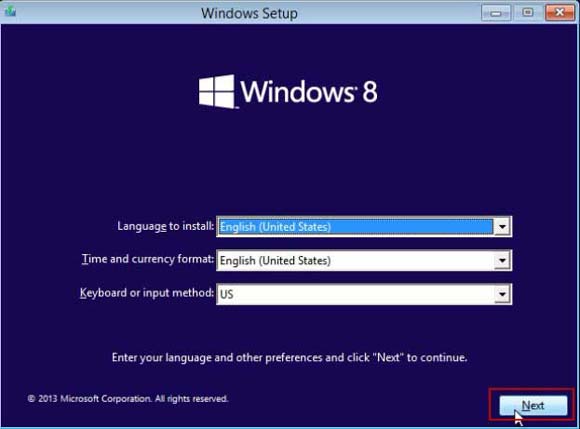
Step 5: Next, select “Repair your computer”.
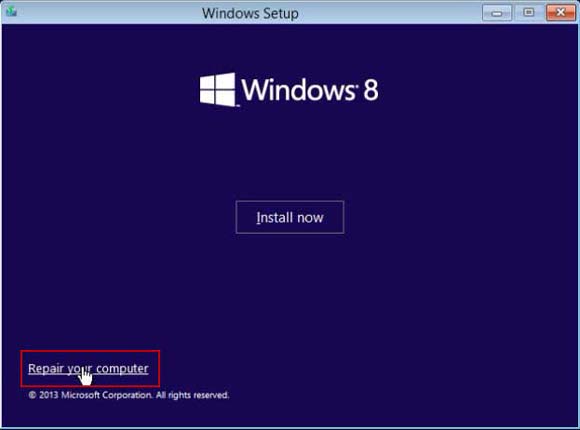
Step 6: On the Choose an option screen, select “Troubleshoot”.
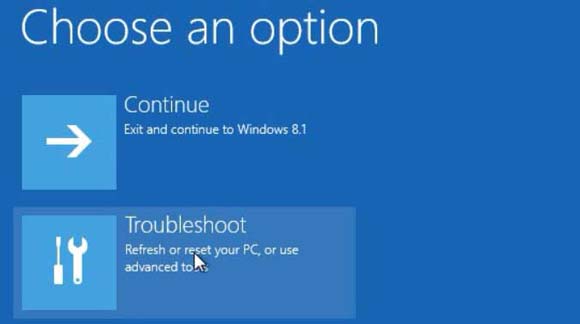
Step 7: Select “Advanced options” if you don’t see “Command Prompt”.
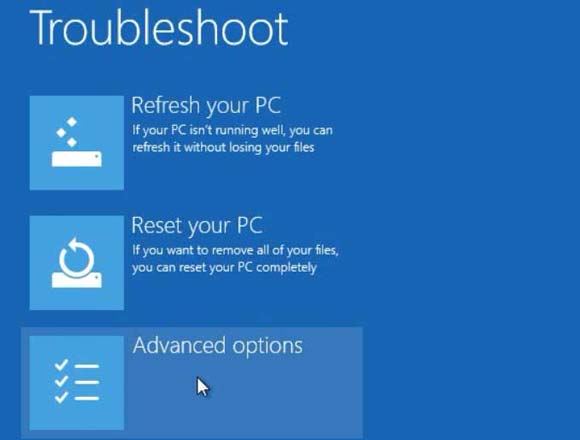
Step 8: You will now see the “Command Prompt” on the screen, select it.
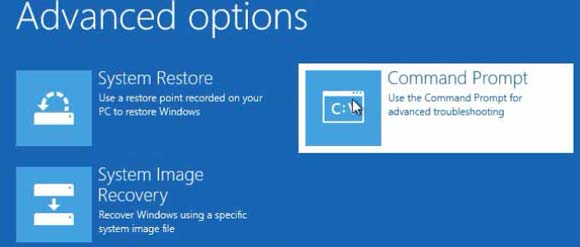
Step 9: Command Prompt window appears, use the following commands to replace UTILMAN.EXE with CMD.EXE.
1. Type “d:” and then press “Enter”. (Note: If your Windows 8 system is on C:\, please replace “d:” with “c:” in this command.)
2. Type “cd windows” and then press “Enter”.
3. Type “cd system32” and then press “Enter”.
4. Type “ren utilman.exe utilman_bak.exe” and then press “Enter”.
5. Type “copy cmd.exe utilman.exe” and then press “Enter”.
6. The last command. Type “wpeutil reboot” and then press “Enter”. The laptop will restart automatically.
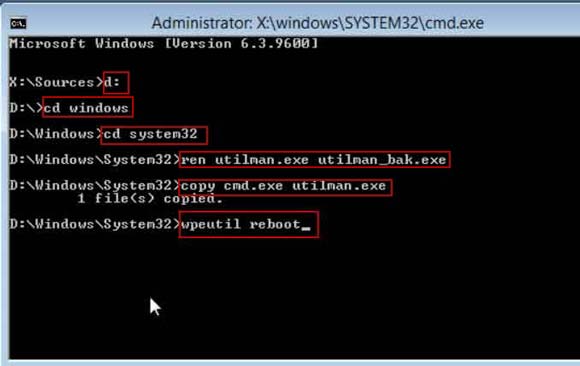
Step 10: When the Windows 8 welcome screen appears, click “Ease of access” icon at the bottom of the screen to run UTILMAN.EXE.
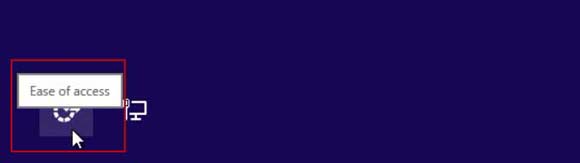
Step 11: Command Prompt window is open. Type “net user” and hit “Enter” key. You will see all local user accounts of Windows 8.
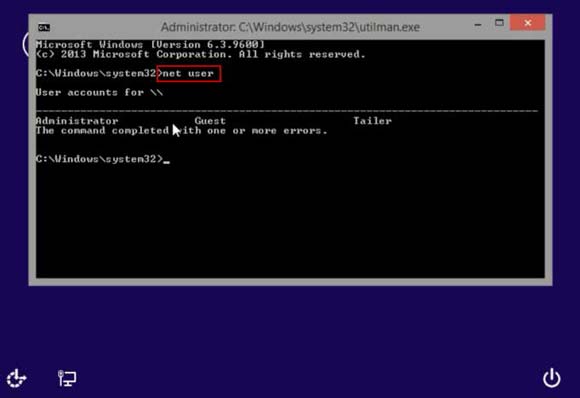
Step 12: Now you can use a simple command to instantly reset Windows 8 administrator password. Type “net user administrator 123456” and then press “Enter”. The administrator’s password will be replaced with “123456”.
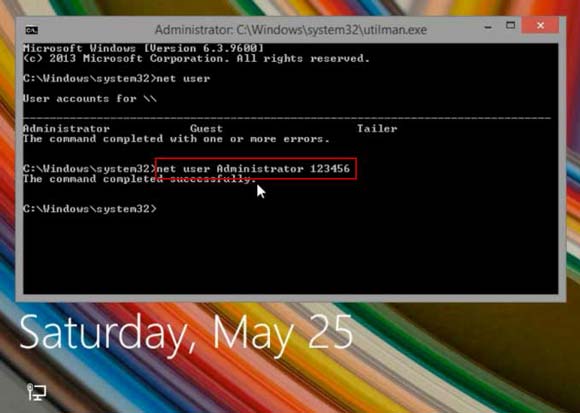
Step 13: There, now you are able to use the new password to unlock your Compaq laptop Windows 8 administrator.