How to Unlock Acer Laptop/Desktop Password Windows 8.1
Some people may need to save time from logging in Acer laptop Windows 8.1. If you own an Acer laptop in your private home that no one but you will ever touch and you are tired of typing your password in every time you want to use the laptop. In that case, you can disable Windows 8.1 login password and unlock your Acer laptop Windows 8.1 without password.
Step 1: Press "Win+R" keys, type “netplwiz” into the box and then press "Enter".
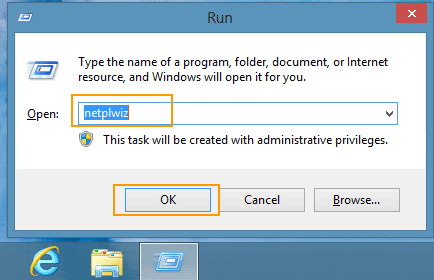
Step 2: After launching “Netplwiz”, you should see a user accounts box. This window gives you access to Windows’ user accounts and many password controls. Right at the top is a checkmark next to the option labeled Users must enter a username and password to use this computer. Uncheck that and then click “OK”.
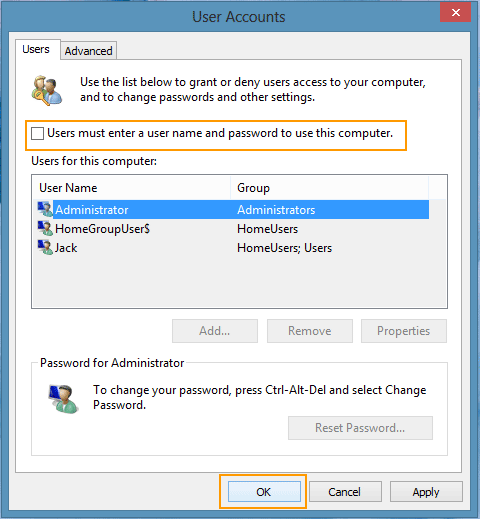
Step 3: It will prompt you for your current password. Enter it twice and then click “OK”. The next time you reboot, you’ll no longer need to enter your password to unlock the Acer laptop Windows 8.1.
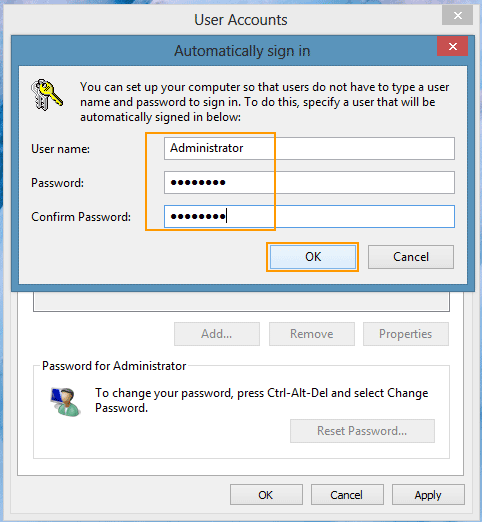
If you forgot Windows 8.1 login password and locked out of your Acer laptop/desktop computer, here are four ways to unlock Acer laptop/desktop password Windows 8.1 easily and safely. Now go on reading detailed procedures bellow.
Tip 1: Use Windows Password Rescuer to Unlock Acer Laptop/Desktop Password Windows 8.1.
Tip 2: Create New Admin Account Offline and then Use It to Unlock Acer Laptop/Desktop Windows 8.1.
Tip 3: Reset Acer Laptop/Desktop Windows 8.1 to Factory Settings.
Tip 4: Recover Windows 8.1 Microsoft Account Password un Unlcok Your Acer Laptop/Desktop.
Tip 1: Use Windows Password Rescuer to Unlock Acer Laptop/Desktop Password Windows 8.1.
Windows Password Rescuer can help reset/remove forgotten Windows local/domain account password easily without affecting your data or changing your settings. It is one of the best Windows password reset tools on the net. You can use it to unlock Windows 10, 8.1, 8, 7, Vista, XP or Windows server 2019, 2016, 2012, 2008, 2003 when you forget your administrator password.
So when you lost password to your Acer laptop/desktop Windows 8.1, you can follow this guide to unlock Acer laptop/desktop password Windows 8.1 easily and safely.
Step 1: Use Windows Password Rescuer to create a password reset disk on another computer.
It is very easy to create a universal Windows password reset disk by using Windows Password Rescuer. Here I will use a USB flash drive to do this.
1. Download and install Windows Password Rescuer Personal on another computer which you can access as administrator. (Free download Windows Password Rescuer Personal.)
2. Plug a blank USB flash drive to the computer and launch the software. It gives you two options to create a Windows password reset disk, select “USB device”.
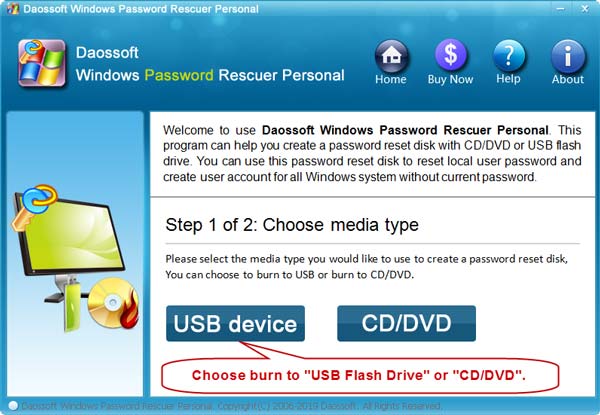
3. Next, select your connected USB drive from the pull-down drive list. Then click “Begin Burning”. It will automatically create a Windows password reset disk for you in a minute.
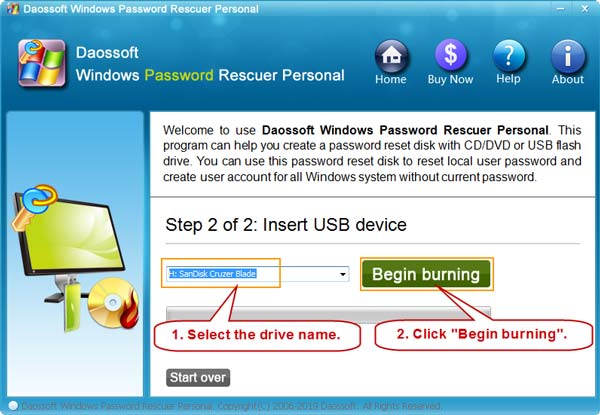
4. When it prompts you that burning is successfully completed, unplug your USB. Now you can use the USB password reset disk to reset any Windows user password without knowing it.
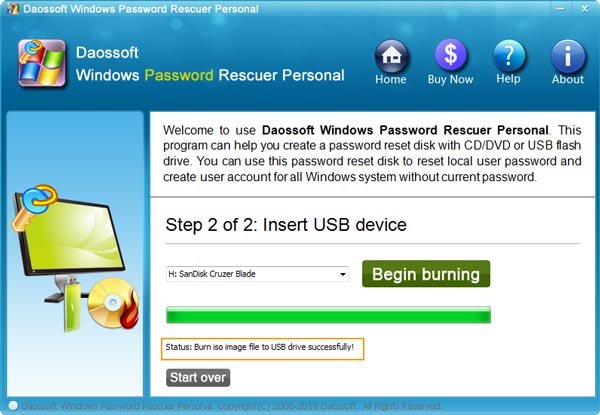
Step 2: Use the password reset disk to unlock your Acer laptop Windows 8.1 by resetting the forgotten password.
1. Plug the USB into your Acer laptop/desktop which you need to unlock. Reboot the laptop from USB. (Step-by-step guide about how to boot from USB.)
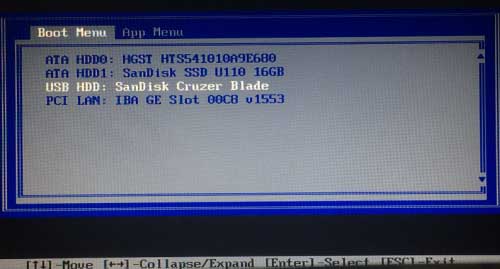
2. When the laptop successfully boots from USB, Windows Password Rescuer will run automatically and show you a friendly interface. Click “Windows 8.1”.

3. If you want to reset Windows 8.1 administrator password, click “Administrator”.
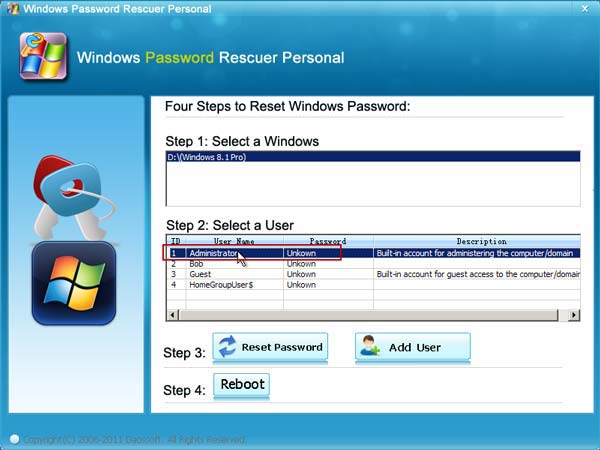
4. Next, click “Reset Password” to reset its password.
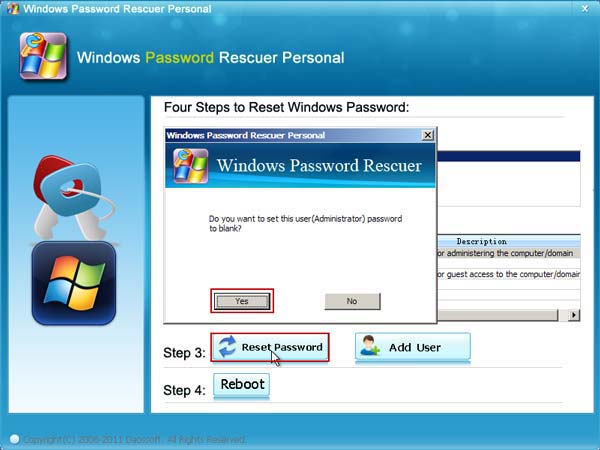
5. The administrator’s password will be removed and shown “blank” in list.
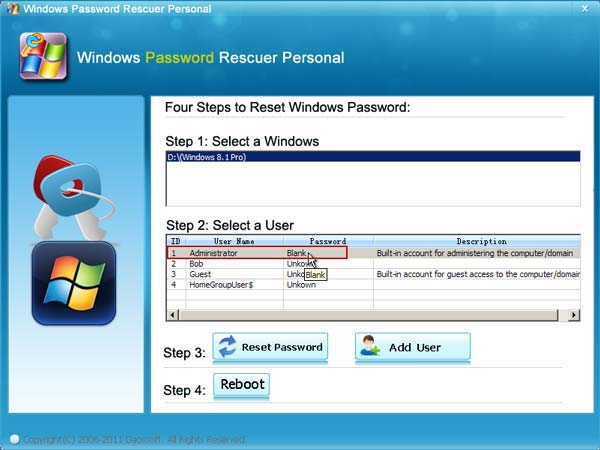
6. Click “Reboot”. When a box pops up, unplug your USB firstly and then click “Yes” to restart the laptop.
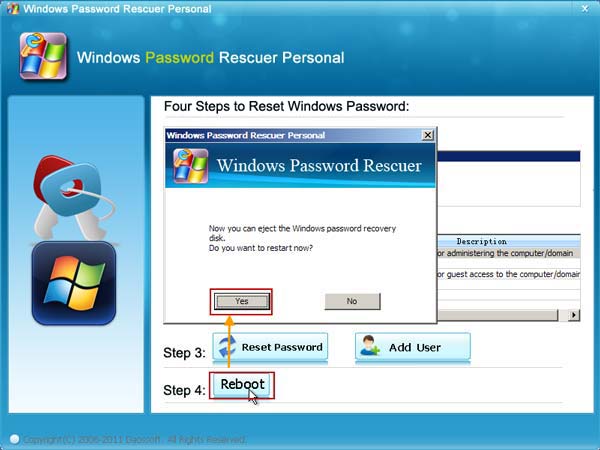
7. After restarting, you can unlock your Acer laptop Windows 8.1 without password!
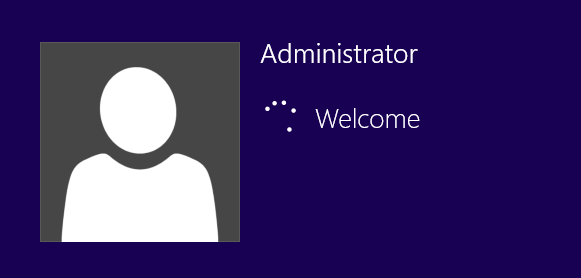
Tip 2: Create New Admin Account Offline and then Use It to Unlock Acer Laptop/Desktop Windows 8.1.
Windows Password Rescuer has another powerful function that it can help you create new local/domain admin account to any Windows system without logging. So you can easily add a new admin account to Windows 8.1 and then use the new account to unlock your locked Acer laptop. Firstly, use Windows Password Rescuer to create a Windows password reset disk from another computer. After booting your Acer laptop from the Windows password reset disk, follow the steps bellow to create a new admin account for Windows 8.1 on your Acer laptop.
1. When Windows Password Rescuer screen appears, directly click “Windows 8.1”.
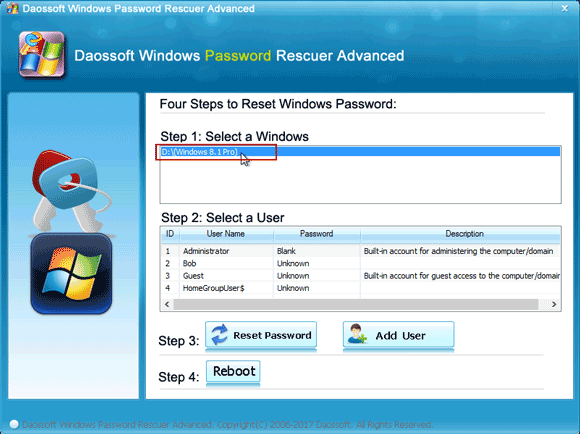
2. Next, click “Add User” button.
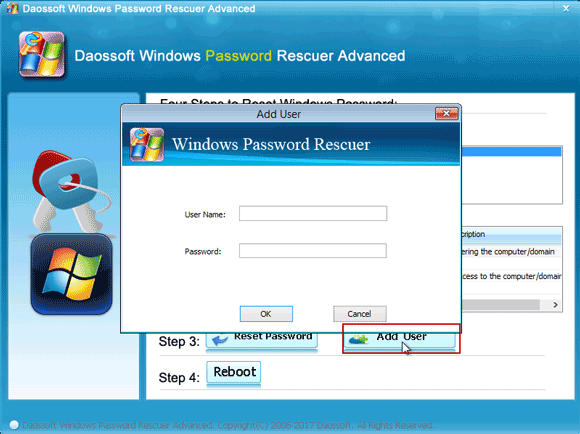
3. When a dialog pops up, type in a new user name and type in a password. Then click “OK” after you finished.
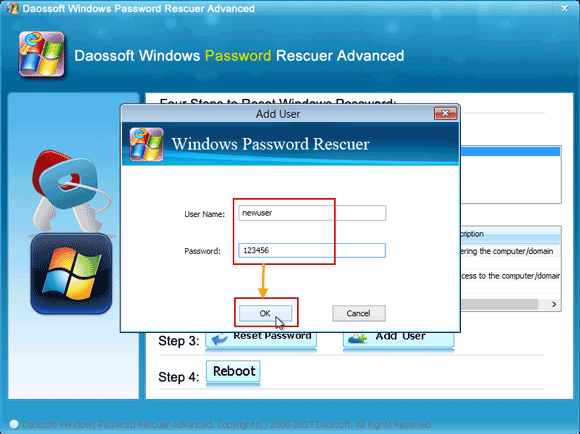
4. The new user account and password will be shown in list.
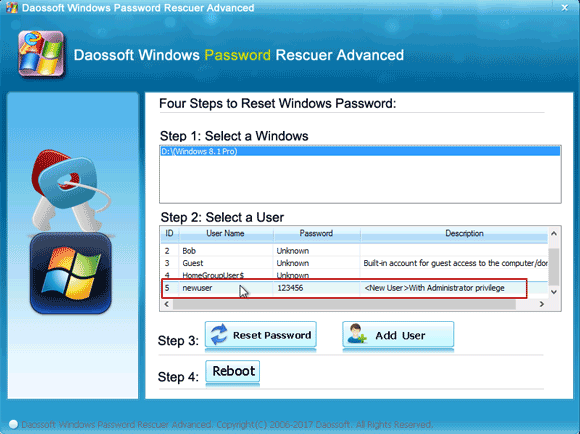
5. Now click “Reboot”. When a confirm message pops up, remove your Windows password reset disk and then click “Yes”.
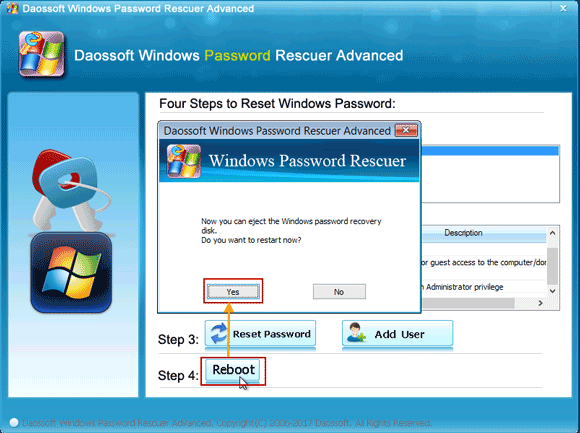
6. The laptop will restart automatically and the new user account will be displayed on the Windows 8.1 login screen. Now select the user account and use the password you just created to log on.
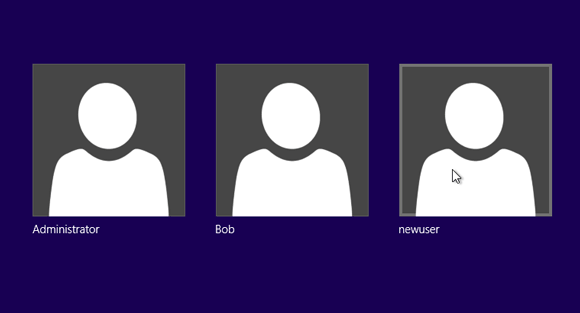
Tip 3: Reset Acer Laptop/Desktop Windows 8.1 to Factory Settings.
When you forgot your Windows 8.1 password and locked out of your Acer laptop, resetting the Acer laptop Windows 8.1 to factory settings is also can help you unlock Windows 8.1 without password. Because all data and user accounts passwords will be removed in this process. So if you have backed up all your personal files, you can use this method to unlock Acer laptop Windows 8.1 without password.
Note: All your personal files will be deleted and your settings will be reset. All apps that you installed will be removed. Only apps that came with your PC will be reinstalled. All user accounts you created will be removed.
Step 1: In the Windows 8.1 login screen, hold down “Shift” key and click “Restart”.
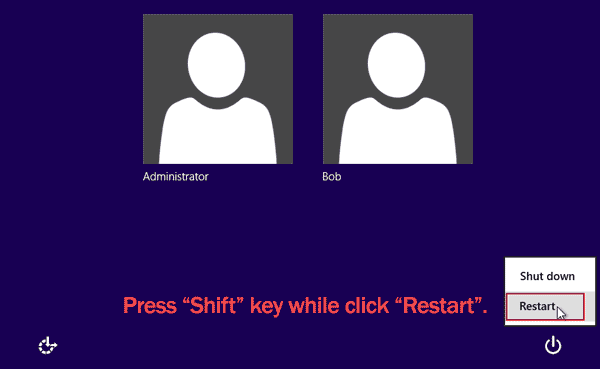
Step 2: In “Choose an option” screen, click “Troubleshoot”.
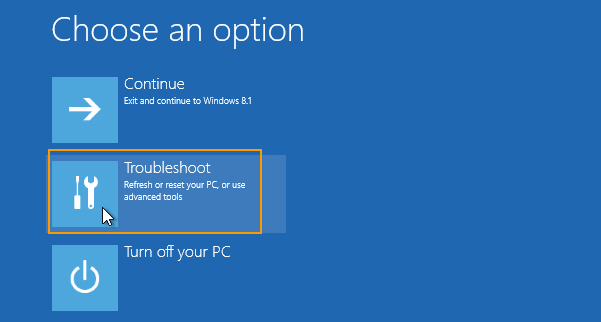
Step 3: Under “Troubleshoot”, click “Reset your PC”.
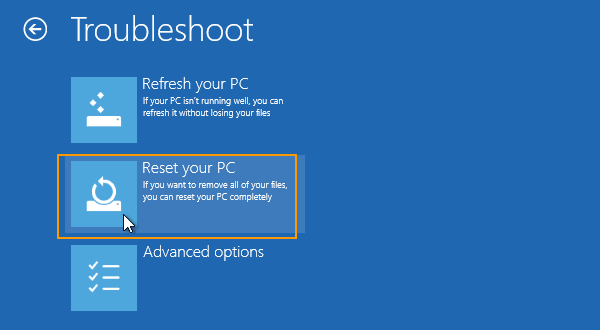
Step 4: When it ask you to insert a Windows 8.1 installation or recovery media, insert yours to continue. Then wait for the process of resetting PC and reinstalling Windows 8.1 on its own.
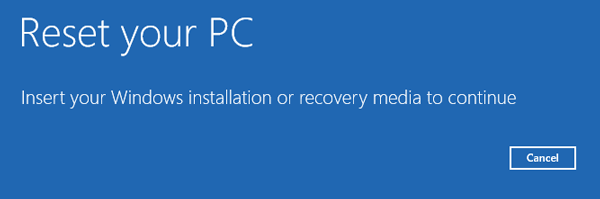
Step 5: After that, it will automatically log into the Acer laptop Windows 8.1 without password.
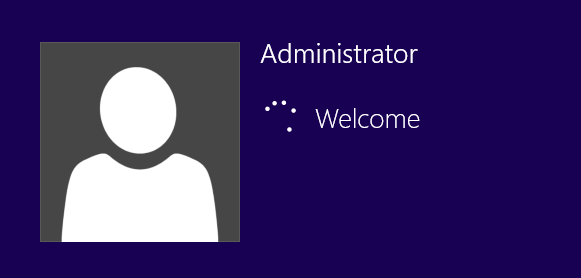
Tip 4: Recover Windows 8.1 Microsoft Account Password and Unlock Your Acer Laptop/Desktop.
If you are using Microsoft account on your Acer laptop Windows 8.1 and unfortunately lost the login password. To recover Windows 8.1 Microsoft account password, you will need help of another device with internet access.
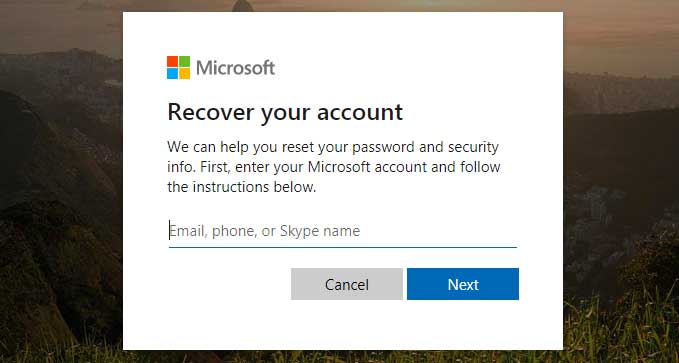
1. Open Microsoft Live website. Type in the email address, phone number, or Skype name you use to sign in. Then click “Next”.
2. Type in the alternate contact phone number on this account. Then click “Send code”.
3. When you receive security code, type it to verify your identity and then click “Next” to continue.
4. Enter a new password for your Microsoft account and then confirm it via typing it again. Then submit. After that, you can use the new password to unlock your Acer laptop Windows 8.1.










