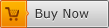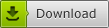How to Reset Windows 8 Password on Acer Laptop without Losing Data
“I forgot my Windows 8 admin password and locked out of my Acer laptop, it is not Microsoft live account but local admin account. How to reset my password without knowing it?”
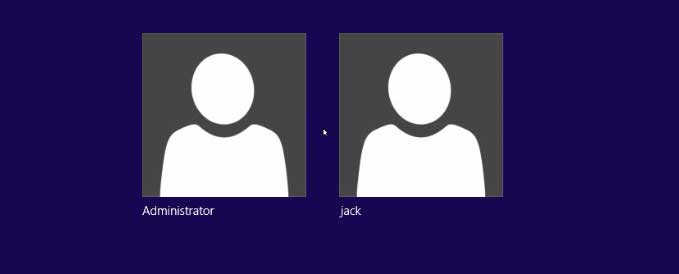
To regain access to your Acer laptop when forgot Windows 8 admin password, you have to reset the forgotten password firstly and then you can log into your Acer laptop as usual. In fact, it is easy now to reset Acer laptop password Windows 8 without old password. This article will show you four ways to reset Windows 8 password on Acer laptop and get access to your locked laptop without losing data.
Method 1: Reset Administrator Password on Acer Laptop Windows 8 with Password Rescuer.
Method 2: Reset Windows 8 Password with Acer Password Reset Disk.
Method 3: Use CMD to Reset Password on Acer Laptop Windows 8.
Method 4: Use Windows 8 Installation DVD to Reset Acer Laptop Password Windows 8.
Method 1: Reset Administrator Password on Acer Laptop Windows 8 with Password Rescuer.
This is currently the best way to reset forgotten Windows 8 administrator password on Acer laptop or other brands of computer. Windows Password Rescuer is an all-in-one Windows password recovery tool which can help your reset or recover Windows 10, 8.1, 8, 7, Vista, XP and Windows server 2019, 2016, 2012, 2008, 2003 local/domain administrator password on any laptop and desktop.
To reset Acer laptop password Windows 8 with Windows Password Rescuer, you need to use another computer to install the software and create a Windows password recovery disk with CD/DVD or USB.
Now let’s see how to use Windows Password Rescuer Personal to reset Windows 8 administrator password on an Acer laptop. You also can use this to unlock Acer laptop Windows 10 without password, refer to: How to Unlock Acer Laptop Windows 10 If Lost Administrator Password.
Step 1: Use Windows Password Rescuer Personal to create a Windows password recovery disk with USB.
1. Use another computer which you can access as administrator to download and install Password Rescuer Personal full version.
2. After you installed the software, plug in a blank USB flash drive or Pen drive to the computer and launch the software. Choose “USB device” option.
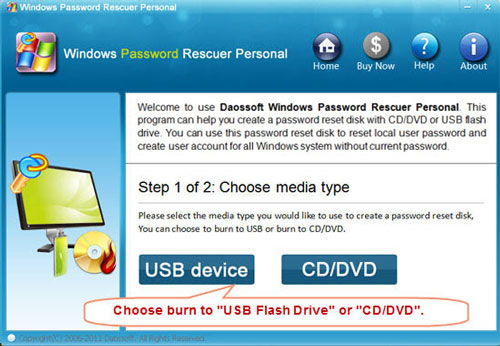
3. Select your USB drive from pull-down list and then click “Begin Burning” button to create a Windows password recovery disk with USB. Once burning completed, transfer the USB to your Acer laptop which you would like to unlock.
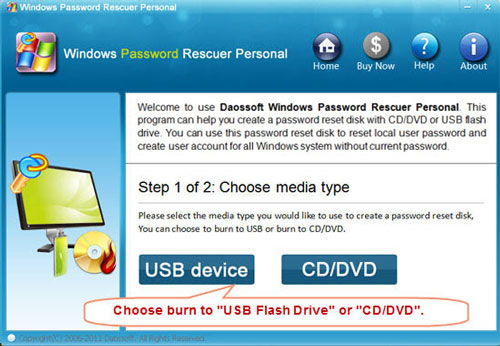
Step 2: Boot your Acer laptop from USB.
To run Windows Password Rescuer on your Acer laptop, you need to firstly boot your laptop from the Windows password recovery disk.
1. Plug in the newly created USB disk to your Acer laptop.
2. Power on the machine and press F12 to open boot menu, select your USB device and then press Enter. Your Acer laptop will automatically boot from your Windows password recovery disk.
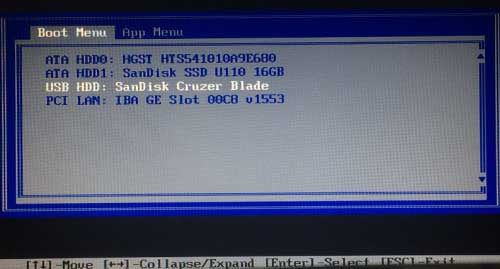
Step 3: Reset Acer Windows 8 administrator or user password with several clicks.
Once you Acer laptop boots from USB, Windows Password Rescuer Personal will run and load all local user accounts of Windows 8. You will now be able to reset any user account password easily.
1. Select Windows 8 system and your administrator account.
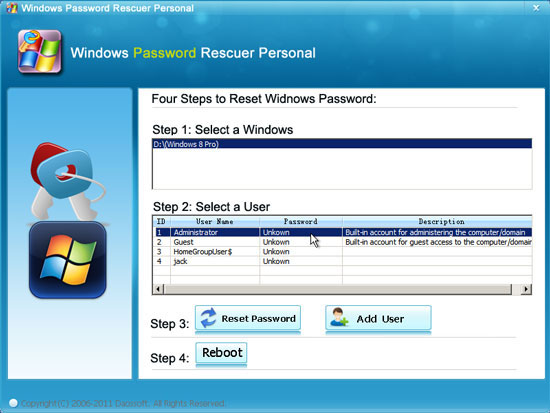
2. Click “Reset Password” button to reset the unknown password to blank.

3. Administrator password will be removed and shown “blank” in list.
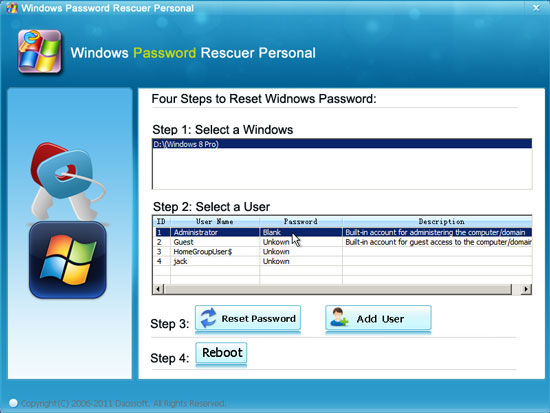
4. Click “Reboot”. When it asks you to confirm, unplug your USB first and then click “Yes” to restart the laptop.
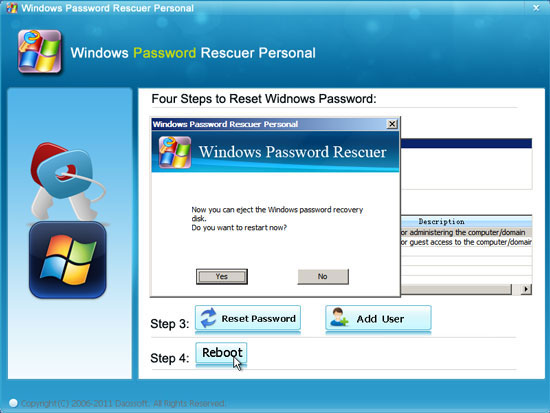
5. After that, the system will automatically sign into administrator without password. To reset Windows password on any of your computers is the similar to this.
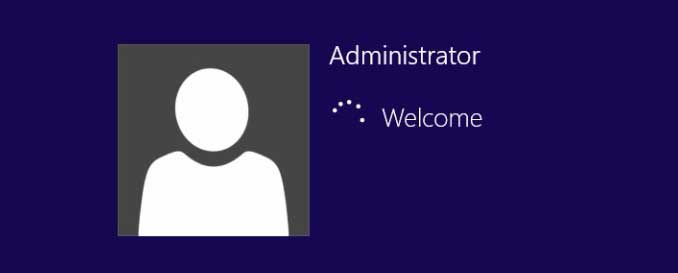
Method 2: Reset Windows 8 Password with Acer Password Reset Disk.
If you have previously created a Windows 8 password reset disk for your user account, you can use it to reset forgotten password on your Acer laptop Windows 8 without using any software.
Step 1: After you entered a wrong password and attempted to sign in your user account in Windows 8, you will see a password reset link under the password box. Insert your Acer Windows 8 password reset disk to the laptop and then click the password reset link.
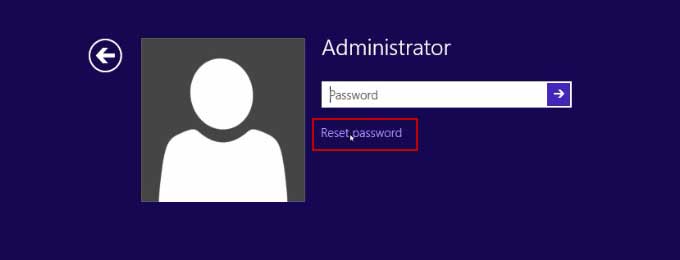
Step 2: Windows 8 “Password Reset Wizard” will be opened. Now you just need to follow the instructions on the wizard to reset your forgotten password. Click “Next” to continue.
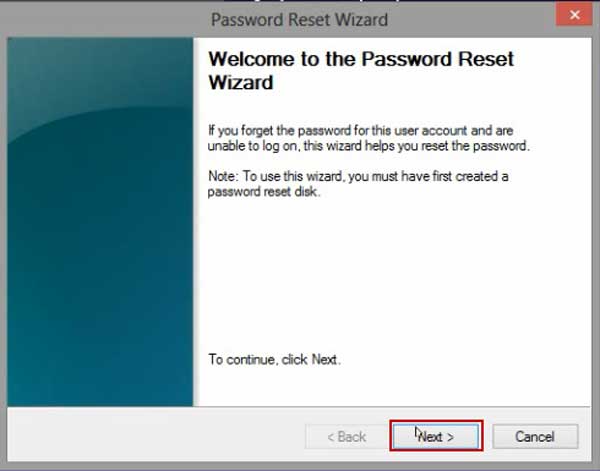
Step 3: Select your password reset disk from the pull-down drive list. Then click “Next”.
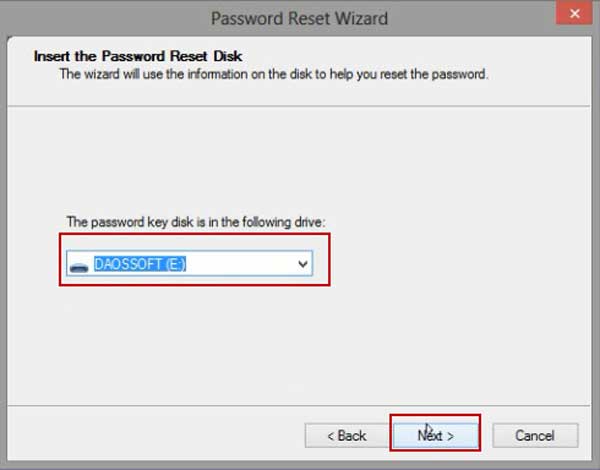
Step 4: Now you can reset your password without knowing it. If you need to choose a new password for your user account, type a new password and confirm. If you want to remove the old password, leave the boxes to blank and click “Next”.
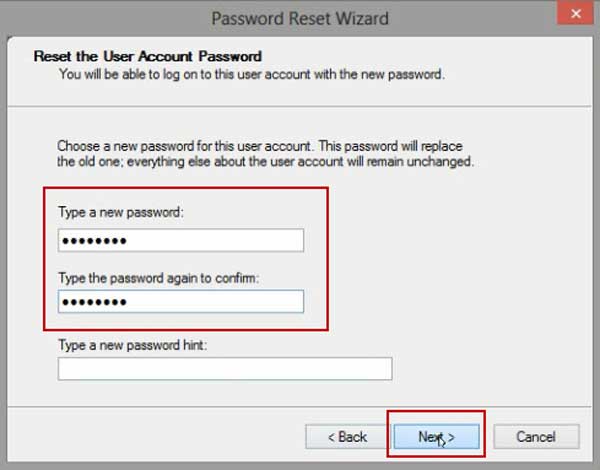
Step 5: The old password will be reset to new or blank. Click “Finish” to close the wizard and then you can log on Windows 8 on your Acer laptop with/without password.
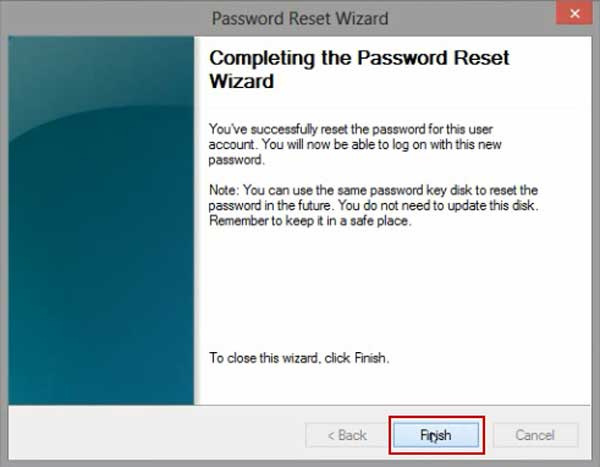
Method 3: Use CMD to Reset Password on Acer Laptop Windows 8.
Firstly you need to log on your Windows 8 using an available admin account. If there are more than one admin accounts on your Acer laptop Windows 8 and you still have one available, you can easily reset other user accounts’ passwords by using CMD.
Step 1: Log on your Acer laptop Windows 8 with your admin account that you have the password.
Step 2: Press “Win+R” keys at the same time to open “Run” box. Type “cmd” in the box and then press “Enter” key to run CMD with administrator privileges.
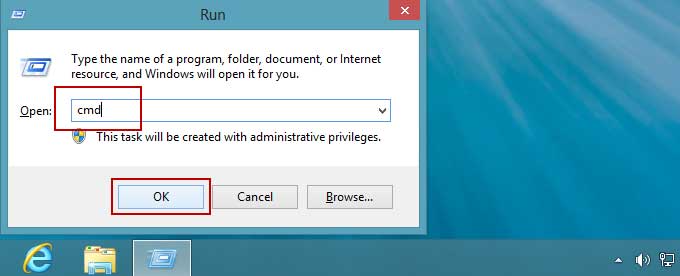
Step 3: Type “net user” and then press Enter. All local user accounts of Windows 8 will be displayed.
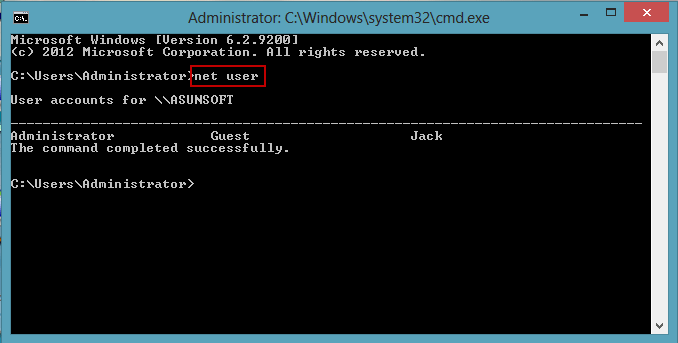
Step 4: Choose a username which you would like to reset its password. Type “net user [username] [password]” and then press “Enter”, the user account’ password will be replaced with new one. After that, you will now be able to log into your Acer laptop Windows 8 by using the user account with the new password you just created.
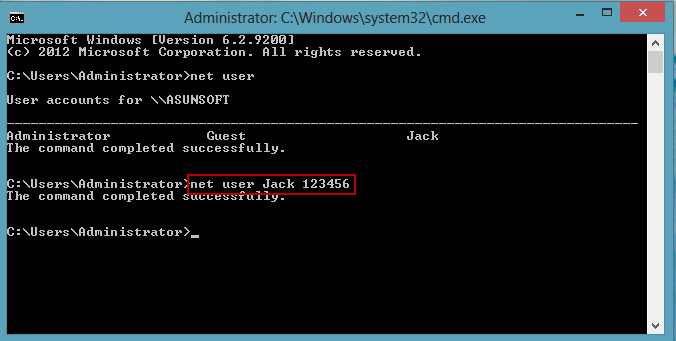
Method 4: Use Windows 8 Installation DVD to Reset Acer Laptop Password Windows 8.
If you have a Windows 8 installation DVD, you can use it to help reset local admin password on your Acer laptop Windows 8 when you forgot the password.
Step 1: Insert your Windows 8 installation DVD to your Acer laptop. Then set the laptop to boot from DVD.
Step 2: Once Windows 8 Setup screen appears, press “Shift+F10” keys at the same time to open command prompt window.
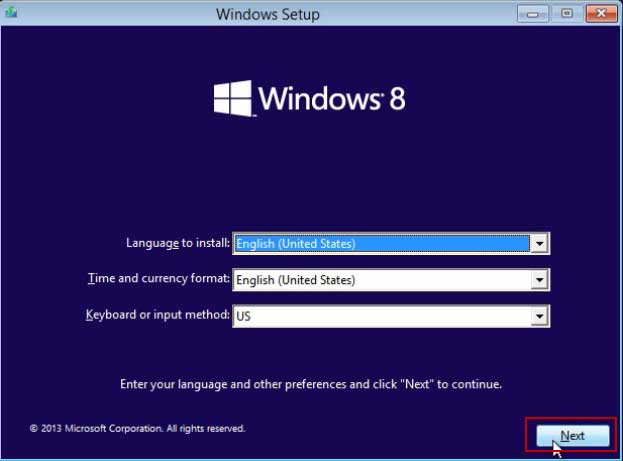
1. Type “d:” and hit Enter. (If your Windows 8 is installed in C drive, replace “d” with “c” )
2. Type “cd windows” and hit Enter.
3. Type “cd system32” and hit Enter.
4. Type “ren utilman.exe utilman_bak.exe” and hit Enter.
5. Type “copy cmd.exe ultiman.exe” and hit Enter.
6. Remove your DVD. Type “wpeutil reboot” and hit Enter.
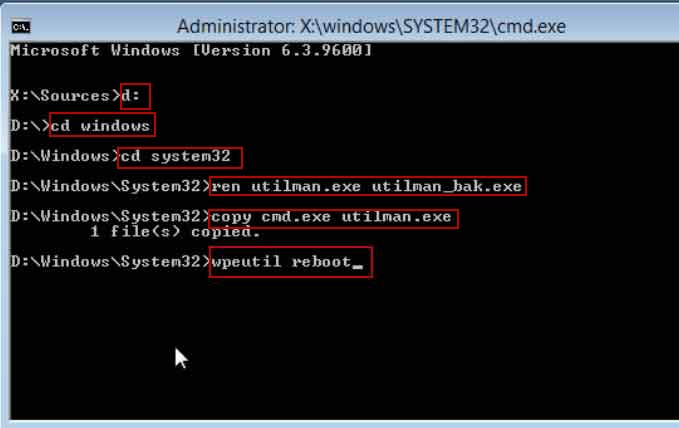
Step 3: The laptop will restart automatically. When Windows 8 login screen appears, click “Ease of Access” icon to run “utilman.exe”.

Step 4: Type “net user Administrator 123456” and then press Enter. Now close the utilman window and then you can login administrator with the new password.