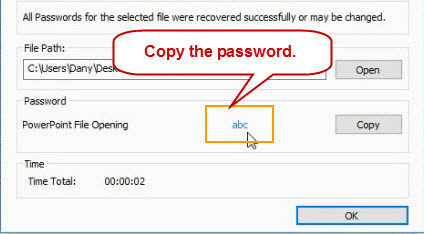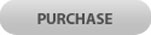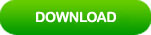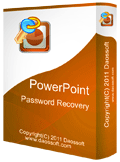Unlock Password Protected PowerPoint PPT/PPTX Presentation
Creating a strong password is a good way to protect your PowerPoint presentation from unwanted access and editing. However, you may forget the password for some reasons and cannot open it for editing. In this situation, Microsoft won’t help you unlock the password-protected PowerPoint file. What can you do if forgot PowerPoint Password? Is it possible to unlock a password protected PPT or PPTX file?
If you and want to unlock PowerPoint presentation, slides or template which is protected with password, you will need to use a third program to find out the password and then you can use the recovered password to unlock your protected PowerPoint File. This article will show you three ways to unlock PowerPoint ppt/pptx file which is encrypted in Office PowerPoint 2016, 2013, 2010, 2007, 2003, 2000 etc.
Option 1: Unlock Password Protected PowerPoint Presentation with Password.
When you create a password for your ppt or pptx file, you’d better to back up the password in a safe place. This is the best way to prevent a forgotten password for your protected PowerPoint presentation. Once you forgot the password, you are able to find out your back up password to unlock your protected PowerPoint presentation.
1. Double click your password protected PowerPoint ppt or pptx file.
2. It will ask you the password to continue open, enter your password can then click “OK”.
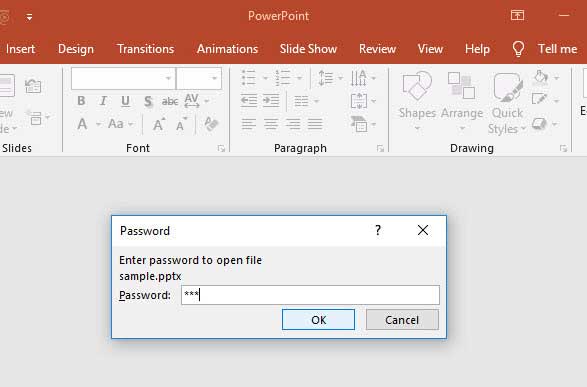
Option 2: Unlock Password Protected PPT/PPTX with PowerPoint Password Recovery.
When you forgot password and cannot open your password protected PowerPoint slides. You can use PowerPoint Password Rescuer to quickly get back your forgotten password and then unlock the slides easily. This is an easy to use Office PowerPoint Password Unlocker which provides four attack methods to help you recover lost password fast, works for PowerPoint 2016, 2013, 2010, 2007, 2003, XP and 2000 etc. Now follow the steps to unlock a password protected PowerPoint ppt/pptx file, easily open your protected PowerPoint presentation.
Step 1: Firstly, download PowerPoint Password Rescuer from out site. It is small but powerful to recover lost password.
Step 2: Once download completes, double click the download fie to install PowerPoint Password Rescuer on your computer.
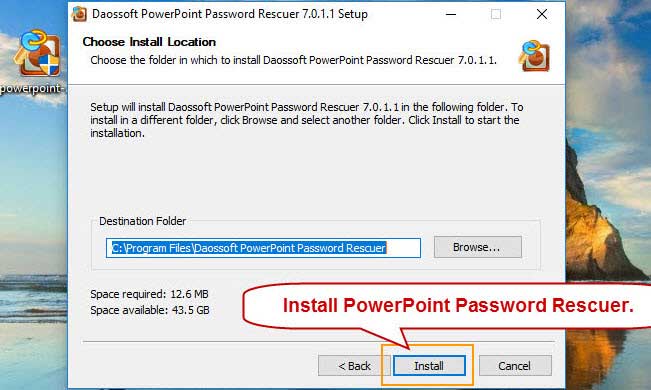
Step 3: When you complete installation, launch the software. Click “Open” button to add your password protected ppt or pptx file.
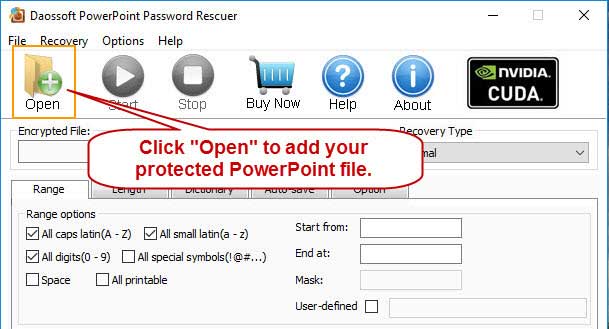
Step 4: When “Open File…” dialog pops up, select your password-protected PowerPoint slides and click “Open” to add it into the program.
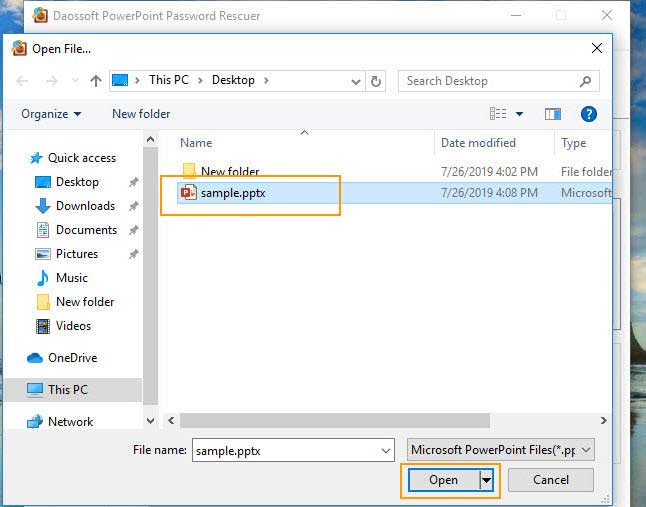
Step 5: In order to recover the password in the fastest way. You may need to select an appropriate attacking type and configure the relevant settings.
Why do this? This program will adopt Normal type to recover a PowerPoint password effectively. However, if you still remember the basic information or part of your password, such as how long it is and what kind of characters are included, you can set password Range and Length options to accelerate the password recovery speed so you can unlock your PowerPoint file in the shortest time. More detailed you could read this: How to crack PowerPoint Password Fast.
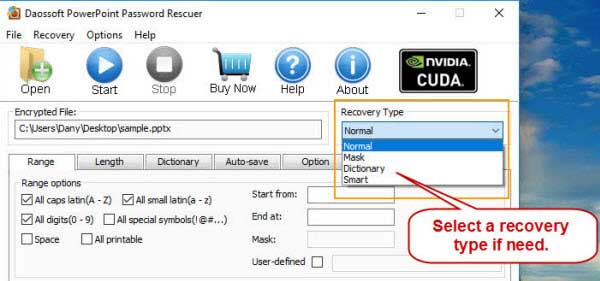
Step 6: After that, click “Start” button to quickly recover PowerPoint password.
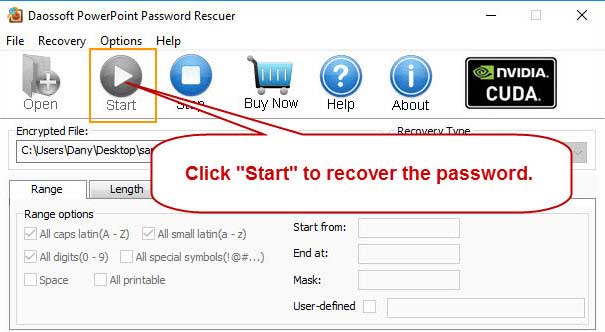
Step 7: Unlock your password protected ppt/pptx with the recovered password.
For a moment, the program will find out the password and shown to you. Please copy the password and then close the software.
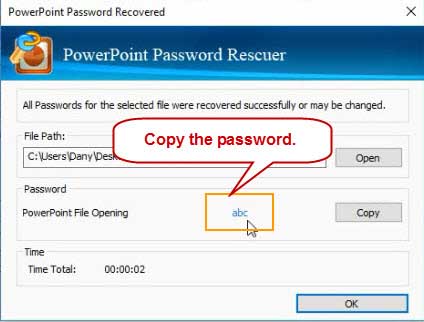
Now you are able to unlock your PowerPoint presentation with the recovered password. Double click your ppt/pptx file, when it asks you to enter password to open file, paste the password in the Password box and then click OK.
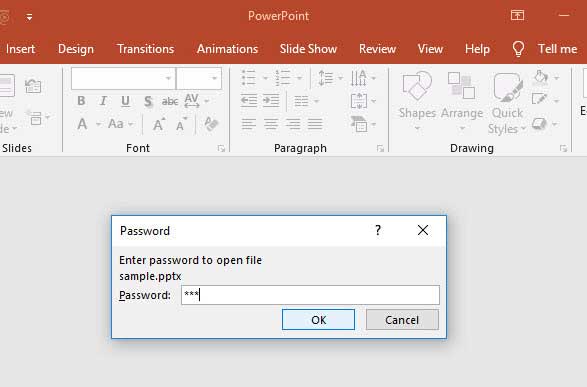
Option 3: Unlock Protected PowerPoint File with Password Rescuer Personal.
If you are searching for a fast PowerPoint password recovery tool to unlock your PowerPoint slideshow or a protected template, I highly recommend you to use Password Rescuer Personal. This is an all-in-one password recovery tool which contains 9 powerful password recovery tools such as Windows, Word, Excel, PowerPoint, Access, ZIP, RAR and PDF password recovery.
Now go through the simple steps to unlock a password protected PowerPoint slideshow or template. (It is similar to PowerPoint Password Rescuer)
Step 1: Download and install Password Rescuer Personal on your computer.
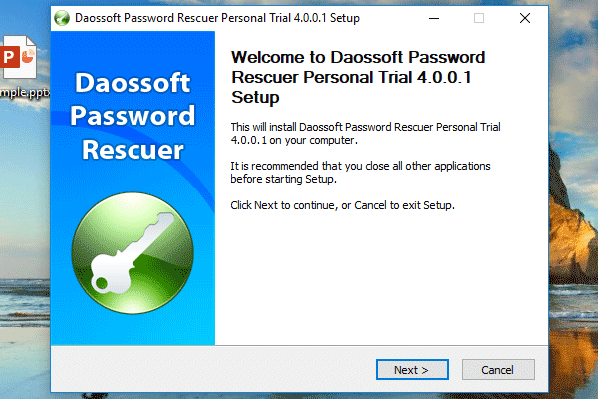
Step 2: Once you complete installation, launch the software.
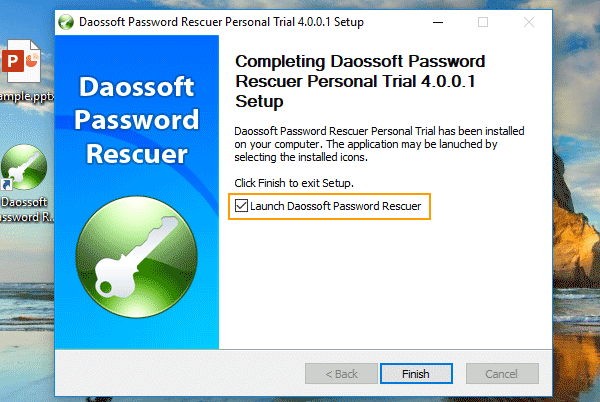
Step 3: It will show you three options to recover lost password, select “Recover Password s for Files and Archives”.
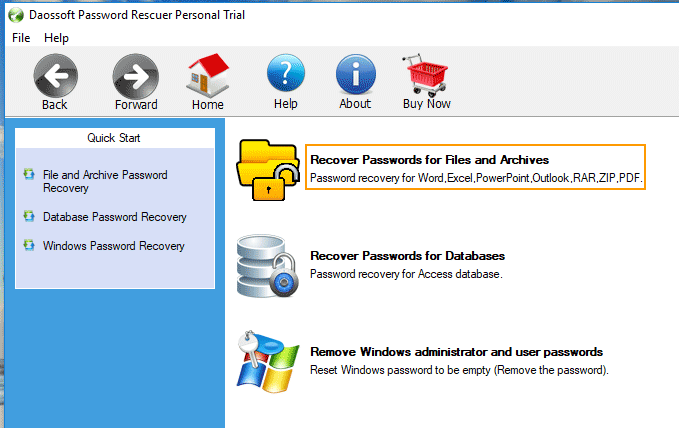
Step 4: You will see seven password recovery options in list, select “PowerPoint Password Recovery”.
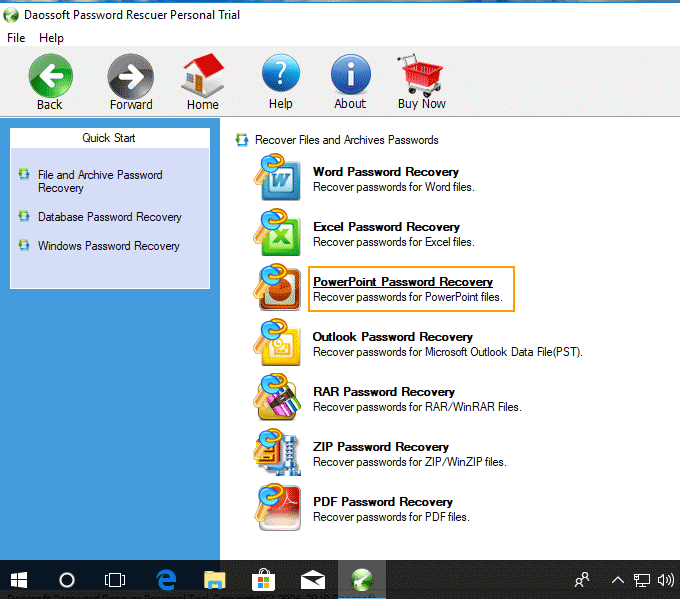
Step 5: Click “Add” button to add your password protected PowerPoint slideshow or template.
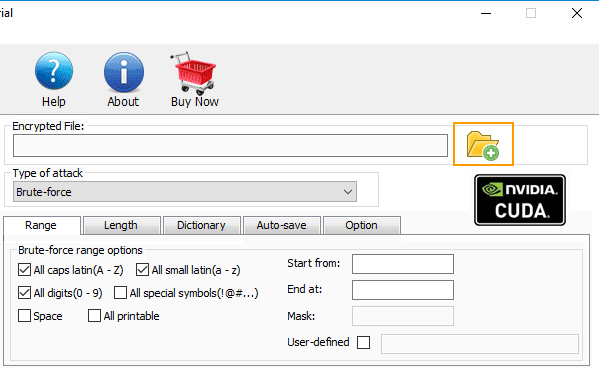
Step 6: When a dialog appears, select your encrypted PowerPoint file and then click “Open”.
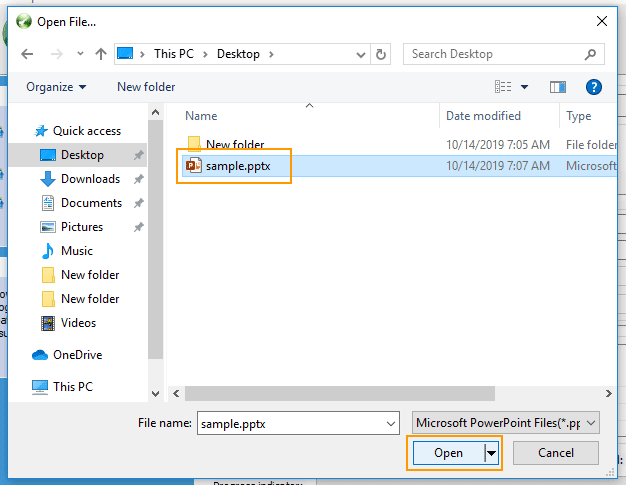
Step 7: select an appropriate attacking type and configure the relevant settings. Take “Brute-force” for example.
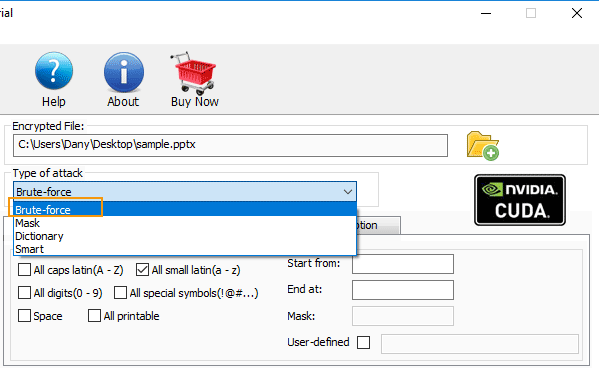
Step 8: Configure character range. For example, you know the password is made of small latin so you just need to choose a-z character range.
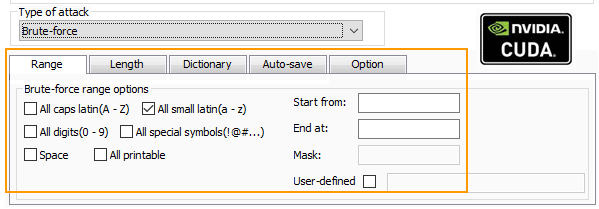
Step 9: Click “Start” to brute force PowerPoint password.
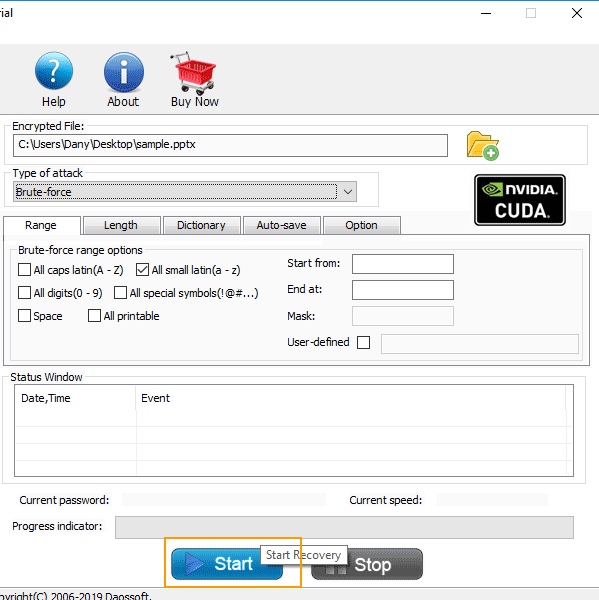
Step 10: For a moment, the program will find out the password for you, copy it and you will now be able to unlock your password protected PowerPoint slideshow or template with the password.