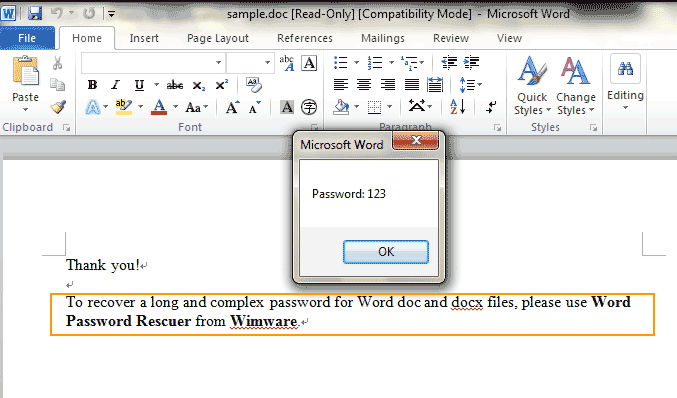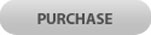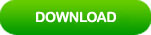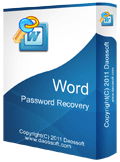How to Recover Lost Password for Microsoft Word Document
“I added a password to my Word document weeks ago. Unfortunately I have lost my password and unable to open it at all? How can I recover the Word file password and get back content from the locked document? It was encrypted in Microsoft Office Word.”
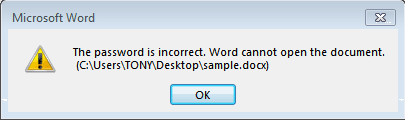
create a password for protecting sensitive and private information in document from unauthorized access. This can be easily done by using the encryption function in Microsoft Word. But how can you recover your Word document password if you forgot it? Maybe you misplaced your passwords or you cannot remember what the password is. In this situation, you can use the following methods to recover the lost password and then you can open your Word document for reading or editing.
Method 1: Recover Word Doc/Docx File Password with Advanced Word Password Recovery Tool. (Work for Microsoft Word 2019, 2016, 2013, 2010, 2007, 2003, 2000, 97, XP)
Method 2: Recover Word Doc File Password with MUAWORD Command.
Method 3: Use VBA Code to Recover Word Document Password Automatically.
Method 1: Recover Word Doc/Docx File Password with Advanced Word Password Recovery Tool.
If you forgot password for your Word document which was encrypted in Microsoft Word, you can use an advanced Word password recovery tool, Word Password Rescuer, to help recover your Word document password fast. This is currently the best Word password recovery tool which can help recover lost password for any Word document such as MS Word 97, XP, 2000, 2003, 2007, 2010, 2013, 2016, 2019, etc. It is small but powerful that it provides four useful attacking type for users to crack Word document password in the fastest way. What’s feature of Word Password Rescuer?
- All types of passwords including uppercases, lowercases, numbers and other symbols could be recovered.
- Based on four powerful attacking types, greatly increase the password recovery speed and has the highest success rate.
- The newest GPU acceleration technology and your data security is 100% guaranteed.
- Save the recovery progress and proceed at any time.
- It is working perfectly for all versions of Microsoft Word 97, XP, 2000, 2003, 2007, 2010, 2013, 2016, 2019, etc.
To recover a Word doc/docx file password with Word Password Rescuer, complete the following steps.
Step 1: Download “Word Password Rescuer” and then install it on your computer. For security reason, please make sure that you download the software from our website wimware.
Step 2: After installing the software, launch it. (This software is working on any Windows Operating System. If there is nothing happened when you launch the software on Windows 10, you may follow this guide to turn off the Windows defender first.)
Step 3: Word Password Rescuer is open. Firstly import your Word document which you want to recover its password. On the friendly interface, select “Open” from the menu bar.
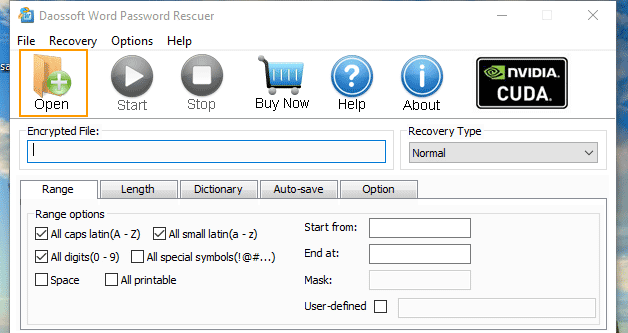
Step 4: Opening dialog appears, navigate to the path of your encrypted Word document. Select it and then click “Open” from the bottom of the box.
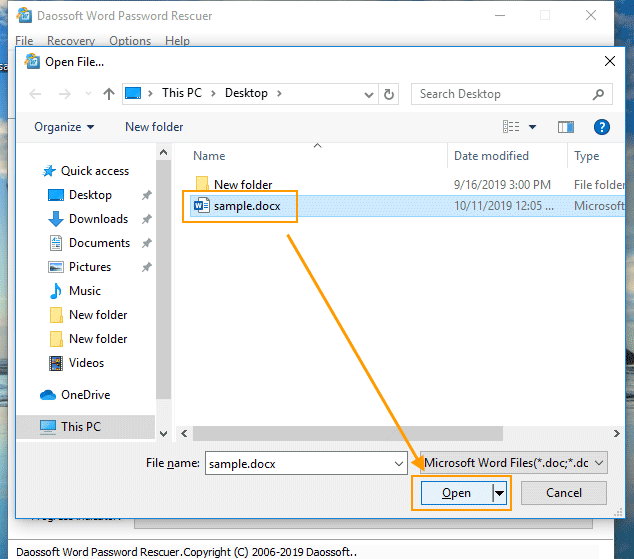
Step 5: Choose an attacking type. Word Password Rescuer provides four useful attacking methods, Brute-force Attack, Mask Attack, Dictionary Attack and Normal Attack, to help you recover lost Word password in the shortest time. You can setup an optimum password range for the software to find out the correct password. This will greatly shorten the time of password recovery.
1. Brute Force: The program will try all possible combinations in the specified Range. You can select symbol range such as uppercase, lowercase and password length.
2. Normal Attack: All settings are set by default. And the program will try all password combinations until finding out the correct password for the Word document.
3. Mask Attack: Give the symbols you remembered, replace the unknown symbols with "?". Such as “ac???ab”. The program will only try the unknown symbols to find out the correct passwords.
4. Dictionary: Try all possible passwords pre-stored in a txt file. So you can select your desired dictionary file or the inside dictionary.
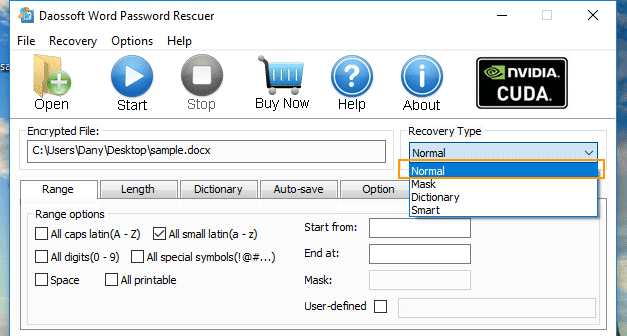
Step 6: Everything gets ready. Click “Start” button to recover password for the selected Word document.
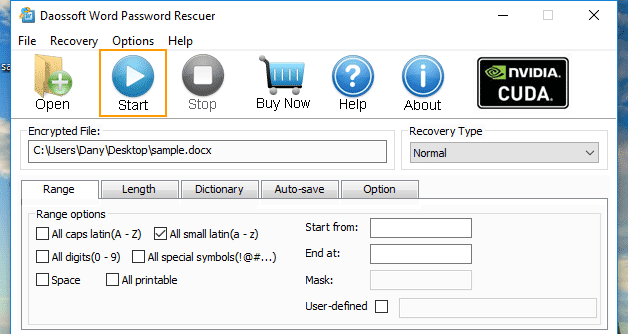
Step 7: Wait for the software to recover password. When the correct password is found, it will be shown to you. Just copy the password.
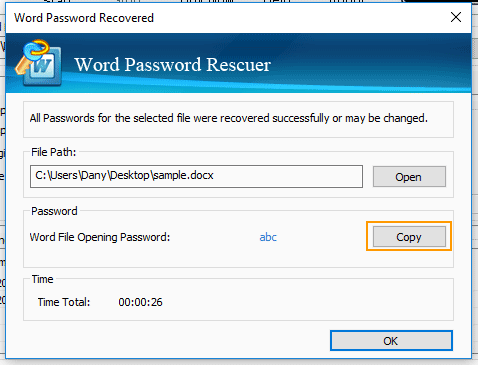
Step 8: Now, double-click the Word document. When it asks you to enter your password, paste the recovered password in the box and then click “OK” to open the document.

Method 2: Recover Word Doc File Password with MUAWORD Command.
If your Word document is encrypted on an older version of MS Word such as MS Word 97, XP, 2000 or 2003 and you need to recover the password, there is a free Word password recovery tool called GUAWORD can help fix the issue. This tool requires users to use it by running command line.
- Up to 10 days for unlocking a protected Word document but the success rate is not guaranteed.
- Decrypt any Word 97/2000 files with password for opening and decrypt Word XP/2002/2003 files in default (40-bit) encryption mode.
Now, let’s see how it works.
Step 1: Download GUAWORD archive on your computer. Create a new folder named “guawrd” on the desktop and then unzip the archive to it, e.g. c:\Desktop\guawrd.

Step 2: Copy your encrypted Word doc file to this folder.
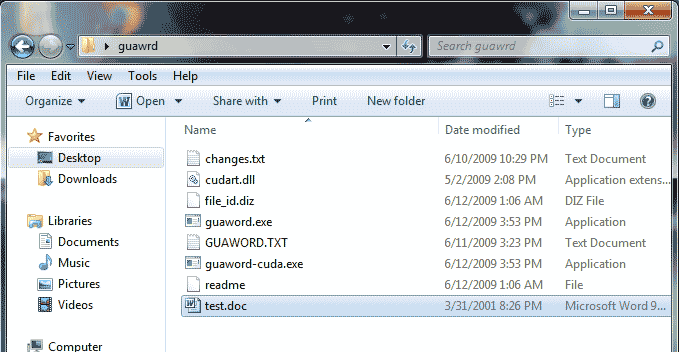
Step 3: Press “Win+R” keys and then type cmd in the Open box. Click “OK”.
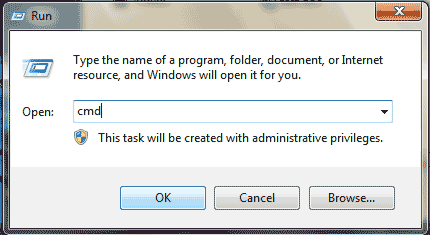
Step 4: At the command window, type “cd Desktop\guawrd” and then press Enter key.
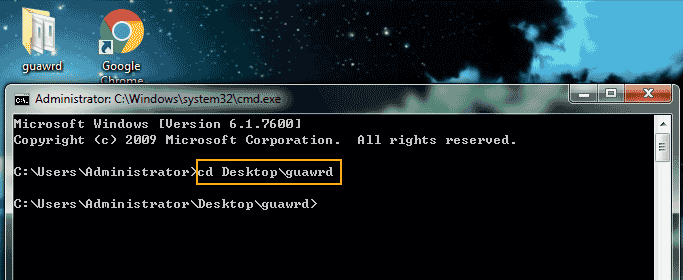
Step 5: Next, type “guaword test.doc” and then press Enter key. (test.doc is the name of your encrypted document.)
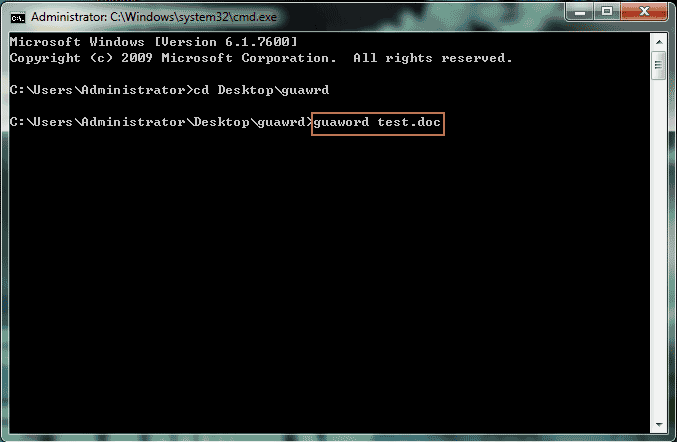
Step 6: When it asks you if you would like to decrypt the doc file, type “y” and then press Enter key.
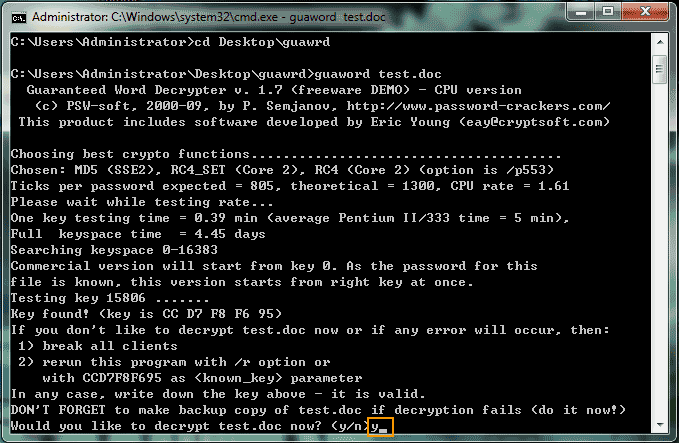
Step 7: Wait for the program to decrypt the doc file. If the password is long and complex, the decryption time will up to 10 days. You can Press Ctrl+Break if you need to stop the program.
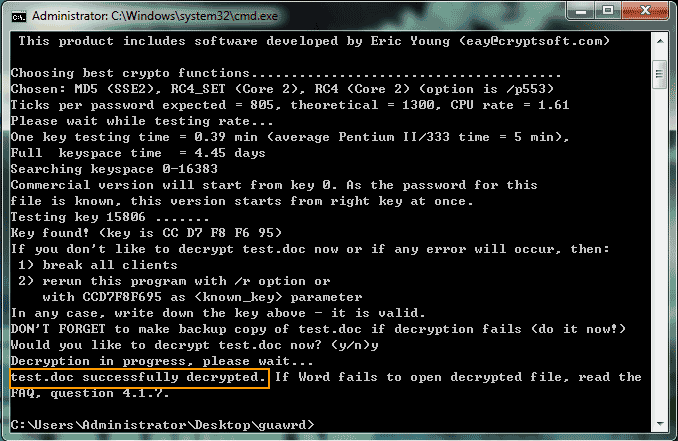
Step 8: When the doc file successfully decrypted, double-click the test doc file to open without password.
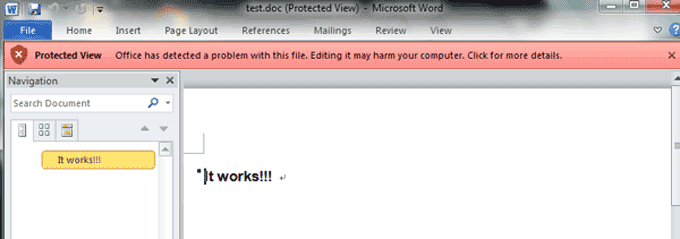
Method 3: Use VBA Code to Recover Word Document Password Automatically.
In Microsoft Word 97, 2000 or 2003, users can run VBA code to recover a lost password for a encrypted Word doc file. This is an easy and safe solution for recovering Word document password provided from Microsoft. However, it doesn’t work for MS Word 2007, 2010, 2013, 2016 or 2019. So, if you need to recover password for a Word doc/docx file which was encrypted on Word 2007 and beyond versions, please refer to “Method 1”.
The bellow procedure is about how to use VBA code to recover Word document password easily.
Step 1: Double click your password-protected Word document. When it asks for the password, select “Cancel”. Press “Alt + F11” keys to get into “Microsoft Visual Basic for Application”.
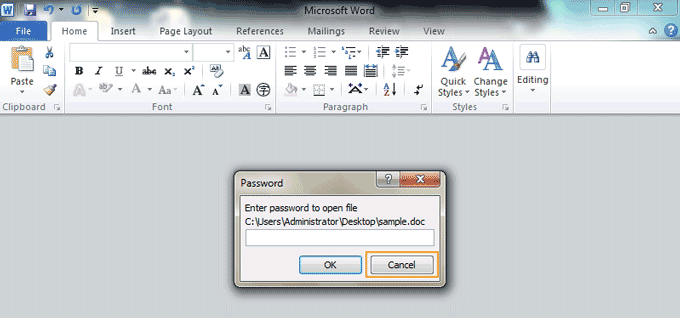
Step 2: From menu bar, click “Insert” and then select “Module”.
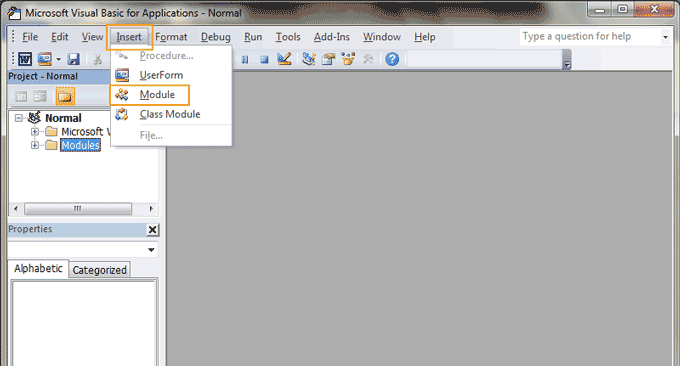
Step 3: Module window is open, copy and paste the following VBA code. Then press F5 key on your keyboard.
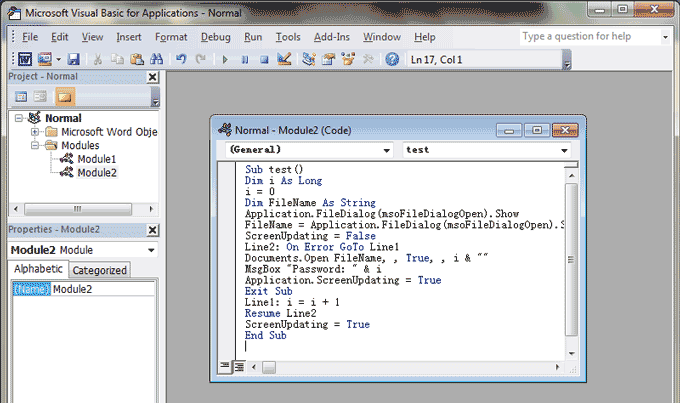
Sub test()
Dim i As Long
i = 0
Dim FileName As String
Application.FileDialog(msoFileDialogOpen).Show
FileName = Application.FileDialog(msoFileDialogOpen).SelectedItems(1)
ScreenUpdating = False
Line2: On Error GoTo Line1
Documents.Open FileName, , True, , i & ""
MsgBox "Password: " & i
Application.ScreenUpdating = True
Exit Sub
Line1: i = i + 1
Resume Line2
ScreenUpdating = True
End SubStep 4: “File Open” dialog pops up, select your Word document file and then click “Open” button. Password recovery process will commence in the background.
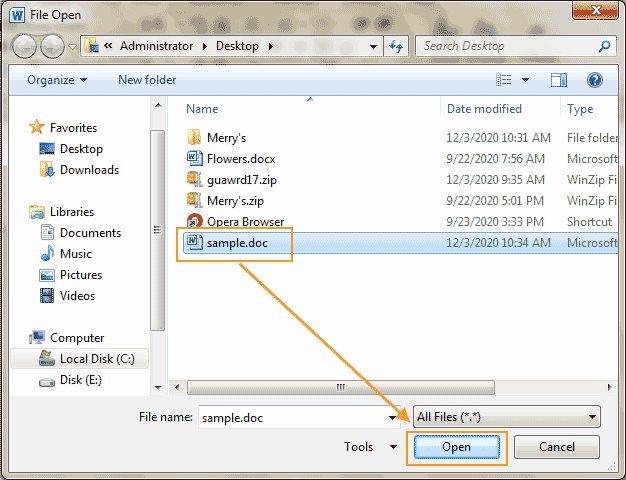
Step 5: If the password is simple, a moment later, the password protected Word file will open in only-read mode and the forgotten password will be shown on the screen. If you need to recover a long and complex password, this method cannot help you. But you can try the “Method 1” to fix this.