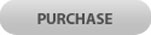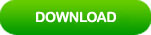Forgot Asus Laptop Password Windows 7 How to Reset the Password
“I forgot my Windows 7 password on my old Asus laptop, and don’t have a pre-created password reset disk. How to reset my Asus laptop password Windows 7?"
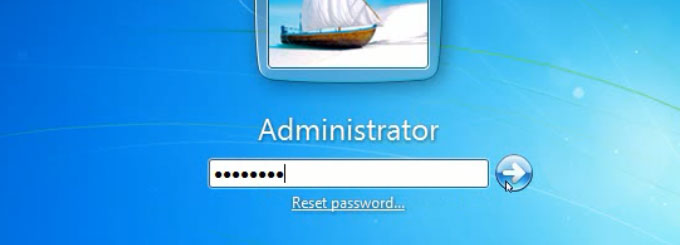
If you lost administrator password and hence couldn’t log on Windows 7 on your Asus laptop, this article will help you solve the problem without using password reset disk. It will show you three ways to quickly reset Windows 7 admin password on any Asus laptop without data loss. Work for all versions of Windows 7 system.
Method 1: Use a USB to Reset Administrator Password on Your Asus Laptop Windows 7.
This is the easiest way to regain access to your Asus laptop Windows 7 when you locked out of your laptop. With help of Windows Password Rescuer Personal, you are able to easily reset Windows 7 administrator password on your Asus laptop with USB flash drive. Windows Password Rescuer is useful that it can help reset forgotten Windows local and domain administrator/user passwords on any locked computer. Here I just show you how to reset administrator password on Asus laptop Windows 7.
Step 1: Create a Windows 7 password recovery USB on another computer.
1. Firstly, it is necessary to logon another computer to download and install Windows Password Rescuer Personal full version.
2. Run the software to create a Windows password recovery disk with USB. Plug in a blank USB flash drive and then select “USB device” from Windows Password Rescuer interface.
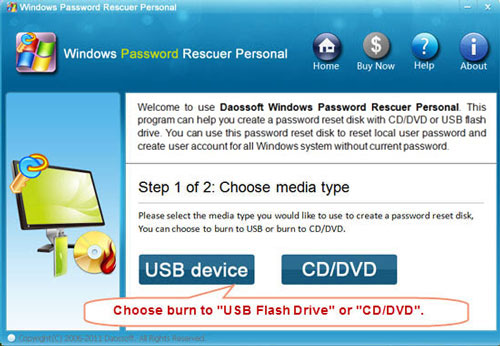
3. Select your USB from drive list and then click “Begin Burning” to create a Windows password recovery disk with your target USB flash drive. Burning process will be completed in under a minute.
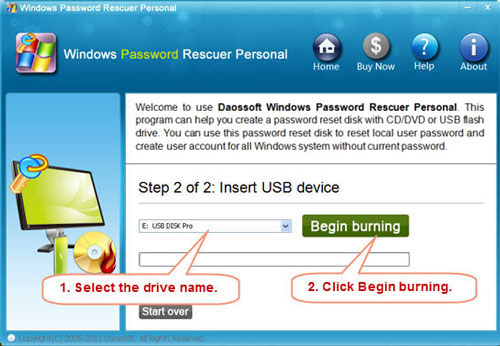
Step 2: Reset Windows 7 administrator password on your Asus laptop without login.
1. Once burning completed, transfer the USB to your Asus laptop. Connect the USB to the machine.

2. Set the laptop to boot from USB. If your need help, please refer to: how to boot computer from USB.
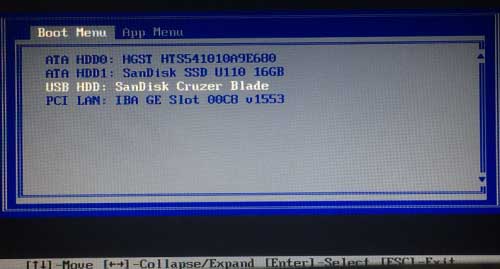
3. When your Asus laptop boots From USB, Windows Password Rescuer will run automatically and load all Windows 7 user accounts. Now click “Administrator” which you would like to reset its password.
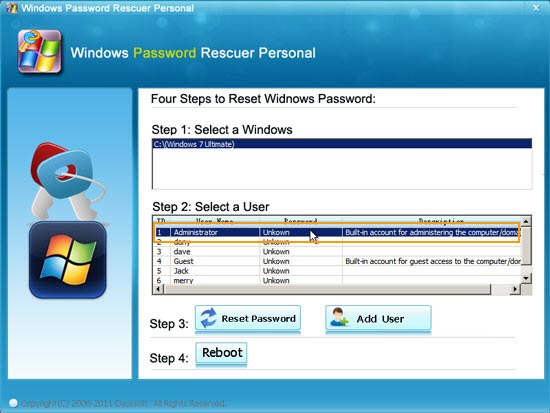
4. Click “Reset Password”. When a confirm message pops up, click “Yes” to reset the password to blank.
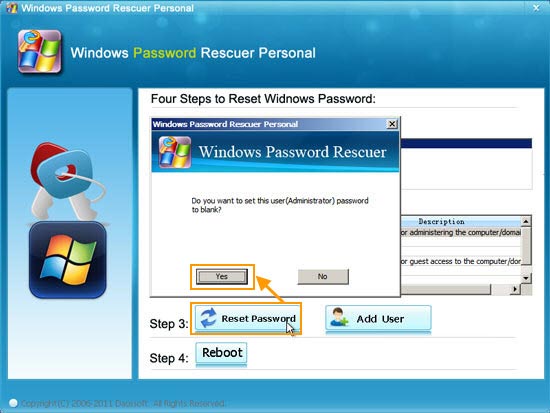
5. The administrator password will be removed and shown “blank” in list.
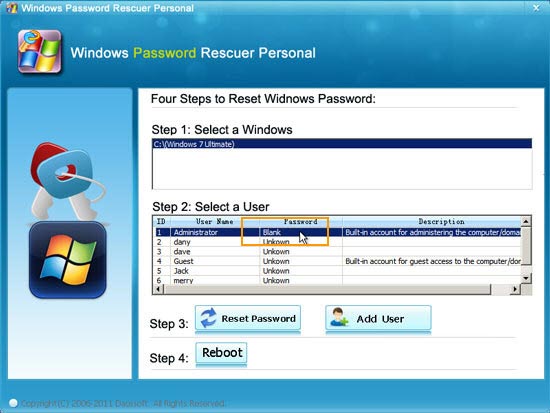
6. Click “Reboot”. When a confirm message pops up, unplug your USB first and then click “Yes” to restart your laptop.
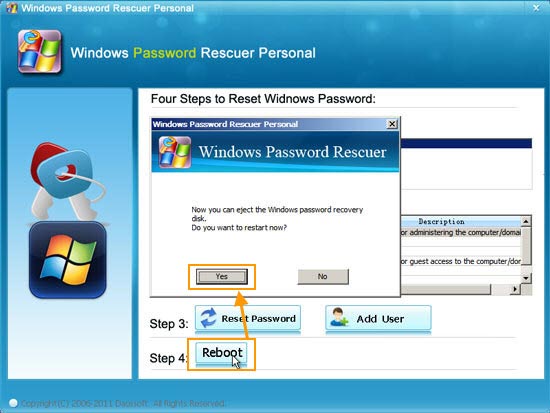
7. When Windows 7 login screen comes out, click “Administrator” to sign in without password. If you have reset the built-in disabled administrator’ password, it will be enabled automatically and shown in login screen.
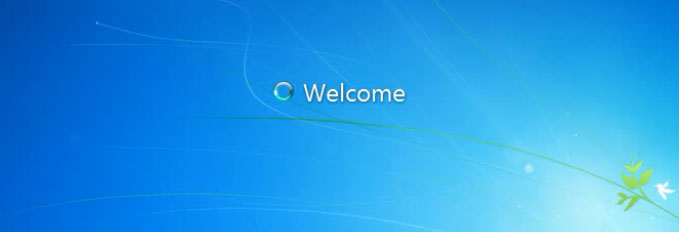
Method 2: Reset Asus Laptop Password in Windows 7 Safe Mode.
If you haven’t created a password for your built-in administrator account which was disabled by default, you can find it in Windows 7 Safe Mode and sign in without password. So you can reset any other user account’s password as easy as count 1, 2, 3…. Here are the steps to reset Asus laptop password Windows 7 in Safe Mode.
1. Firstly, you need to boot Windows 7 in safe mode/safe mode with command prompt. Power on your Asus laptop and hit F8 as soon as possible to open “Advanced Boot Options”. Hit arrow keys to select “Safe Mode with Command Prompt” and then press Enter.
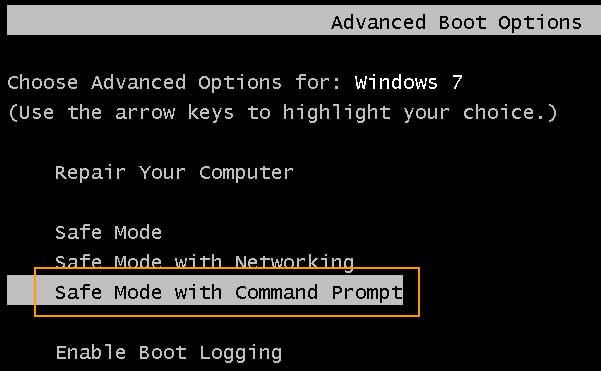
2. The laptop will automatically boot Windows 7 in Safe Mode. When login screen comes out, click “Administrator” to sign in without password.
3. If you successfully get into Windows 7, Command Prompt will be opened automatically. Fortunately, you will now be able to reset any other user account password using a simple Command line. Type “net user” and hit Enter, you will see all user accounts of Windows 7 are displayed. Type “net user [user name] [new password]” and hit Enter. Your target user account’s password will be displayed with new one.
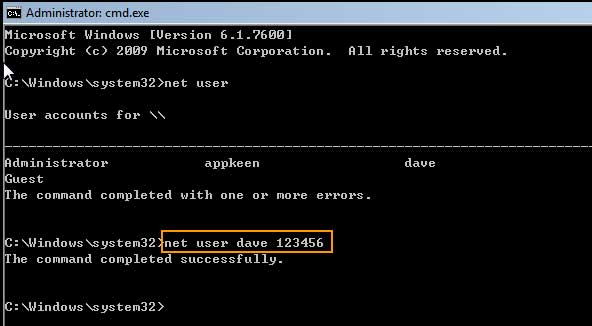
4. Now restart the laptop and then you can log into your Asus laptop Windows 7 with the new password.
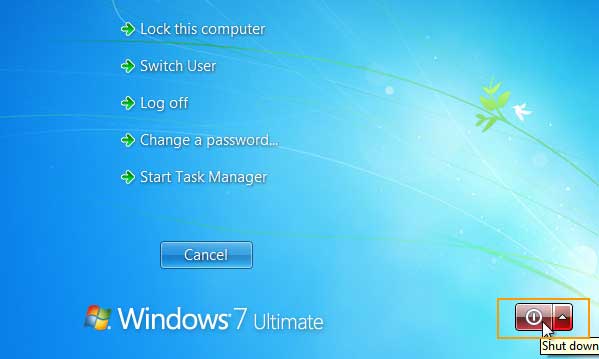
Method 3: Reset Asus Laptop Password Windows 7 Using Hiren’s Boot CD.
When you forgot Asus laptop password Windows 7 and totally locked out, you can try to use Hiren’s Boot CD to reset Windows 7 admin password without reset disk. It is a free Windows password remover which works with Windows 7/Vista/XP/2000. Note that it will make changes to the Windows 7 system files when you use the program to remove your Windows 7 password on Asus laptop. Take carefully in each step.
1. Firstly, you need to use another computer to download Hiren’s Boot CD and then burn the ISO image file to a bootable CD/DVD by using a CD/DVD burner.
2. Once you complete burning, insert the burned CD/DVD to your Asus laptop.
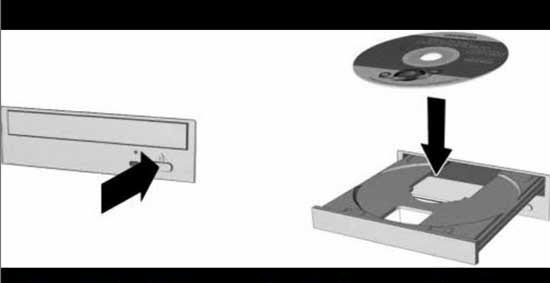
3. Boot the laptop from CD/DVD by changing device boot order in BIOS SETUP. Once the following screen appears, press any key to continue.
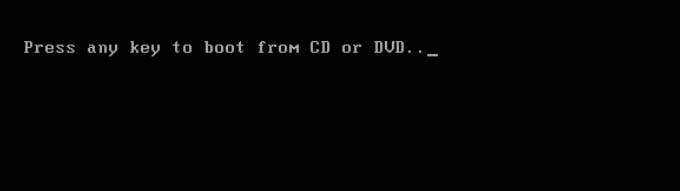
4. When Hiren’s Boot CD screen appears, use arrow key to highlight “Offline NT/Vista/7 Password Changer” and then press Enter key to run the program.
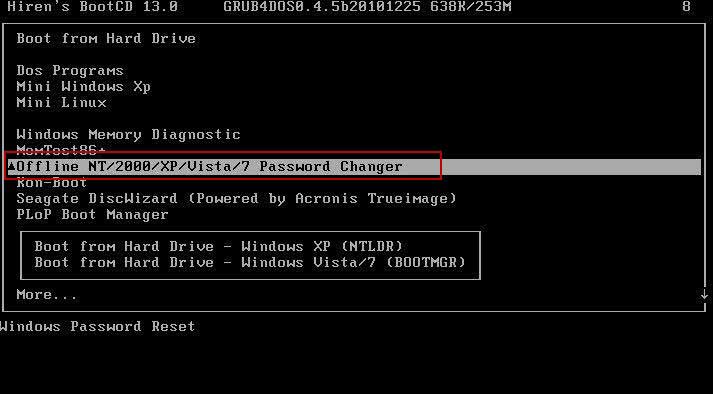
5. When it asks you to load disk where the Windows 7 installation is, type “1” and hit Ennter.
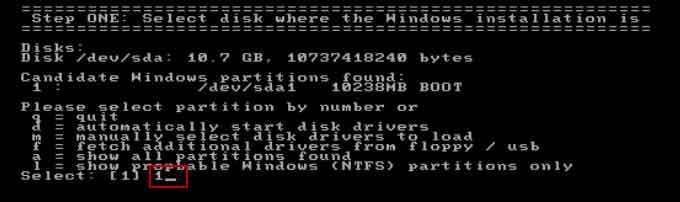
6. The screen will scroll to next step, type “1” and hit Enter.
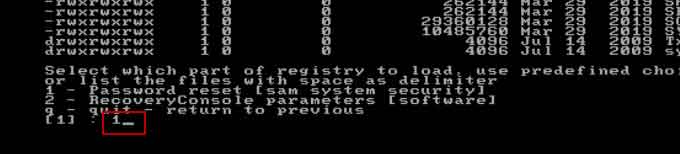
7. We would like to reset password for Asus laptop Windows 7, so type “1” and hit Enter.
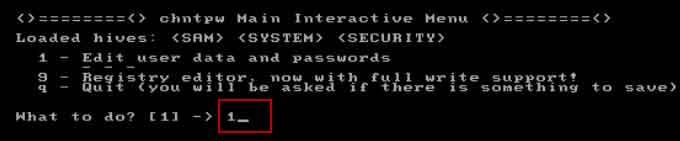
8. All user accounts of Windows 7 will be shown to you. Type “Administrator” and hit Enter.
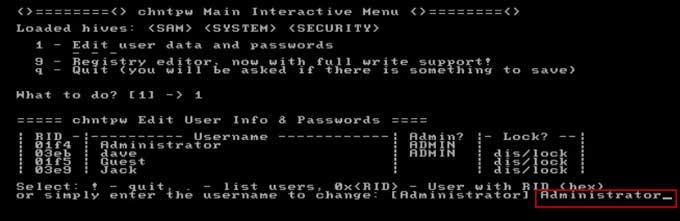
9. Now type “1” and hit Enter to clear the administrator’s password.
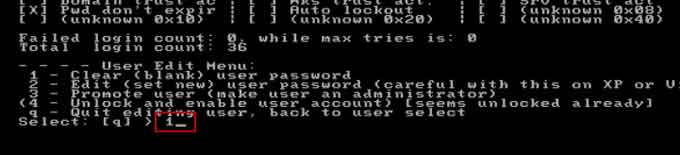
10. You will need to save changes and the exit the program by using the following selections.
1) Type “!” and hit Enter.
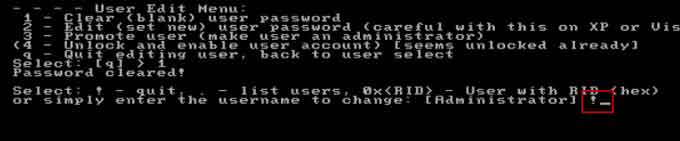
2) Type “q” and hit Enter.
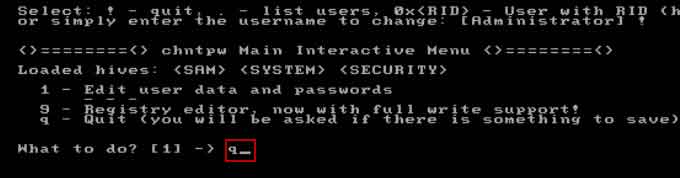
3) Type “y” and hit Enter.
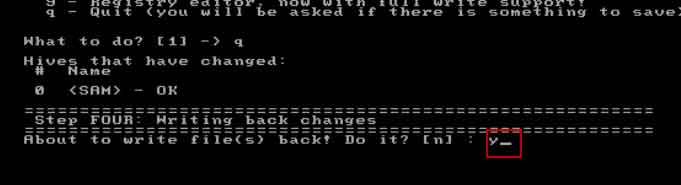
4) Type “n” and hit Enter.
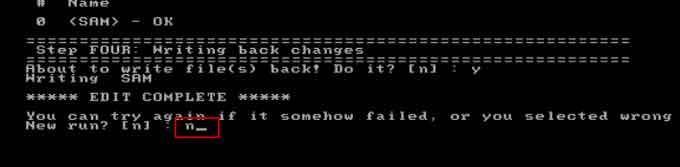
11. Now remove your CD/DVD and then press Ctrl-Alt-Delete” keys at the same time to restart your Asus laptop. Then you can log on Windows 7 as administrator without password.
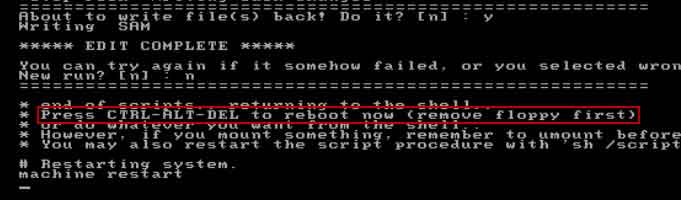
Compare three methods to reset Windows 7 password on Asus laptop, the method 1 may be the easiest way to resolve password issue in 100% success rate. However, you can sign in the built-in administrator in safe mode, the method 2 must be the easiest way to unlock you Asus laptop without reset disk.